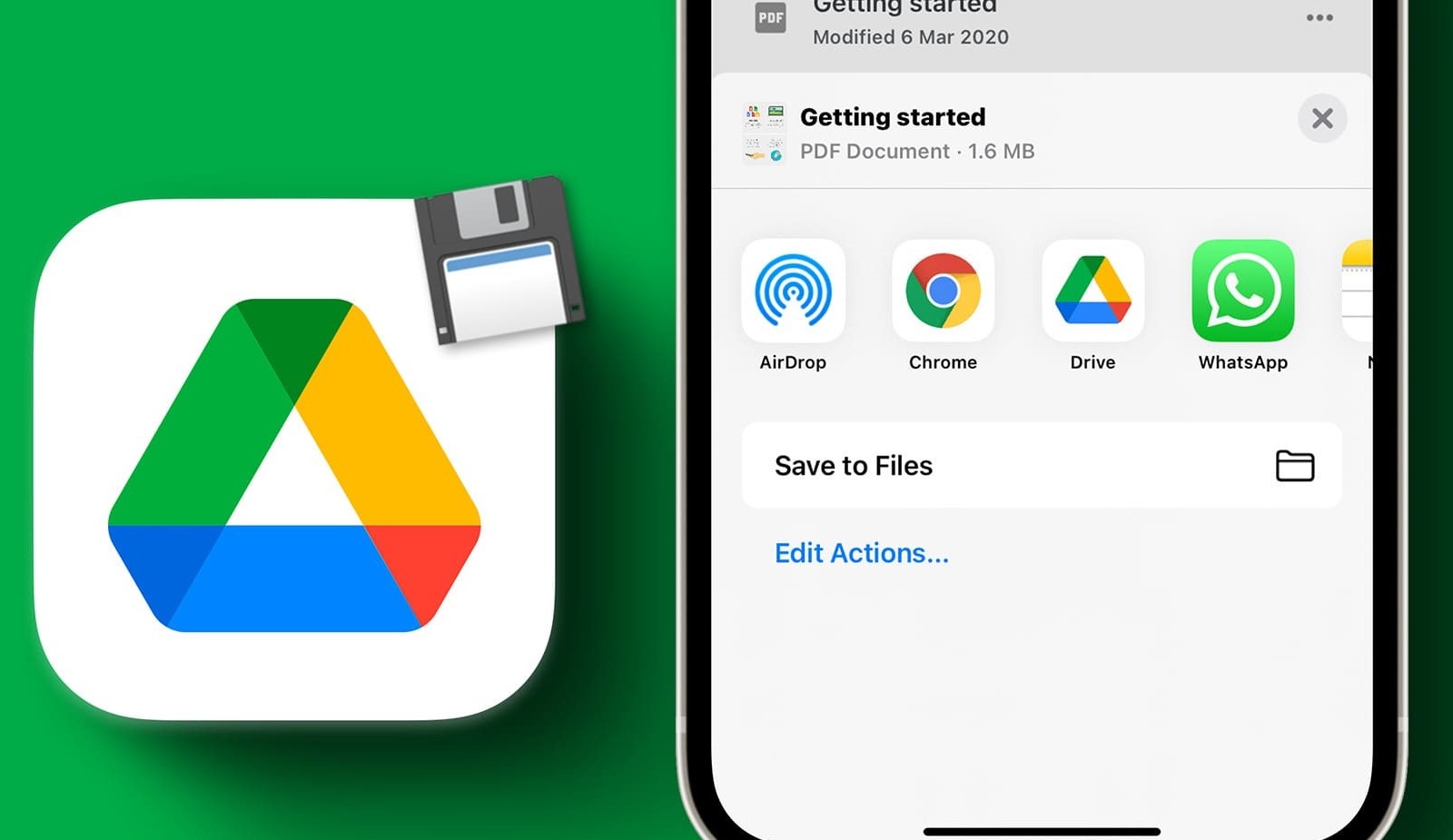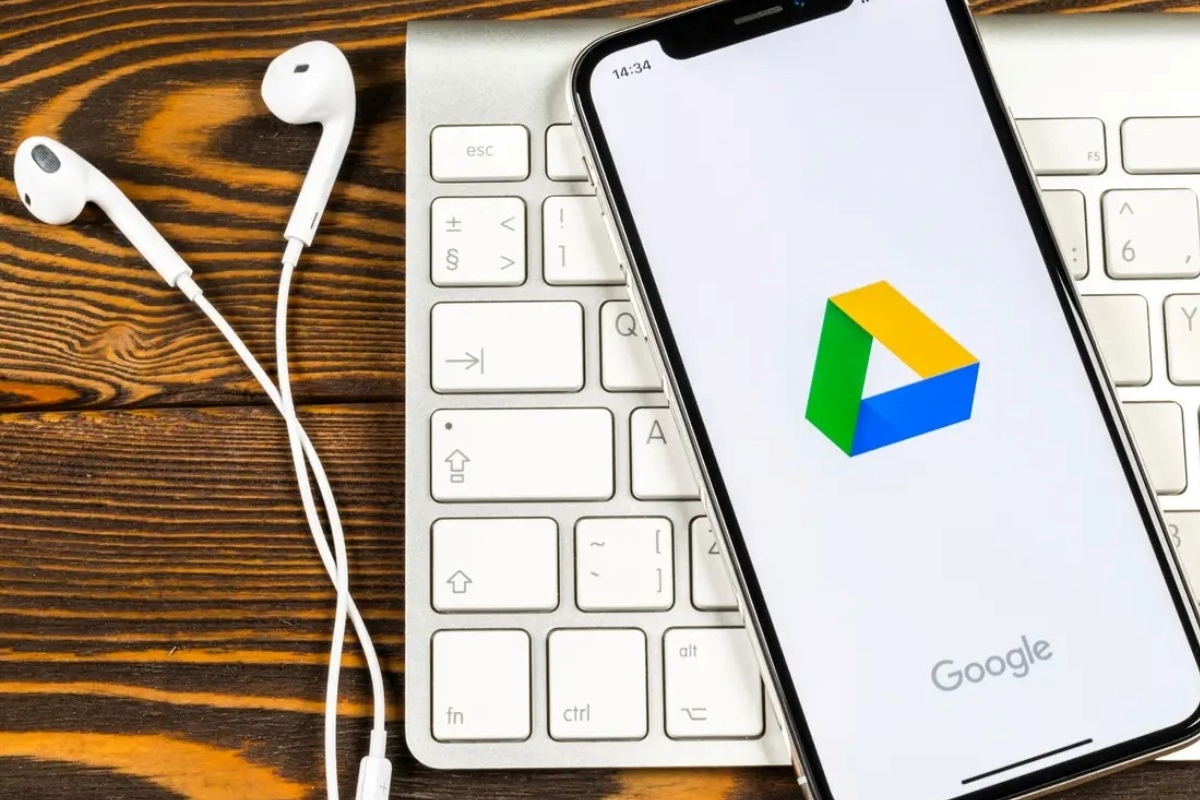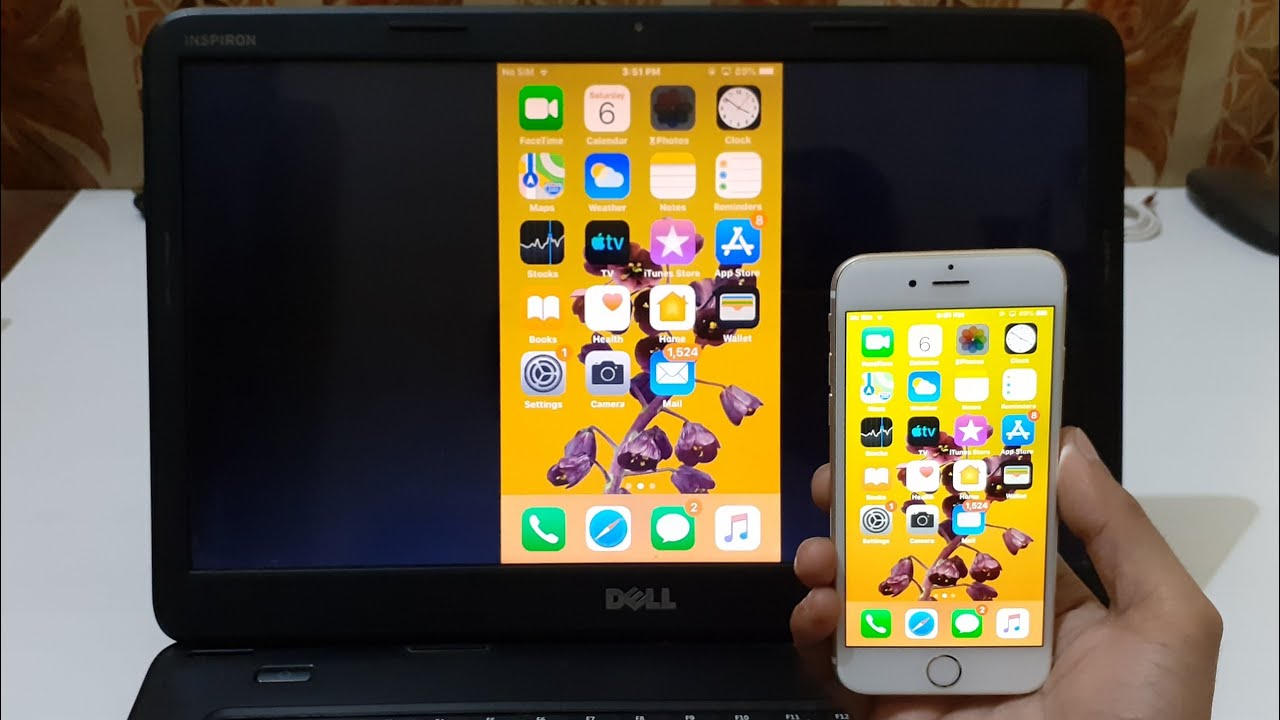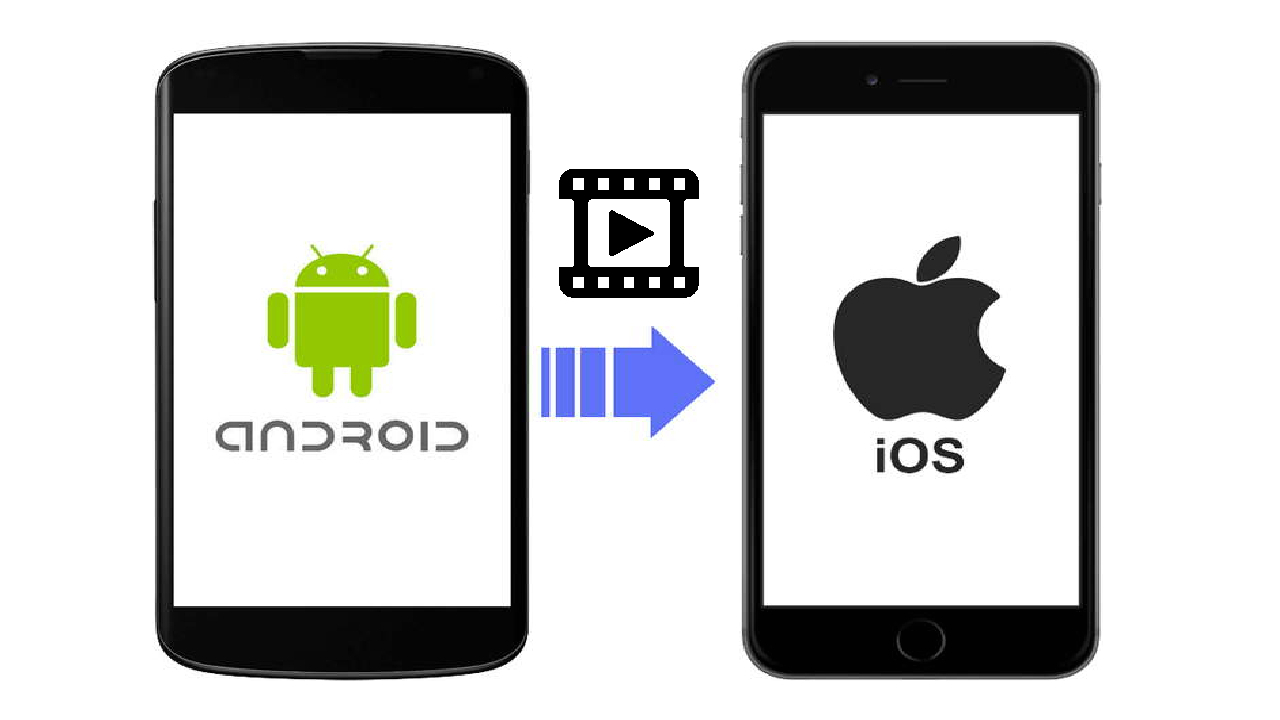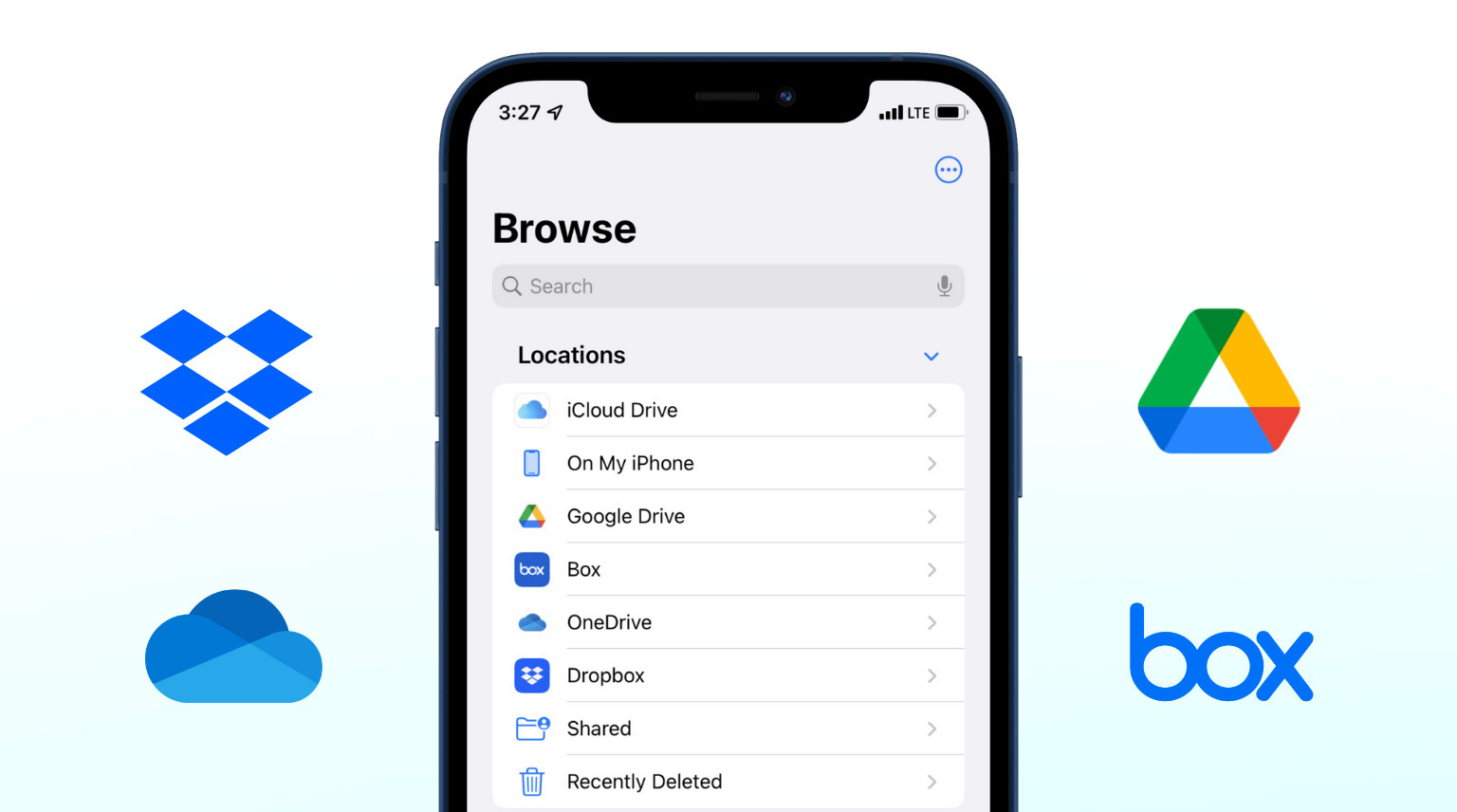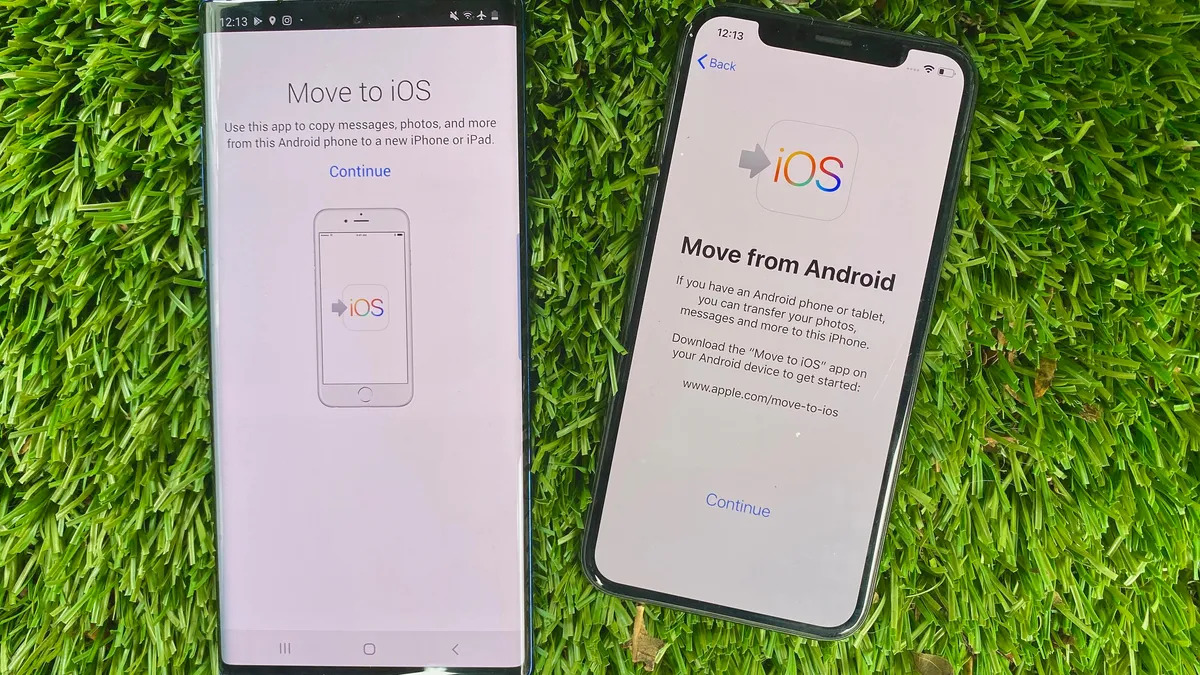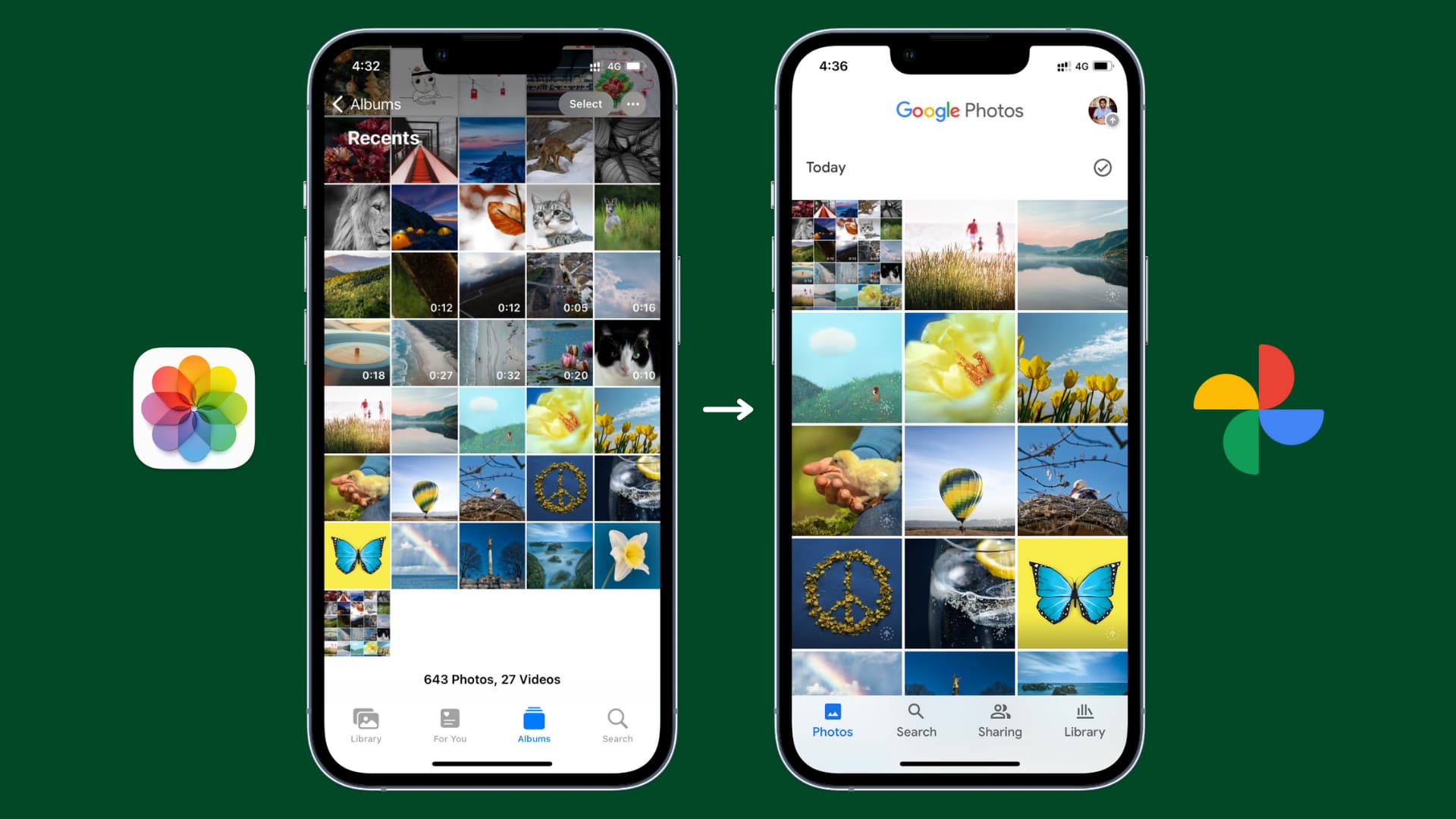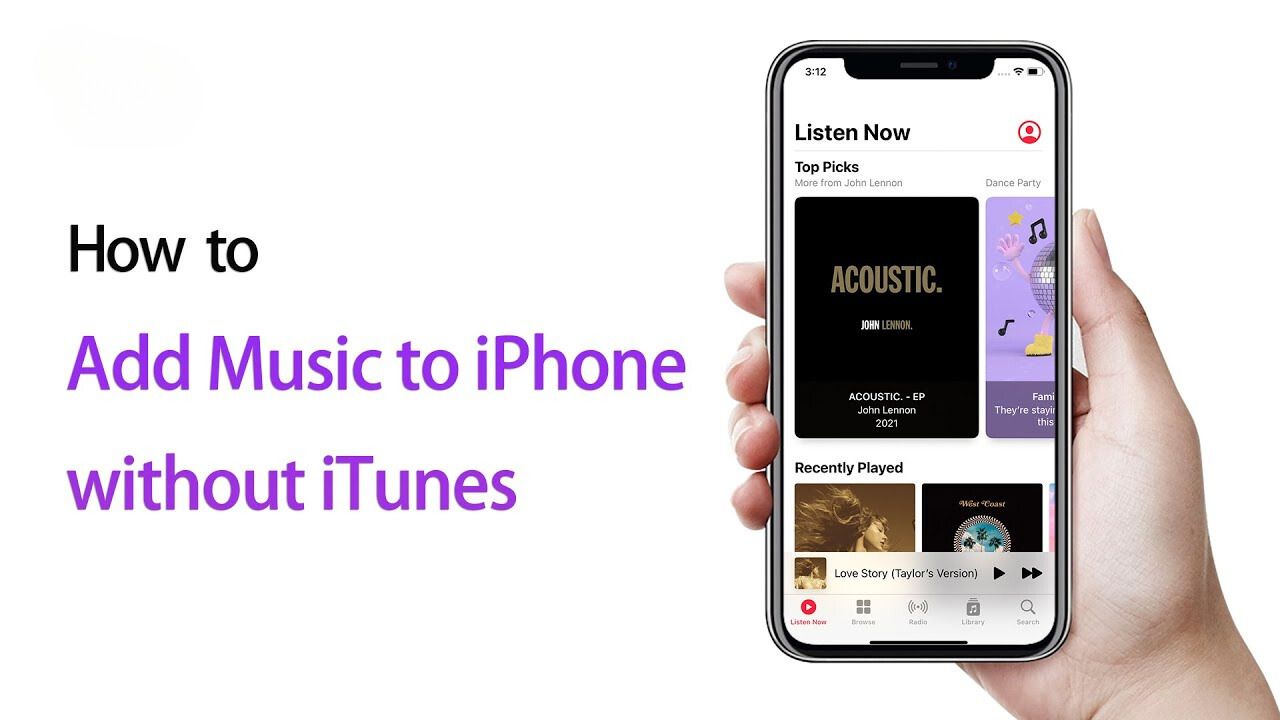Introduction
Downloading videos from Google Drive on an iPhone can be a convenient way to access your favorite videos for offline viewing. Whether it’s a movie, tutorial, or a personal video, having the ability to download and save videos from Google Drive ensures that you can enjoy them anytime, anywhere.
While Google Drive offers a seamless cloud storage service, it doesn’t provide a direct option to download videos to your iPhone. However, there are a couple of methods you can use to achieve this. In this article, we will explain two easy and effective methods for downloading videos from Google Drive on your iPhone.
Before we dive into the methods, it’s important to note that these methods require some prerequisites. Firstly, you will need to have the Google Drive app installed on your iPhone. Secondly, ensure that you have a stable internet connection to access and download the videos. Now, let’s explore the two methods to download videos from Google Drive on your iPhone.
Prerequisites
Prior to downloading videos from Google Drive on your iPhone, there are a few prerequisites that need to be in place. These prerequisites ensure a smooth and hassle-free downloading process. Here’s what you need:
- Google Drive App: Make sure you have the Google Drive app installed on your iPhone. You can download it for free from the App Store.
- Stable Internet Connection: To access and download videos from Google Drive, you need a stable internet connection. Without internet connectivity, you won’t be able to retrieve the videos.
- Access to the Video: You should have the necessary permissions to access and download the video from Google Drive. If you’re downloading a video shared by someone else, ensure that they have granted you appropriate access.
Once you have met these prerequisites, you’re ready to proceed with downloading videos from Google Drive on your iPhone. In the following sections, we will discuss two methods that you can use for this purpose.
Method 1: Using the Google Drive App
If you prefer a straightforward approach, using the Google Drive app is the simplest way to download videos from Google Drive on your iPhone. Here’s a step-by-step guide:
- Launch the Google Drive app on your iPhone.
- Sign in to your Google account if you haven’t already.
- Navigate to the video you want to download.
- Tap and hold on the video file until a menu appears.
- From the menu, select the option to “Make Available Offline” or “Download”. The wording may vary slightly depending on the app version.
- The video will start downloading and will be saved within the Google Drive app.
- To access the downloaded video, go to the “Offline” or “Downloads” section within the Google Drive app. There, you will find the downloaded video ready to be viewed offline.
Using the Google Drive app provides a convenient way to download videos directly to your iPhone’s storage. It allows you to access the videos offline without the need for an internet connection.
Keep in mind that the availability of the “Make Available Offline” or “Download” option may vary depending on the storage settings of the video file or the permissions granted by the owner. In some cases, the video may be set to view-only, preventing you from downloading it. If that’s the case, you may need to explore alternative methods.
Method 2: Using a File Manager App
If the Google Drive app method doesn’t give you the desired results or the option to download the video is not available, you can still download videos from Google Drive on your iPhone using a file manager app. Follow these steps:
- Install a reliable file manager app from the App Store. There are various options available, such as Documents by Readdle, File Manager & Browser, or FileMaster.
- Launch the file manager app on your iPhone.
- Tap on the built-in browser or navigate to the web browser section within the file manager.
- Access the Google Drive website by typing ‘drive.google.com’ in the address bar.
- Sign in to your Google account if prompted.
- Locate and open the video file you want to download.
- Tap on the download button or choose the option to “Save to Files”.
- Select the destination folder within the file manager to save the video file.
- The video file will be downloaded and saved to your iPhone’s local storage within the file manager app.
This method allows you to bypass any restrictions or limitations set within the Google Drive app and directly download the video to your iPhone using a file manager app. It gives you more flexibility and control over the downloading process.
Remember to grant necessary permissions to the file manager app to access your Google Drive storage. This will ensure a smooth experience while browsing and downloading files from Google Drive.
By using a file manager app, you can also take advantage of additional features like organizing your downloaded videos into folders, transferring files between different locations, and managing your local storage more efficiently.
Conclusion
Downloading videos from Google Drive to your iPhone can greatly enhance your video viewing experience, allowing you to watch your favorite content even when you’re offline. In this article, we discussed two simple methods to download videos from Google Drive on your iPhone: using the Google Drive app and using a file manager app.
The first method, using the Google Drive app, is the easiest and most straightforward approach. You can simply make the video available offline or download it directly within the app. This method is recommended if you prefer a seamless downloading process without the need for additional apps.
If the Google Drive app method doesn’t provide the option to download the video or if you encounter any limitations, the second method using a file manager app can come to the rescue. With a file manager app, you can navigate to the Google Drive website and download the video file directly to your iPhone’s local storage. This method gives you more flexibility and control over the downloading process.
Whichever method you choose, make sure you have the necessary prerequisites in place, such as the Google Drive app and a stable internet connection. Additionally, ensure that you have the required permissions to access and download the videos from Google Drive.
By following these methods, you can enjoy your favorite videos from Google Drive anytime, anywhere, even without an internet connection. Explore these options and choose the one that suits your preferences and requirements best.