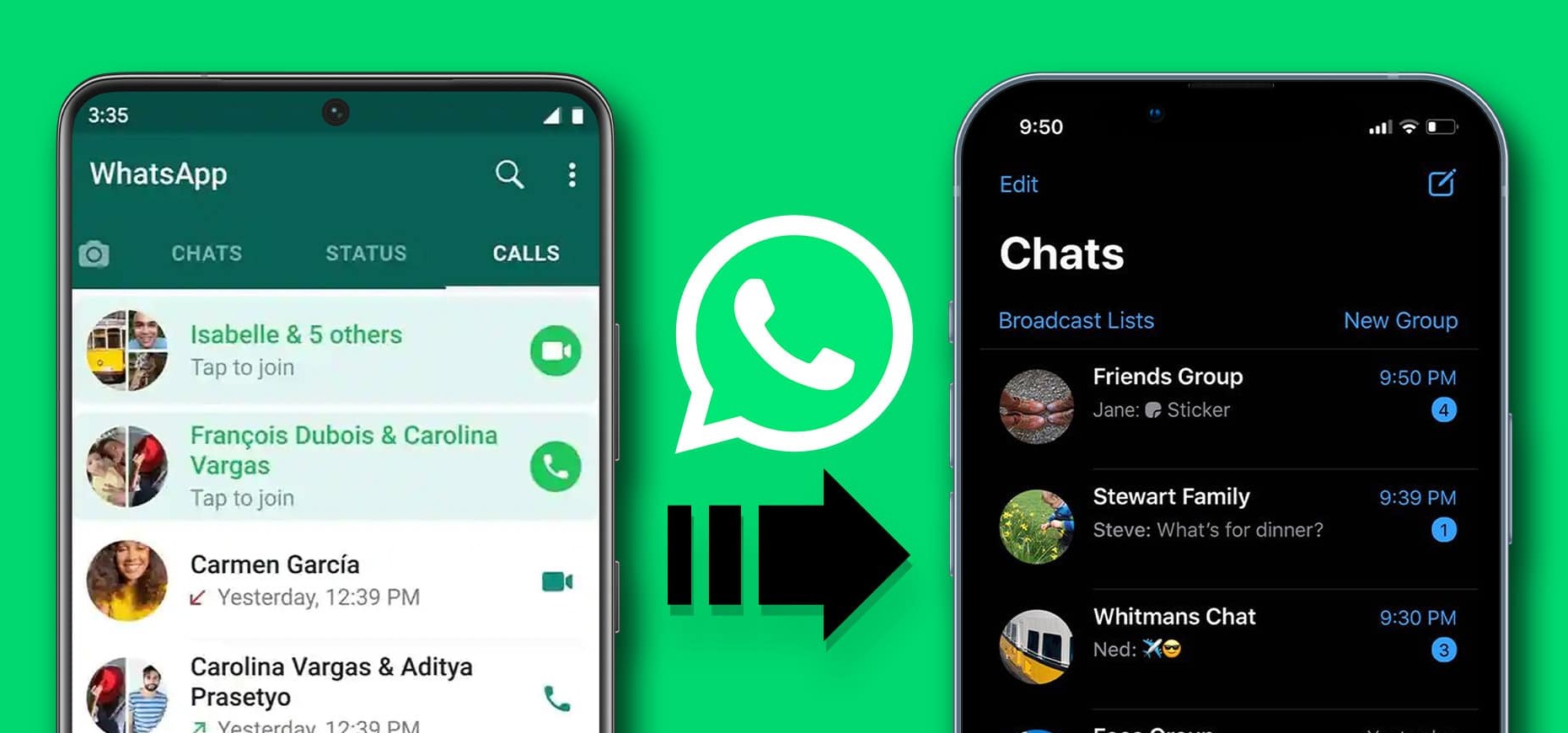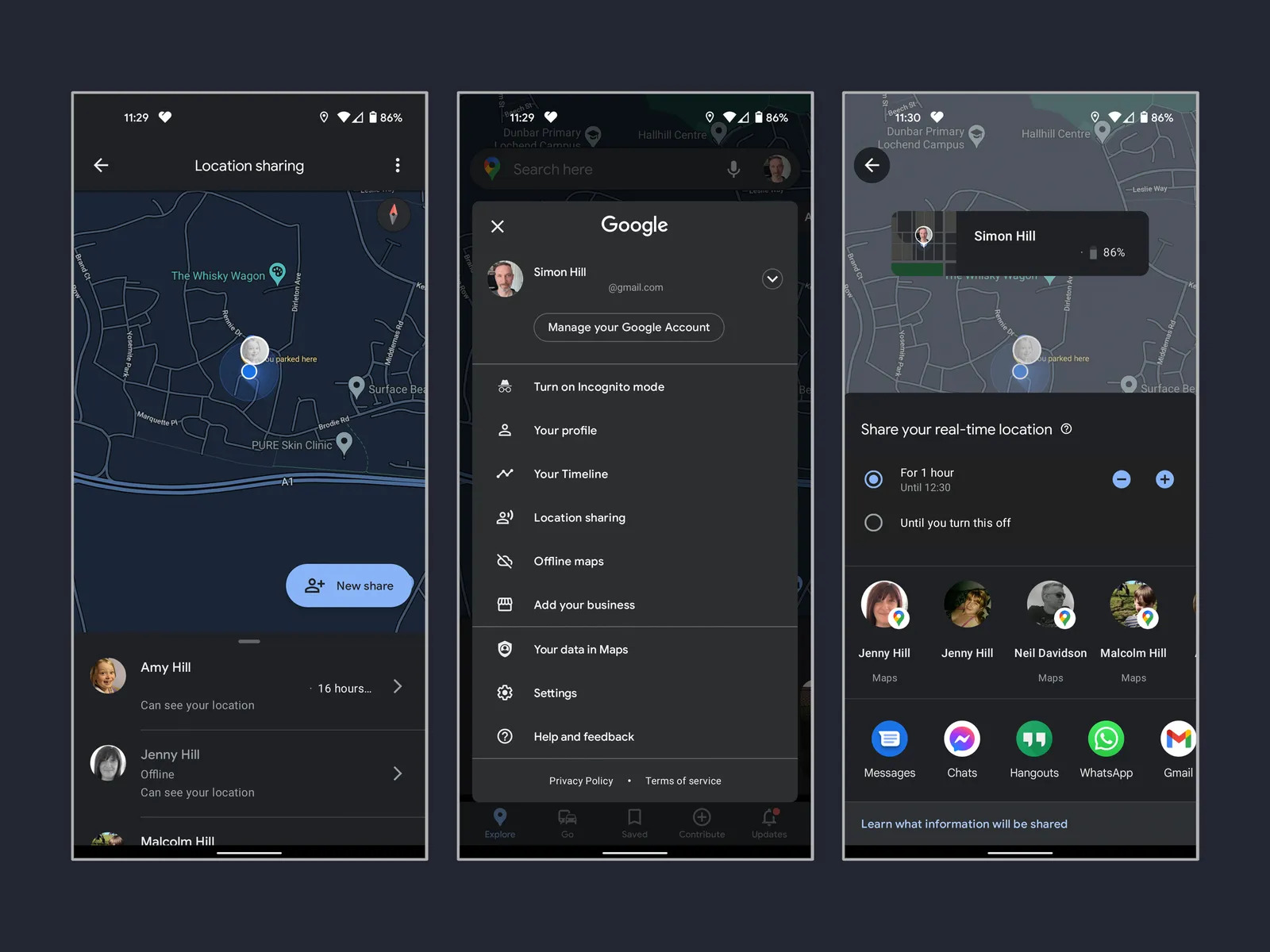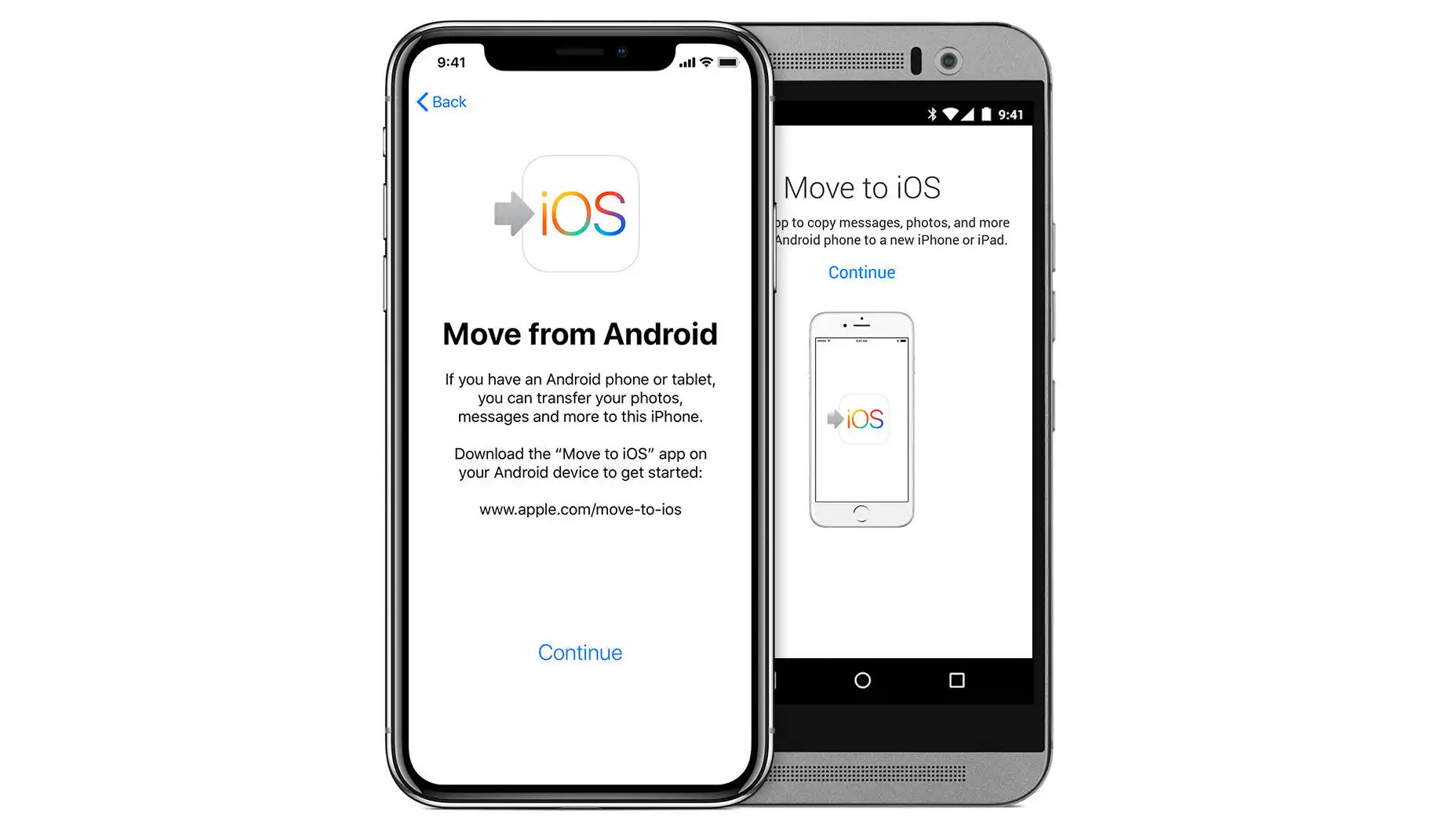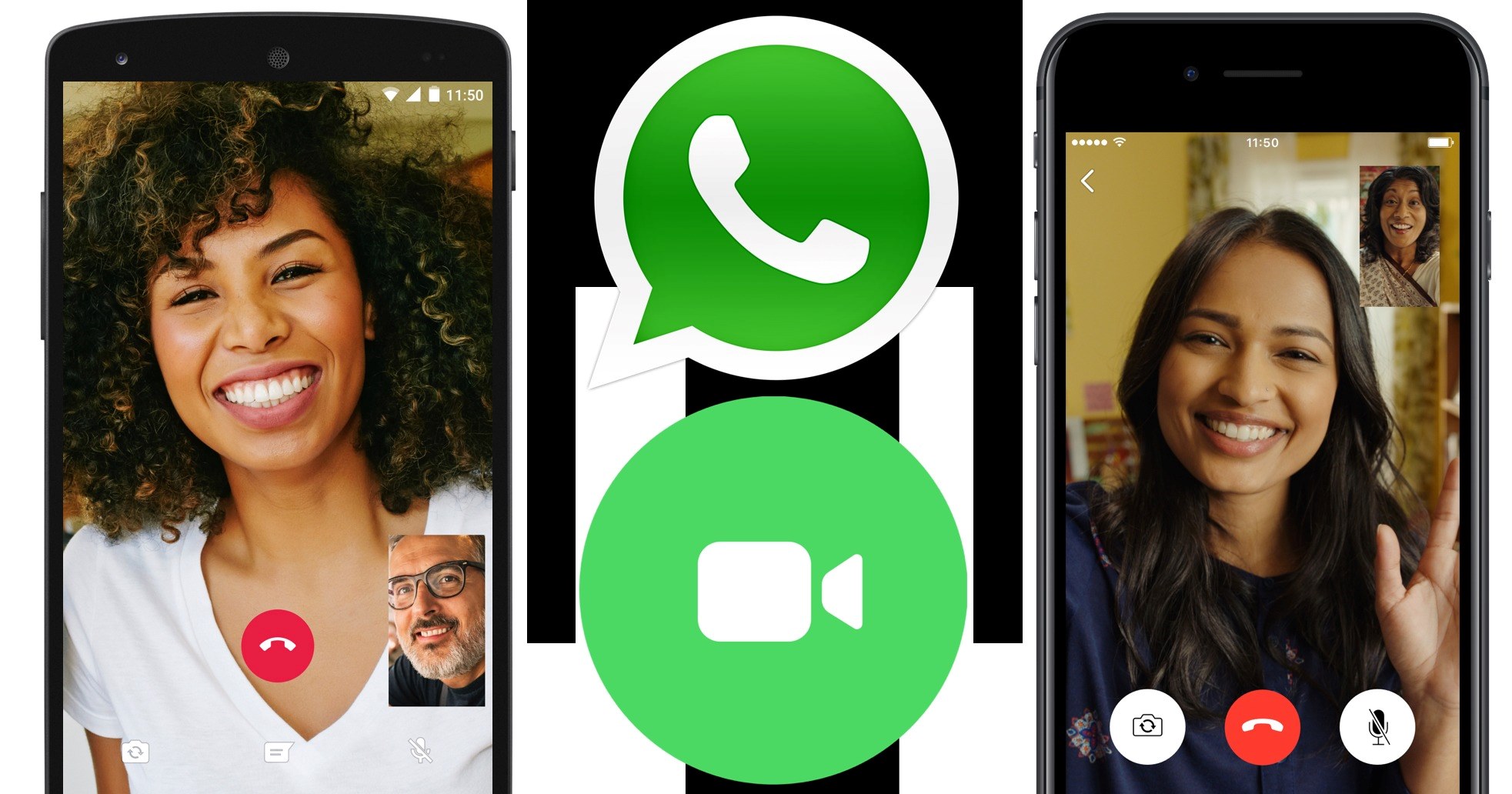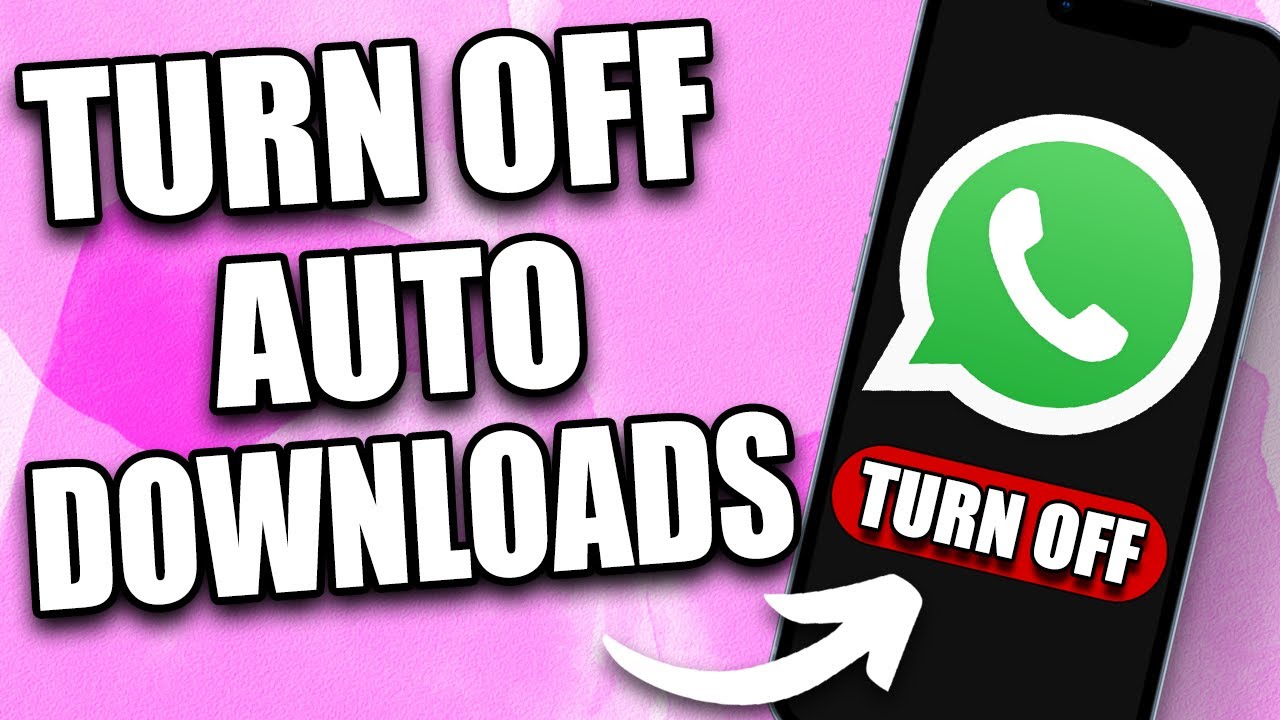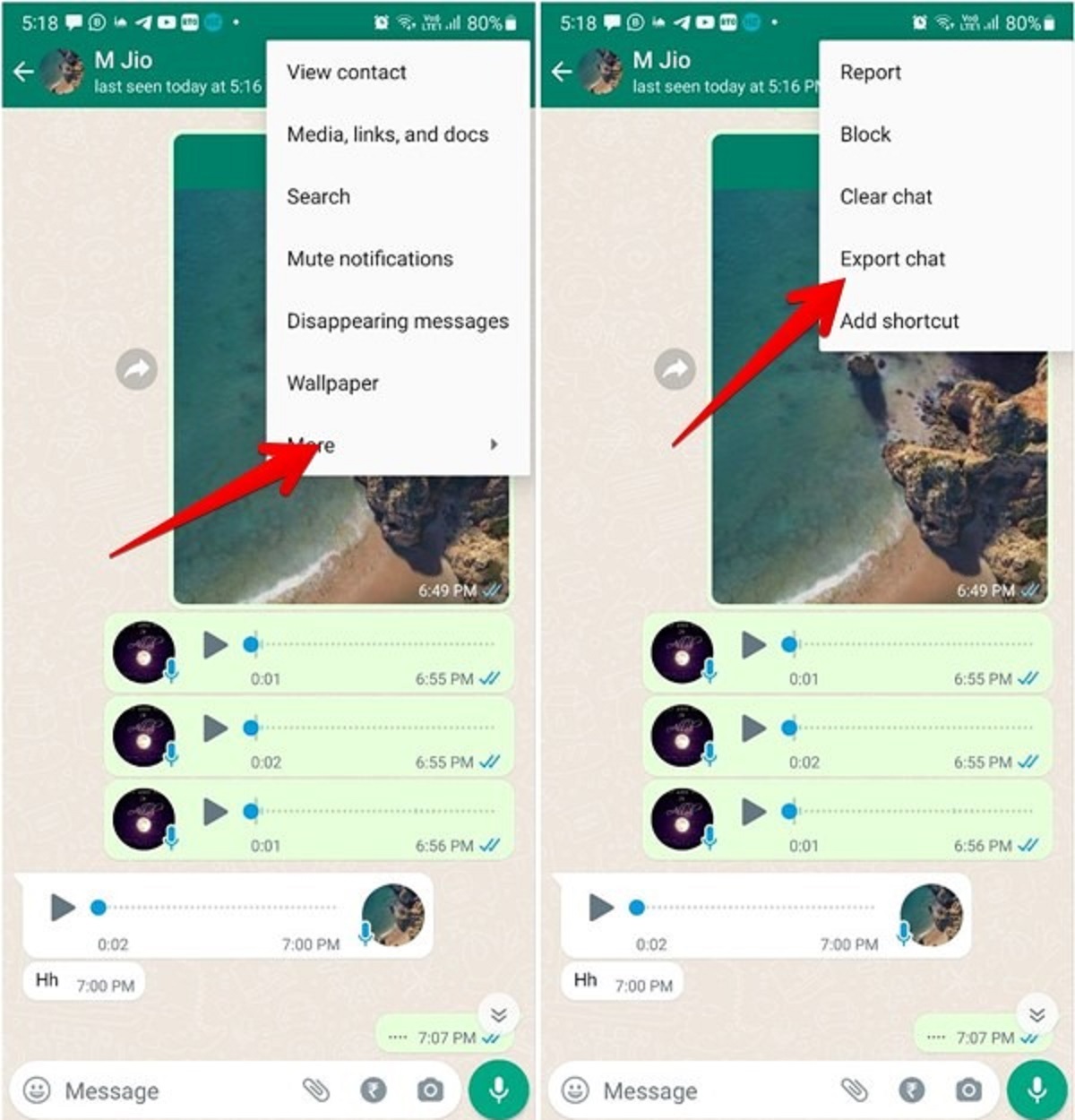Introduction
Moving from an Android device to an iPhone can be an exciting transition, but it also comes with the challenge of transferring all your data, including your beloved WhatsApp messages. WhatsApp is one of the most popular messaging apps worldwide, and ensuring a seamless transition of your conversations is crucial.
Luckily, there are several methods available that allow you to transfer WhatsApp from an Android device to an iPhone effortlessly. In this article, we will explore these methods in detail, providing you with step-by-step instructions to make the migration process as smooth as possible.
Whether you want to use the official “Move to iOS” app, a third-party software like Backuptrans Android WhatsApp to iPhone Transfer, or prefer to go the manual route with email chat or Google Drive, we have got you covered. Each method has its own unique advantages, so you can choose the one that best suits your needs.
So, if you have just purchased a shiny new iPhone and want to transfer your WhatsApp messages from your Android device, keep reading to discover the various methods at your disposal. With the right approach, you can ensure that none of your precious conversations get left behind.
Method 1: Using the “Move to iOS” App
The “Move to iOS” app is an official application developed by Apple to assist users in transferring data from an Android device to an iPhone seamlessly. This method not only transfers your WhatsApp messages but also moves other data such as contacts, photos, videos, and more.
Follow these steps to transfer WhatsApp using the “Move to iOS” app:
- Set up your new iPhone until you reach the Apps & Data screen. Here, select the option “Move Data from Android”.
- On your Android device, download and install the “Move to iOS” app from the Google Play Store.
- Open the app and tap “Continue”. Read and accept the terms and conditions.
- On your iPhone, tap “Continue” and wait for a code to appear.
- On your Android device, enter the code displayed on your iPhone.
- Select the data you want to transfer, including WhatsApp, and tap “Next”.
- Wait for the transfer process to complete. It might take some time depending on the amount of data being transferred.
- Once the transfer is finished, you can proceed with setting up your iPhone and find your WhatsApp messages under the WhatsApp application.
Using the “Move to iOS” app ensures a secure and efficient transfer of your WhatsApp messages to your new iPhone. However, it is worth noting that this method requires both your Android device and iPhone to be connected to the same Wi-Fi network during the transfer process.
Now that you are familiar with the first method, let’s explore an alternative method that involves using a third-party software: Backuptrans Android WhatsApp to iPhone Transfer.
Method 2: Using Backuptrans Android WhatsApp to iPhone Transfer
If you prefer a reliable third-party software solution, Backuptrans Android WhatsApp to iPhone Transfer is a great option. This software allows you to directly transfer your WhatsApp messages from your Android device to your iPhone without the need for internet connection or Wi-Fi.
Follow these steps to transfer WhatsApp using Backuptrans Android WhatsApp to iPhone Transfer:
- Download and install Backuptrans Android WhatsApp to iPhone Transfer on your computer.
- Connect both your Android device and iPhone to the computer using USB cables.
- Launch the Backuptrans software and ensure that both devices are detected.
- Select the Android device from the device list and click on the “Transfer WhatsApp Messages” button.
- Choose your iPhone device as the target device and click on the “Confirm” button.
- Wait for the software to transfer your WhatsApp messages from Android to iPhone. The duration of the transfer process depends on the size of your WhatsApp data.
- Once the transfer is complete, you can safely disconnect both devices from the computer.
- Open WhatsApp on your iPhone, and you will find all your transferred WhatsApp messages intact.
Backuptrans Android WhatsApp to iPhone Transfer ensures a direct and efficient transfer of your WhatsApp messages. This method preserves all your chat history, including the media files such as photos, videos, and audio messages, making it a comprehensive solution for migration.
Now that you have learned about this reliable software, let’s explore two more methods that involve using email chat and Google Drive for WhatsApp transfer.
Method 3: Using Email Chat
If you prefer a more manual approach, you can use the Email Chat feature within the WhatsApp application to transfer your conversations from an Android device to an iPhone. This method involves sending your WhatsApp chats via email and then accessing them on your iPhone.
Follow these steps to transfer WhatsApp using the Email Chat feature:
- Open WhatsApp on your Android device and navigate to the chat you wish to transfer.
- Tap on the three-dot menu icon to access the menu options.
- Select “More” or “Export Chat”. The option may vary depending on your device.
- Choose whether to include media files or not in the exported chat.
- Select your email app from the list of options and send the chat to your own email address.
- Switch to your iPhone and open the email app you used to send the chat.
- Locate the email with the exported chat and open it.
- Tap on the attachment to download and view the exported chat.
- You can now read your WhatsApp conversation on your iPhone.
Using the Email Chat feature is a straightforward method, but keep in mind that it can be time-consuming if you have numerous chats to transfer. Additionally, media files will be sent as attachments, so you may need to download them separately.
Now that you are familiar with transferring WhatsApp chats through email, let’s explore one more method using Google Drive.
Method 4: Using Google Drive
If you have an Android device and want to transfer your WhatsApp messages to an iPhone, using Google Drive can be a convenient method. This method involves backing up your WhatsApp data to Google Drive from your Android device and then restoring it on your iPhone.
Follow these steps to transfer WhatsApp using Google Drive:
- On your Android device, open WhatsApp and go to “Settings” by tapping on the three-dot menu icon.
- Select “Chats” and then “Chat backup”.
- Choose the Google account that you want to use for the backup or add a new account.
- Select the backup frequency and include any media files you want to back up.
- Tap “Back Up” to start the backup process to your Google Drive.
- Once the backup is complete, set up your iPhone and install WhatsApp from the App Store.
- During the setup process, verify your phone number and grant WhatsApp access to your Google Drive account when prompted.
- WhatsApp will detect the backup on Google Drive and give you the option to restore it. Tap “Restore” to proceed.
- Wait for the restore process to complete, and you will find all your WhatsApp chats on your iPhone.
Using Google Drive for WhatsApp transfer is a convenient option as it allows you to migrate your entire chat history, including media files, in just a few steps. However, keep in mind that this method is only applicable if you are moving from an Android device to an iPhone.
With these methods at your disposal, you can easily transfer your WhatsApp messages from an Android device to an iPhone. Choose the method that suits your preferences and needs, and enjoy a seamless transition of your conversations.
Conclusion
Transferring WhatsApp messages from an Android device to an iPhone may seem like a daunting task, but with the right methods, it can be a smooth process. In this article, we explored four different methods to accomplish this: using the “Move to iOS” app, Backuptrans Android WhatsApp to iPhone Transfer, email chat, and Google Drive.
The “Move to iOS” app is an official solution provided by Apple, which ensures a secure transfer of not only your WhatsApp messages but also other data from your Android device to your iPhone. This method is ideal if you want a comprehensive migration of all your important data.
If you prefer a reliable third-party software, Backuptrans Android WhatsApp to iPhone Transfer is a great option. It allows for a direct transfer of WhatsApp messages, including media files, without the need for an internet connection. This method is efficient and preserves your chat history accurately.
For those who prefer a more manual approach, using the Email Chat feature within the WhatsApp application can be useful. By exporting and sending your WhatsApp chats via email, you can access them on your iPhone. This method offers flexibility, but keep in mind that it may take more time if you have multiple chats to transfer.
Another method is using Google Drive, which allows you to back up your WhatsApp data on your Android device and restore it on your iPhone. This method is convenient, especially if you have already been using Google Drive for backups.
Ultimately, the choice of method depends on your personal preference and the specific requirements of your WhatsApp migration. Whether you prefer an official app, a third-party software, email chat, or Google Drive, each option offers its own benefits.
With the help of these methods, you can ensure a seamless transfer of your WhatsApp messages from an Android device to an iPhone. Say goodbye to the worry of losing your cherished conversations and embrace your new iPhone with all your important chats intact.