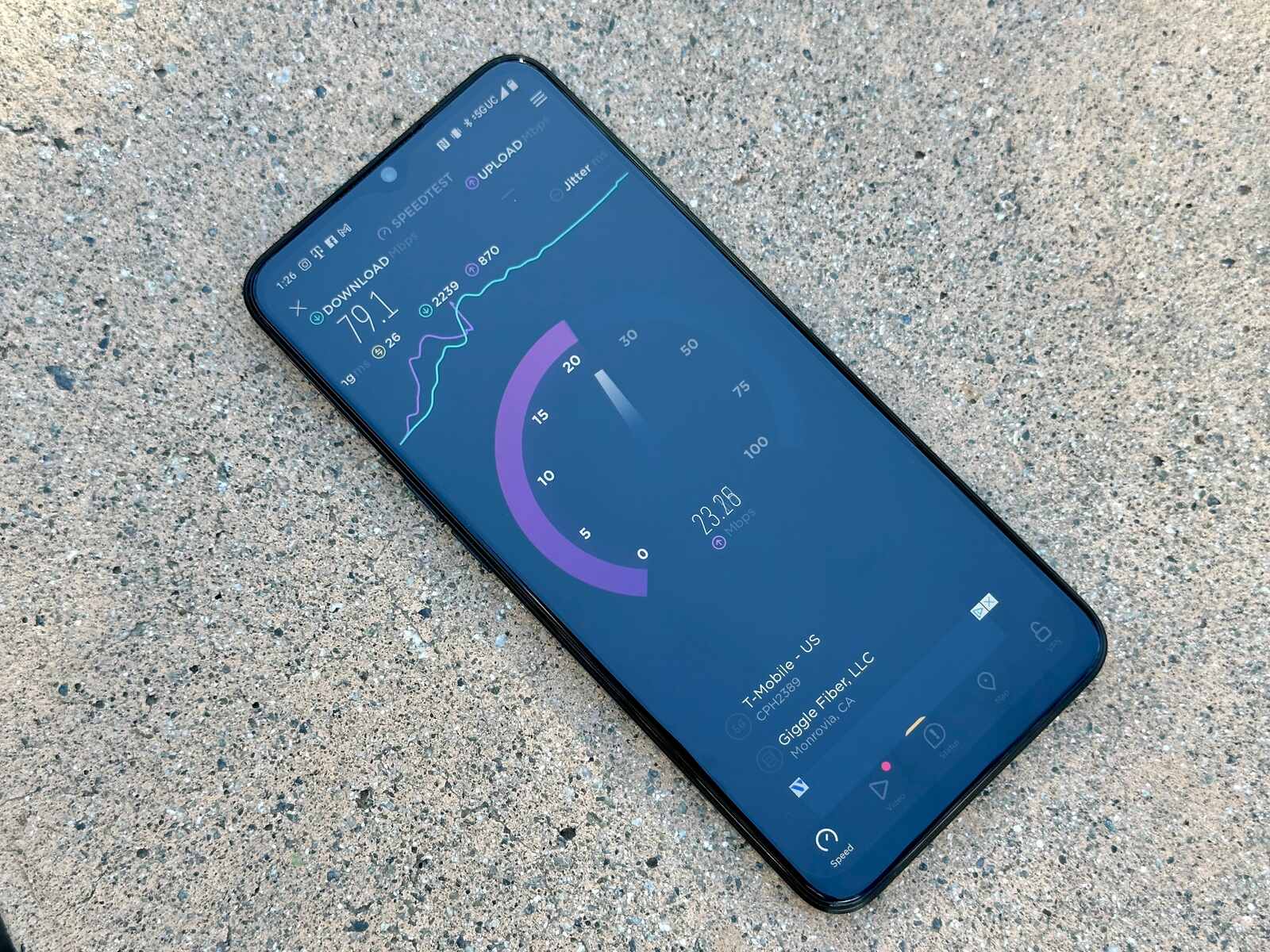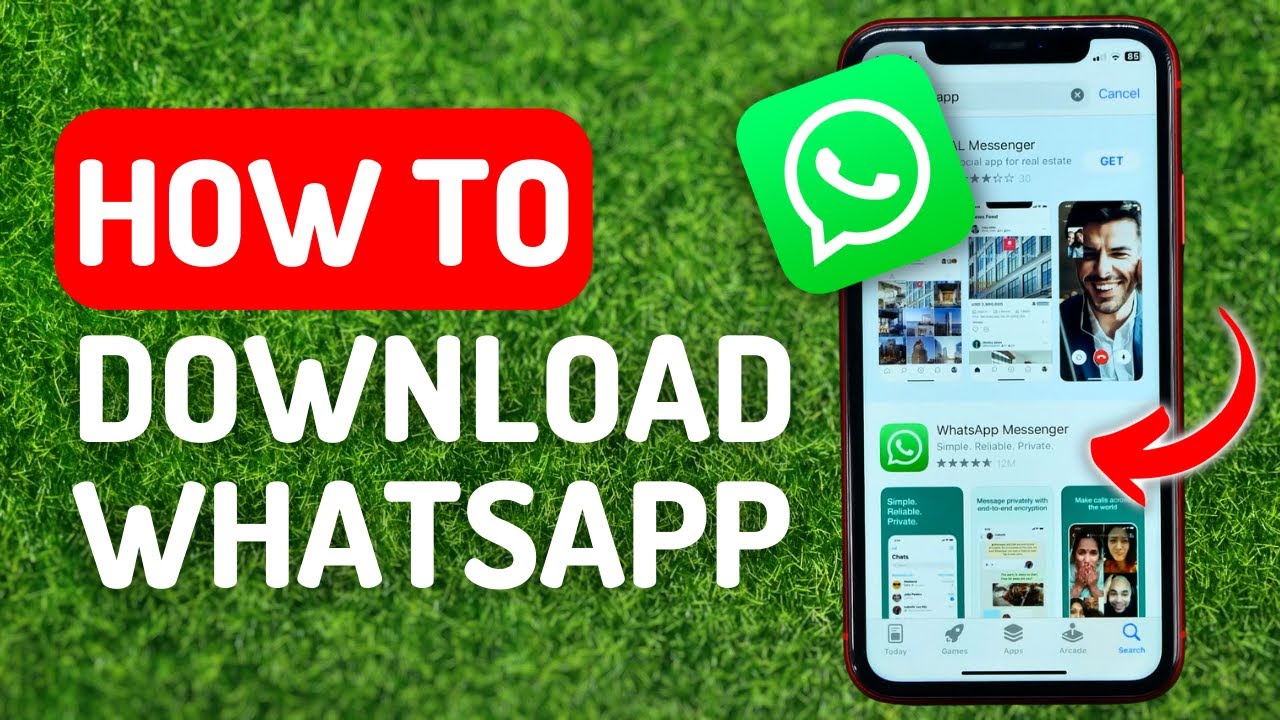Introduction
Welcome to the world of WhatsApp, one of the most popular messaging apps used by millions of people around the globe. With its array of features and constant updates, WhatsApp has made communication easier than ever. However, one particular feature that can be a double-edged sword is auto-download. If you’re someone who values control over your data usage and privacy, knowing how to turn off auto-download on WhatsApp is essential.
Auto-download on WhatsApp enables media files, such as photos, videos, and voice messages, to be automatically downloaded to your device as soon as they are received. While this feature may be convenient for some users, it can also quickly eat up your mobile data and clutter your phone’s storage space. Moreover, auto-downloaded media files can compromise your privacy and security if they contain malicious content or viruses.
In this article, we will provide step-by-step guides on how to turn off auto-download on Android, iOS, Windows Phone, and WhatsApp Web. By following these simple instructions, you will regain control over the media files that are downloaded to your device. But before we delve into the how-to guides, let’s explore why disabling auto-download can be beneficial for WhatsApp users like you.
Why You Should Turn Off Auto-Download
Turning off auto-download on WhatsApp can bring several advantages, both in terms of data usage and privacy. Here are a few key reasons why you should consider disabling this feature:
- Controlled Data Usage: By turning off auto-download, you have full control over when and which media files are downloaded to your device. This helps in conserving your mobile data and avoiding unexpected data charges. You can manually choose which files are worth downloading based on your internet connection, ensuring that you stay within your data plan limits.
- Reduced Storage Usage: Auto-downloaded media files can quickly consume your phone’s storage space, especially if you receive a large amount of media content daily. By disabling auto-download, you can save precious storage for important files, apps, and other data, maximizing the usability and performance of your device.
- Enhanced Privacy: Auto-download may compromise your privacy and security, particularly if you receive media files from unknown or untrusted sources. By manually reviewing each file before downloading, you can protect yourself from potentially harmful or malicious content that could be hidden within media files. This helps in safeguarding your personal information and maintaining a secure messaging experience.
- Improved User Experience: Auto-download can sometimes disrupt the user experience by inundating your gallery or file manager with unnecessary media files. By turning off this feature, you can have a clutter-free environment, making it easier to locate and organize the media files that truly matter to you.
- Conservation of Battery Life: Auto-download can drain your device’s battery, especially when you receive a large number of media files that need to be constantly downloaded. By manually controlling the downloading process, you can conserve battery life and ensure that your device lasts longer during the day.
Now that you understand the benefits of turning off auto-download on WhatsApp, let’s move on to the step-by-step guides for different platforms.
Step-by-Step Guide to Turn Off Auto-Download on Android
If you’re an Android user, follow these simple steps to disable auto-download on WhatsApp:
- Open WhatsApp on your Android device and tap on the three-dot menu icon located at the top right corner of the screen.
- Select “Settings” from the dropdown menu.
- In the Settings menu, tap on “Storage and Data.”
- Under the “Media auto-download” section, you will see three options: “When using mobile data,” “When connected on Wi-Fi,” and “When roaming.”
- To disable auto-download for each type of connection, tap on the respective option and uncheck all the boxes of media file types you do not wish to automatically download.
- Once you have made your changes, tap on the back arrow icon to save the settings and exit the menu.
Now, WhatsApp will no longer automatically download media files on your Android device. You can manually choose which files to download by tapping on them individually within your conversations.
Remember, by disabling auto-download, you have more control over your data usage, storage space, privacy, and overall user experience on WhatsApp.
Step-by-Step Guide to Turn Off Auto-Download on iOS
If you’re an iOS user, here’s how you can disable auto-download on WhatsApp:
- Launch WhatsApp on your iPhone and tap on the “Settings” tab located at the bottom right corner of the screen.
- In the Settings menu, select “Storage and Data.”
- Under the “Media Auto-Download” section, you will find three options: “Photos,” “Audio,” and “Videos.”
- To disable auto-download for each media type, tap on the respective option and select “Never” for both “Cellular Data” and “Wi-Fi.”
- You can also choose to enable auto-download for specific scenarios by selecting either “Wi-Fi” or “Wi-Fi and Cellular.”
- Once you’re satisfied with your changes, navigate back to the previous screen by tapping on the “Settings” button at the top left corner.
- Your auto-download settings will now be saved and none of the media files will be automatically downloaded on your iOS device.
With auto-download turned off, you have the freedom to manually select which media files you want to download by tapping on them within your WhatsApp conversations.
By following these steps, you can control your data usage, protect your privacy, and keep your device storage clutter-free when using WhatsApp on your iPhone or iPad.
Step-by-Step Guide to Turn Off Auto-Download on Windows Phone
If you’re using WhatsApp on a Windows Phone, follow these steps to disable auto-download:
- Launch WhatsApp on your Windows Phone and tap on the three-dot menu located at the bottom right corner of the screen.
- Select “Settings” from the options displayed.
- In the Settings menu, tap on “chat settings.”
- Scroll down and select “media auto-download”.
- You will see three options: “Photos,” “Audio,” and “Videos.” Tap on each option to customize the auto-download settings.
- To disable auto-download for a particular media type, uncheck the box next to it.
- Once you have made your changes, tap on the “save” button that appears at the bottom of the screen.
Now, WhatsApp will no longer automatically download media files on your Windows Phone. You can manually download individual media files by tapping on them within your conversations.
By turning off auto-download, you can take control of your data usage, preserve your device’s storage space, and enhance your privacy and security while using WhatsApp on your Windows Phone.
Step-by-Step Guide to Turn Off Auto-Download on WhatsApp Web
If you primarily use WhatsApp on your computer through WhatsApp Web, you can disable auto-download by following these steps:
- Open the WhatsApp Web interface on your computer by scanning the QR code with your smartphone.
- Once connected, click on the three-dot menu icon located at the top left corner of the WhatsApp Web interface.
- In the dropdown menu, click on “Settings.”
- Under the Settings tab, click on “Data and Storage Usage.”
- In the “Media Auto-Download” section, you will find three options: “Photos,” “Audio,” and “Videos.”
- To disable auto-download for each media type, uncheck the boxes next to them.
- After making your changes, click on the “Save” button at the bottom of the page.
By turning off auto-download on WhatsApp Web, media files will no longer be automatically downloaded to your computer. You have the freedom to choose which files you want to download by clicking on them within the WhatsApp Web interface.
Disabling auto-download on WhatsApp Web ensures better control over your data usage, conserves storage space on your computer, and gives you added privacy and security while using WhatsApp on the web.
Benefits of Turning Off Auto-Download
There are several benefits to turning off auto-download on WhatsApp. Let’s explore these advantages:
- Controlled Data Usage: By disabling auto-download, you have the power to choose which media files to download, saving your precious mobile data. This is especially helpful if you have limited data plans or are concerned about exceeding your monthly data cap.
- Saved Storage Space: Auto-download can quickly fill up your device’s storage, leaving you with limited space for other important files and apps. By manually selecting and downloading only the files you need, you can free up storage space and keep your device running smoothly.
- Enhanced Privacy and Security: Auto-download can pose a risk to your privacy and security, as malicious files can infiltrate your device through unsolicited media downloads. By disabling this feature, you can protect yourself from potential threats and ensure that you only download files from trusted sources.
- Better Organization and User Experience: Auto-downloaded media files can clutter your gallery or file manager, making it harder to find specific files when you need them. By manually downloading files, you can keep your media organized and easily accessible, resulting in a more seamless user experience.
- Prolonged Battery Life: Auto-download consumes battery power as it constantly downloads and processes media files. By turning off this feature, you can extend your device’s battery life, allowing you to use WhatsApp for longer periods without having to recharge.
By realizing these benefits and taking control of your auto-download settings, you can optimize your WhatsApp experience, save resources, and maintain a secure and efficient messaging environment.
Conclusion
Knowing how to turn off auto-download on WhatsApp is a valuable skill that allows you to take control of your data usage, storage space, privacy, and overall user experience. By following the step-by-step guides provided for Android, iOS, Windows Phone, and WhatsApp Web, you can easily customize your auto-download settings to suit your preferences.
Disabling auto-download brings numerous benefits, including controlled data usage, saved storage space, enhanced privacy and security, better organization, and prolonged battery life. These advantages empower you to make informed decisions about which media files to download, protecting your resources and ensuring a seamless and efficient messaging experience.
Regardless of the platform you use, taking the time to customize your auto-download settings is a worthwhile investment. By doing so, you can enjoy the convenience of WhatsApp without compromising your data, privacy, or device performance.
So, go ahead and take control of your WhatsApp experience. Follow the guides provided in this article and enjoy a more tailored and efficient messaging experience on your preferred device.







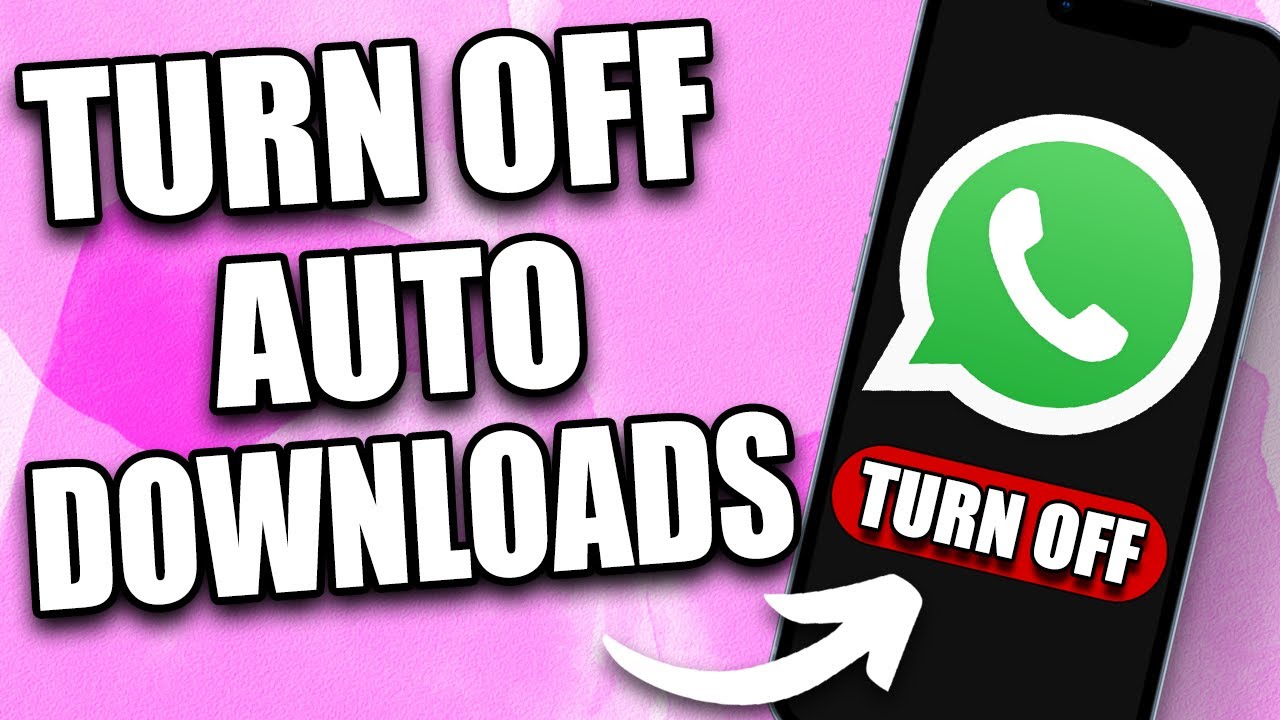


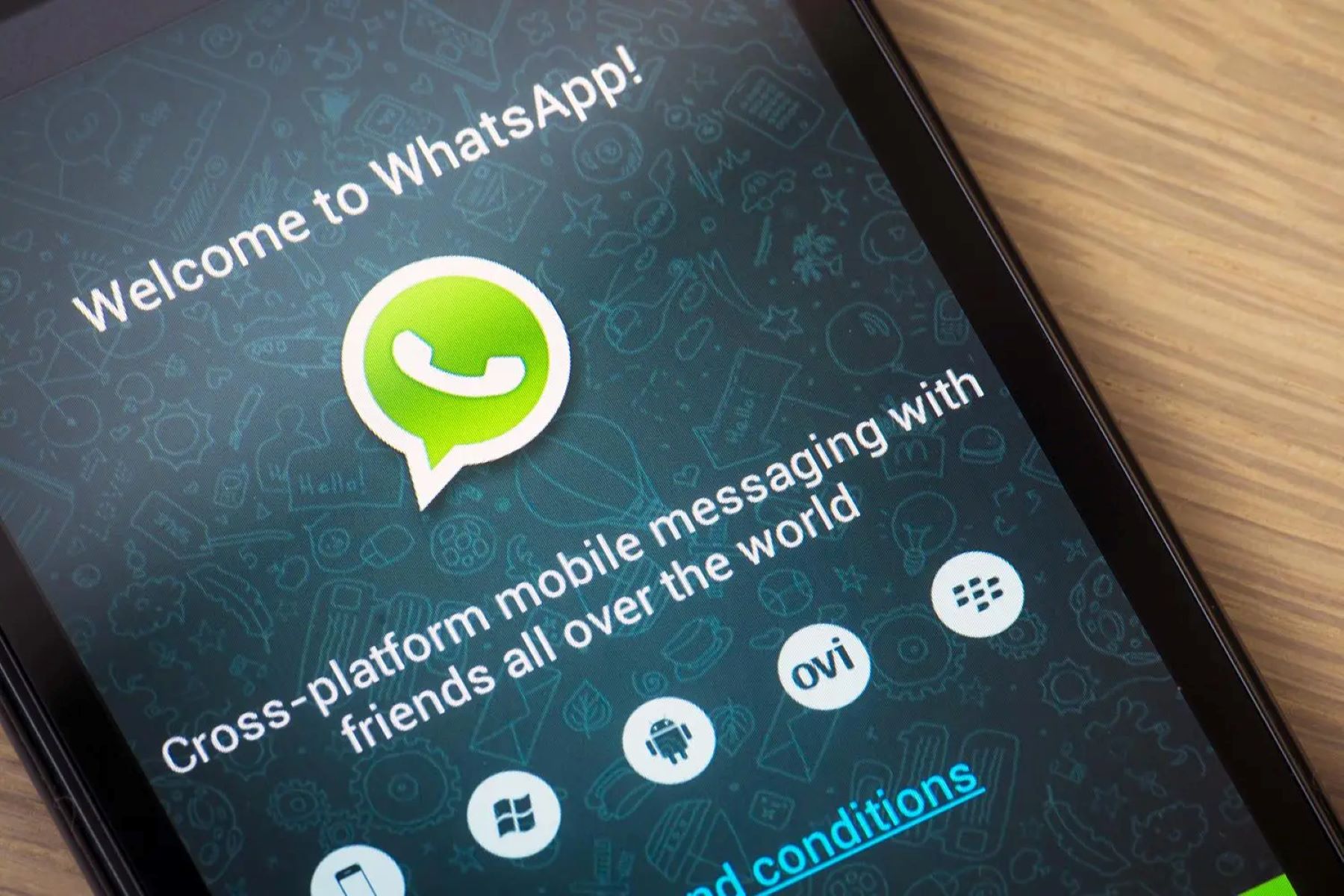
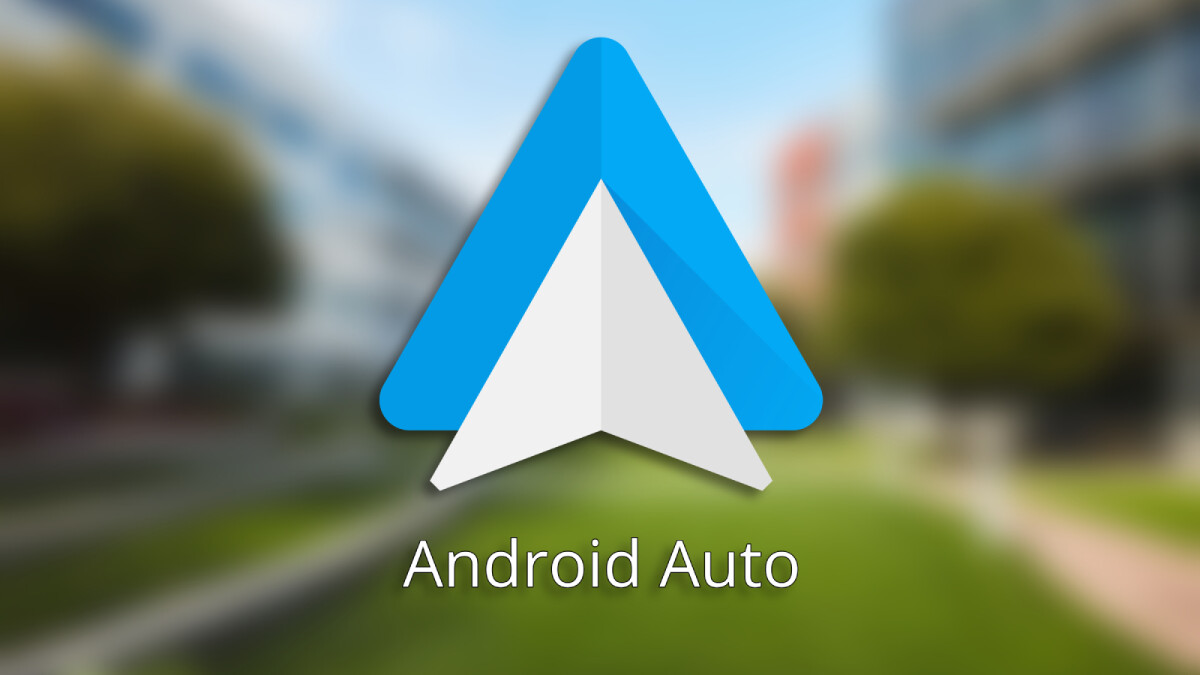
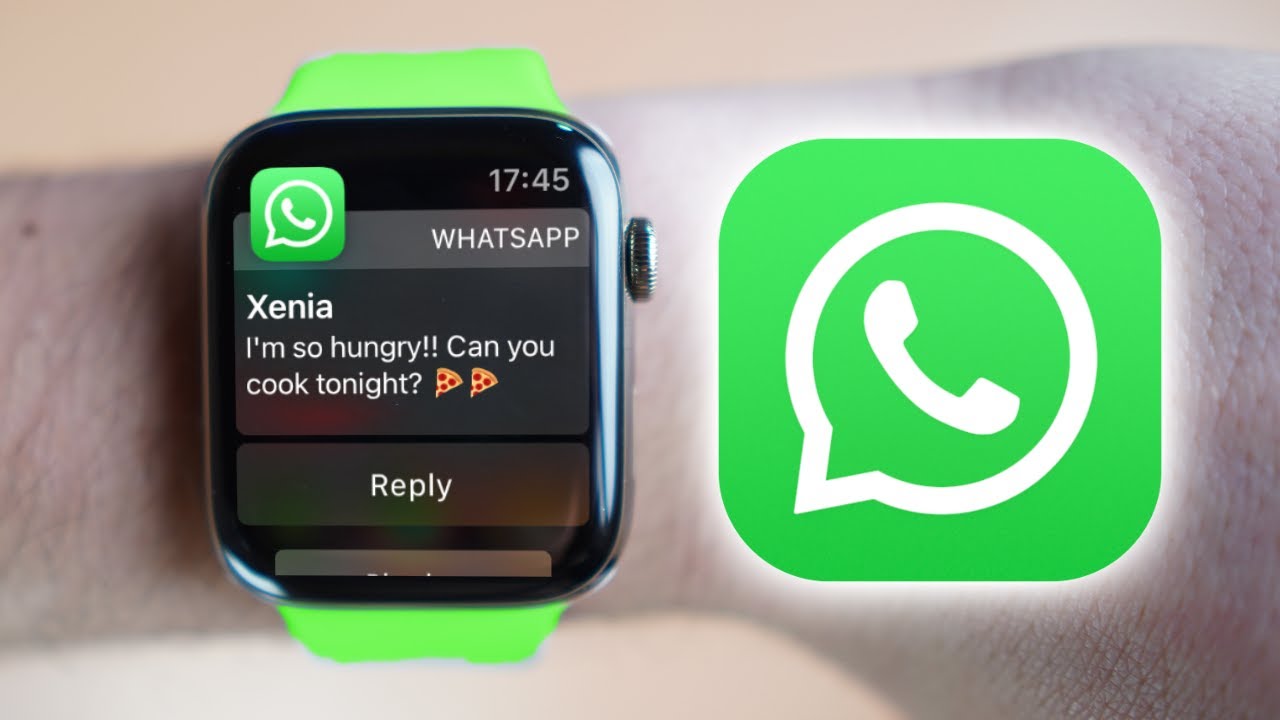
![How to Connect and Use WhatsApp Web [Mac & Windows]](https://robots.net/wp-content/uploads/2020/09/WhatsApp-for-web-300x171.jpg)