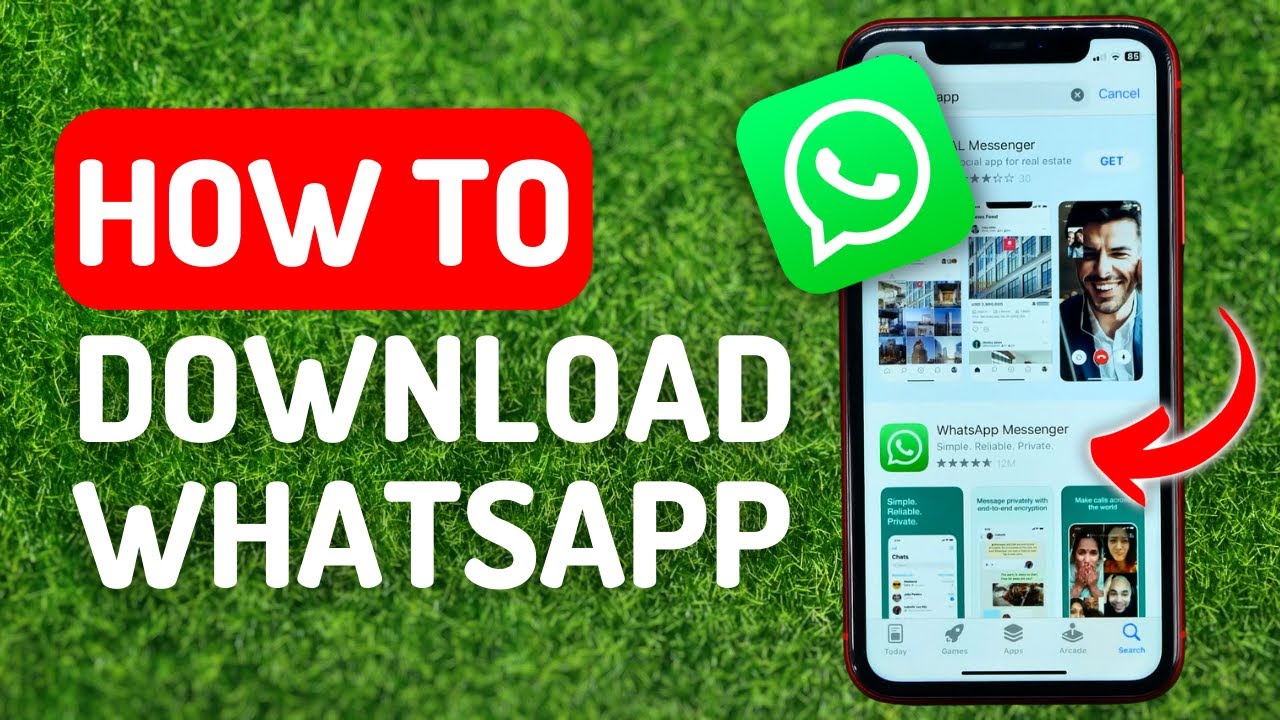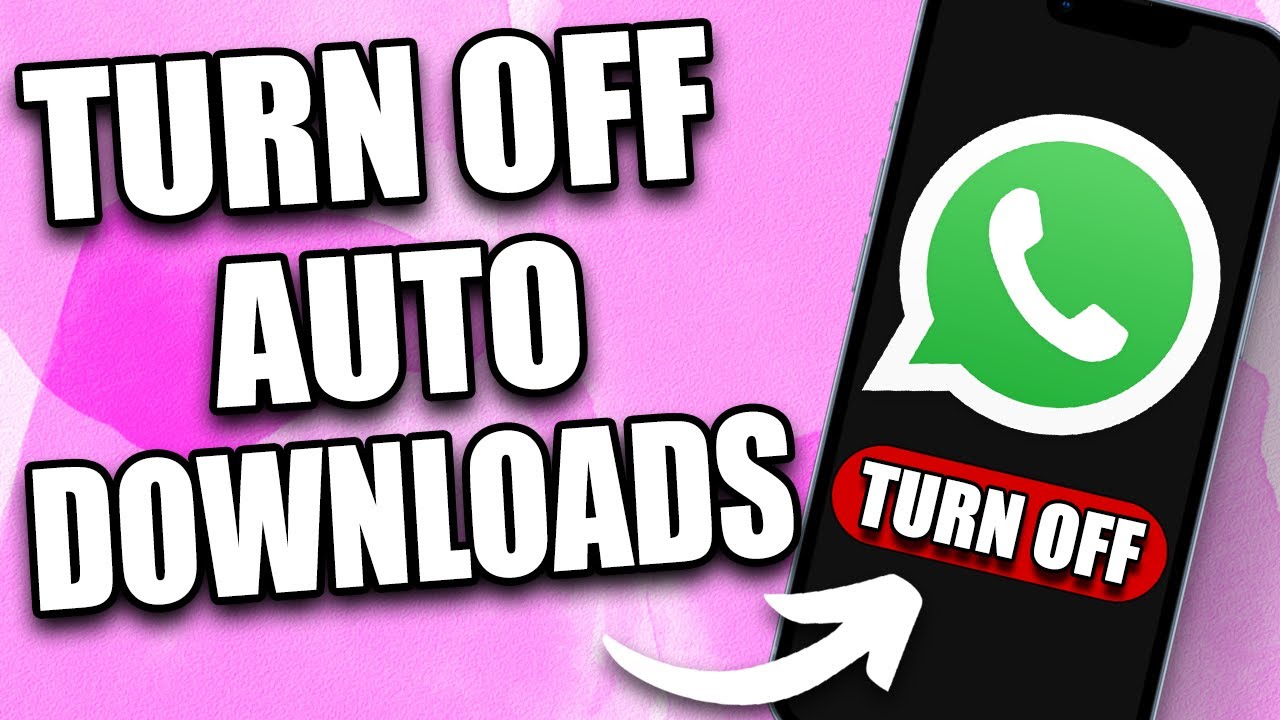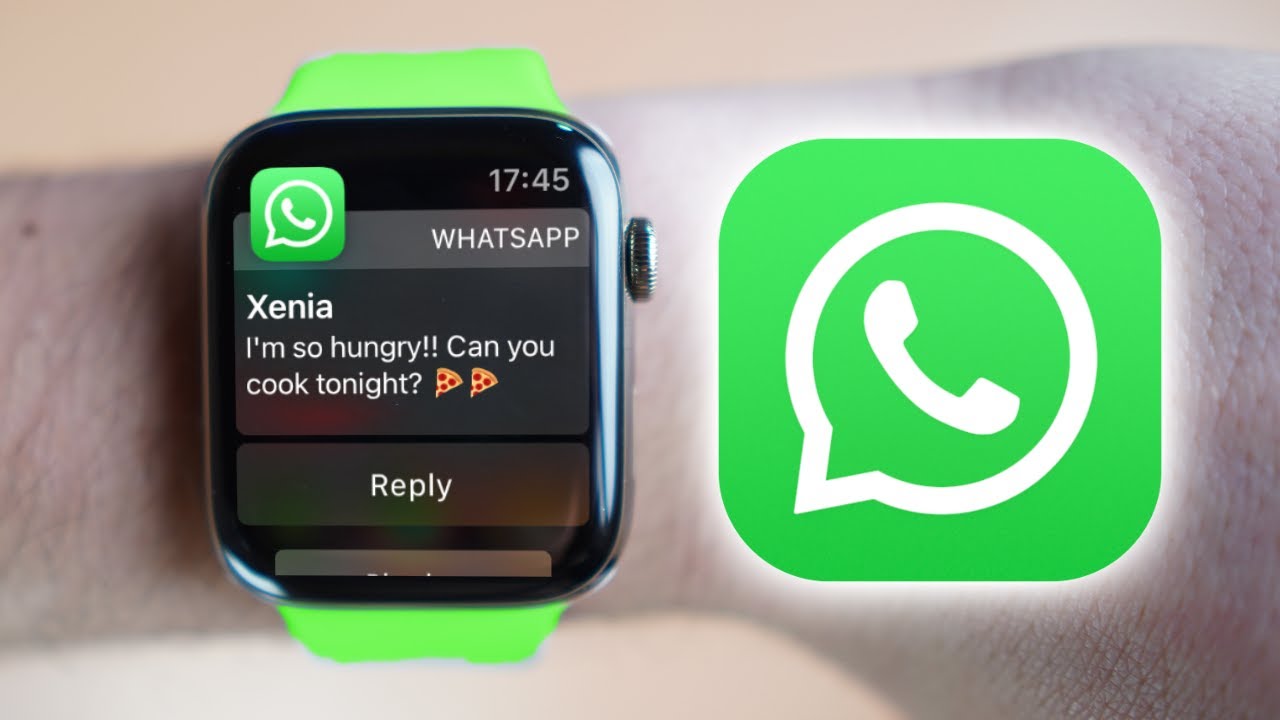Introduction
Welcome to the world of WhatsApp, where you can connect with friends and family near and far through text messages, voice calls, and video chats. With its user-friendly interface and convenient features, WhatsApp has become one of the most popular instant messaging platforms worldwide. One feature that users often find themselves intrigued by is the ability to share and receive videos.
Whether it’s a funny clip, a heartwarming moment, or an informative tutorial, WhatsApp videos can bring joy, entertainment, and valuable knowledge to our lives. However, what if you come across a video on WhatsApp that you really love and want to save to your device? Is it even possible? The answer is yes!
In this article, we will guide you through various methods to download videos from WhatsApp, regardless of whether you’re using an iPhone, Android device, or even a computer. We’ll provide step-by-step instructions to ensure you can quickly and easily save those special videos that you want to keep for future enjoyment.
So, without further ado, let’s dive into the different methods you can use to download videos from WhatsApp and discover the one that suits your device and preferences.
Method 1: Saving Videos from WhatsApp to Camera Roll on iOS
If you’re an iPhone user and want to download WhatsApp videos directly to your Camera Roll for easy access, follow these simple steps:
- Open WhatsApp on your iPhone and navigate to the chat where the video is located.
- Find the video you want to download and tap on it to open it in full screen mode.
- While in full screen, look for the Share icon (a square with an upward arrow) in the bottom-left corner of the screen and tap on it.
- A menu of sharing options will appear. Scroll through the options until you find “Save Video” and tap on it.
- WhatsApp will now save the video to your Camera Roll. You can access it by going to the Photos app on your iPhone.
That’s it! The video is now successfully saved to your iPhone’s Camera Roll, making it easily accessible for viewing or sharing with others.
Note that the saved video will be in the same quality as it was received on WhatsApp. If the original video had a low resolution or poor quality, the saved version will reflect that. Additionally, keep in mind that saving videos to your Camera Roll may consume storage space, so be mindful of the available memory on your device.
Method 2: Downloading Videos from WhatsApp on Android
If you’re using an Android device and want to download videos from WhatsApp, there are several ways to do so. Here’s one of the most straightforward methods:
- Open WhatsApp on your Android device and go to the chat where the video is located.
- Find the video you want to download and tap on it to open it in full screen.
- Look for the Download icon, which is represented by a downward arrow, usually located in the top-right corner of the screen. Tap on this icon.
- The video will start downloading, and you can monitor the progress in the notification bar.
- Once the download is complete, you can find the video in your device’s gallery or file manager app.
That’s it! You’ve successfully downloaded the video from WhatsApp onto your Android device. Now you can enjoy watching it anytime, even without an internet connection.
It’s important to note that the actual steps may vary slightly depending on the version of WhatsApp and the Android device you’re using. In some cases, you might need to long-press on the video to bring up a menu that includes the option to download the video.
Additionally, keep in mind that when you download a video from WhatsApp on Android, it will be saved in the same quality as it was received. So, if the original video was of low quality, the downloaded version will also have the same quality.
Method 3: Using WhatsApp Web to Save Videos to Computer
If you prefer to save WhatsApp videos directly to your computer, you can utilize WhatsApp Web, a web-based version of WhatsApp that syncs with your mobile device. Follow these steps to save WhatsApp videos to your computer:
- Open a web browser on your computer and visit the official WhatsApp Web website at web.whatsapp.com.
- On your mobile device, open WhatsApp and go to the chat with the video you want to save.
- Tap on the three-dot menu icon in the top-right corner and select “WhatsApp Web.”
- A QR code scanner will open on your mobile device. Use it to scan the QR code displayed on the computer screen.
- Once the QR code is scanned successfully, your WhatsApp conversations will appear on the computer screen.
- Find the chat with the video you wish to save and click on it to open the conversation.
- Locate the video within the chat and hover your mouse over it.
- Click on the downward arrow icon that appears in the top-right corner of the video to start the download.
- The video will be saved to your computer’s default download location or the folder specified in your browser settings.
That’s it! You’ve successfully saved the WhatsApp video to your computer using WhatsApp Web. You can now access and enjoy the video at your convenience.
Remember that WhatsApp Web works in sync with your mobile device, so make sure your phone is connected to the internet and remains close to your computer while using WhatsApp Web.
This method provides a convenient way to save WhatsApp videos directly to your computer, allowing you to easily organize and access them whenever you want.
Conclusion
WhatsApp has revolutionized the way we communicate, and being able to download videos from the platform adds an extra level of convenience and enjoyment to our digital lives. Whether you’re an iOS user, an Android enthusiast, or someone who prefers to use WhatsApp on their computer, there are methods available for everyone to save WhatsApp videos.
In this article, we have explored three different methods to download videos from WhatsApp. For iOS users, saving videos to the Camera Roll is as simple as a few taps. Android users can easily download videos directly from the app, and WhatsApp Web provides a seamless solution for those who want to save videos to their computer. With these methods, you can keep your favorite WhatsApp videos at your fingertips, ready to be watched or shared whenever you desire.
Remember, when downloading videos from WhatsApp, always respect the privacy and copyrights of the content creators. Only download and share videos that you have the rights to or with the permission of the original uploader. Additionally, be mindful of the storage space on your devices, as videos can consume a significant amount of memory.
Now that you have the knowledge and steps to download WhatsApp videos, go ahead and make the most of this feature. Explore the wonderful world of WhatsApp videos and share moments of joy, laughter, and knowledge with your loved ones.
So, start downloading and enjoying those wonderful WhatsApp videos today!







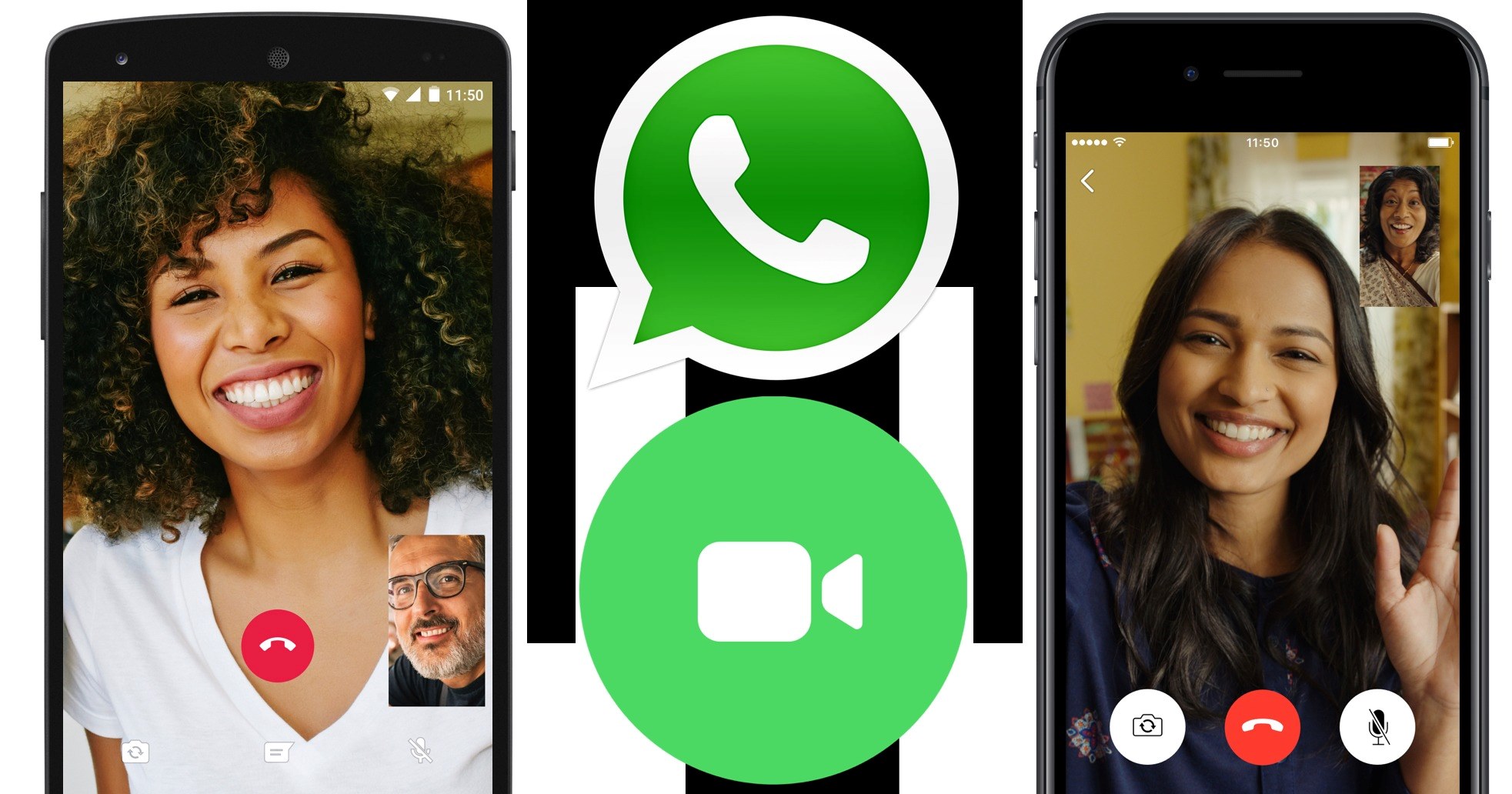


![How to Connect and Use WhatsApp Web [Mac & Windows]](https://robots.net/wp-content/uploads/2020/09/WhatsApp-for-web-300x171.jpg)