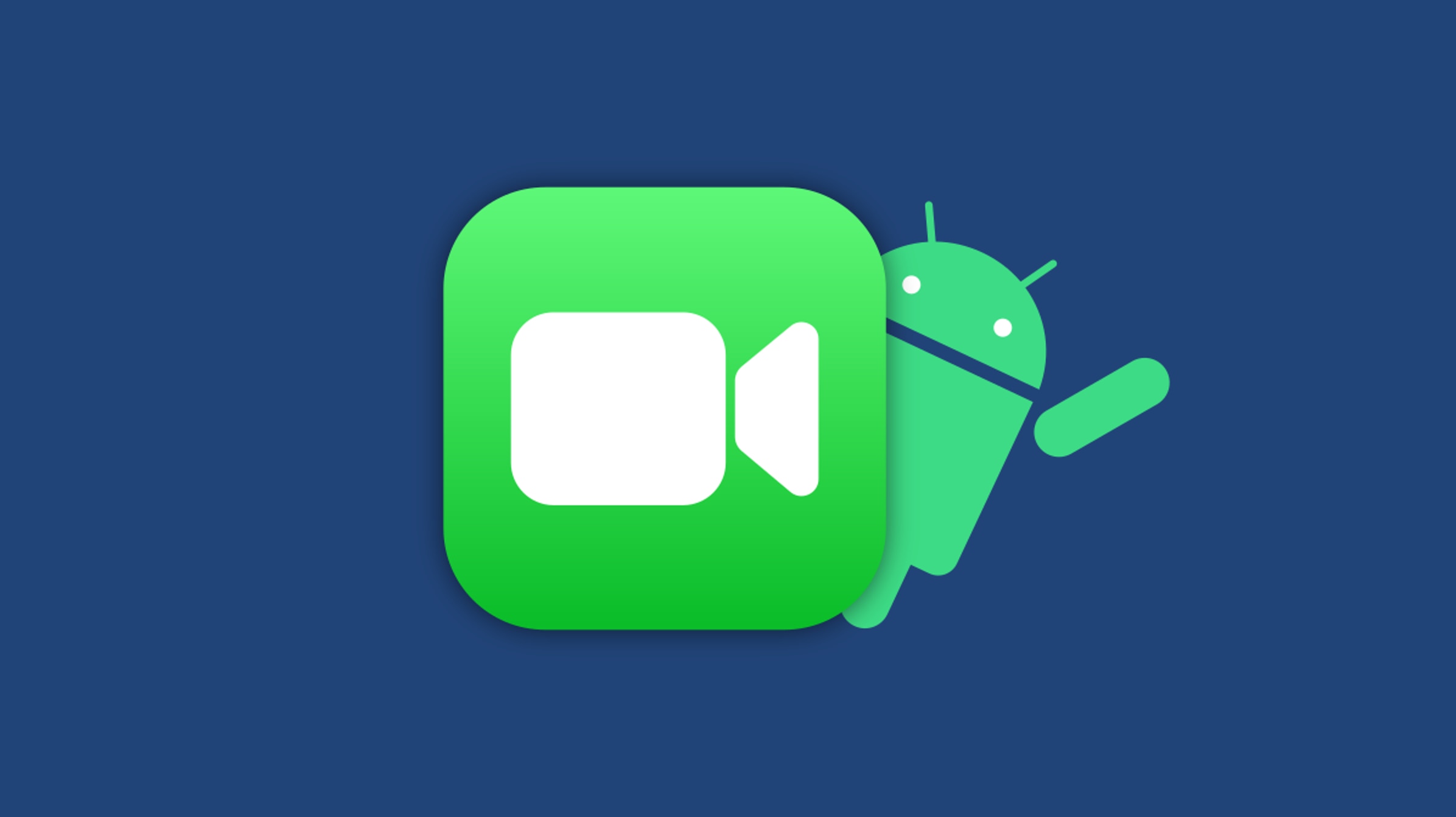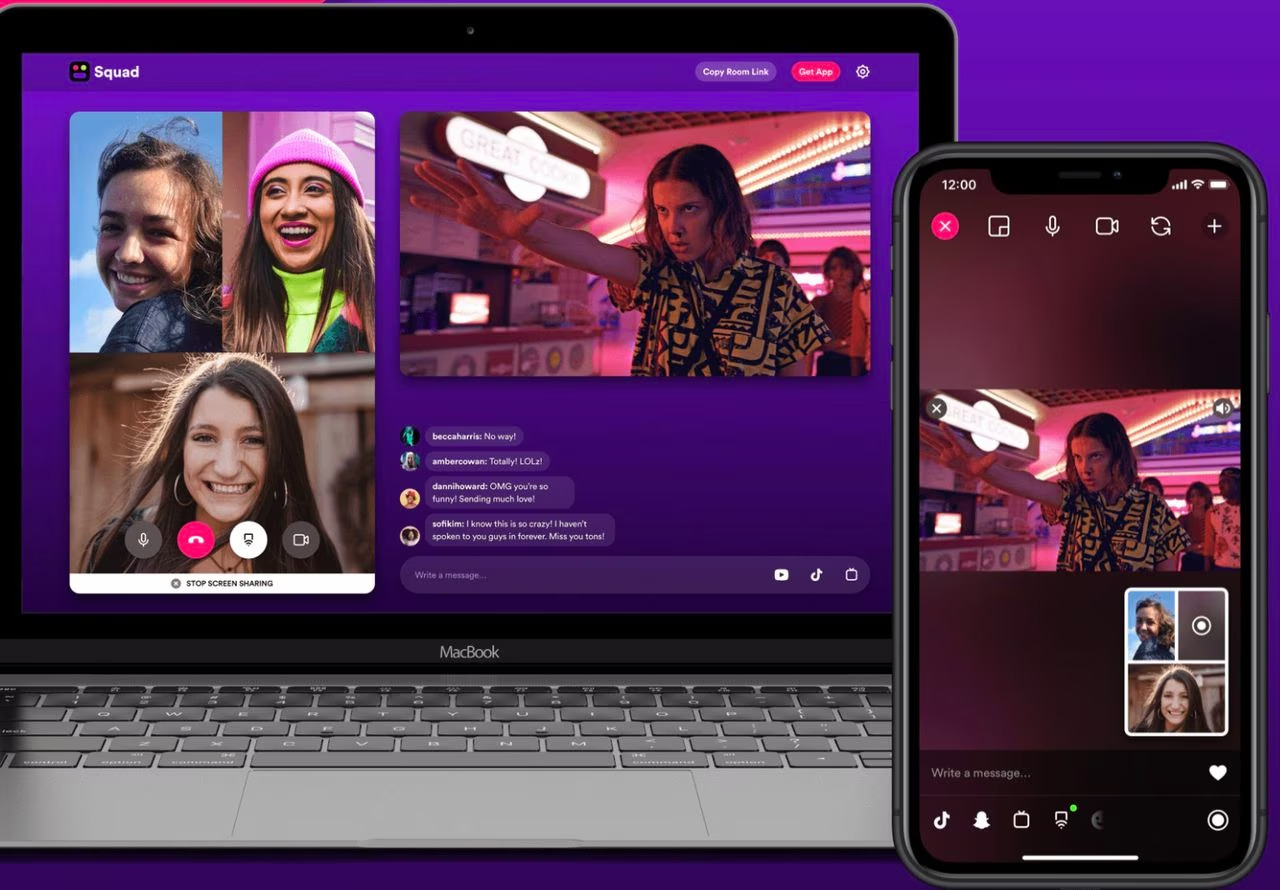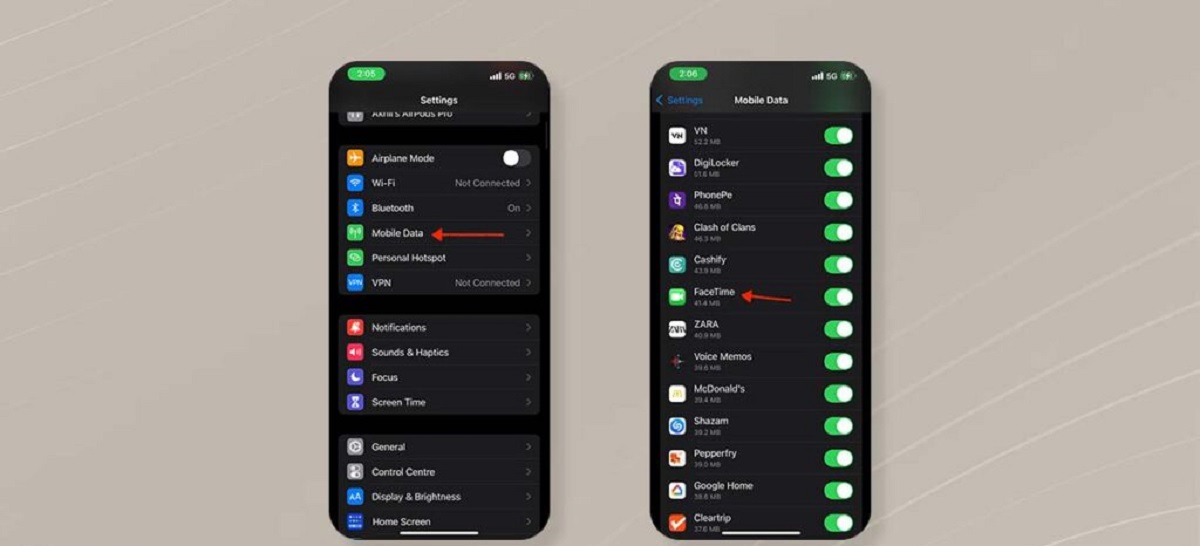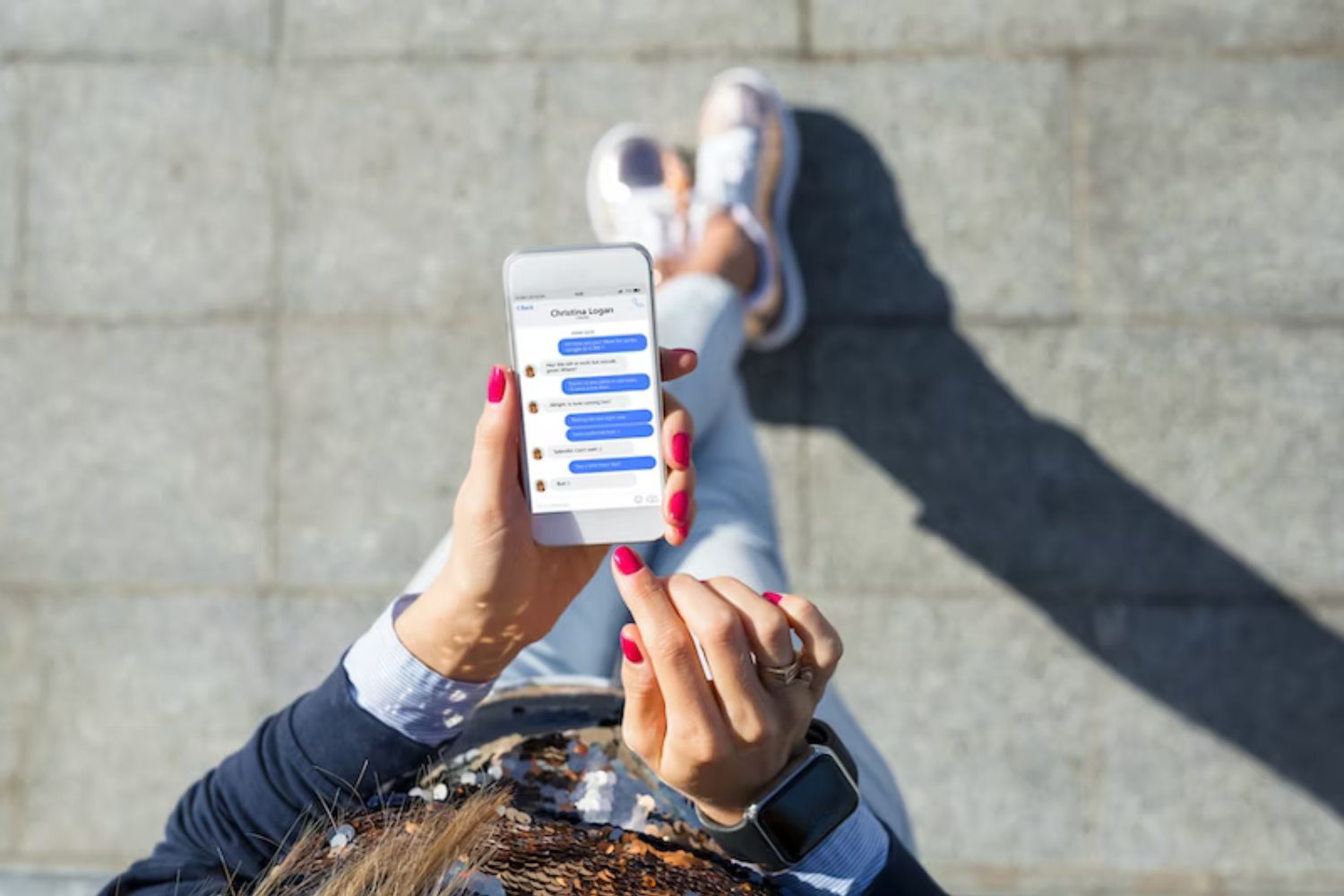Introduction
Communication has evolved significantly in the digital age, making it easier than ever to connect with others no matter where they are in the world. One of the most popular and convenient ways to stay in touch with loved ones and colleagues is through video calls. While Apple users have the luxury of using FaceTime, Android users often wonder if they can enjoy the same seamless experience on their devices.
FaceTime is a video and audio calling application developed by Apple Inc. It allows Apple device users to effortlessly connect with each other, making it a preferred method for personal and professional communication. However, FaceTime is exclusively available on Apple devices and is not directly accessible for those using Android smartphones or tablets.
Despite the unavailability of FaceTime for Android, there are several alternatives that Android users can take advantage of to make high-quality video calls. These alternatives provide similar features and functionality, ensuring you can stay connected with your Android-using friends and family members.
In this article, we will explore various methods and applications that allow you to enjoy video calls on Android devices. Whether you want to have a one-on-one conversation with a friend or engage in a group video chat, there are options available that cater to your communication needs.
We will discuss popular alternatives such as Google Duo, WhatsApp, Facebook Messenger, Skype, and Zoom, highlighting their key features and explaining how you can use them to connect with your contacts. These applications are versatile and compatible with a wide range of Android devices, enabling you to enjoy seamless video communication without the need for an Apple device.
So, if you’re an Android user eager to explore the world of video calls, keep reading to discover the various options at your disposal. With these alternatives, you can enjoy face-to-face conversations, share memorable moments, and stay connected with your loved ones, no matter what device they are using.
What is FaceTime?
FaceTime is a proprietary video and audio calling application developed by Apple Inc. It was introduced in 2010 alongside the iPhone 4 and has since gained tremendous popularity among Apple device users. FaceTime provides a convenient way to connect with friends, family, and colleagues using video and audio calls.
One of the standout features of FaceTime is its integration with Apple’s ecosystem. It comes pre-installed on most Apple devices, including iPhones, iPads, and Mac computers, making it easily accessible to users. FaceTime utilizes a Wi-Fi or cellular network connection to establish video calls, allowing users to connect with each other in real-time.
FaceTime offers a seamless and user-friendly experience, with a simple interface that enables users to initiate video calls with just a few taps. Users can make one-on-one video calls or create group video chats with up to 32 participants, depending on the device and operating system version.
In addition to video calls, FaceTime also supports audio-only calls. This feature is especially useful in situations where video communication may not be feasible or necessary. Users can choose to switch between video and audio modes during a call, providing flexibility and convenience.
FaceTime’s integration with other Apple applications enhances the overall user experience. Users can initiate a FaceTime call directly from their contact list, messages, or even while participating in a group conversation through the Messages app. This tight integration streamlines the communication process, making it more efficient and intuitive.
FaceTime employs advanced video and audio technologies to deliver high-quality calls. The application automatically adjusts video resolution based on network conditions, ensuring a smooth experience even in areas with limited bandwidth. FaceTime also supports features like portrait mode, which adds depth-of-field effects to video calls, and automatic face detection, which optimizes the video frame based on the position of the user’s face.
Another noteworthy aspect of FaceTime is its end-to-end encryption. This means that all communication conducted through FaceTime is secure and private, as it is only accessible by the participating parties. This encryption helps protect users’ personal information and ensures that their conversations remain confidential.
While FaceTime is a proprietary application limited to Apple devices, there are alternatives available for Android users who want to enjoy similar video calling capabilities. In the following sections, we will explore some of these alternatives and discuss how Android users can make video calls with ease.
FaceTime on Android: Is it Possible?
As much as Android users may desire to experience the seamless video calling capabilities of FaceTime, it is important to note that FaceTime is exclusive to Apple devices. FaceTime is tightly integrated into Apple’s ecosystem, utilizing specific protocols and technologies that are not compatible with Android operating systems.
This means that, by default, Android users cannot directly download and use FaceTime on their devices. FaceTime is only available for Apple users, including iPhone, iPad, and Mac users. However, this does not mean that Android users are completely left out when it comes to video calling.
While FaceTime itself is not an option for Android users, there are various alternative applications that can provide similar video calling experiences. These applications, which we will explore in the following sections, are designed specifically for Android devices and offer their own unique features and functionalities.
It is worth noting that the availability and functionality of these alternative applications may vary depending on your location and device. However, with the advancements in technology and the popularity of video calling, there are several reliable options that can help Android users stay connected with their friends and family.
So, while FaceTime on Android is not possible in its pure form, there is no shortage of alternatives that can provide a comparable video calling experience. These alternatives offer a wide range of features, including one-on-one video calls, group video chats, and even cross-platform compatibility, allowing Android users to communicate seamlessly with users on different operating systems.
In the following sections, we will explore some of the most popular alternatives to FaceTime for Android users. Whether you are looking for a simple and user-friendly video calling app or a more feature-rich communication platform, there is an option out there that can cater to your needs and preferences.
Now, let’s dive into the world of Android video calling alternatives and discover the possibilities that await.
Alternatives to FaceTime on Android
While FaceTime may not be available on Android devices, there are numerous alternatives that can provide similar video calling capabilities. These alternatives offer a range of features to ensure seamless communication with friends, family, and colleagues. Let’s explore some of the top options:
- Google Duo: Developed by Google, Google Duo is a simple and straightforward video calling app available for both Android and iOS devices. It offers high-quality video and audio calls with end-to-end encryption. Google Duo also includes features like video voicemails, the ability to leave video messages, and a “Knock Knock” feature, which allows users to see a live preview of the caller before answering the call.
- WhatsApp: Widely known for its messaging capabilities, WhatsApp also supports video and audio calls. Available on both Android and iOS, WhatsApp allows users to make individual and group calls with up to 8 participants. The app boasts end-to-end encryption, ensuring the privacy and security of your conversations. As a bonus, WhatsApp has a large user base, which means that you can easily connect with friends and family who already use the app.
- Facebook Messenger: If you are already a Facebook user, Messenger is a convenient choice for video calls. Available on both Android and iOS, Messenger offers one-on-one and group video calls with up to 50 participants. The app also provides fun features like interactive filters, virtual backgrounds, and the ability to send text messages, photos, and videos alongside your video call.
- Skype: A well-known name in the world of video calling, Skype is available for both Android and iOS devices. Skype allows for one-on-one and group video calls with up to 50 participants. It also supports instant messaging, file sharing, and screen sharing during calls. Skype offers various subscription plans for making calls to landlines and mobile numbers, making it a versatile option for personal and business use.
- Zoom: While primarily known for its popularity in the business world, Zoom has gained significant traction for personal use, especially during the COVID-19 pandemic. Available on both Android and iOS, Zoom allows for individual and group video calls with up to 100 participants for free. It offers features like virtual backgrounds, screen sharing, and the ability to record meetings. Zoom’s intuitive interface and reliable performance make it a viable option for both casual and professional video calls.
These are just a few of the many alternatives available to Android users seeking a FaceTime-like experience. Each alternative offers unique features and functionalities, so you can choose the one that best aligns with your preferences and requirements.
Now that we have explored some of the top alternatives to FaceTime on Android, let’s dive deeper into each method and explore how to use them for video calling on your Android device.
Method 1: Using Google Duo
Google Duo is a popular video calling app developed by Google. It is available for both Android and iOS devices and offers a straightforward and user-friendly interface for making video calls. Here’s how you can use Google Duo to experience video calling on your Android device:
- Download and Install: Start by downloading the Google Duo app from the Google Play Store. Once the installation is complete, launch the app on your Android device.
- Create an Account: If you already have a Google account, you can sign in using your credentials. Otherwise, you can create a new account within the app itself.
- Add Contacts: To make a video call, you will need to have contacts added in your Google Duo app. You can either manually add contacts or allow the app to sync with your device’s contacts list.
- Initiate a Video Call: Once you have your contacts ready, select the desired contact from the list and tap on the video call icon to initiate a video call. If the person you are calling also has Google Duo installed, they will receive a notification and can choose to answer the call.
- Enjoy the Video Call: Once the call is connected, you can enjoy a high-quality video call with your contact. Google Duo adjusts the call quality based on the available network conditions, ensuring a smooth experience even in areas with limited bandwidth.
- Additional Features: Google Duo also offers additional features such as video voicemails, the ability to leave video messages, and a unique “Knock Knock” feature that allows you to see a live preview of the caller before answering the call.
Google Duo provides a reliable and user-friendly video calling experience, making it a popular choice among Android users. Whether you want to have a one-on-one conversation or connect with a group of friends, Google Duo offers the necessary features and seamless communication.
Now that you know how to use Google Duo, you can start enjoying video calls on your Android device. However, if Google Duo doesn’t suit your needs or preferences, there are other alternatives available that you can explore. Let’s move on to the next method and discover another option for video calling on Android.
Method 2: Using WhatsApp
WhatsApp, a popular messaging app owned by Facebook, is not only limited to text messaging but also offers video and audio calling capabilities. Available for both Android and iOS devices, WhatsApp provides a convenient platform for making video calls. Here’s how you can use WhatsApp to enjoy video calling on your Android device:
- Download and Install: Begin by downloading the WhatsApp app from the Google Play Store. Once the installation is complete, launch the app on your Android device.
- Create a WhatsApp Account: If you don’t already have a WhatsApp account, you will need to create one. Simply enter your phone number, verify it with an SMS code, and set up your profile.
- Add Contacts: To make a video call, you’ll need to have contacts saved in your WhatsApp app. WhatsApp will automatically sync with your device’s contacts, and you can also manually add contacts within the app.
- Initiate a Video Call: Locate the contact you wish to call from your WhatsApp contact list and tap on their name. In the chat interface, you will find a phone icon. Tap on the phone icon, and choose the “Video Call” option to initiate a video call.
- Enjoy the Video Call: Once the call is connected, you will be able to see and hear the person you’re talking to through the video call. WhatsApp’s video calling feature provides a smooth and reliable experience, ensuring that you can communicate effectively.
- Group Video Calls: In addition to one-on-one video calls, WhatsApp also supports group video calls. To initiate a group video call, start a regular group chat, and tap on the phone icon at the top right corner. Then, select “Video Call” to begin a video call with multiple participants.
WhatsApp offers end-to-end encryption for both voice and video calls, ensuring the privacy and security of your conversations. It also provides features like instant messaging, file sharing, and the ability to share photos and videos alongside your video calls.
With its widespread popularity and large user base, WhatsApp is a convenient choice for video calling on Android devices. Whether you need to connect with friends, family, or colleagues, WhatsApp’s video calling feature provides a reliable and efficient means of communication.
If you’re looking for an alternative to FaceTime on your Android device, WhatsApp is definitely worth considering. However, if you’re seeking additional options, stay tuned as we explore more methods for video calling on Android in the following sections.
Method 3: Using Facebook Messenger
Facebook Messenger, a messaging app developed by Facebook, not only allows you to stay connected with friends and family through text messages but also offers video and audio calling capabilities. Available for both Android and iOS devices, Facebook Messenger serves as an excellent alternative for video calling on your Android device. Here’s how you can use Facebook Messenger to enjoy video calling:
- Download and Install: Start by downloading the Facebook Messenger app from the Google Play Store. Once the installation is complete, launch the app on your Android device.
- Log in to Facebook: To use Facebook Messenger, you’ll need to have a Facebook account. If you don’t have one, create a new account or log in with your existing credentials.
- Access Messenger: Once you’ve logged into Facebook, open the Messenger app by tapping on its icon. You will be taken directly to the Messenger interface, where you can access your conversations.
- Select a Contact: Choose the contact you want to video call from your Facebook Messenger contacts list. You can either search for their name or scroll through your list of contacts.
- Initiate a Video Call: Within the chat interface, tap on the video camera icon located at the top right corner of the screen to start a video call with your selected contact.
- Enjoy the Video Call: Once the call is connected, you can enjoy a face-to-face conversation with your contact through the video call. Facebook Messenger provides a smooth and reliable video calling experience, allowing you to stay connected with your friends and family.
- Additional Features: Facebook Messenger also offers additional features such as interactive filters, virtual backgrounds, and the ability to send text messages, photos, and videos alongside your video call. You can also create group video chats with multiple participants, making it a versatile option for socializing and collaborating.
Facebook Messenger’s video calling feature provides a convenient way to connect and communicate with your contacts. The app’s widespread popularity and integration with Facebook’s social platform make it an accessible choice for video calling on Android devices.
If you’re looking for an alternative to FaceTime that offers a familiar and user-friendly interface, Facebook Messenger is a strong contender. However, if you’re interested in exploring more options for video calling on Android, we have more methods to cover.
Method 4: Using Skype
Skype, a well-known and widely used communication platform, offers video and audio calling capabilities for both personal and business use. Available on both Android and iOS devices, Skype provides a reliable option for video calling on your Android device. Here’s how you can use Skype to enjoy video calls:
- Download and Install: Start by downloading the Skype app from the Google Play Store. Once the installation is complete, launch the app on your Android device.
- Create a Skype Account: If you don’t already have a Skype account, you can easily create one within the app. Sign up using your email address or phone number and set up your Skype profile.
- Add Contacts: To make a video call, you’ll need to have contacts added to your Skype account. You can search for and add contacts using their Skype usernames or sync your device’s address book with the Skype app.
- Initiate a Video Call: Locate the contact you want to video call from your Skype contact list. Tap on their name to open a chat window and then tap on the video camera icon to initiate a video call with that contact.
- Enjoy the Video Call: Once the call is connected, you can enjoy a high-quality video call with your contact. Skype utilizes advanced video and audio technologies to deliver smooth and clear communication, ensuring a seamless experience.
- Additional Features: Skype offers a range of additional features such as instant messaging, file sharing, and screen sharing during calls. You can also choose to subscribe to various plans that allow you to make calls to landlines and mobile numbers, making it a versatile option for personal and business use.
Skype’s long-standing presence in the communication landscape and its extensive feature set make it a reliable option for video calling on Android devices. Whether you want to connect with friends, family, or colleagues, Skype provides a user-friendly interface and delivers a seamless video calling experience.
Now that you know how to use Skype for video calls, you have another alternative to FaceTime on your Android device. However, if you’re looking for more options, stay tuned as we explore another method for video calling on Android in the next section.
Method 5: Using Zoom
Zoom, a widely recognized and versatile video conferencing platform, has gained immense popularity in recent times. Available for both Android and iOS devices, Zoom offers a reliable option for video calling on your Android device. Here’s how you can use Zoom to enjoy video calls:
- Download and Install: Begin by downloading the Zoom app from the Google Play Store. Once the installation is complete, launch the app on your Android device.
- Create a Zoom Account: To use Zoom, you’ll need to create a Zoom account. You can sign up using your email address and set up your profile within the app.
- Join or Host a Meeting: Zoom offers the flexibility to join someone else’s meeting or host your own. If you want to join a meeting, you’ll need the meeting ID or link from the organizer. If you want to host a meeting, tap on the “New Meeting” button and choose whether to start with video on or off.
- Invite Participants: Once the meeting is set up, you can invite participants by sharing the meeting ID or link with them. You can send invitations through email, messaging apps, or other communication channels.
- Initiate a Video Call: When participants join the meeting, you can initiate a video call by tapping on the video camera icon at the bottom of the screen. This will enable video sharing and allow participants to see each other during the call.
- Enjoy the Video Call: Once the call is connected, you can enjoy a high-quality video call with your participants. Zoom’s advanced video and audio technologies ensure smooth communication, even in large group calls.
- Additional Features: Zoom offers various additional features such as screen sharing, virtual backgrounds, and the ability to record meetings. You can also chat with participants through the built-in instant messaging feature.
Zoom’s popularity stems from its user-friendly interface and reliable performance. It has become a go-to option for both personal and professional video conferencing needs. Whether you want to connect with friends, family, or colleagues, Zoom provides a reliable platform for seamless video communication on Android devices.
With Zoom, you have yet another alternative to FaceTime on your Android device. Now that you’re familiar with multiple video calling methods for Android, you can choose the option that best suits your preferences and communication needs.
Coming to a close, we have explored various alternatives to FaceTime and discussed methods for video calling on Android. Each method offers unique features and functionalities, allowing you to stay connected with your loved ones and colleagues seamlessly. Whether you choose Google Duo, WhatsApp, Facebook Messenger, Skype, or Zoom, you can enjoy the benefits of face-to-face communication right from your Android device.
Conclusion
While FaceTime may be exclusive to Apple devices, Android users need not fret when it comes to video calling. There are several alternatives available that offer similar features, allowing Android users to connect with their friends, family, and colleagues through seamless video communication.
Google Duo, with its user-friendly interface and high-quality video and audio calls, provides a straightforward option for Android users. WhatsApp, on the other hand, offers not only messaging but also individual and group video calling capabilities, making it a versatile choice for staying connected with contacts.
Facebook Messenger allows for video calling alongside its messaging features, making it a convenient option for Android users with a Facebook account. Skype, with its extensive feature set and widespread popularity, serves as a reliable choice for personal and business video calls.
Lastly, Zoom has seen exponential growth, thanks to its flexible video conferencing capabilities and robust features. It provides an excellent platform for Android users to host or join meetings and enjoy high-quality video calls with participants.
Overall, Android users have a range of options to choose from when it comes to video calling. Each alternative offers its own unique set of features, ensuring that you can find the perfect fit for your communication needs.
So, whether you’re using Google Duo, WhatsApp, Facebook Messenger, Skype, or Zoom, you can rest assured knowing that Android users have plenty of alternatives to experience the benefits of video calls right from their devices.
Now it’s time to choose the alternative that resonates with you the most and start enjoying seamless video communication on your Android device. Happy video calling!