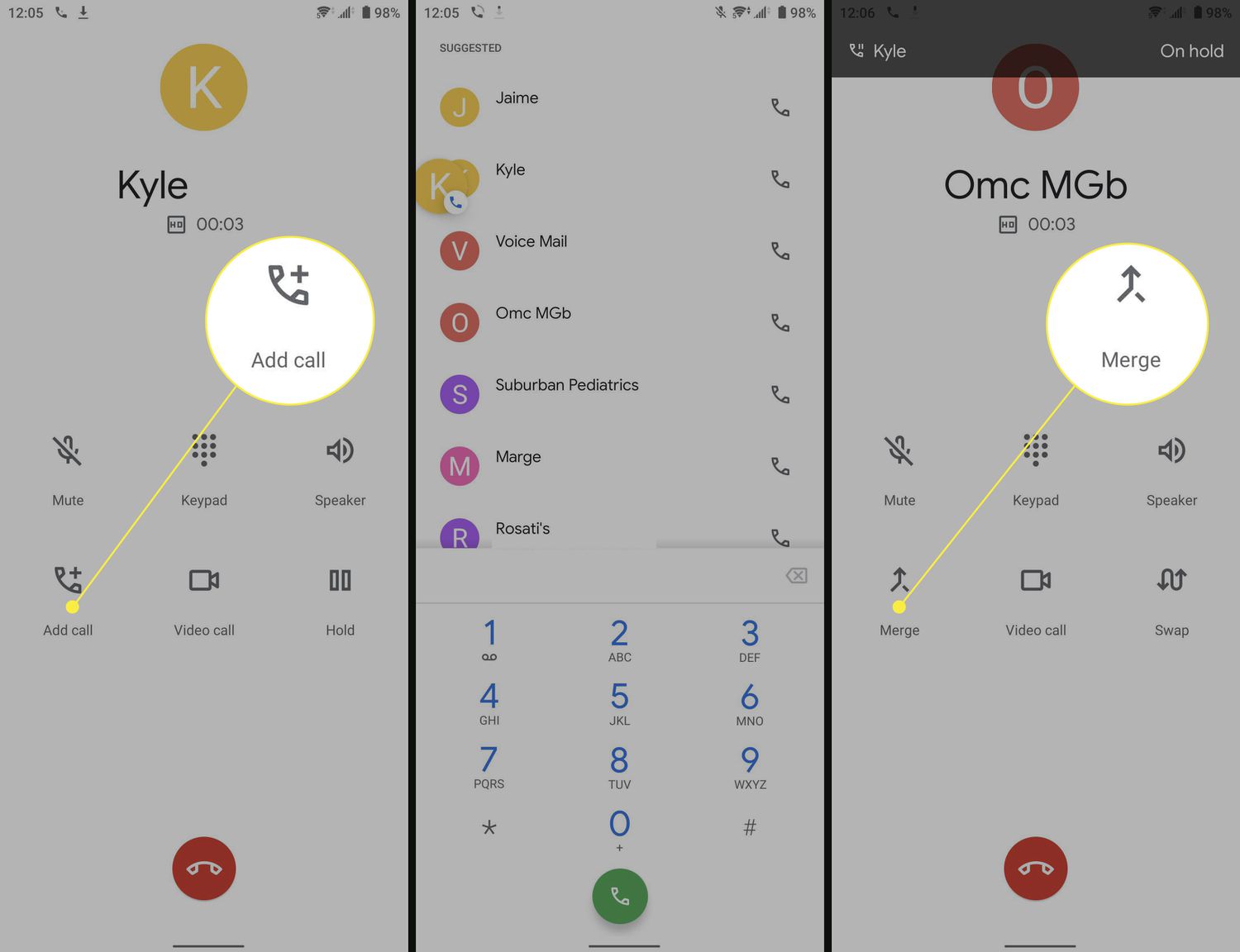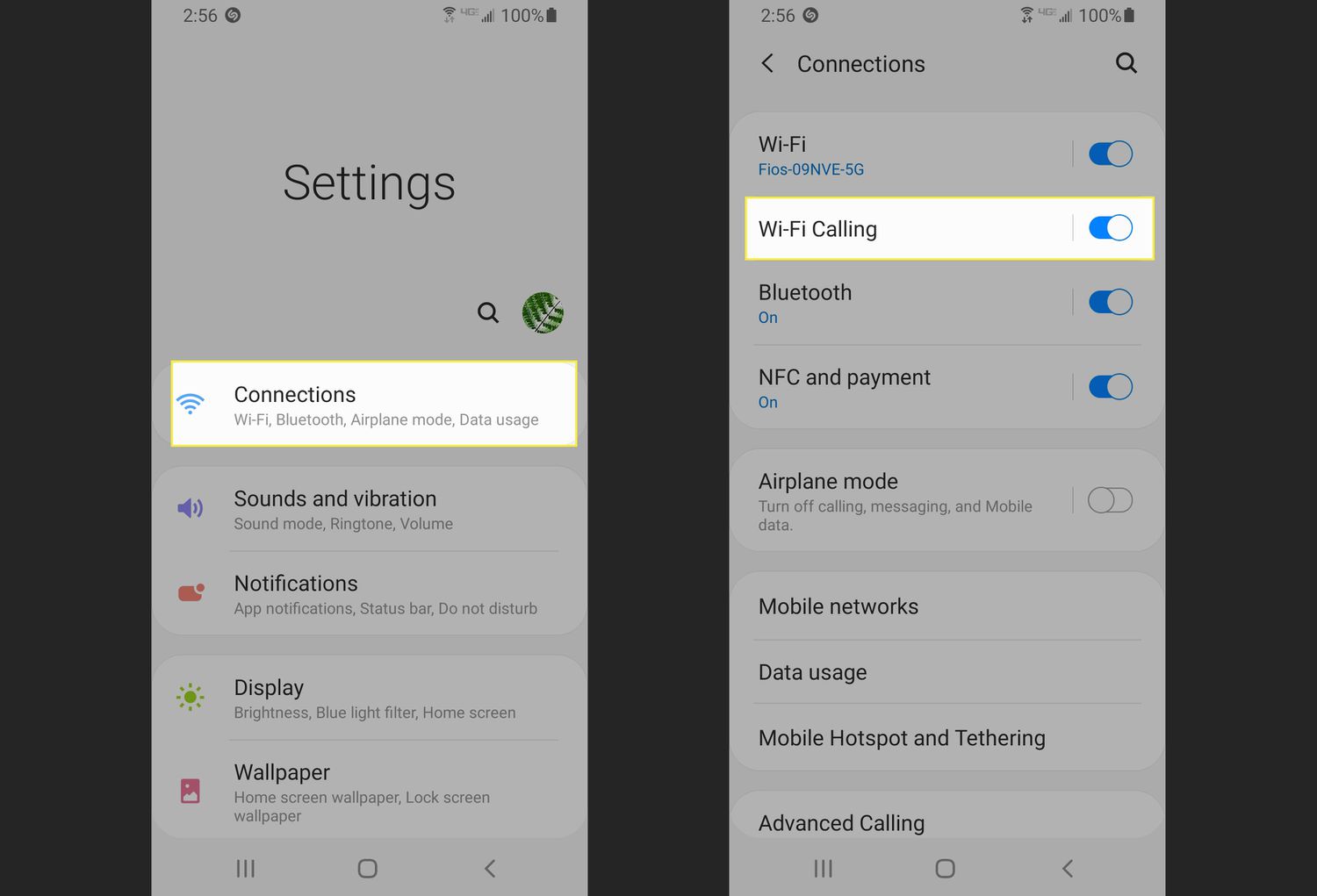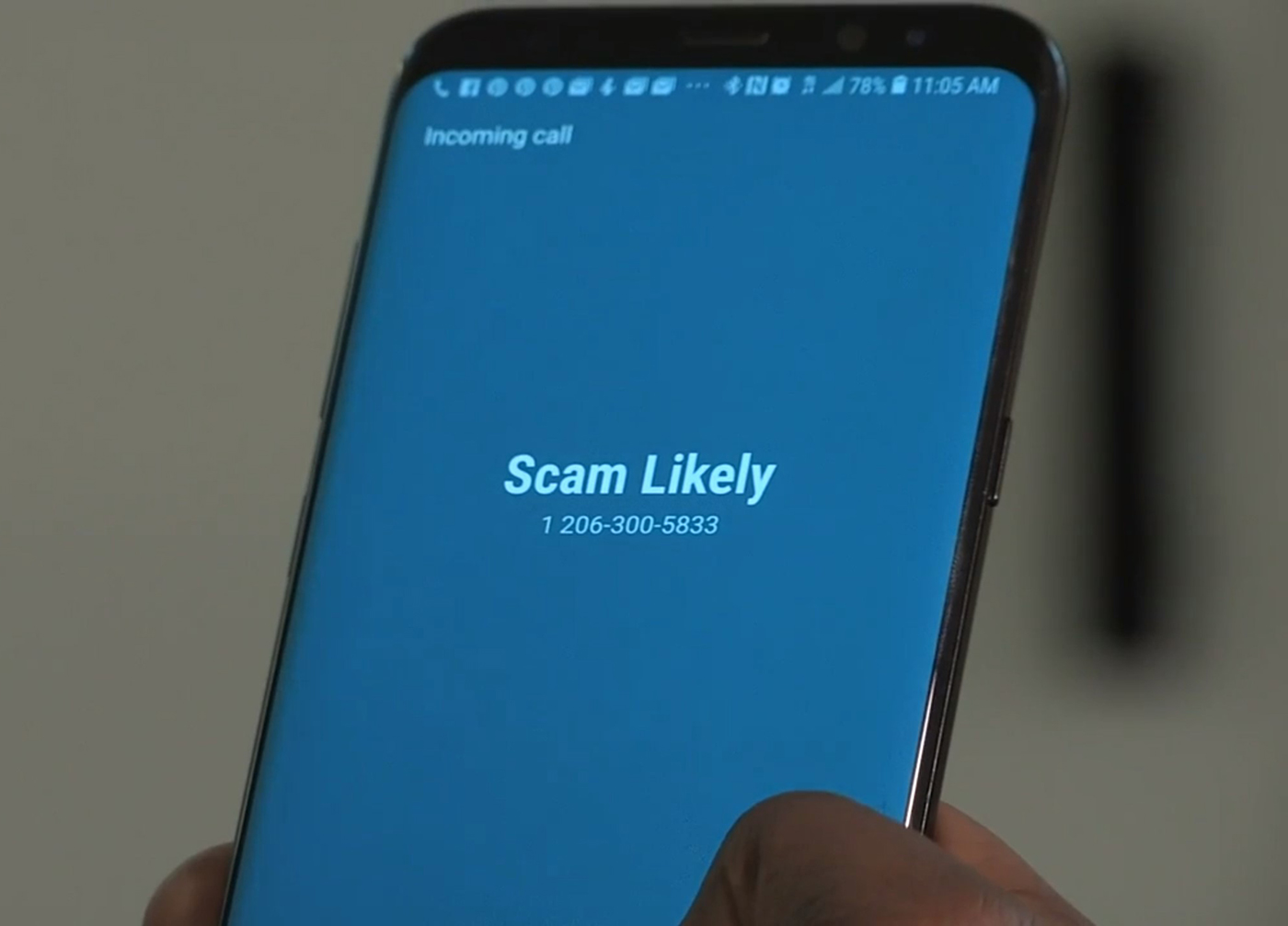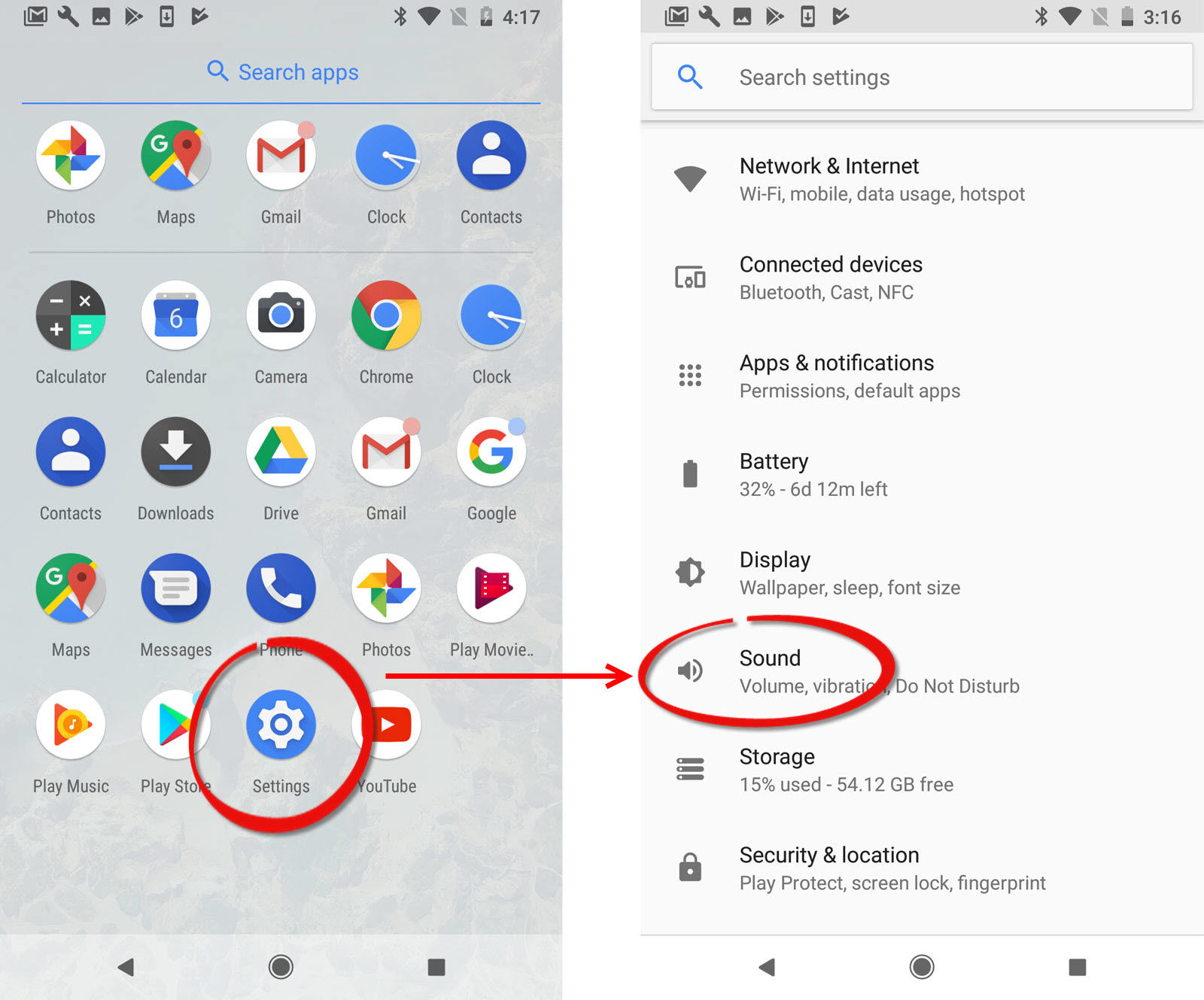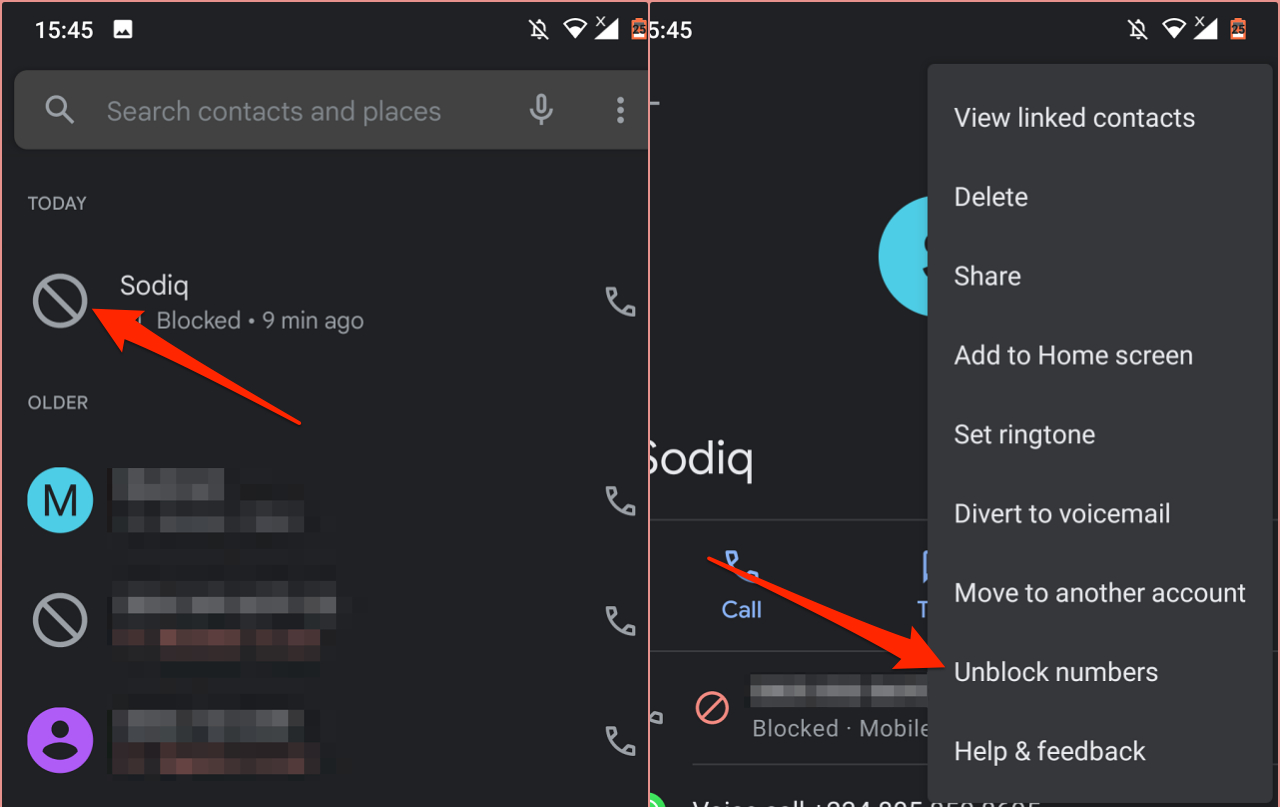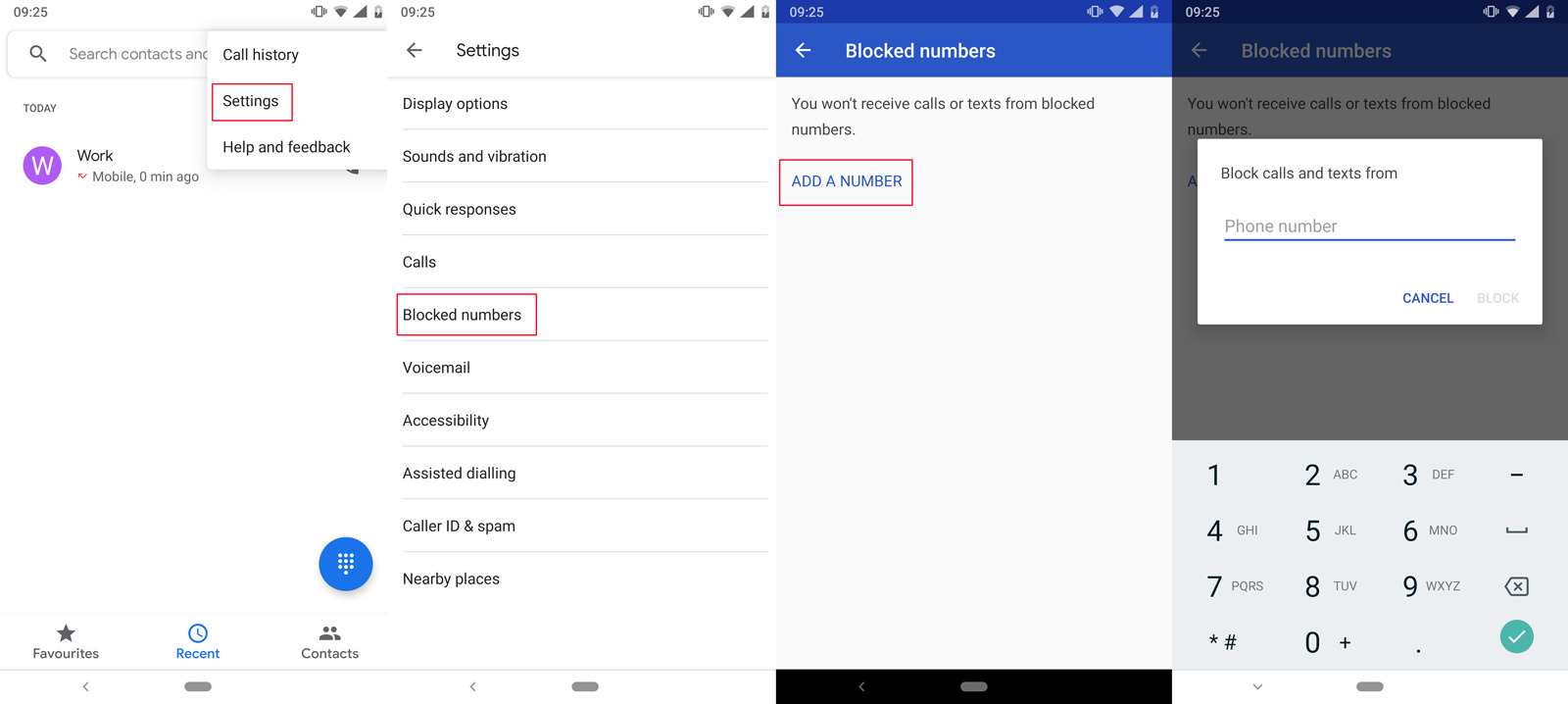Introduction
Three-way calling is a convenient feature available on most Android smartphones that allows you to have a conversation with two other participants simultaneously. Whether you need to collaborate on a work project, plan an outing with friends, or discuss important matters with multiple family members, being able to make a three-way call can be incredibly useful.
In this article, we will guide you on how to 3 way call on your Android device, providing step-by-step instructions, troubleshooting tips, and important considerations to keep in mind. We will also address common issues that may arise during a three-way call and offer solutions to resolve them.
Before we dive into the details, it’s important to note that three-way calling may not be available on all Android devices or may vary depending on your carrier or phone model. It’s always best to check with your service provider or consult your device’s user manual to ensure that this feature is supported on your specific phone.
Now, let’s explore the world of three-way calling on Android devices and discover how this functionality can provide you with enhanced communication capabilities.
Understanding 3 Way Calling
Before we delve into the process of making a three-way call on your Android device, it’s important to have a clear understanding of how this feature works. Three-way calling allows you to connect two separate calls to create a conference call, where all three participants can communicate with each other simultaneously.
Here’s how it typically works:
- You initiate a call with one person.
- While on that call, you can add a second person to create a three-way call.
- All three participants can converse with each other until the call ends.
During a three-way call, you have the ability to put any participant on hold or even disconnect them from the call if needed. This can be particularly useful if you need to have a private conversation with one of the participants without the other person listening in.
It’s important to keep in mind that three-way calling requires your mobile network to support this feature. Some carriers may charge additional fees for using this functionality or have certain limitations on the number of participants allowed in a call. Therefore, it’s advisable to check with your carrier to understand any restrictions or charges associated with making three-way calls.
Additionally, it’s worth noting that the call quality during a three-way call may depend on various factors, such as your internet connection, signal strength, and the capabilities of your device. It’s always recommended to make three-way calls in areas with a stable network connection to ensure a seamless communication experience.
Now that you have a better understanding of how three-way calling works, let’s move on to the preparations you need to make before initiating a three-way call on your Android device.
Preparing for a 3 Way Call
Before you can start making three-way calls on your Android device, there are a few preparations you should make to ensure a smooth and successful experience. Here are some key steps to follow:
- Check your network and signal strength: Ensure that you have a stable network connection and a strong signal. Three-way calls can put additional strain on your network, so it’s crucial to have a reliable connection for uninterrupted communication.
- Ensure three-way calling is enabled: Verify that your mobile service plan supports three-way calling. Some carriers may require you to activate this feature or may offer it as part of a premium package. Contact your service provider to confirm if three-way calling is included in your plan.
- Add necessary phone numbers to your contacts: If you plan on making three-way calls frequently, consider adding the phone numbers of the participants to your contacts. This will make it easier to initiate the call and avoid any potential errors while dialing.
- Familiarize yourself with your phone’s interface: Take some time to explore the calling options and features on your Android device. Get acquainted with the buttons and functions related to making calls, including how to merge calls, put calls on hold, switch between participants, and end individual calls.
- Charge your phone or ensure sufficient battery life: It’s essential to have enough battery power during a three-way call to avoid unexpected disconnections. If your phone’s battery is low, consider charging it beforehand or having a charger handy during the call.
By completing these preparations, you’ll be ready to make three-way calls on your Android device with confidence. Now, let’s move on to the steps involved in actually initiating a three-way call.
Making a 3 Way Call
Now that you’ve prepared your Android device for a three-way call, let’s walk through the steps to initiate a three-way call:
- Begin by dialing the first person’s phone number using the Phone app on your Android device. You can find the Phone app on your home screen, or in the app drawer.
- Once the call is connected, look for an option or button on the screen labeled “Add Call” or a “+” symbol. This will allow you to add a second person to the call.
- Tap on the “Add Call” or “+” symbol, which will take you back to the Phone app or dialer screen.
- Now, enter the phone number or search through your contacts to find the second person you want to add to the three-way call.
- After selecting the second person, tap on the “Call” button. Your Android device will now initiate a call to the second person.
- Wait for the second person to answer the call. Once they do, you will have successfully established a three-way call with both participants.
- To speak with one participant privately or put any participant on hold, look for the options available on the screen during the call. These options may vary depending on the phone’s manufacturer or the version of Android you’re using.
- When you’re ready to end the three-way call, you can simply hang up or use the “End Call” button on your device’s screen.
It’s important to note that the process of making a three-way call may slightly vary depending on your Android device model or the version of the operating system you’re running. If you’re unable to find the “Add Call” or “+” symbol, refer to your device’s user manual or contact the manufacturer’s support for specific instructions.
Now that you know how to make a three-way call on your Android device, let’s move on to the next section, where we’ll discuss common issues that may arise during a three-way call and how to troubleshoot them.
Troubleshooting Common Issues
While making three-way calls on your Android device is generally a straightforward process, you may encounter some common issues along the way. Here are a few troubleshooting tips to help you resolve these issues:
Issue: Unable to Find the “Add Call” or “+” Symbol
Solution: Some Android devices may have a different layout or interface for making three-way calls. If you can’t locate the “Add Call” or “+” symbol, try pressing the menu buttons on your device during an active call to explore additional options. You can also refer to your device’s user manual or contact the manufacturer’s support for specific instructions.
Issue: Call Drop or Poor Call Quality
Solution: Call drop or poor call quality during a three-way call can occur due to network issues or low signal strength. Switch to an area with better network coverage or try making the call when your device shows a strong signal. If the issue persists, reach out to your service provider for assistance.
Issue: Inability to Put Participants on Hold or Disconnect Them
Solution: If you’re unable to put participants on hold or disconnect them, check if your device’s screen is locked or if any call management options are disabled. Unlock the screen and ensure that call management options are enabled in your device’s settings. If the problem persists, restart your phone and try again.
Issue: Network Provider Restrictions
Solution: Certain network providers may have restrictions on the number of participants allowed in a three-way call or may require you to activate the feature separately. Contact your service provider to verify if any limitations or additional charges apply to your plan.
It’s worth noting that troubleshooting steps may vary depending on your device model, Android version, and carrier. If you’re experiencing persistent issues with making three-way calls, it’s best to consult your device’s user manual or seek support from your phone manufacturer or service provider for further assistance.
With these troubleshooting tips in mind, you should be well-equipped to overcome common issues that may arise during a three-way call on your Android device.
Conclusion
Three-way calling on your Android device can greatly enhance your communication capabilities, allowing you to have discussions with multiple participants simultaneously. By following the steps outlined in this article, you can easily initiate three-way calls and enjoy seamless conversations with friends, family, or colleagues.
Remember to check your network and signal strength before making a three-way call and ensure that your mobile service plan supports this feature. Prep your phone by adding necessary phone numbers to your contacts and familiarizing yourself with the calling options on your Android device.
To initiate a three-way call, dial the first person’s number, tap on the “Add Call” or “+” symbol, and enter the second person’s number. Once both participants are connected, you can manage the call using the options available on your device’s screen.
If you encounter any issues, such as not finding the “Add Call” symbol or experiencing call drops, refer to the troubleshooting tips provided in this article. Additionally, reach out to your service provider or device manufacturer for further assistance if necessary.
By mastering the art of making three-way calls on your Android device and understanding how to troubleshoot common issues, you can take full advantage of this powerful feature and streamline your communication with multiple participants.
So, go ahead and explore the world of three-way calling on your Android device! Unlock new possibilities and enjoy seamless conversations with friends, family, and colleagues, all with just a few taps on your screen.