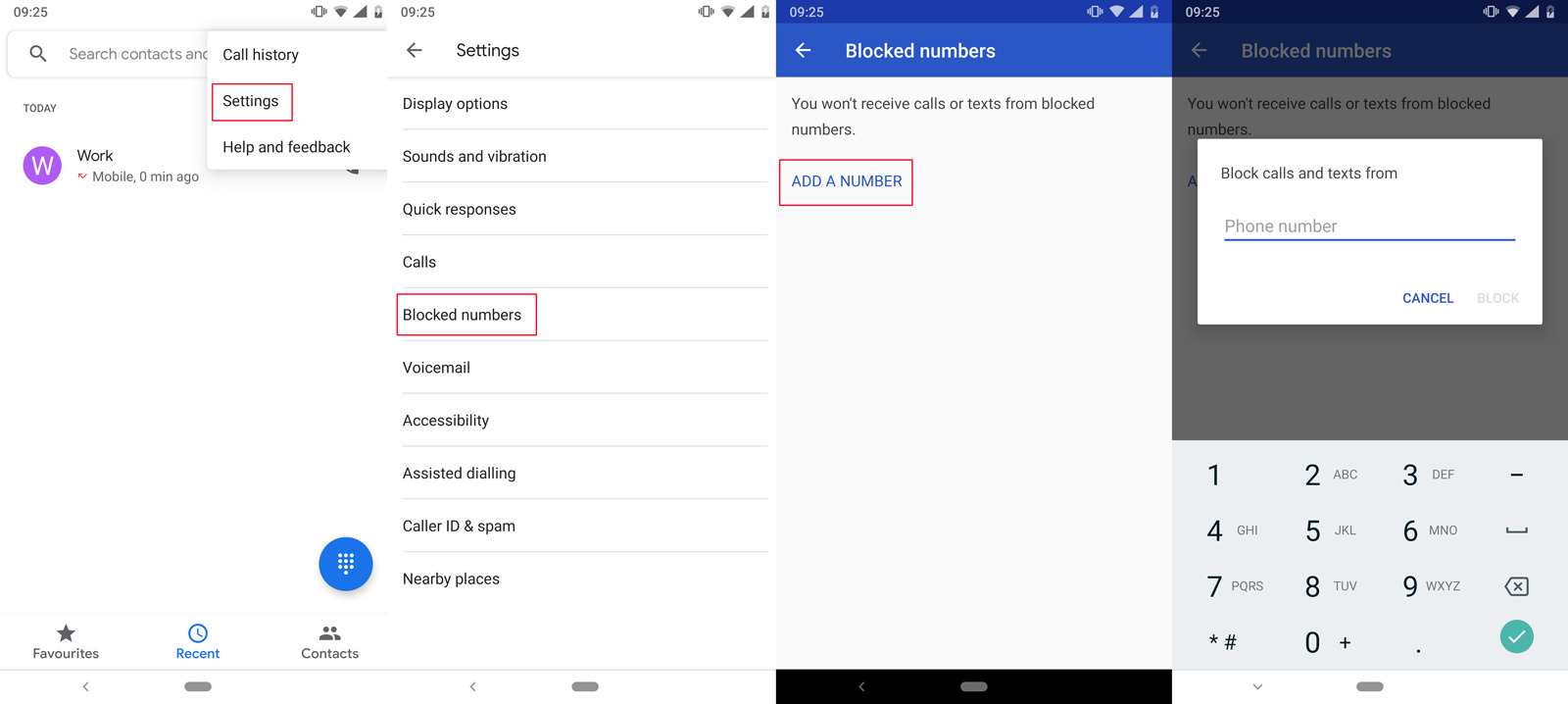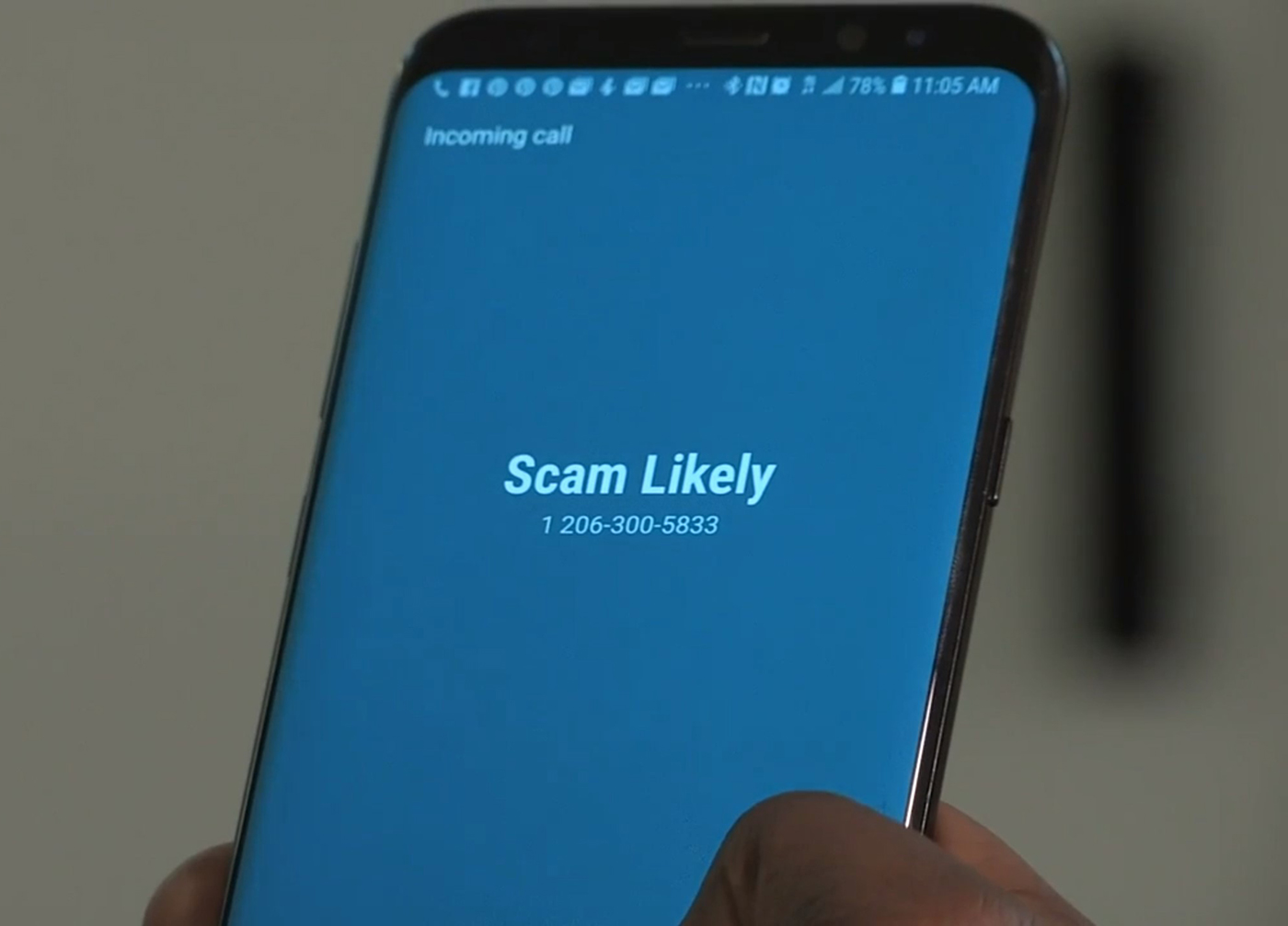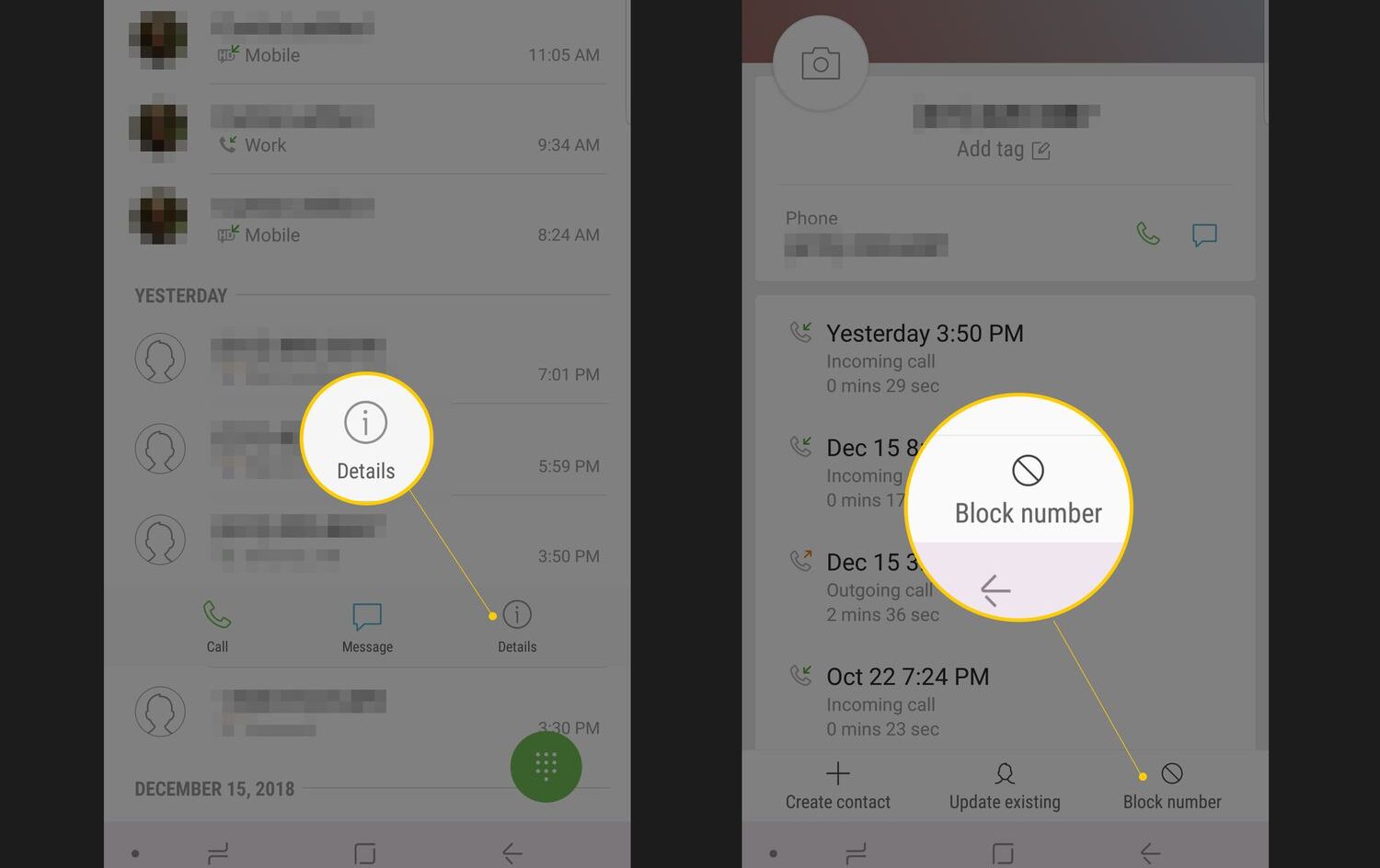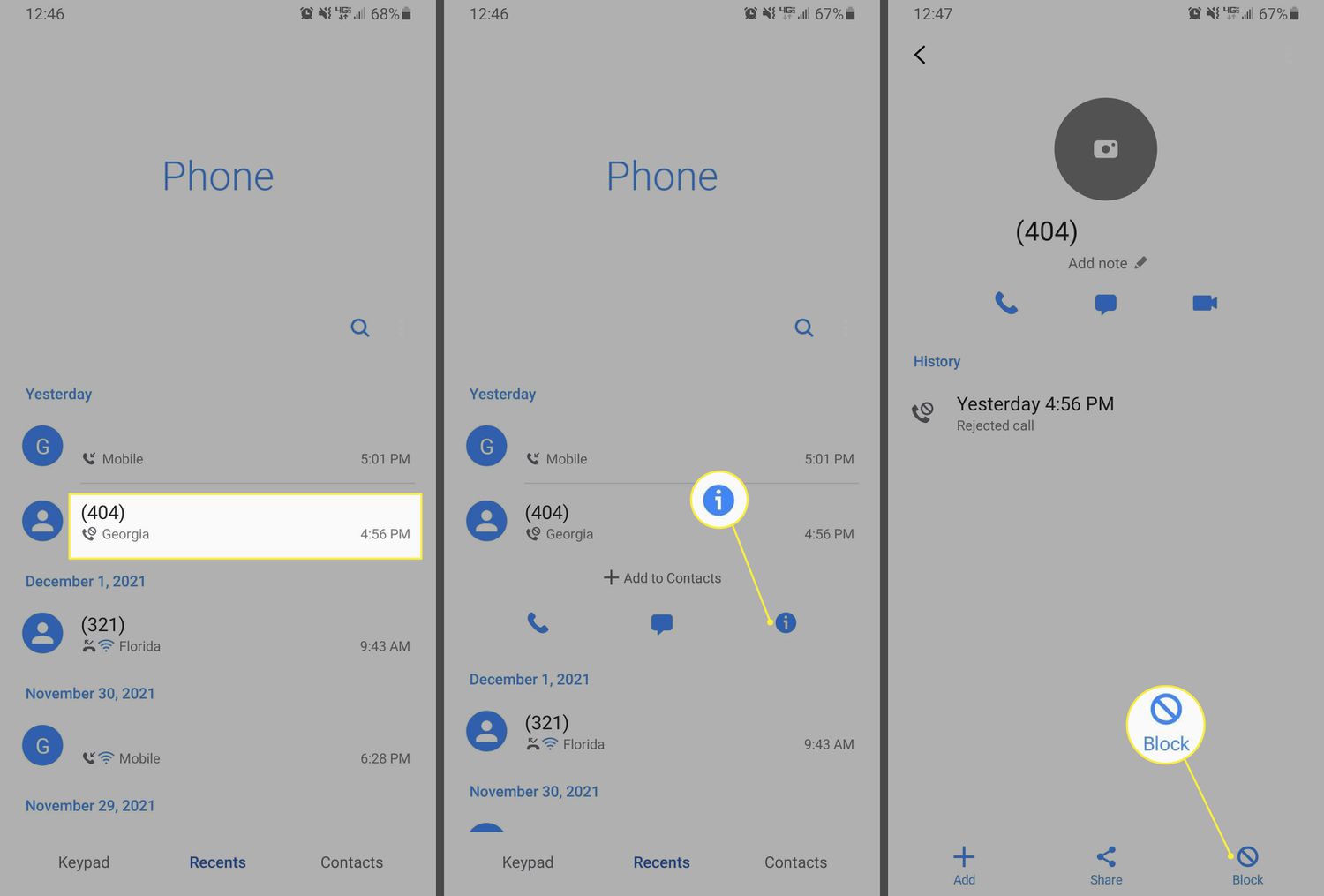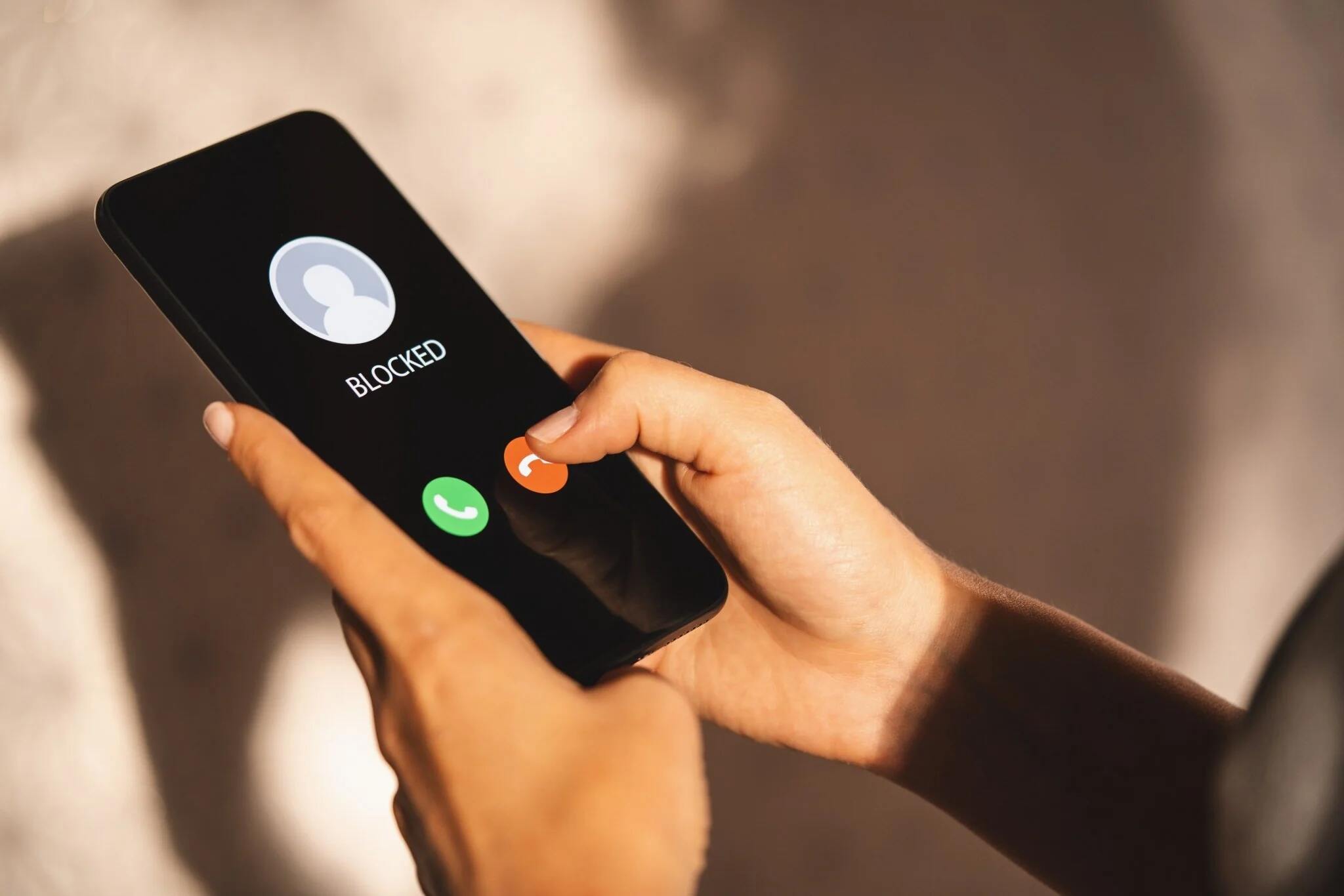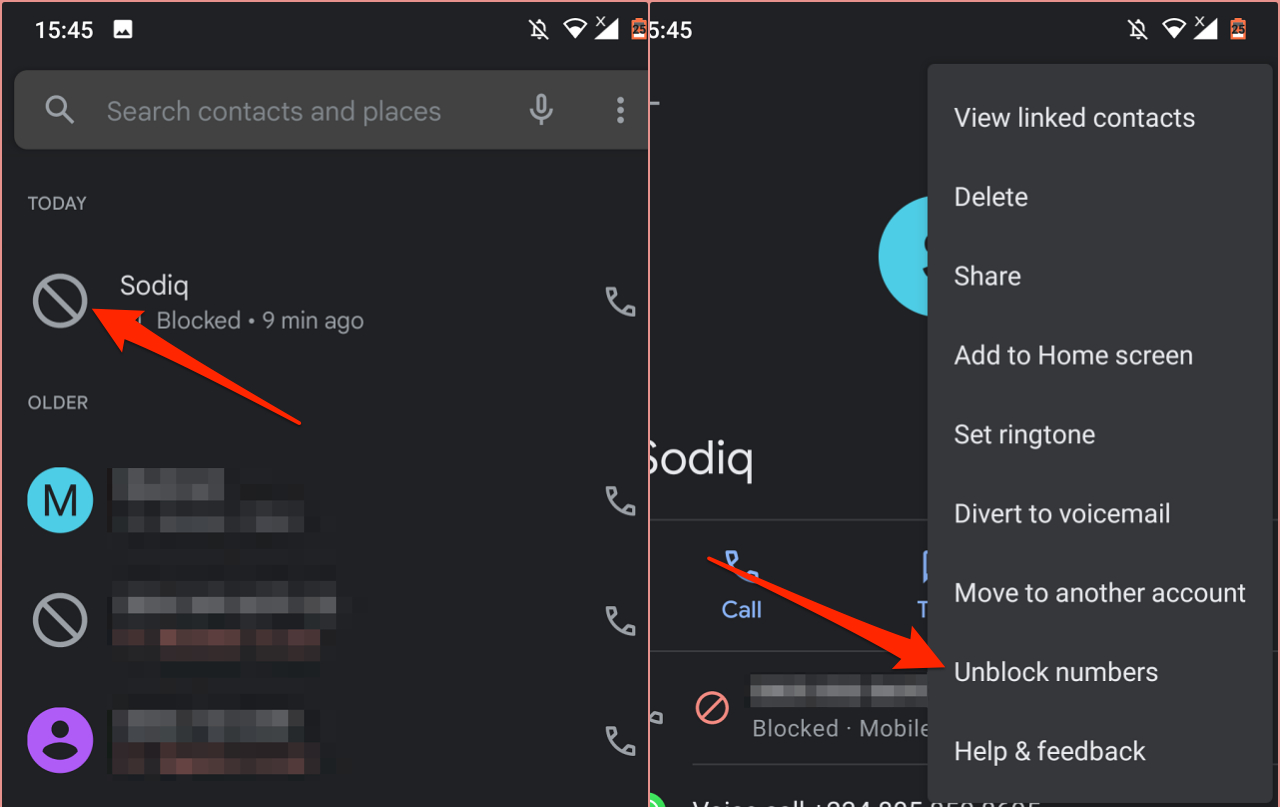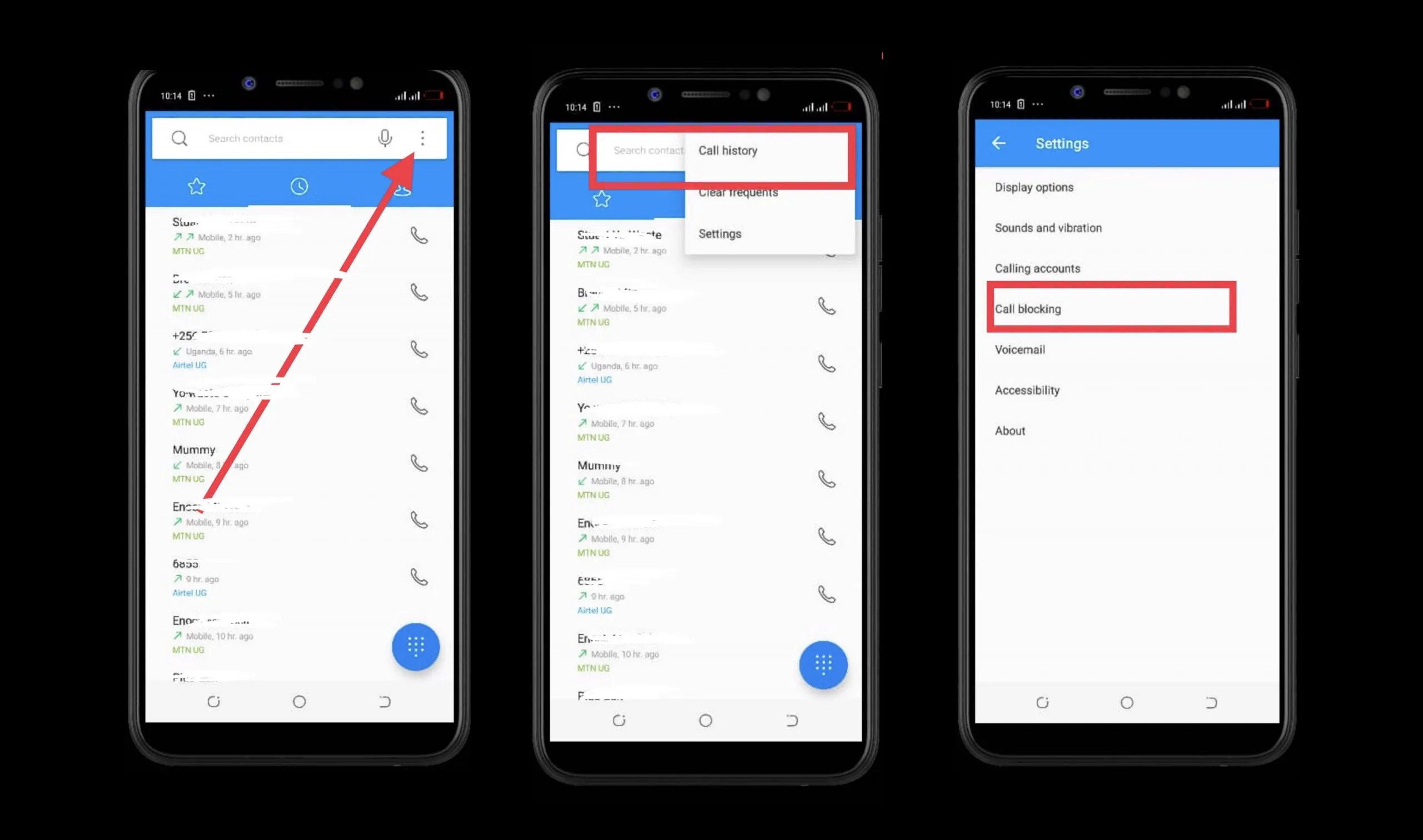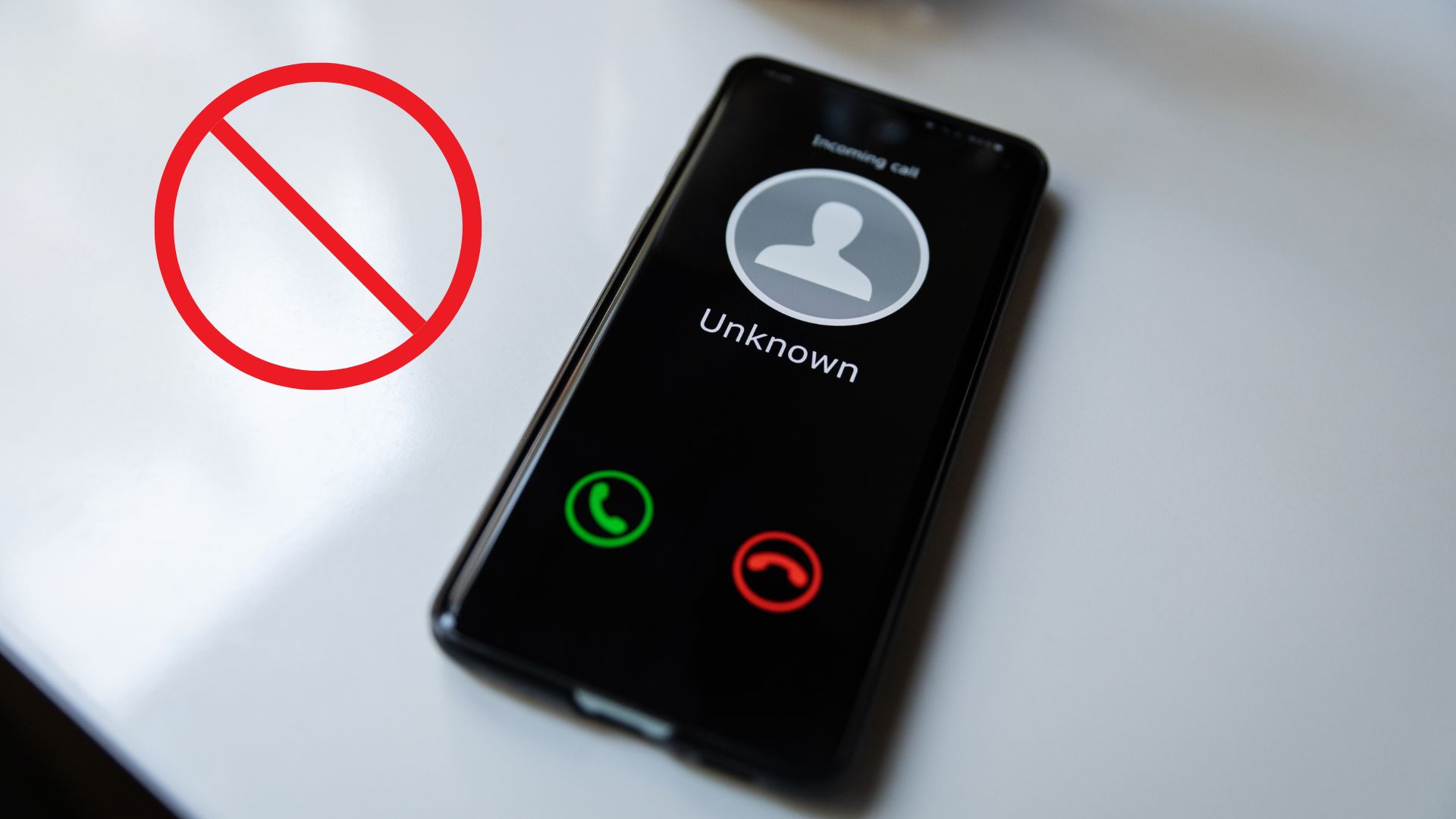Introduction
Blocking unwanted phone numbers on your Android device can help you gain control over your calls and messages, ensuring a more peaceful and hassle-free experience. Whether you’re tired of receiving spam calls, dealing with persistent telemarketers, or simply want to avoid certain individuals, Android offers several methods to block phone numbers effectively.
In this article, we will explore different ways you can block phone numbers on Android devices. From utilizing the built-in call blocking feature to using third-party apps, blocking unknown or private numbers, and even blocking numbers through carrier services- there’s a solution for every situation.
By getting familiar with these methods, you’ll be able to customize your call and messaging experience, maintaining a clutter-free communication environment that aligns with your preferences.
Whether you’re using a Samsung, Google Pixel, LG, or any other Android device, the methods mentioned in this article are compatible across various manufacturers and versions of the operating system. So, let’s dive in and explore the different methods you can use to block phone numbers on your Android device!
Methods to block phone numbers on Android
Blocking unwanted phone numbers on your Android device can be accomplished through various methods. Let’s explore some popular techniques that will enable you to take control of your incoming calls and messages.
1. Using the built-in call blocking feature: Android devices generally come equipped with a built-in call blocking feature. You can access it by going to your Phone app, opening the Settings menu, and locating the “Blocked numbers” or “Call rejection” option. From there, you can manually add phone numbers to your block list, ensuring that calls and texts from those numbers will be automatically rejected or sent to voicemail.
2. Using a third-party call-blocking app: If your device does not have a built-in call blocking feature or you want more advanced blocking options, you can download and install a third-party call-blocking app from the Google Play Store. These apps offer additional features such as community-based blocklists, spam detection, and customizable blocking rules.
3. Blocking a number from the call history: Another quick and easy way to block a phone number on Android is to do it directly from the call history. Simply locate the number you want to block in your call log, long-press on it, and select the “Block” or “Reject” option. This method is especially useful for blocking recent callers that are not saved in your contacts.
4. Blocking unknown or private numbers: Android devices give you the option to block calls from unknown or private numbers. By enabling this feature, any call from a number that does not provide caller ID information will be automatically blocked. To activate this feature, go to your Phone app’s Settings menu, find the “Block unknown callers” or “Block private numbers” option, and enable it.
5. Blocking numbers through carrier services: Some mobile carriers provide their own call blocking services. You can usually access these services through your carrier’s website or by contacting their customer support. By using these services, you can block specific numbers or categories such as telemarketers or spam callers.
6. Blocking numbers using Google Voice: If you’re using Google Voice for your calls and messages, you can take advantage of its blocking capabilities. Within the Google Voice app or website, you can easily block unwanted numbers and send them straight to voicemail.
With these methods at your disposal, you have a range of options to effectively block phone numbers on your Android device. Experiment with different techniques to find the one that suits your needs best and enjoy a more peaceful and stress-free communication experience.
Method 1: Using the built-in call blocking feature
One convenient way to block phone numbers on your Android device is by utilizing the built-in call blocking feature. This feature is typically available on most Android devices and allows you to easily manage unwanted calls and messages.
To access this feature, follow these simple steps:
- Open your Phone app on your Android device.
- Tap on the three-dot menu icon in the top-right corner of the screen.
- Select “Settings” from the dropdown menu.
- Look for the option called “Blocked numbers” or “Call rejection” and tap on it.
- From here, you can manually add phone numbers to your block list.
Once a number is added to the block list, any calls or messages from that number will be automatically rejected or sent to voicemail. This ensures that you won’t be bothered by unwanted communication from those specific contacts.
One advantage of using the built-in call blocking feature is that it is integrated directly into your device’s operating system. As a result, it typically works seamlessly and doesn’t require any additional apps or services.
Furthermore, some Android devices may offer additional options within the call blocking feature. For example, you may be able to set specific rules for blocking numbers, such as blocking calls from private or unknown numbers.
Blocking phone numbers using the built-in feature is a straightforward and effective method, allowing you to take control of your incoming calls and messages without the need for third-party apps.
Keep in mind that the exact location of the call blocking feature in your Android device’s settings may vary slightly depending on the manufacturer and Android version. If you’re having trouble finding it, refer to your device’s user manual or contact customer support for guidance.
Now that you’re familiar with the built-in call blocking feature, you can start blocking unwanted numbers and enjoy a more streamlined communication experience on your Android device.
Method 2: Using a third-party call-blocking app
If your Android device doesn’t have a built-in call blocking feature or you’re looking for more advanced blocking options, you can turn to third-party call-blocking apps available on the Google Play Store.
These apps offer additional features and functionalities that go beyond what the built-in feature provides. Here’s how you can use a third-party call-blocking app to block phone numbers:
- Open the Google Play Store on your Android device.
- Search for a call-blocking app that suits your needs. Some popular options include Truecaller, Hiya, and Mr. Number.
- Select and install the desired app from the search results.
- Launch the app and follow the on-screen instructions to set it up.
- Once the app is set up, you can access its features and use them to block unwanted phone numbers.
Third-party call-blocking apps often provide additional functionalities such as community-based blocklists. These blocklists are crowdsourced from other app users and contain known spam numbers, telemarketers, and other unwanted callers. By utilizing these blocklists, you can automatically block calls and messages from numbers with a history of spam or harassment.
Furthermore, many call-blocking apps offer customizable blocking rules. This allows you to specify certain criteria for blocking calls, such as blocking calls from specific area codes, international numbers, or wildcard patterns. You can tailor the blocking rules to your preferences and effectively filter out unwanted calls.
It’s important to note that while third-party call-blocking apps can provide robust blocking and filtering capabilities, they may require certain permissions and access to your call and message data. Make sure to review the app’s permissions before installing it to ensure you’re comfortable with the level of access it requires.
By using a third-party call-blocking app, you can enhance your ability to block unwanted phone numbers, benefit from community-based blocklists, and customize your blocking rules to suit your needs.
Remember to regularly update the app to access the latest features and security enhancements. Experiment with different apps to find the one that best aligns with your preferences and enjoy a more controlled and peaceful calling experience on your Android device.
Method 3: Blocking a number from the call history
Blocking a phone number directly from the call history is a quick and convenient way to prevent unwanted callers from contacting you. This method is especially useful when you receive calls from numbers that are not saved in your contacts. Here’s how you can block a number from the call history on your Android device:
- Open your Phone app on your Android device.
- Navigate to the call history or recent calls section.
- Scroll through the list and locate the phone number you want to block.
- Long-press on the number to bring up a context menu.
- Select the “Block” or “Reject” option from the menu.
Once you’ve blocked a number, any calls or messages from that number will be automatically rejected or sent to voicemail. This allows you to avoid unwanted communication and maintain peace of mind.
The advantage of blocking a number from the call history is that it eliminates the need to navigate through different settings menus or install third-party apps. It’s a straightforward and efficient method that allows you to take immediate action against unwanted callers.
It’s important to note that while this method effectively blocks calls from the selected number, it may not block messages or texts from the same sender. To ensure complete blocking, you may need to explore additional blocking options within your messaging app or consider using a call-blocking app.
Additionally, if you ever decide to unblock a number that you previously blocked from the call history, you can easily do so by following a similar process. Simply locate the number in the blocked list and select the option to unblock it.
By utilizing the ability to block numbers directly from the call history, you can efficiently manage unwanted calls and maintain control over your communication on your Android device.
Method 4: Blocking unknown or private numbers
Android devices provide the option to block calls from unknown or private numbers. Enabling this feature allows you to automatically block calls from numbers that do not provide caller ID information. This can be particularly useful in filtering out unwanted or suspicious calls. Here’s how you can block unknown or private numbers on your Android device:
- Open the Phone app on your Android device.
- Tap on the three-dot menu icon in the top-right corner of the screen.
- Choose “Settings” or “Call settings” from the dropdown menu.
- Look for the “Block unknown callers” or “Block private numbers” option.
- Enable the toggle switch next to the option.
Once this feature is activated, any call from a number that does not provide caller ID information will be automatically blocked. This ensures that you avoid unwanted communication from unknown or private numbers.
Blocking unknown or private numbers can be an effective way to reduce spam calls and potential scams. However, it’s important to keep in mind that this feature may also block legitimate callers who have chosen to hide their caller ID for privacy reasons. If you’re expecting important calls from unknown numbers, you may need to temporarily disable this feature.
It’s worth noting that the exact location of the option to block unknown or private numbers may vary depending on your Android device and its operating system version. If you’re having trouble finding this option, refer to your device’s user manual or contact customer support for guidance.
By taking advantage of the ability to block unknown or private numbers, you can reduce the intrusion of unwanted calls and maintain more control over your incoming calls on your Android device.
Method 5: Blocking numbers through carrier services
Many mobile carriers offer their own call blocking services that allow you to block specific phone numbers or categories such as telemarketers or spam callers. These services provided by your carrier can be another effective method to block unwanted calls on your Android device.
To block numbers through carrier services, follow these general steps:
- Open your web browser and visit your carrier’s website.
- Log into your account using your credentials.
- Navigate to the call blocking or call management section.
- Locate the option to block numbers and follow the instructions provided.
- Enter the phone numbers you want to block or select specific categories to block.
Each carrier may have different procedures or options for their call blocking services. Some may even allow you to manage blocked numbers through their dedicated mobile apps.
By utilizing call blocking services provided by your carrier, you can take advantage of their resources and databases to effectively block unwanted calls. They often have detection mechanisms in place to identify and block known spam or fraudulent numbers, ensuring better protection against unwanted communication.
It’s important to note that the availability and specifics of these services may vary depending on your mobile carrier. Some carriers may offer these services free of charge, while others may require a subscription or additional fees. Check with your carrier for more information about their call blocking services and any associated costs.
Remember to regularly update your blocked number list in the carrier’s service to keep it up to date with new spam or unwanted numbers. This way, you can continue to enjoy a hassle-free calling experience on your Android device.
Blocking numbers through carrier services can be an effective way to filter out unwanted calls, especially if you’re dealing with persistent telemarketers or other nuisance callers.
Method 6: Blocking numbers using Google Voice
If you’re using Google Voice as your primary phone number or for call forwarding, you can take advantage of its built-in call blocking feature to effectively block unwanted numbers.
Here’s how you can block numbers using Google Voice:
- Open the Google Voice app or visit the Google Voice website on your computer.
- Sign in to your Google account associated with Google Voice.
- Go to the “Settings” or “Options” section.
- Look for the “Calls” or “Call Settings” option and click on it.
- Locate the “Blocked Numbers” or “Blocked Callers” section.
- Add the phone numbers you want to block to the list of blocked numbers.
Once you’ve added a number to the blocked list in Google Voice, any calls from that number will be automatically redirected to voicemail, giving you full control over who can reach you.
One advantage of using Google Voice for blocking numbers is that it provides a centralized platform for managing your calls and messages. You can access Google Voice on various devices, including your Android phone, iPhone, or computer, ensuring consistent blocking across different platforms.
Additionally, Google Voice allows you to easily unblock numbers if you ever change your mind or need to remove a blocked contact from your list. Simply navigate to the blocked numbers section and remove the number from the list.
It’s important to note that Google Voice is a separate service from your regular phone number and may require additional setup and configuration. If you’re not currently using Google Voice, you can set it up by visiting the Google Voice website or downloading the Google Voice app from the Google Play Store.
By utilizing Google Voice’s call blocking feature, you can effectively block unwanted calls, enjoy more control over your incoming calls, and maintain a clutter-free communication experience on your Android device.
Conclusion
Blocking unwanted phone numbers on your Android device is an essential step in taking control of your calls and messages. By utilizing the various methods discussed in this article, you can effectively block unwanted callers and maintain a peaceful communication experience.
From using the built-in call blocking feature to installing third-party call-blocking apps, blocking numbers from the call history, blocking unknown or private numbers, utilizing carrier services, and taking advantage of Google Voice’s blocking capabilities, there are several options available to customize your call blocking preferences.
It’s important to note that while these methods can significantly reduce the number of unwanted calls, they may not be foolproof. Some persistent spammers or telemarketers may use different phone numbers or techniques to bypass the blocking measures. In such cases, it’s always advisable to report these abusive callers to the appropriate authorities or your mobile carrier.
Remember to update your blocked number lists or apps regularly to stay protected from new sources of unwanted calls or messages. Additionally, be cautious when blocking unknown numbers, as legitimate callers who hide their caller ID may also be blocked.
Whether you choose to utilize the built-in call blocking feature, install third-party apps for more advanced blocking options, or rely on carrier or Google Voice services, finding the right method or combination of methods that align with your needs and preferences is key.
With the ability to block unwanted phone numbers on your Android device, you can enjoy a more peaceful and hassle-free communication experience, free from the inconvenience and disturbances caused by unwanted callers.