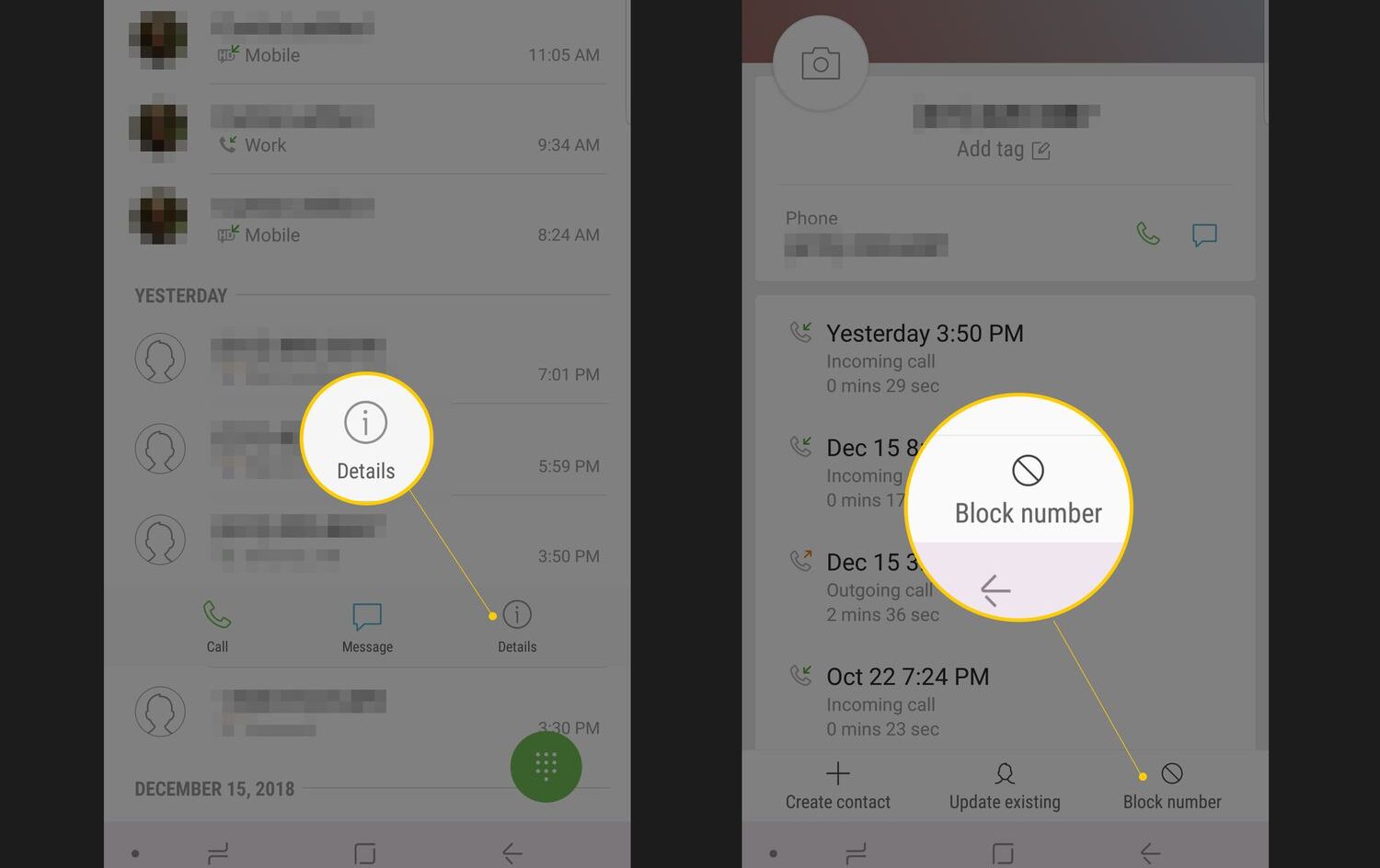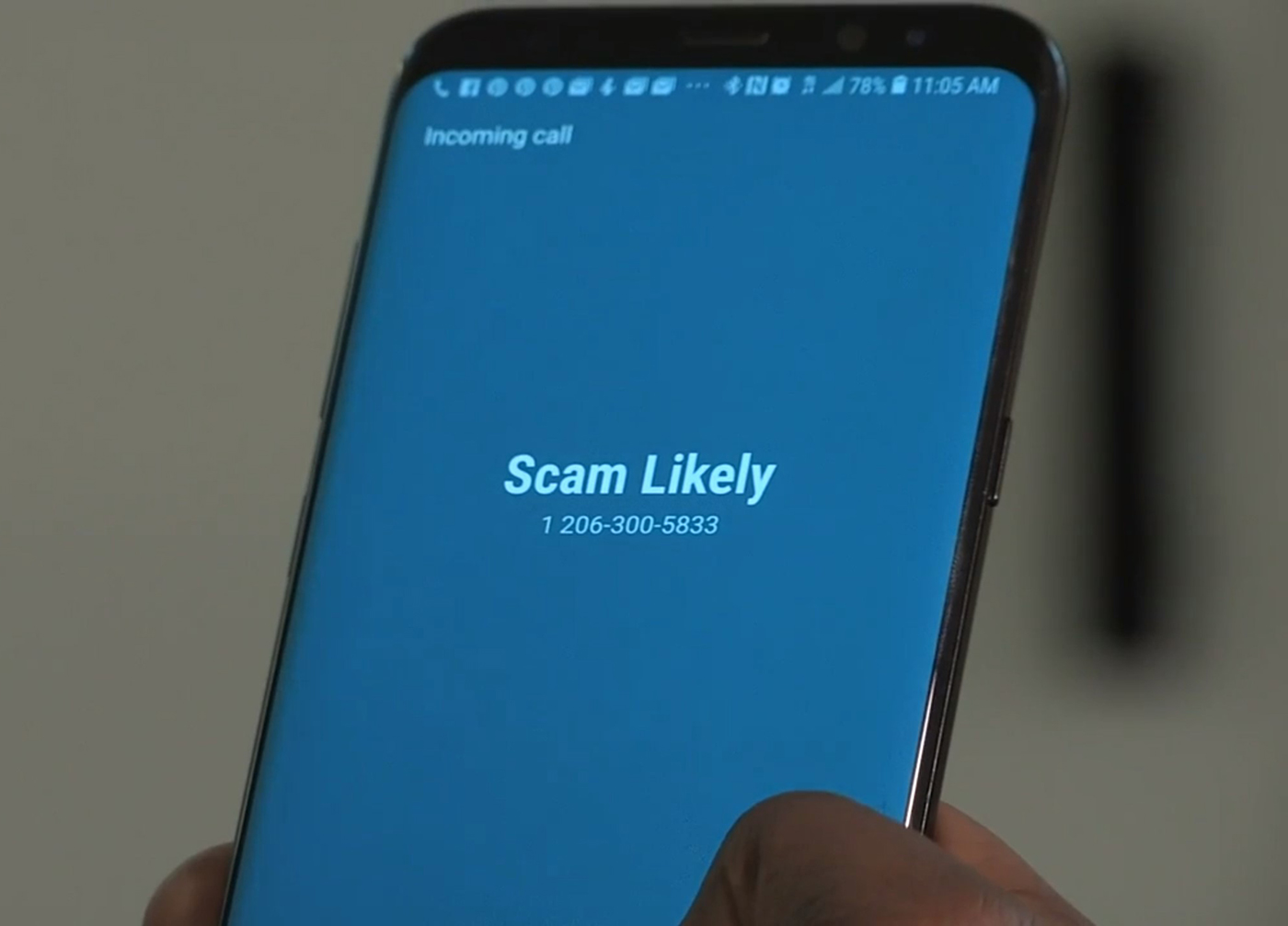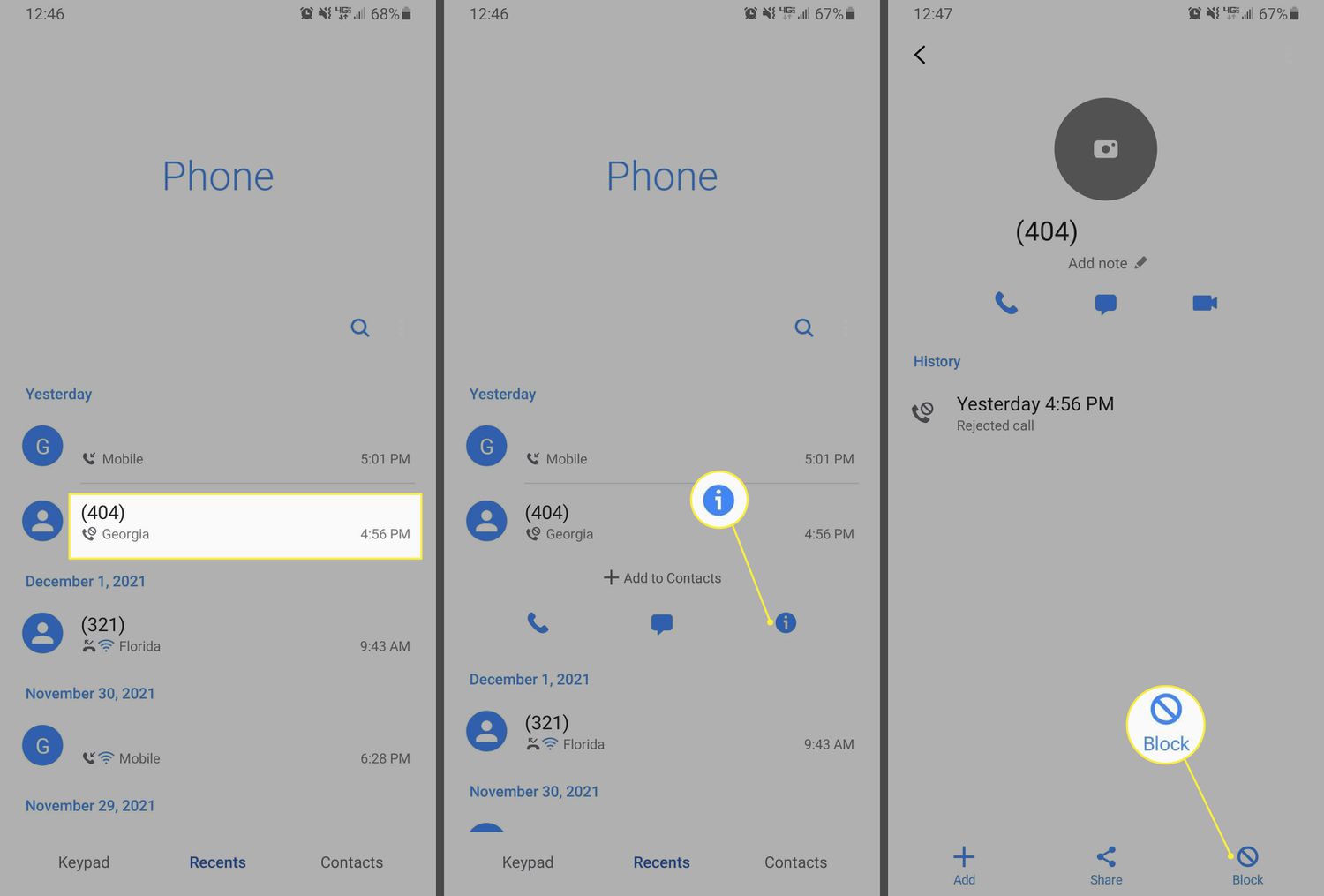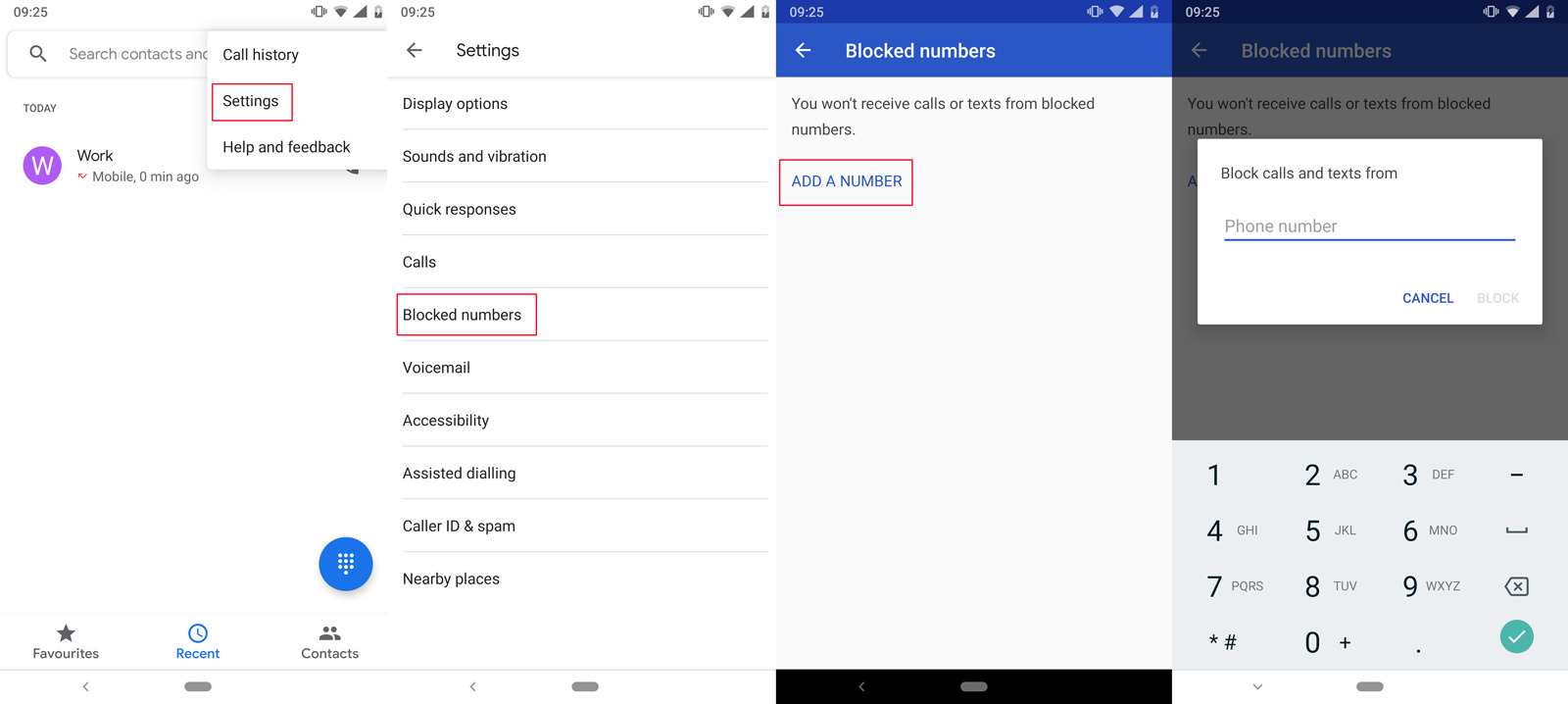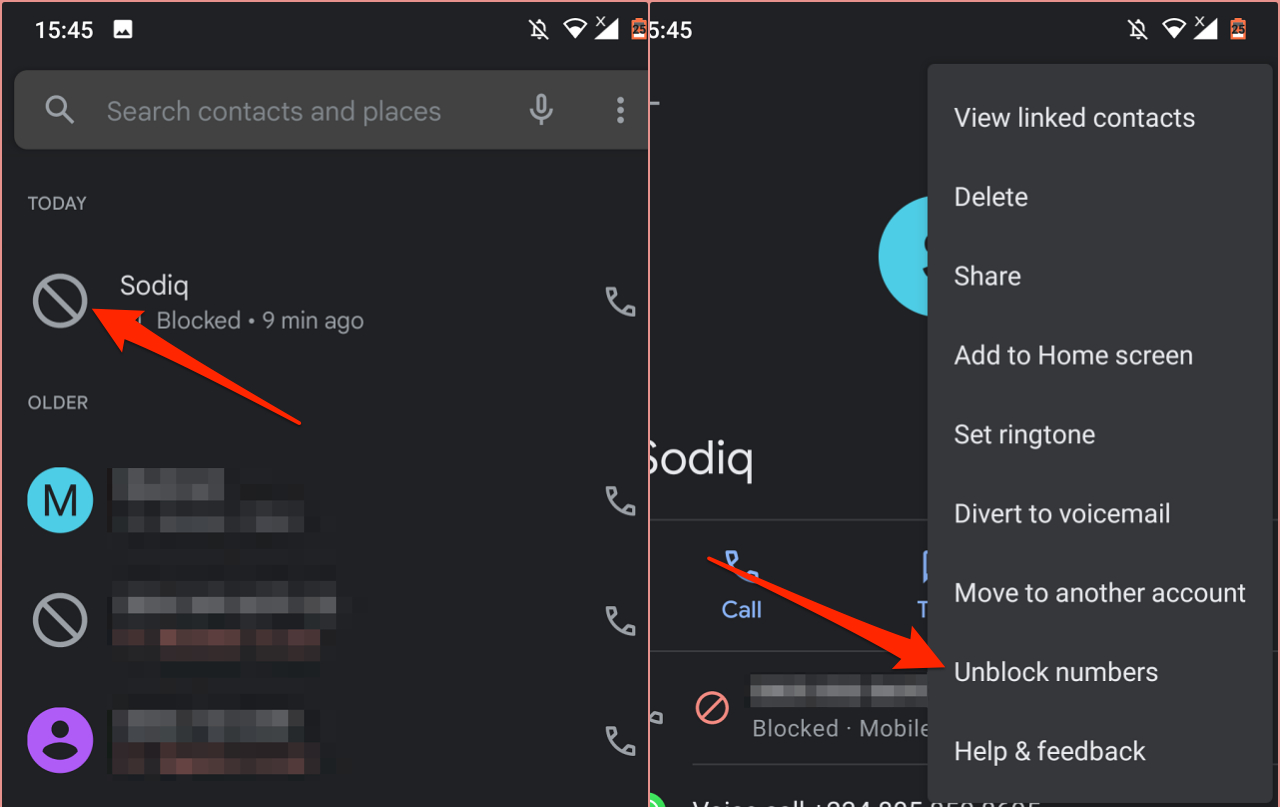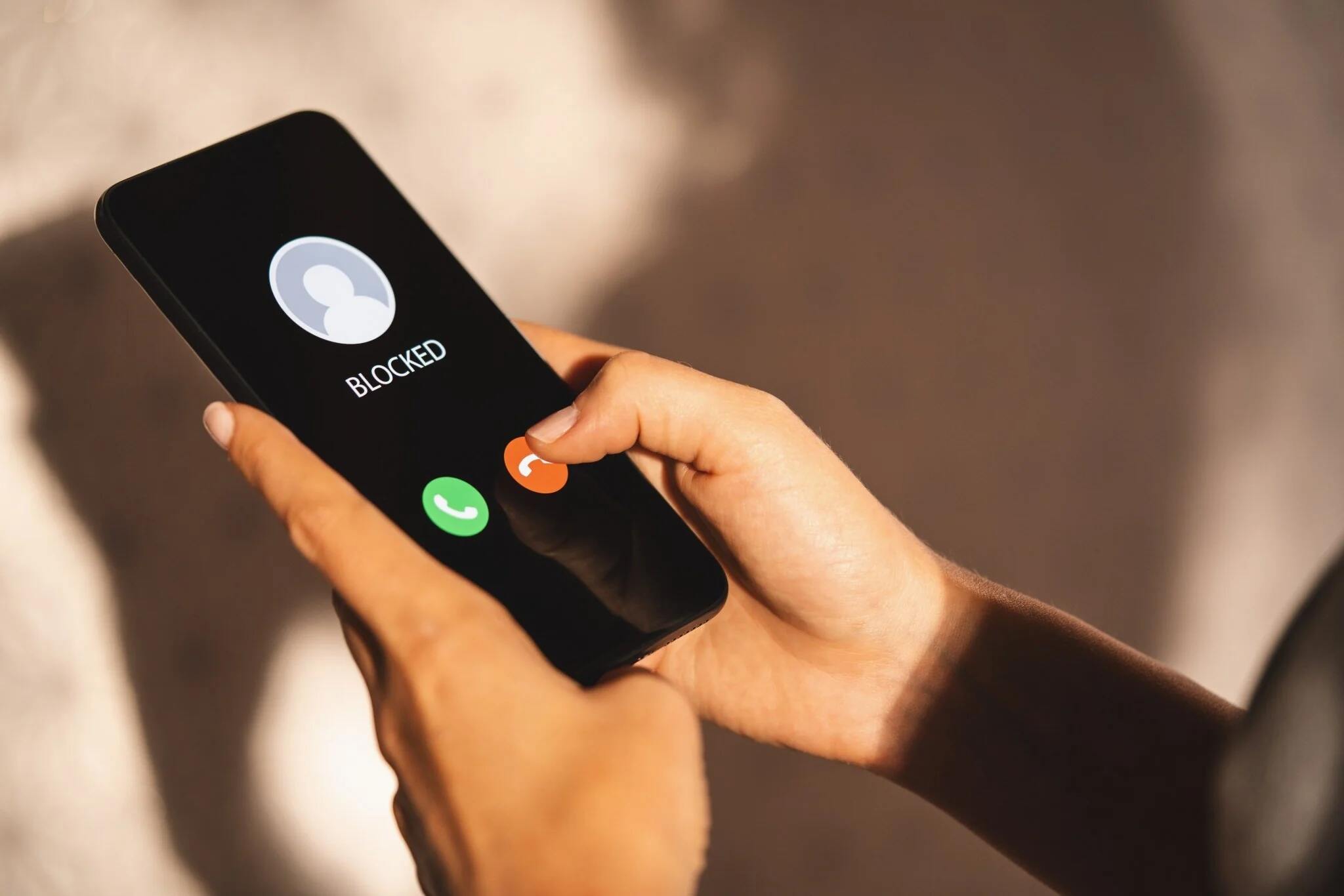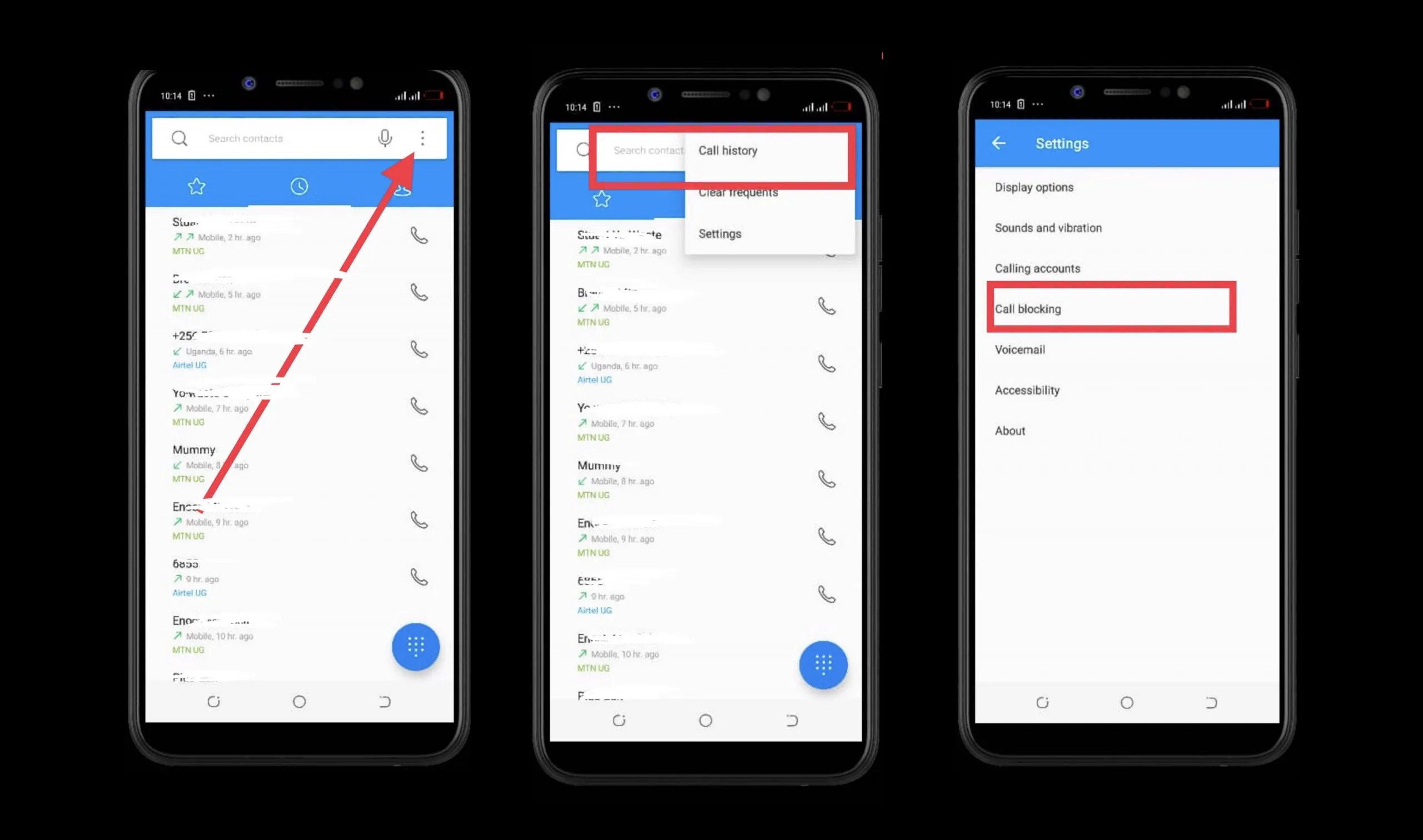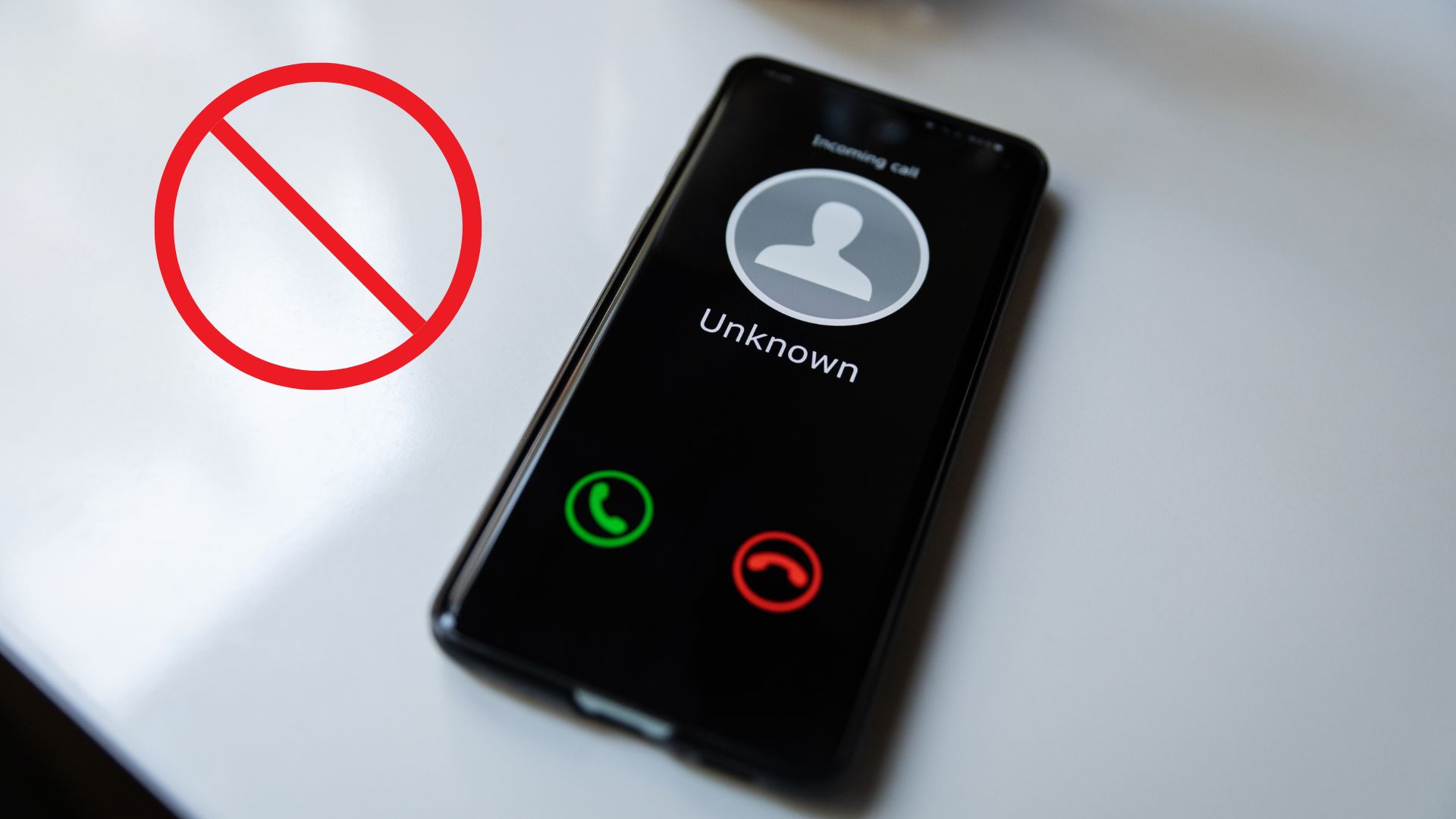Why would you want to block your number?
There can be various reasons why you might want to block your number when making a call or sending a message from your Android phone. Let’s explore some common scenarios where blocking your number could be beneficial:
- Privacy: One of the main reasons people choose to block their number is to maintain their privacy. By blocking their number, individuals can prevent their phone number from appearing on the recipient’s caller ID or messaging app.
- Security: Blocking your number can help protect you from unwanted callers or potential scammers. By keeping your number hidden, you reduce the chances of receiving nuisance calls or falling victim to phone scams.
- Professionalism: If you’re a business owner or professional, you may want to block your number when contacting clients or customers to maintain a level of professionalism. It provides a layer of anonymity and can help separate personal and business communications.
- Confidentiality: If you need to have sensitive conversations or share confidential information, blocking your number can add an extra level of security by preventing others from easily identifying your phone number.
- Harassment or Stalking: Unfortunately, there are instances where individuals may experience harassment or stalking. Blocking your number can help protect you from unwanted contact and minimize the chances of the harasser obtaining or misusing your phone number.
Whether it’s for privacy, security, professionalism, confidentiality, or to avoid harassment, having the ability to block your number on your Android phone gives you control over who sees your phone number and when.
How to block your number using built-in settings
Android phones come with built-in settings that allow you to easily block your number when making calls. Follow these steps to block your number using the built-in settings:
- Open the Phone app on your Android phone.
- Tap on the three-dot menu icon or the “Settings” option within the app, depending on your phone’s manufacturer and Android version.
- Scroll down and look for the “Calls” or “Call settings” option and select it.
- Within the call settings, you should find an option like “Additional settings” or “More settings.” Tap on it.
- Look for the “Caller ID” or “Show my Caller ID” option and tap on it.
- Here, you might see different options like “Network default,” “Hide number,” or “Do not show.” Select the option that hides your number.
- Once you’ve chosen the appropriate option, exit the settings menu.
- You can now make calls from your Android phone, and your number should be blocked from appearing on the recipient’s caller ID.
Please note that the steps and options mentioned above might vary slightly depending on the make and model of your Android phone. If you’re having trouble finding the exact options mentioned, refer to your phone’s user manual or search online for specific instructions relevant to your device.
Blocking your number using the built-in settings is a quick and convenient way to hide your phone number when making calls, giving you control over your privacy and ensuring that your number remains confidential.
How to block your number using a prefix
If your Android phone doesn’t have a built-in option to block your number, or if you want to block your number for a specific call rather than permanently, you can use a prefix before dialing the desired phone number. Follow these steps to block your number using a prefix:
- Open the Phone app on your Android phone.
- Before dialing the phone number you wish to call, enter the prefix that corresponds to the “hide number” feature. In most countries, the prefix is either #31# or *67#. Make sure to enter the prefix followed by the full phone number, including the country and area codes.
- For example, if you want to call the number (123) 456-7890 and the prefix in your country is #31#, you would dial #31#(123) 456-7890. If the prefix is *67#, you would dial *67#(123) 456-7890.
- Once you have entered the prefix and the desired phone number, proceed with making the call as you normally would.
- Your number should now be blocked from appearing on the recipient’s caller ID for that specific call.
Keep in mind that using a prefix only blocks your number for individual calls. If you want to block your number permanently or for all calls, it’s recommended to explore the built-in settings on your Android phone or consider alternative methods such as using messaging apps.
Using a prefix to block your number is a useful option when you want to maintain your privacy for specific calls without applying a permanent setting to your Android phone.
How to block your number on popular messaging apps
In addition to blocking your number for phone calls, you may also want to ensure that your number is hidden when sending messages through popular messaging apps on your Android phone. Here’s how you can block your number on some of the most widely used messaging apps:
- WhatsApp: Open WhatsApp and go to the chat screen. Tap on the three-dot menu icon and select “Settings.” Then, navigate to “Account” > “Privacy” > “Blocked Contacts.” Tap on the “+” icon to add a contact to your blocked list. Any message you send to a blocked contact will not display your phone number.
- Facebook Messenger: Open Facebook Messenger and go to the chat screen. Tap on the person’s name to open the chat with them. Tap on the “i” icon at the top right corner to open their profile. Scroll down and select “Block.” Once blocked, your number will be hidden when you message that person.
- Telegram: Open Telegram and go to the chat screen. Tap on the person’s name to open the chat with them. Tap on the three-dot menu icon at the top right corner and select “Block user.” This will block the person and hide your phone number when messaging them.
- Signal: Open Signal and go to the chat screen. Tap on the person’s name to open the chat with them. Tap on the three-dot menu icon at the top right corner and select “Privacy.” Toggle on the “Block” option to block the contact and ensure your number remains hidden when sending messages.
These are just a few examples of popular messaging apps, but similar options to block contacts and hide your number are available on other messaging apps as well. Exploring the settings of the specific app you use will allow you to block contacts and maintain your privacy when sending messages.
Blocking your number on messaging apps ensures that your phone number remains concealed, providing an extra layer of privacy and control over your communication.
How to block your number for a single call
If you need to block your number for just one specific call on your Android phone, there’s a simple method you can follow. Here’s how to block your number for a single call:
- Open the Phone app on your Android phone.
- Enter the prefix for blocking your number before dialing the desired phone number. Depending on your country, the prefix is commonly either #31# or *67#.
- For example, if you want to call the number (123) 456-7890 and the prefix in your country is #31#, you would dial #31#(123) 456-7890. If the prefix is *67#, you would dial *67#(123) 456-7890.
- After entering the prefix and the phone number, proceed to make the call as you normally would.
- Your number will be blocked for this specific call, and the recipient’s caller ID should not display your phone number.
Keep in mind that blocking your number for a single call using the prefix method is a temporary solution. If you want to block your number permanently or for all calls, it’s advisable to explore the built-in settings on your Android phone or consider other alternatives.
This method allows you to maintain your privacy for a specific call without making any permanent changes to your Android phone’s settings.
How to block your number permanently
If you want to block your number permanently on your Android phone and ensure that it remains hidden for all outgoing calls, you can follow these steps:
- Open the Phone app on your Android phone.
- Tap on the three-dot menu icon or the “Settings” option within the app, depending on your phone’s manufacturer and Android version.
- Scroll down and look for the “Calls” or “Call settings” option and select it.
- Within the call settings, you should find an option like “Additional settings” or “More settings.” Tap on it.
- Look for the “Caller ID” or “Show my Caller ID” option and tap on it.
- Choose the option that permanently hides your number, such as “Hide number,” “Restricted,” or “Private.”
- Once selected, your Android phone will block your number for all outgoing calls.
The exact options and terminology may differ depending on your phone’s make and model. If you’re unable to find the specific settings mentioned above, refer to your phone’s user manual or search online for instructions specific to your device.
By permanently blocking your number, you can ensure that your phone number remains hidden for all outgoing calls, providing you with consistent privacy and control over who can see your contact information.
Tips and considerations when blocking your number
When blocking your number on your Android phone, there are a few tips and considerations to keep in mind to ensure a smooth experience. Here are some important points to consider:
- Check local regulations: Before blocking your number, familiarize yourself with any local regulations or laws regarding the use of blocked numbers. Some countries or regions may have specific rules that govern the hiding of caller IDs.
- Test the block: After enabling the blocking feature, make a test call to a trusted friend or family member’s phone to confirm that your number is indeed blocked. This will provide you with peace of mind and help you ensure that the feature is working as intended.
- Consider caller ID implications: Blocking your number may result in your calls being labeled as “Unknown” or “Private” on the recipient’s caller ID. Some people may not answer calls from unknown numbers, so be mindful of how this might impact your communication with others.
- Be aware of limitations: While blocking your number can provide privacy and security, it may not be foolproof. Certain organizations, emergency services, or automated systems may still be able to identify your number. Understand that blocking your number might not guarantee complete anonymity in all situations.
- Use alternative communication methods: If you need to maintain privacy or anonymity, consider using messaging apps or internet-based calling services that allow you to communicate without revealing your phone number.
- Consider caller experience: If you are a business or professional contacting clients or customers, be mindful that blocking your number may negatively impact your credibility. In such cases, it may be more appropriate to use dedicated business lines or display your number.
By keeping these tips and considerations in mind, you can effectively block your number while navigating potential challenges and ensuring a smooth communication experience.
Conclusion
Blocking your number on an Android phone can provide you with privacy, security, and control over your communication. Whether you want to hide your number for a single call or block it permanently for all outgoing calls, there are several methods you can use.
By leveraging the built-in settings on your Android phone, you can easily block your number for all calls. Additionally, using a prefix before dialing a phone number allows you to block your number for a specific call. For added privacy, you can also block your number on popular messaging apps.
However, it’s important to remember that while blocking your number can enhance your privacy, there may still be limitations or implications to consider. Local regulations, the impact on caller ID, and the caller experience are just a few factors to keep in mind. It’s also worth exploring alternative communication methods if you require complete anonymity.
By understanding the different options available and considering these tips and considerations, you can successfully block your number on your Android phone and maintain control over who sees your contact information during your calls and messages.
So go ahead and take charge of your privacy and security by implementing the appropriate method to block your number on your Android phone!