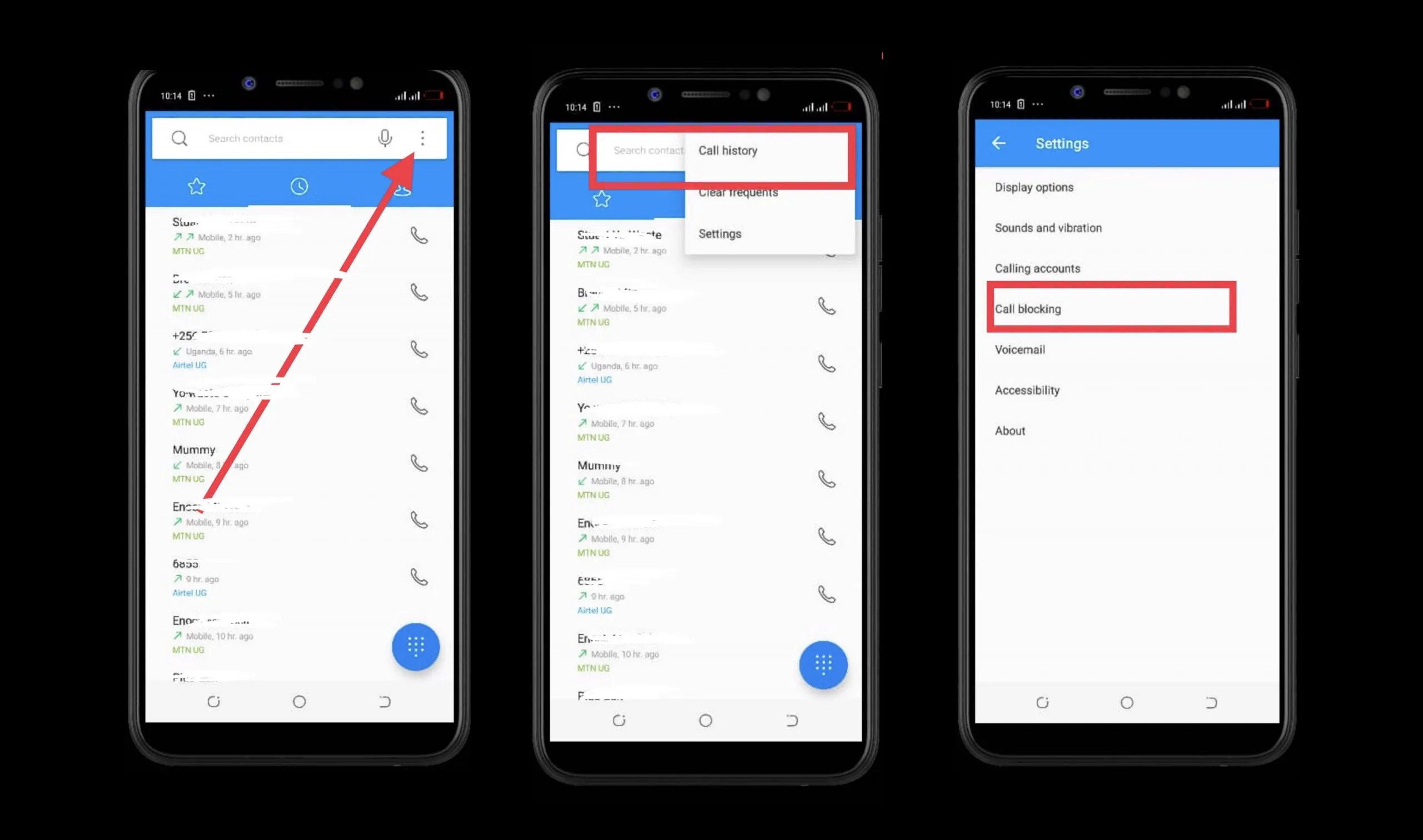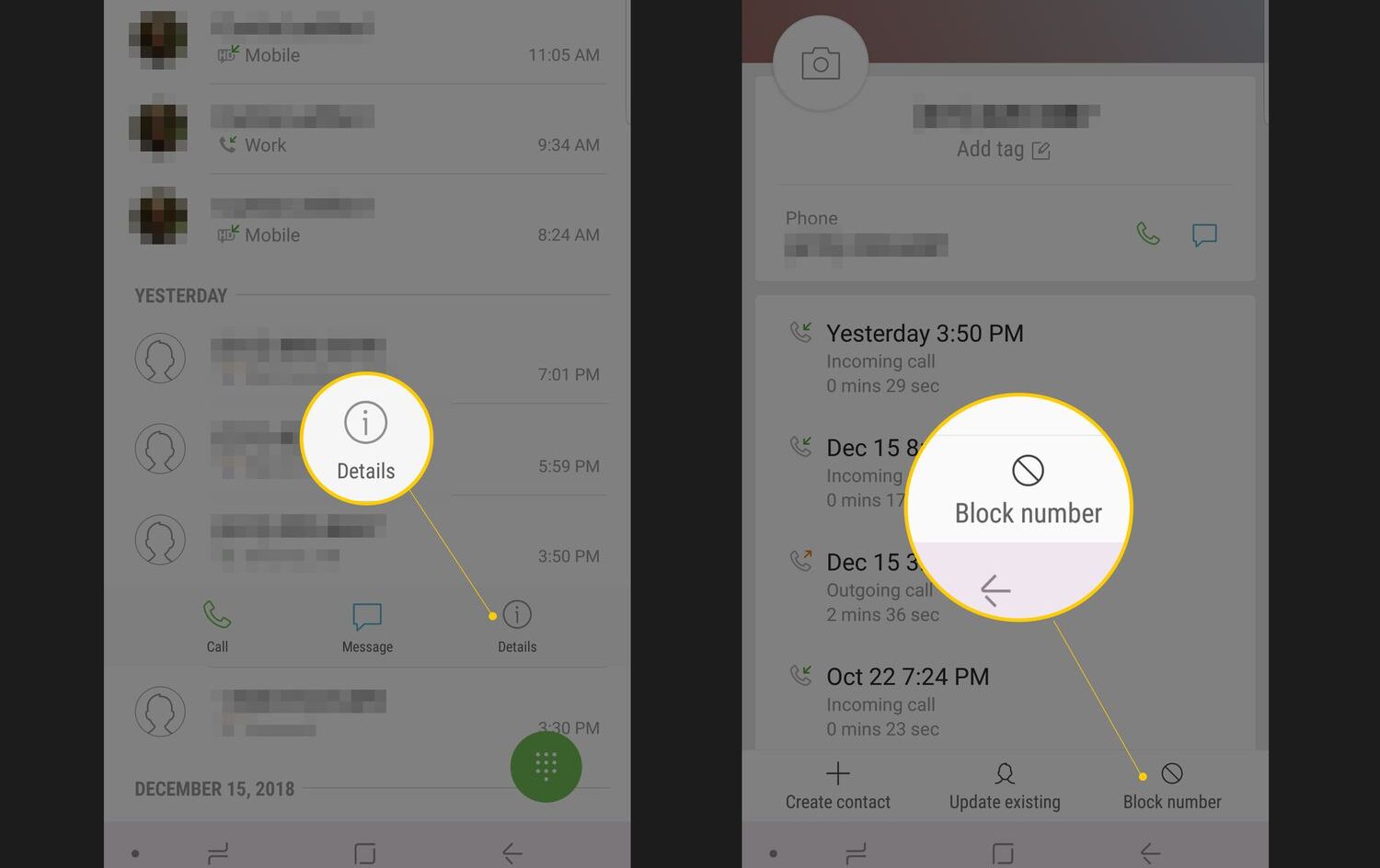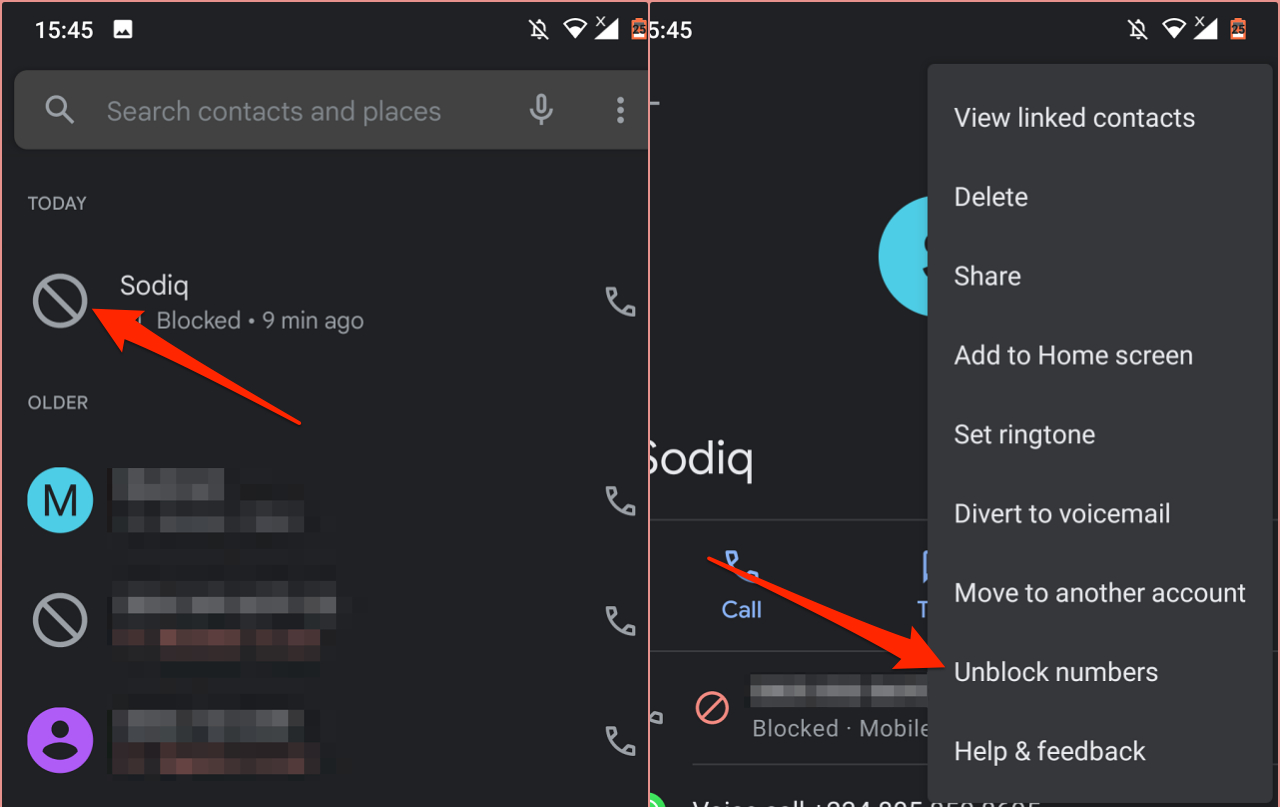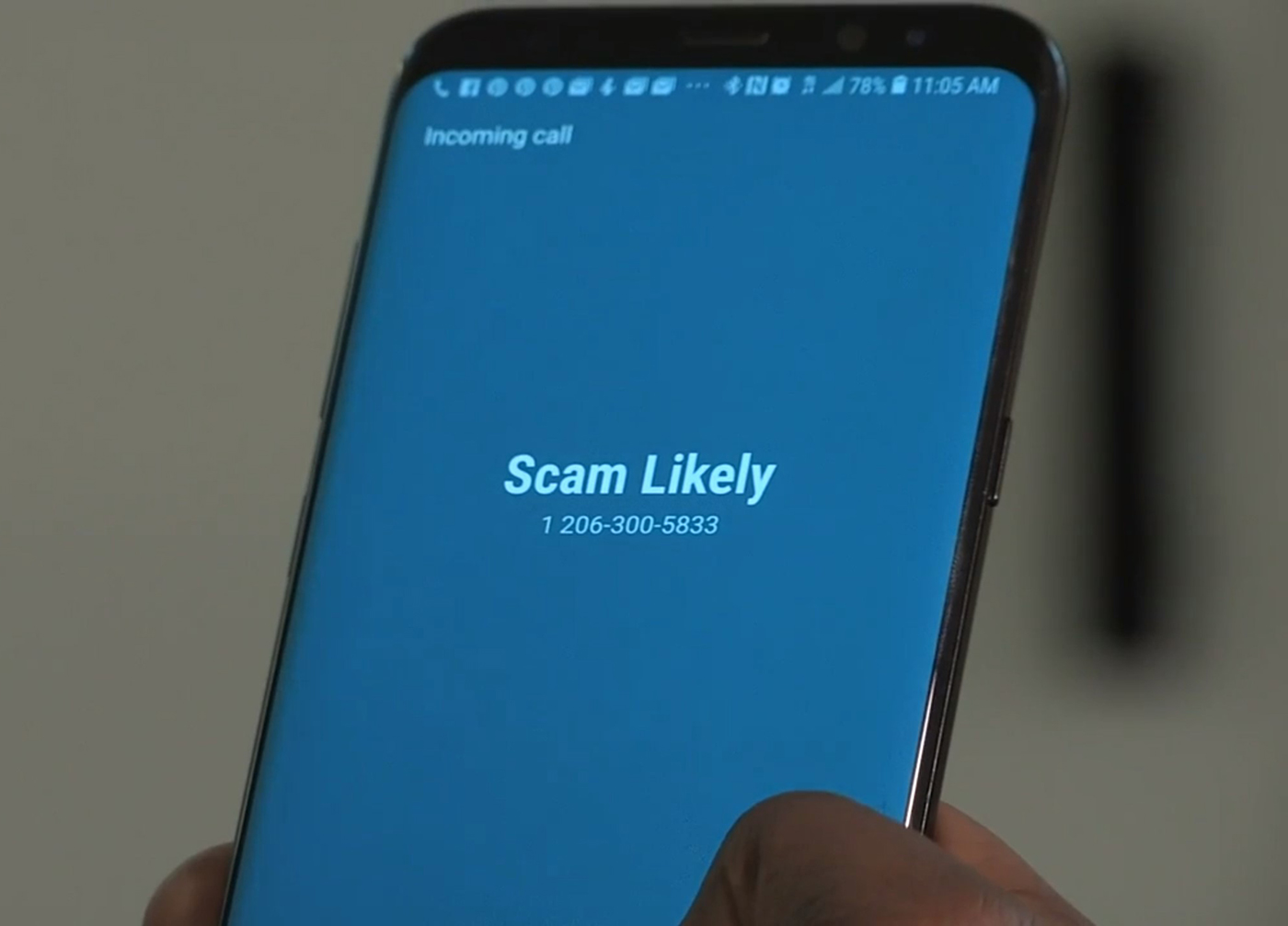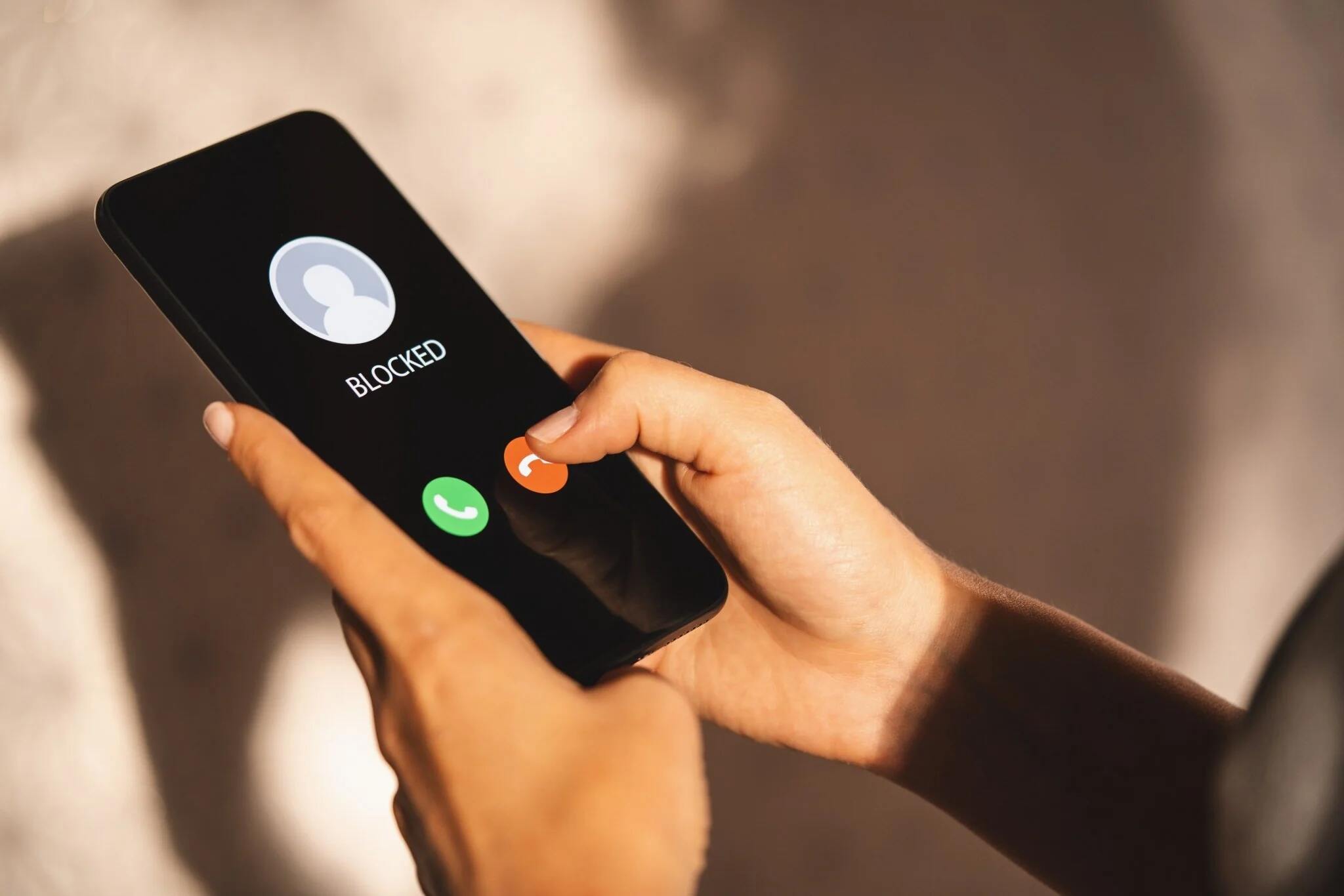Introduction
Have you ever wondered if there is a way to see the blocked numbers on your Android phone? Whether you suspect someone has been contacting you from a blocked number or you simply want to review the list of blocked numbers on your device, you’re in the right place. In this article, we will explore several methods to help you uncover those hidden numbers and regain control over your call log.
Blocking unwanted calls is a common practice among Android phone users. It can be a convenient way to avoid annoying telemarketers, spam callers, or even individuals you’d prefer not to have contact with. However, sometimes you may need to access the blocked numbers for various reasons. Luckily, Android provides a few different options to accomplish this.
In the following sections, we will cover four methods you can use to see blocked numbers on your Android phone:
- Checking the call log
- Blocking numbers in the settings
- Using a third-party app
- Checking blocked numbers in call settings
By using these methods, you will be able to uncover blocked numbers on your Android device and manage your call log more effectively. So, let’s dive into each method and find out how to see those blocked numbers on your Android phone!
Checking Call Log
One of the easiest and quickest ways to see blocked numbers on your Android phone is by checking the call log. Android devices store a record of all incoming and outgoing calls, including those from blocked numbers. By accessing the call log, you can identify any blocked numbers that have recently tried to contact you.
To check your call log:
- Open the Phone app on your Android device. It is usually represented by a phone icon.
- Look for the “Recent” or “Call Log” tab. Tap on it to view your call history.
- Scroll through the list to find the calls that have been blocked. Blocked numbers are usually indicated with a symbol or message.
- Tap on the blocked call entry to view more details, such as the date, time, and duration of the call.
This method allows you to see the blocked numbers conveniently, directly from your call log. However, keep in mind that the call log can only display recent calls. If you want to access a more extensive list of blocked numbers, you may need to explore other methods mentioned in this article.
Note: The process described above may vary slightly depending on your Android device model and operating system version. However, the general steps should apply to most Android phones.
Now that you know how to check your call log, let’s move on to the next method to see blocked numbers on your Android phone.
Blocking Numbers in the Settings
Another way to see the blocked numbers on your Android phone is by accessing the blocking settings. Android devices have built-in options that allow you to block specific numbers from calling or messaging you. By navigating to the settings, you can review the list of blocked numbers and make any necessary changes.
To block numbers in the settings:
- Open the Phone app on your Android device.
- Tap on the three-dot menu icon or the “More” option, usually located at the top right corner of the screen. Alternatively, you can access the settings by tapping on the gear icon.
- From the menu or settings options, select “Blocked numbers” or “Block list.”
- You will be presented with a list of currently blocked numbers. If you don’t see any numbers, it means there are currently no blocked numbers on your device.
- If you want to add a new number to the blocked list, tap on the “+” or “Add” button. You can then enter the phone number or choose it from your contacts.
- To unblock a number, simply tap on the blocked number entry and select the option to unblock or remove it from the list.
By going through the blocking settings, you can not only view the blocked numbers but also add or remove numbers from the list. This gives you control over who can reach you and helps you manage unwanted calls effectively.
Note: The exact steps may vary slightly depending on your Android device’s manufacturer and operating system version. However, the general process should be similar across different devices.
Now that you’re aware of how to block and manage numbers in the settings, let’s explore the option of using a third-party app to see blocked numbers on your Android phone.
Using a Third-Party App
If you’re looking for more advanced features and options to see blocked numbers on your Android phone, using a third-party app can be a great solution. There are several call blocking and management apps available on the Google Play Store that can provide you with additional functionalities beyond the built-in options on your device.
To use a third-party app to see blocked numbers:
- Open the Google Play Store on your Android device.
- Search for “call blocking” or “call management” apps.
- Select and install a reputable app that suits your needs. Look for apps with positive reviews and high ratings.
- Once installed, open the app and follow the on-screen instructions to set it up.
- Explore the app’s features and settings. Most call blocking apps provide options to view blocked numbers, manage block lists, and customize call blocking rules.
- Access the blocked numbers section or call log within the app to see the list of blocked numbers.
Using a third-party app can give you more control and flexibility when it comes to managing blocked numbers. These apps often offer features like call recording, spam detection, and more, which can enhance your overall calling experience.
Note: Make sure to grant the necessary permissions to the app for it to function correctly. Also, be cautious when using third-party apps and only download from trusted sources to avoid potential security risks.
Now that you know how to use a third-party app to see blocked numbers, let’s move on to the last method, which involves checking blocked numbers in the call settings.
Checking Blocked Numbers in Call Settings
In addition to the methods mentioned earlier, some Android devices provide a specific option in the call settings to view the list of blocked numbers. This method may vary depending on your device manufacturer and Android version, but it’s worth checking if your phone has this feature.
To check blocked numbers in call settings:
- Open the Phone app on your Android device.
- Tap on the three-dot menu icon or the “More” option, usually located at the top right corner of the screen. Alternatively, you can access the settings by tapping on the gear icon.
- Scroll down and look for an option like “Call settings” or “Settings.”
- Within the call settings, navigate to the “Blocked numbers” or “Blocked calls” section.
- You should see a list of blocked numbers if any are currently blocked on your device.
- If you want to add or remove numbers from the blocked list, look for options like “Add” or “Remove” and follow the instructions.
This method provides a direct way to see the blocked numbers within the call settings of your Android phone. However, not all Android devices have this specific option, so if you don’t find it, don’t worry. You can still use the other methods mentioned earlier to view your blocked numbers.
Note: The exact steps and terminology may differ depending on your device model and Android version. Explore the call settings on your phone to find the appropriate option.
Now that you’re familiar with this method, let’s wrap up the article and review what we’ve covered.