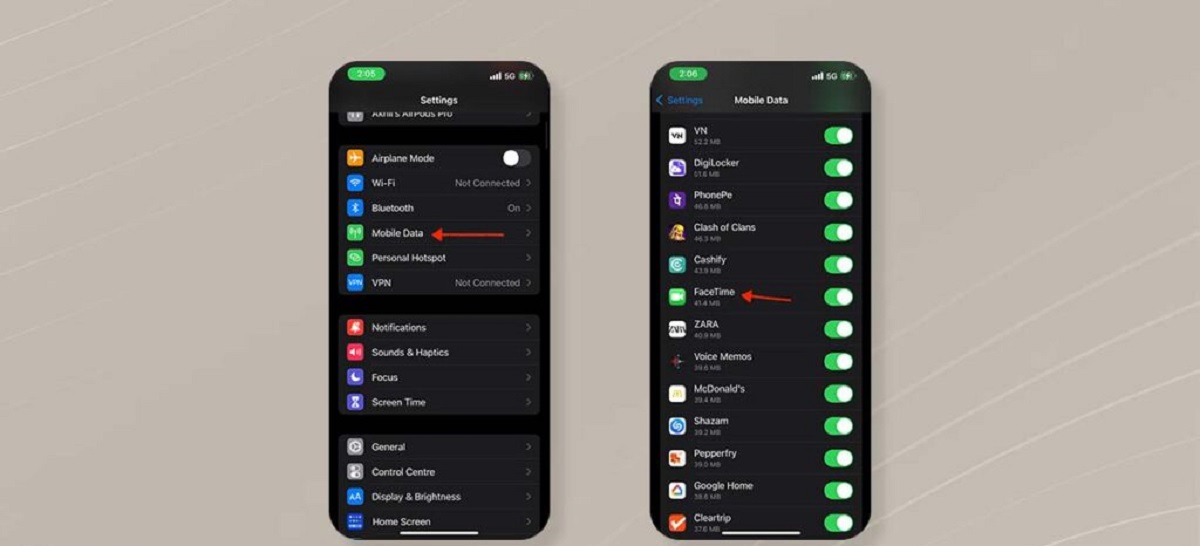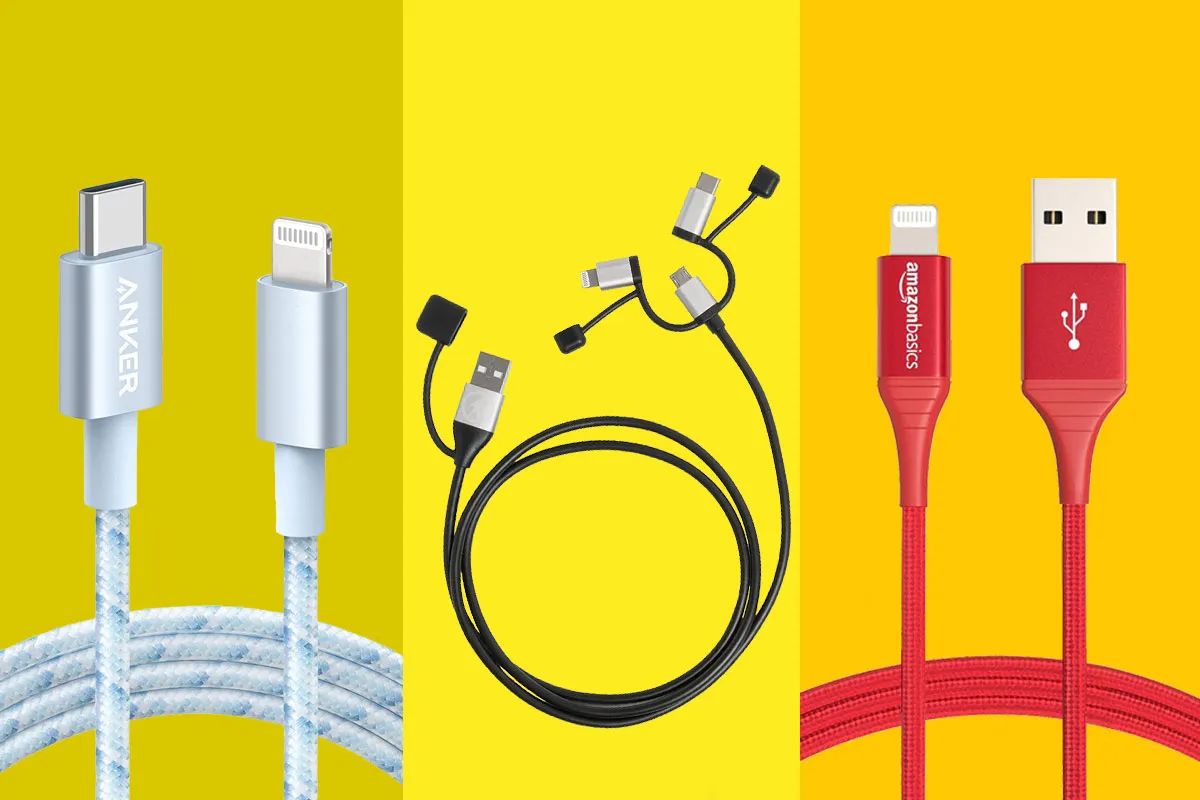Introduction
Welcome to the digital era, where staying connected has become an essential part of our lives. Whether it’s for work or personal use, communication has never been easier with the advent of apps like Facetime. Facetime, exclusively available on Apple devices, allows users to make video and audio calls to their friends, family, and colleagues.
Typically, Facetime requires a stable internet connection, preferably through a Wi-Fi network. However, what if you find yourself in a situation where you don’t have access to Wi-Fi? Is it possible to use Facetime without Wi-Fi? The short answer is yes, it’s absolutely possible!
In this article, we will explore various methods that allow you to use Facetime without Wi-Fi. Whether you’re on a road trip, in a rural area with limited connectivity, or simply want to avoid using up your cellular data, we’ve got you covered with some practical solutions. So, keep reading to discover the options that will enable you to stay connected via Facetime, no matter where you are.
What is Facetime?
Facetime is a video and audio calling application developed by Apple Inc. It is exclusively available on Apple devices, including iPhones, iPads, and Macintosh computers. Facetime allows users to make real-time video and audio calls to other Facetime users over the internet.
One of the key advantages of Facetime is its seamless integration with Apple’s ecosystem. Since it comes pre-installed on Apple devices, there is no need to download or install any additional software. Facetime also offers a user-friendly interface, making it easy for even novice users to navigate and enjoy its features.
Facetime enables users to connect with friends, family, and colleagues around the world through high-quality audio and video calls. With just a few taps, you can see and hear the person you’re talking to in real-time, making it feel like you’re having a face-to-face conversation, no matter the distance.
In addition to one-on-one calls, Facetime also supports group calls, allowing multiple people to join in a single conversation. This feature is particularly useful for business meetings, family gatherings, or catching up with friends. With Facetime, you can include up to 32 participants in a group call, ensuring everyone gets a chance to be part of the conversation.
Moreover, Facetime offers various additional features to enhance the calling experience. These include the ability to switch between front and rear cameras, add filters and effects to your video, mute the microphone, and even share your screen with the other person. These features add a fun and interactive element to your Facetime calls, making them more engaging and enjoyable.
Overall, Facetime provides a convenient and reliable way to connect with others through video and audio calls. Whether it’s for work, personal, or social purposes, Facetime allows you to stay in touch with the important people in your life, regardless of their location.
Why Use Facetime Without Wi-Fi?
While Facetime is primarily designed to work over a Wi-Fi network, there are various scenarios where using Facetime without Wi-Fi becomes necessary or beneficial. Here are a few reasons why you might want to use Facetime without relying on a Wi-Fi connection:
1. Limited or Unstable Wi-Fi: In some situations, the Wi-Fi network may be limited or unreliable. For instance, when you’re traveling in remote areas or staying in accommodations with weak Wi-Fi signals, using Facetime without Wi-Fi ensures that you can still connect with others seamlessly.
2. Conservation of Cellular Data: Using Facetime over a cellular data network consumes a significant amount of data. If you have limited data or want to conserve it for other purposes, utilizing Facetime without Wi-Fi allows you to avoid excessive data usage and costly overage charges.
3. International Roaming: When traveling abroad, using your cellular data network for Facetime can result in exorbitant roaming charges. By using Facetime without Wi-Fi, you can stay connected with your loved ones back home without incurring unnecessary expenses.
4. Increased Privacy: Connecting to public Wi-Fi networks, such as those found in coffee shops or airports, can pose security risks. By using Facetime without Wi-Fi, you can maintain a higher level of privacy and security, as your calls are routed directly through your cellular network.
5. Flexibility and Convenience: Using Facetime without Wi-Fi provides you with the flexibility to make video and audio calls whenever and wherever you want. Whether you’re on the go, in a remote location, or simply want to have a quick video chat, this option allows for greater convenience and accessibility.
Overall, using Facetime without Wi-Fi offers advantages such as enhanced flexibility, cost savings, and the ability to maintain secure connections. By exploring the options we’ll discuss further in this article, you can continue to enjoy the benefits of Facetime even in situations where Wi-Fi access is limited or unavailable.
Option 1: Use Cellular Data
If you have a reliable cellular data plan with sufficient data allowance, using Facetime over your cellular network can be a viable option to connect without Wi-Fi. Here’s how you can use Facetime using your cellular data:
1. Enable Cellular Data for Facetime: Make sure that your device’s settings allow Facetime to use your cellular data. Go to “Settings” on your iPhone or iPad, select “Cellular” or “Mobile Data,” and scroll down to find Facetime. Toggle the switch to enable cellular data for Facetime.
2. Check Data Plan: Confirm that your cellular data plan includes enough data to support Facetime calls. Video calls consume more data compared to audio calls, so consider the duration and frequency of your Facetime usage to avoid exceeding your data limit.
3. Monitor Data Usage: Keep an eye on your data usage to ensure you don’t go over your limit. Most smartphones have built-in data usage tracking tools that allow you to monitor your consumption. You can also set data usage alerts to receive notifications when you’re nearing your limit.
4. Connect to a Stable Cellular Network: For optimal call quality and stability, make sure you’re in an area with a strong cellular signal. Weak signals or areas with poor coverage may result in dropped calls or reduced call quality.
5. Consider Wi-Fi Assist: If your iPhone has the Wi-Fi Assist feature, it can automatically switch to cellular data when the Wi-Fi signal is weak or unreliable. This ensures uninterrupted Facetime calls even if you’re connected to a Wi-Fi network with poor performance.
Remember that using Facetime over cellular data consumes your data plan, so it’s essential to keep track of your usage to avoid unexpected charges or the depletion of your data allowance. Additionally, while cellular data is a convenient option, it may not be suitable for long, frequent video calls if your data plan is limited.
Using Facetime with cellular data provides you with the flexibility to connect wherever you have a cellular connection. It ensures that you can stay connected without relying on Wi-Fi networks, which can be especially useful in situations where Wi-Fi access is scarce or unreliable.
Option 2: Use Personal Hotspot
If you have a compatible device and cellular data plan, you can use the personal hotspot feature to create a Wi-Fi network and connect your other Apple devices to it. This allows you to use Facetime without relying on external Wi-Fi networks. Here’s how to use Personal Hotspot:
1. Set up Personal Hotspot: On your iPhone or iPad, go to “Settings” and select “Personal Hotspot.” Activate the personal hotspot feature and set a secure password to protect your hotspot network.
2. Connect other Apple devices: On your other Apple devices, such as an iPad or Mac, go to the Wi-Fi settings. Look for your iPhone’s hotspot network name and select it. Enter the password you set up in the previous step to connect to the hotspot.
3. Enable Facetime: Once your devices are connected to the personal hotspot, open the Facetime app and make a video or audio call as you would normally do. The data will be transmitted through the personal hotspot network instead of Wi-Fi.
4. Manage Data Usage: Keep in mind that using Personal Hotspot consumes your cellular data plan. If you have limited data, it’s important to monitor and manage your usage, especially during video calls, as they require more data compared to audio calls.
5. Ensure Stable Connection: To ensure a stable connection and good call quality, make sure your iPhone is in an area with a strong cellular signal. This will help minimize any potential disruptions during your Facetime calls.
Using Personal Hotspot allows you to create your own Wi-Fi network, giving you more control over the internet connection while using Facetime. It’s an excellent option when you’re in an area with limited or unreliable Wi-Fi networks or when you want to maintain your privacy and security by using your cellular data.
However, it’s important to note that using Personal Hotspot can consume data quickly, especially during video calls. Be sure to consider your data plan and usage limits to avoid any unexpected charges or the depletion of your data allowance.
Option 3: Use Public Wi-Fi
If you’re in a location with accessible public Wi-Fi networks, you can use them to connect and use Facetime. Public Wi-Fi networks are commonly available in places like cafes, libraries, airports, and hotels. Here’s how you can use public Wi-Fi for Facetime:
1. Find a Public Wi-Fi Network: Enable Wi-Fi on your device and search for available public Wi-Fi networks in your vicinity. Go to the Wi-Fi settings on your device and look for networks with a strong signal and a reliable internet connection.
2. Connect to the Public Wi-Fi Network: Once you find a suitable public Wi-Fi network, select it from the list of available networks. If required, enter any necessary login credentials or accept the terms and conditions to establish a connection.
3. Open Facetime: Once your device is connected to the public Wi-Fi network, open the Facetime app and proceed to make video or audio calls as you would normally do. The data will be transmitted through the public Wi-Fi network.
4. Be Mindful of Security: When using public Wi-Fi networks, it’s important to exercise caution to protect your personal information. Avoid accessing sensitive information, such as banking or social media accounts, while connected to public Wi-Fi. Consider using a virtual private network (VPN) for enhanced security and privacy.
5. Check for Network Reliability: Keep in mind that not all public Wi-Fi networks offer consistent and reliable internet connections. Some networks may have limitations on download and upload speeds or may become congested during peak usage hours. Be prepared for potential quality issues during your Facetime calls.
Using public Wi-Fi networks to use Facetime can be a convenient option, especially when you’re in public spaces that provide free or low-cost internet access. It allows you to conserve your cellular data and avoid additional charges.
However, it’s important to note that public Wi-Fi networks may not always guarantee a stable and secure connection. Therefore, it’s essential to be cautious when connecting to public Wi-Fi networks and to avoid sharing sensitive information while connected.
Option 4: Use a Data-Only SIM
If you frequently rely on Facetime without Wi-Fi and want a dedicated solution, using a data-only SIM card can be a practical option. A data-only SIM provides internet connectivity without the need for a voice or SMS plan. Here’s how you can use a data-only SIM for Facetime:
1. Get a Data-Only SIM: Contact your mobile service provider to inquire about data-only SIM cards. These SIM cards are typically marketed for tablets or mobile broadband devices but can be used in smartphones as well.
2. Insert the Data-Only SIM: Once you obtain the data-only SIM, insert it into your compatible smartphone or tablet. Ensure that your device is unlocked or compatible with the SIM card for it to work correctly.
3. Activate the Data-Only SIM: Follow the activation instructions provided by your mobile service provider to activate the data-only SIM. This may involve providing personal details, selecting a data plan, and making any necessary payments.
4. Enable Cellular Data: On your device, go to “Settings” and select “Cellular” or “Mobile Data.” Ensure that cellular data is enabled and that your device recognizes the data-only SIM card.
5. Open Facetime: Once your device is connected to the data-only SIM network, open the Facetime app and proceed to make video or audio calls as usual. The data will be transmitted through the data-only SIM’s internet connection.
6. Manage Data Usage: Keep in mind that using a data-only SIM consumes your data allowance. Monitor your data usage and consider your data plan to avoid exceeding your limit. Some devices and operating systems allow you to set data usage alerts or limits for added control.
Using a data-only SIM provides you with a dedicated internet connection for Facetime. This option ensures that you have a reliable and stable connection for video and audio calls, regardless of the availability of Wi-Fi networks.
However, it’s important to note that data-only SIM cards may involve additional costs, especially if you need a separate device or if you exceed your data allowance. Consider your usage patterns and requirements before opting for a data-only SIM as a solution for using Facetime without relying on Wi-Fi.
Option 5: Use a Pocket Wi-Fi Device
If you frequently find yourself in areas with limited or no Wi-Fi networks, using a pocket Wi-Fi device can provide a reliable solution for using Facetime without Wi-Fi. A pocket Wi-Fi device acts as a portable hotspot, distributing internet connectivity to your Apple devices. Here’s how you can use a pocket Wi-Fi device:
1. Obtain a Pocket Wi-Fi Device: Purchase or rent a pocket Wi-Fi device from your mobile service provider or a reputable retailer. These devices are compact and can easily fit in your pocket or bag.
2. Set up the Pocket Wi-Fi Device: Follow the instructions provided with the pocket Wi-Fi device to set it up. This typically involves inserting a SIM card or connecting to a mobile network and configuring the device settings.
3. Connect your Apple Devices: On your Apple devices, go to the Wi-Fi settings and look for the network name of your pocket Wi-Fi device. Select the network and enter any necessary password or credentials to establish a connection.
4. Enable Facetime: Once your devices are connected to the pocket Wi-Fi device, open the Facetime app and proceed to make video or audio calls as usual.
5. Monitor Data Usage: Since the pocket Wi-Fi device utilizes a SIM card and data plan, keep track of your data usage to avoid exceeding your limits. Some pocket Wi-Fi devices may offer data usage monitoring features or notifications.
Using a pocket Wi-Fi device provides you with a dedicated and portable Wi-Fi network, allowing you to use Facetime without relying on external Wi-Fi networks. This option is particularly useful when you’re in areas with limited Wi-Fi access or when you want to maintain a secure connection without relying on public networks.
However, it’s important to consider any additional costs associated with purchasing or renting a pocket Wi-Fi device, as well as the data plan required for its usage. Be sure to choose a suitable data plan that aligns with your Facetime usage and requirements.
Conclusion
Facetime has revolutionized the way we communicate, allowing us to connect with loved ones and colleagues through video and audio calls. While it is typically designed to work over Wi-Fi, there are various options available to use Facetime without relying on a Wi-Fi connection.
Using cellular data is a convenient option if you have a reliable data plan, allowing you to stay connected even when Wi-Fi is unavailable. Personal hotspot provides flexibility by creating a Wi-Fi network using your cellular data, which can be used to connect your Apple devices. Public Wi-Fi networks can be utilized when available, offering a cost-effective way to use Facetime without consuming your cellular data plan.
For frequent Facetime users, utilizing a data-only SIM or a pocket Wi-Fi device can provide dedicated internet access, ensuring a reliable connection for your video and audio calls. These options offer the flexibility to use Facetime wherever you go, even in areas with limited or no Wi-Fi networks.
When choosing any of these options, it is important to consider factors such as data usage, costs, and network reliability. Be mindful of your data plan limits and monitor your usage to avoid any unexpected charges or depletion of your data allowance.
In conclusion, while Facetime is primarily designed for Wi-Fi usage, there are several viable alternatives to use Facetime without Wi-Fi. Whether you choose to use cellular data, personal hotspot, public Wi-Fi, a data-only SIM, or a pocket Wi-Fi device, these options provide the flexibility to connect with others through Facetime, regardless of your Wi-Fi access. Choose the option that best suits your needs and enjoy the benefits of Facetime wherever you go.