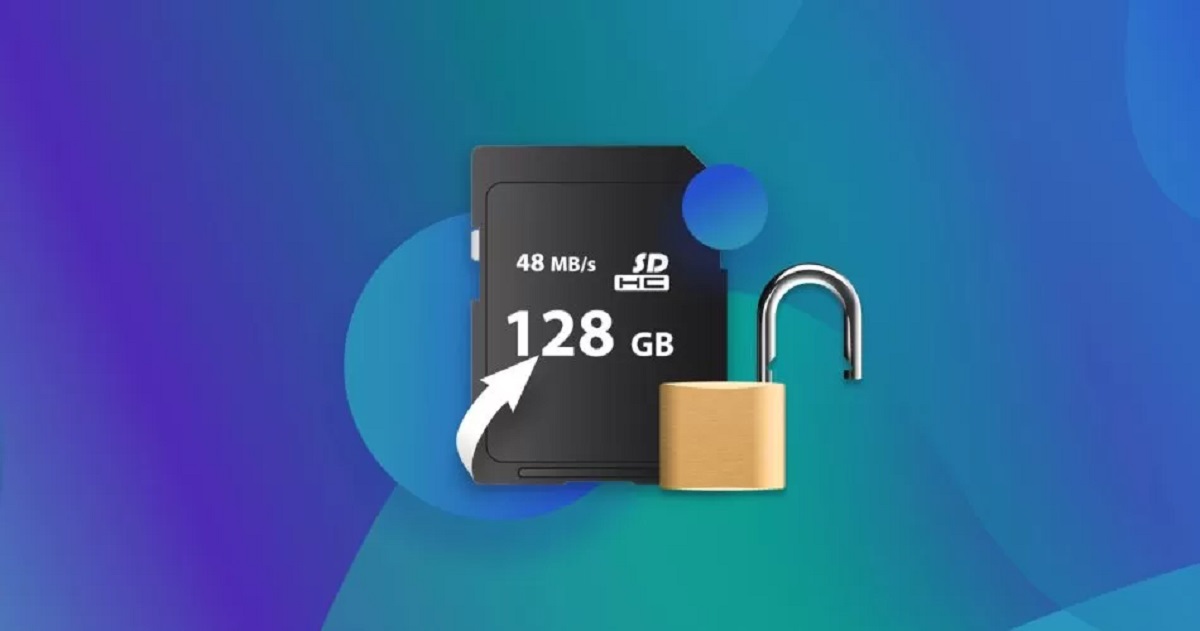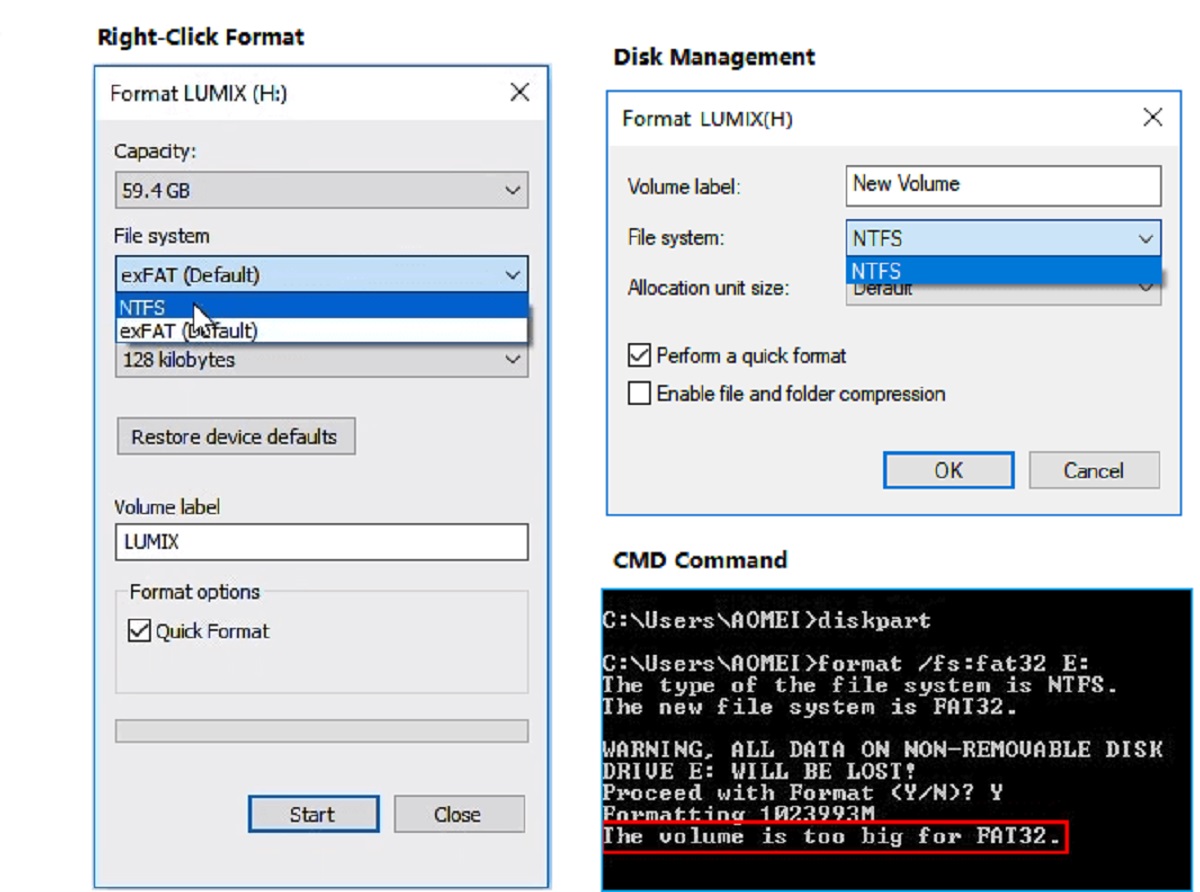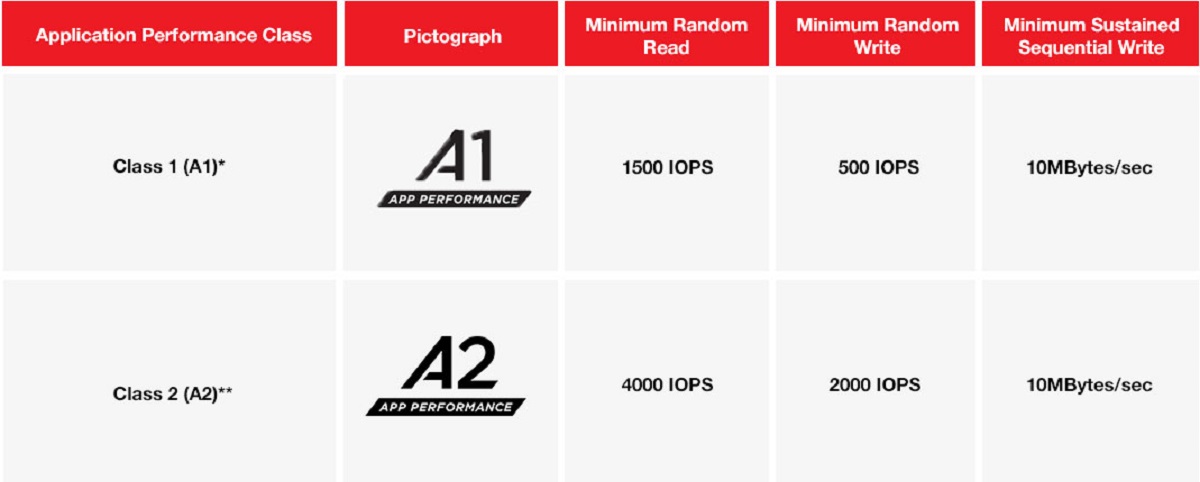Possible Issues with Your SD Card
Having a Nintendo Switch console is great for gaming on the go, but when your SD card isn’t being read, it can be frustrating. There are several potential issues that can cause this problem, and understanding the possible culprits can help you troubleshoot and resolve the issue. Here are some common issues that may be preventing your Switch from reading your SD card:
- Incompatible SD Card Format: The Nintendo Switch supports microSDXC cards with a maximum capacity of 2TB. If your SD card has a different format or exceeds the capacity limit, it may not be recognized by the console.
- Damaged or Corrupted SD Card: Physical damage or corruption to the SD card can also prevent it from being read. This can happen due to mishandling, dropping the card, or issues with the card’s internal structure.
- Incorrect SD Card Size or Type: Using an SD card that is not the proper size or type for the Nintendo Switch can cause compatibility issues. Make sure you are using a microSDXC card and not a microSDHC card.
- Dirty or Faulty SD Card Slot: Dust, dirt, or debris in the SD card slot can interfere with the proper connection between the card and the console. Additionally, a faulty card slot can also prevent the Switch from reading the card.
- Outdated System Software: It’s important to keep your Nintendo Switch’s system software up to date. Outdated software may not have the necessary drivers or updates to read newer SD card formats.
These are the potential issues that may be causing your SD card reading problems on your Nintendo Switch. By identifying the specific cause, you can take the appropriate steps to resolve the issue and get back to enjoying your games.
Incompatible SD Card Format
One possible issue that can prevent your Nintendo Switch from reading your SD card is an incompatible card format. The Switch is designed to support microSDXC cards with a maximum capacity of 2TB. If your SD card has a different format or exceeds the capacity limit, it may not be recognized by the console.
To check the compatibility of your SD card, you can refer to the packaging or the manufacturer’s specifications. Ensure that you have a microSDXC card and not a microSDHC card, as the two formats have different technologies and may not be compatible with the Switch.
If you’re uncertain about the format of your card, you can try using a different SD card that meets the Switch’s specifications to see if it is recognized by the console. This will help determine if the issue lies with the compatibility of your current card.
If you find that your SD card is indeed incompatible with the Switch, you have a few options. You can either use a different SD card that is within the supported format and capacity limit, or you can consider transferring the data from the incompatible card to a compatible one using a computer or other device.
It’s important to note that transferring data between SD cards may require some technical knowledge and the use of specialized software or equipment. If you’re not comfortable with this process, it may be best to seek assistance from a professional or contact the SD card manufacturer for guidance.
By ensuring that your SD card is compatible with the Nintendo Switch, you can eliminate this potential issue and improve the chances of your console successfully reading the card.
Incompatible SD Card Format
One of the possible issues that can prevent your Nintendo Switch from reading your SD card is if the card has an incompatible format. The Switch supports microSDXC cards with a maximum capacity of 2TB. If your SD card has a different format or exceeds the capacity limit, it may not be recognized by the console.
To check the compatibility of your SD card, you can refer to the packaging or the manufacturer’s specifications. Ensure that you have a microSDXC card and not a microSDHC card, as the two formats have different technologies and may not be compatible with the Switch.
If you believe that your SD card is incompatible, you have a few options. First, you can try using a different SD card that meets the Switch’s specifications to see if it is recognized by the console. This will help determine if the issue lies with the compatibility of your current card.
If you find that your SD card is indeed incompatible, you can consider transferring the data from the incompatible card to a compatible one using a computer or other device. This will allow you to retain your data while using a card that is compatible with the Switch.
However, it’s important to note that transferring data between SD cards may require some technical knowledge and the use of specialized software or equipment. If you’re not comfortable with this process, it may be best to seek assistance from a professional or contact the SD card manufacturer for guidance.
By ensuring that your SD card has the correct format and capacity, you can eliminate this potential issue and improve the chances of your Nintendo Switch successfully reading the card.
Damaged or Corrupted SD Card
A damaged or corrupted SD card can be another culprit behind your Nintendo Switch’s inability to read the card. Physical damage, such as scratches, bent pins, or cracks, can prevent the switch from establishing a proper connection with the card.
If you suspect that your SD card is damaged, carefully examine it for any visible signs of physical damage. Inspect the card’s surface, contacts, and edges to ensure that they are in good condition. If you notice any damage, it’s likely that the card needs to be replaced.
In addition to physical damage, SD cards can also become corrupted due to software issues or improper handling. A corrupted card may contain errors or have data that cannot be properly accessed or read by the Nintendo Switch.
To fix a corrupted SD card, you can try using the built-in error-checking tools available on your computer. Connect the SD card to your computer using an SD card reader, navigate to the card’s properties, and select the “Check” or “Repair” option. This process can help identify and fix any errors on the card.
If the error-checking tools are unable to resolve the issue, you may need to consider formatting the SD card. Keep in mind that formatting erases all data on the card, so make sure to back up any important files before proceeding with the formatting process.
If the above steps do not resolve the issue, it’s likely that the SD card is beyond repair and will need to be replaced with a new one. Remember to purchase a reputable brand and ensure that it is compatible with the Nintendo Switch.
By inspecting your SD card for physical damage and taking appropriate steps to repair or replace it, you can overcome this issue and ensure that your Nintendo Switch can read the SD card successfully.
Damaged or Corrupted SD Card
A damaged or corrupted SD card can be a common reason why your Nintendo Switch is unable to read the card. Physical damage, such as scratches, bent pins, or cracks, can impede the proper connection between the Switch and the card, rendering it unreadable.
If you suspect that your SD card is damaged, carefully inspect it for any visible signs of physical damage. Check the card’s surface, contacts, and edges to ensure they are in good condition. If you notice any damage, it’s likely that the card needs to be replaced.
In addition to physical damage, SD cards can become corrupted due to software issues or improper handling. A corrupted card may contain errors or inaccessible data that the Nintendo Switch cannot read.
To attempt fixing a corrupted SD card, you can utilize the built-in error-checking tools available on your computer. Connect the SD card to your computer using an SD card reader, navigate to the card’s properties, and select the “Check” or “Repair” option. This process will identify and rectify any errors found on the card.
If the error-checking tools do not resolve the issue, formatting the SD card might be necessary. Keep in mind that formatting erases all data on the card, so ensure that you have backed up any important files beforehand.
If the above steps do not resolve the problem, it’s likely that the SD card is beyond repair and needs to be replaced. When purchasing a new card, opt for a reputable brand and ensure that it is compatible with the Nintendo Switch.
By carefully inspecting your SD card for physical damage and taking appropriate steps to repair or replace it, you can overcome this issue and ensure that your Nintendo Switch can successfully read the SD card.
Incorrect SD Card Size or Type
Using an incorrect SD card size or type can also cause compatibility issues and prevent your Nintendo Switch from reading the card. It’s important to ensure that you are using a microSDXC card, which is the appropriate type for the Switch.
The Nintendo Switch supports microSDXC cards with a maximum capacity of 2TB. If you are using a microSDHC card, which has a lower capacity limit, it may not be recognized by the console. Additionally, using a larger capacity card beyond the 2TB limit may also cause compatibility problems.
To check if you are using the correct SD card type and capacity, you can refer to the packaging or the manufacturer’s specifications of your card. Ensure that it is labeled as a microSDXC card and has a capacity within the supported range of the Nintendo Switch.
If you find that you are using an incorrect SD card type, you can consider purchasing a microSDXC card that meets the Switch’s requirements. It’s important to choose a reputable brand to ensure compatibility and performance.
Transferring existing data from the incorrect card to the new one can be done using a computer or other device that supports both SD card formats. This will allow you to retain your data while using the correct SD card type for your Nintendo Switch.
Remember to power off your Switch before removing or inserting an SD card to avoid any possible data loss or damage. Additionally, handle the SD card with care to prevent physical damage or accidental data loss.
By using the correct SD card type and capacity, you can ensure the compatibility of your card with the Nintendo Switch and resolve any issues related to the incorrect size or type of SD card.
Incorrect SD Card Size or Type
Using an incorrect SD card size or type can lead to compatibility issues and prevent your Nintendo Switch from reading the card. It is crucial to ensure that you are using a microSDXC card, which is the appropriate type for the Switch.
The Nintendo Switch supports microSDXC cards with a maximum capacity of 2TB. If you are using a microSDHC card, which has a lower capacity limit, it may not be recognized by the console. Moreover, using a card with a capacity exceeding the 2TB limit may also result in compatibility problems.
To verify if you are using the correct SD card type and capacity, refer to the packaging or the manufacturer’s specifications of your card. Confirm that it is labeled as a microSDXC card and falls within the supported range for the Nintendo Switch.
If you discover that you are indeed using an incorrect SD card type, it is advisable to consider purchasing a microSDXC card that complies with the Switch’s requirements. Opting for a reputable brand ensures both compatibility and performance.
Moving existing data from the incorrect card to the new one can be accomplished using a computer or another device that supports both SD card formats. This will enable you to retain your data while utilizing the appropriate SD card type for your Nintendo Switch.
Remember to power off your Switch before removing or inserting an SD card to prevent any potential data loss or damage. Additionally, handle the SD card with care to avoid physical damage or accidental data loss.
By utilizing the correct SD card size and type, you can ensure compatibility with the Nintendo Switch and resolve any issues related to an incorrect card type or size effectively.
Dirty or Faulty SD Card Slot
A dirty or faulty SD card slot can also be a reason why your Nintendo Switch is unable to read your SD card. Dust, dirt, or debris can accumulate in the SD card slot over time, obstructing the proper connection between the card and the console.
To rectify this issue, attempt cleaning the SD card slot. Firstly, power off your Nintendo Switch and remove the SD card. Using a can of compressed air or a soft brush, gently clean the slot, ensuring that any dirt or debris is removed. Be cautious not to use excessive force or sharp objects that could damage the SD card slot.
After cleaning the slot, reinsert the SD card and power on your Nintendo Switch to see if it recognizes the card. If the problem persists, it is possible that the SD card slot itself is faulty.
If you suspect a faulty SD card slot, it is recommended to contact Nintendo Support for assistance. They can provide guidance on possible solutions or arrange a repair if necessary. Before reaching out to support, it’s helpful to have information on the troubleshooting steps you’ve already attempted.
If your Nintendo Switch is still under warranty, you may be eligible for free repairs or a replacement if the faulty SD card slot is determined to be a manufacturing defect.
Alternatively, if your warranty has expired or you prefer a DIY approach, there are tutorials and guides available online that provide instructions on fixing or replacing the SD card slot yourself. However, keep in mind that this option requires advanced technical skills and the necessary tools.
By ensuring that the SD card slot is clean and functioning properly, you can eliminate this potential issue and improve the chances of your Nintendo Switch successfully reading the SD card.
Dirty or Faulty SD Card Slot
A dirty or faulty SD card slot can be a common cause of the Nintendo Switch’s inability to read your SD card. Over time, dust, dirt, or debris can accumulate in the SD card slot, hindering the proper connection between the card and the console.
To address this issue, start by powering off your Nintendo Switch and removing the SD card. Using a can of compressed air or a soft brush, delicately clean the slot. Ensure that any dirt or debris is gently removed, taking care not to apply excessive force or use sharp objects that could damage the SD card slot.
Once you have cleaned the slot, reinsert the SD card and power on your Nintendo Switch to check if it recognizes the card. Sometimes, a thorough cleaning is all it takes to restore proper functionality.
If the problem persists even after cleaning, it is possible that the SD card slot itself is faulty. In such cases, it is recommended to reach out to Nintendo Support for assistance. They can provide guidance on potential solutions or arrange for a repair if necessary. When contacting support, be sure to provide details about the troubleshooting steps you have already taken.
If your Nintendo Switch is still under warranty, you may be eligible for free repairs or a replacement if the faulty SD card slot is determined to be a manufacturing defect.
Alternatively, for those who prefer a DIY approach or have an expired warranty, there are online tutorials and guides available that provide instructions on fixing or replacing the SD card slot. However, it is important to note that this option requires advanced technical skills and the proper tools.
By ensuring that your SD card slot is clean and functioning properly, you can eliminate this potential issue and enhance the likelihood of your Nintendo Switch successfully reading the SD card.
Outdated System Software
Outdated system software on your Nintendo Switch can also be a factor in the console’s inability to read your SD card. Newer SD card formats may require updated software with the necessary drivers or updates to recognize and read the card.
To address this issue, it is crucial to keep your Nintendo Switch’s system software up to date. The console typically prompts you to update when a new version is available. However, you can also manually check for updates by navigating to the System Settings and selecting “System Update.”
If an update is available, follow the on-screen instructions to download and install it. After the update is complete, restart your Nintendo Switch and try accessing the SD card again to see if the issue is resolved.
If your console is already running the latest system software, but the SD card is still not being read, you can attempt removing and reinserting the SD card while the console is powered off. Sometimes, this simple action can reestablish the connection between the card and the console.
If the problem persists after trying these steps, it is recommended to contact Nintendo Support for further assistance. They can provide additional troubleshooting steps specific to your situation or offer guidance on potential solutions.
It’s worth mentioning that if the SD card is brand new, it is advisable to format it within the Nintendo Switch rather than on a computer. This ensures compatibility and optimal performance with the console.
By keeping your Nintendo Switch’s system software up to date, you can ensure that it has the necessary updates and drivers to recognize and read newer SD card formats, thereby resolving any issues related to outdated software.
Outdated System Software
An outdated system software on your Nintendo Switch can be a contributing factor to the console’s inability to read your SD card. Newer SD card formats may require updated software with the necessary drivers or updates to recognize and read the card.
To address this issue, it is crucial to ensure that your Nintendo Switch’s system software is up to date. The console typically prompts you to update when a new version is available, but you can also manually check for updates by navigating to the System Settings and selecting “System Update.”
If an update is available, follow the on-screen instructions to download and install it. After the update is complete, restart your Nintendo Switch and attempt to access the SD card again to see if the issue is resolved.
In the event that your console is already running the latest system software, but the SD card is still not being read, you can try removing and reinserting the SD card while the console is powered off. Sometimes, this simple action can reestablish the connection between the card and the console.
If the problem persists after trying these steps, it is advisable to contact Nintendo Support for further assistance. They can provide additional troubleshooting steps specific to your situation or offer guidance on potential solutions.
It is worth mentioning that when dealing with a brand new SD card, it is recommended to format it within the Nintendo Switch rather than on a computer. This ensures compatibility and optimal performance with the console.
By diligently keeping your Nintendo Switch’s system software up to date, you can ensure that it has the necessary updates and drivers to recognize and read newer SD card formats. This will effectively resolve any issues related to outdated software and improve the functionality of your console.
Troubleshooting Steps for SD Card Issues
Experiencing issues with your SD card on the Nintendo Switch can be frustrating, but there are several troubleshooting steps you can take to resolve the problem. Follow these steps to help troubleshoot and potentially fix SD card issues:
- Check SD Card Compatibility: Confirm that your SD card is compatible with the Nintendo Switch. Ensure that it is a microSDXC card with a maximum capacity of 2TB. Using an incompatible card format or exceeding the capacity limit can prevent the console from reading the card.
- Inspect the SD Card for Physical Damage: Carefully examine your SD card for any visible signs of physical damage. Scratches, bent pins, cracks, or other damage can impede the connection between the SD card and the console.
- Clean the SD Card and Slot: If your SD card and the console’s SD card slot are dirty, dust, dirt, or debris can interfere with the proper connection. Use a can of compressed air or a soft brush to gently clean both the SD card and the slot.
- Format the SD Card: If none of the above steps solve the issue, formatting the SD card may be necessary. Keep in mind that formatting erases all data on the card, so make sure to back up any important files before proceeding. You can format the SD card on the Nintendo Switch by going to System Settings, then Data Management, and selecting Format microSD Card.
- Update Your Nintendo Switch System Software: Make sure that your Nintendo Switch’s system software is up to date. Outdated software may lack the necessary drivers or updates to read newer SD card formats. Check for system updates by going to System Settings, then System, and selecting System Update.
By following these troubleshooting steps, you can identify and resolve common SD card issues on your Nintendo Switch. If the problem persists even after trying these steps, it is recommended to reach out to Nintendo Support for further assistance and guidance specific to your situation.
Check SD Card Compatibility
One of the first troubleshooting steps when facing SD card issues with your Nintendo Switch is to check the compatibility of the SD card. Confirming that your SD card is compatible with the console is essential to ensure proper functionality.
The Nintendo Switch supports microSDXC cards with a maximum capacity of 2TB. It is vital to ensure that your SD card falls within this capacity limit and is of the correct format. Using an incompatible card format or exceeding the capacity limit can prevent the console from reading the card.
To check the compatibility of your SD card, refer to the packaging or the manufacturer’s specifications. Look for indications that it is a microSDXC card. If you are unsure about the capacity, you can check the card’s properties on a computer or contact the manufacturer for assistance.
If you discover that your SD card is not compatible with the Nintendo Switch, you may need to switch to a different card. Look for a microSDXC card within the supported capacity limit from a reputable brand. Ensure that the card is designated for use with the Nintendo Switch or is compatible with the console.
Transferring the data from the incompatible card to the new card can be done using a computer or another device that supports both SD card formats. However, be aware that this process may require technical knowledge and the use of specialized software or equipment.
By confirming the compatibility of your SD card with the Nintendo Switch, you can eliminate any potential compatibility issues and increase the likelihood of the console successfully reading the card.
Check SD Card Compatibility
One of the first steps to take when encountering SD card issues with your Nintendo Switch is to check the compatibility of the SD card. Ensuring that your SD card is compatible with the console is crucial for seamless functionality.
The Nintendo Switch supports microSDXC cards with a maximum capacity of 2TB. It’s essential to ensure that your SD card falls within this capacity limit and is of the correct format. Using an incompatible card format or exceeding the capacity limit can prevent the console from properly reading the card.
To verify the compatibility of your SD card, you can refer to the packaging or the manufacturer’s specifications. Look for indications that it is a microSDXC card. If you are unsure about the capacity, you can check the card’s properties on a computer or contact the manufacturer for assistance.
If you discover that your SD card is not compatible with the Nintendo Switch, you may need to switch to a different card. Look for a microSDXC card from a reputable brand within the supported capacity limit. Ensure that the card is designated for use with the Nintendo Switch or is explicitly stated as compatible with the console.
Transferring data from the incompatible card to the new card can be done using a computer or another device that supports both SD card formats. However, please note that this process may require technical knowledge and the use of specialized software or equipment.
By verifying the compatibility of your SD card with the Nintendo Switch, you can eliminate any potential compatibility issues and increase the likelihood of the console successfully reading the card.
Inspect the SD Card for Physical Damage
When encountering SD card issues with your Nintendo Switch, it’s essential to inspect the SD card for any physical damage. Physical damage can hinder the proper connection between the SD card and the console, leading to reading difficulties.
Take a close look at the SD card and check for any visible signs of physical damage such as scratches, bent pins, cracks, or other deformities. If you notice any damage, it’s likely that the card needs to be replaced.
Additionally, pay attention to the metal contacts on the SD card. These contacts are responsible for establishing a connection with the console. Make sure they are clean and free from any dirt, dust, or debris. If needed, gently wipe the contacts with a clean, soft cloth to remove any contaminants.
If your SD card shows no signs of physical damage or if you have cleaned the contacts but the issue persists, it is possible that the internal structure of the card has been compromised. In such cases, replacing the SD card might be the best course of action.
It’s important to note that SD cards are delicate and can be sensitive to mishandling. Always handle them with care, avoid dropping them, and keep them protected in a suitable case when not in use to prevent physical damage.
Inspecting the SD card for physical damage is crucial to identify potential issues that may be causing reading problems on your Nintendo Switch. By replacing a damaged card or taking appropriate actions, you can ensure a reliable connection and improve the chances of successful SD card recognition.
Inspect the SD Card for Physical Damage
A critical step in troubleshooting SD card issues with your Nintendo Switch is to inspect the SD card for any physical damage. Physical damage can disrupt the proper connection between the SD card and the console, resulting in reading difficulties.
Begin by closely examining the SD card for visible signs of physical damage, such as scratches, bent pins, cracks, or any other deformities. If you notice any damage, it is likely that the card needs to be replaced.
Pay attention to the metal contacts on the SD card, as they are responsible for establishing a connection with the console. Ensure that these contacts are clean and free from dirt, dust, or debris. If necessary, gently wipe the contacts with a clean, soft cloth to remove any contaminants.
If you have inspected the SD card for physical damage, cleaned the contacts, and the issue persists, it is possible that the internal structure of the card has been compromised. In such cases, replacing the SD card might be the most effective solution.
It is important to handle SD cards with care, as they are delicate and can be sensitive to mishandling. Avoid dropping them and keep them protected in a suitable case when not in use to prevent physical damage.
Inspecting the SD card for physical damage is a crucial step in identifying potential issues that may be causing reading problems on your Nintendo Switch. By replacing a damaged card or taking appropriate action, such as cleaning the contacts, you can ensure a reliable connection and increase the chances of successful SD card recognition.
Clean the SD Card and Slot
If you’re experiencing SD card issues with your Nintendo Switch, cleaning both the SD card and the console’s SD card slot can help resolve the problem. Dust, dirt, or debris can accumulate over time, obstructing the proper connection between the card and the console.
Begin by powering off your Nintendo Switch and removing the SD card. Inspect the SD card for any visible dirt or debris. If necessary, use a soft, lint-free cloth to gently wipe the surface of the card to remove any contaminants.
Next, focus on cleaning the SD card slot. Take a can of compressed air and use short bursts to blow away any dust or debris from the slot. Be careful not to insert any object into the slot, as this could cause damage to the console.
If you don’t have compressed air, a soft brush can also be effective for cleaning the SD card slot. Gently brush away any visible dust or debris, ensuring not to apply excessive force that could result in damaging the console or the SD card slot.
After cleaning both the SD card and the slot, reinsert the SD card into the console and power it on to check if the card is properly recognized. Repeat this process a few times if necessary.
If the issue persists, you may consider trying the same cleaning process with a different SD card to determine if the problem lies with the original card or the console’s SD card slot.
Regularly cleaning your SD card and the SD card slot can help maintain proper connectivity and prevent issues with reading or recognizing the card on your Nintendo Switch.
Clean the SD Card and Slot
If you are facing SD card issues with your Nintendo Switch, cleaning both the SD card and the console’s SD card slot can help resolve the problem. Over time, dust, dirt, or debris can accumulate, obstructing the proper connection between the card and the console.
Start by powering off your Nintendo Switch and removing the SD card. Inspect the SD card for any visible dirt or debris. If necessary, use a soft, lint-free cloth to gently wipe the surface of the card to remove any contaminants.
Next, focus on cleaning the SD card slot. Avoid inserting any objects into the slot, as this could damage the console. Instead, use a can of compressed air to blow away dust and debris from the slot. Ensure to use short bursts and hold the can at a safe distance to prevent any potential damage.
If you don’t have access to compressed air, another effective option is using a soft brush to gently sweep away any visible dust or debris from the SD card slot. Be cautious not to apply excessive force, as this can cause damage to the console or the SD card slot.
After cleaning both the SD card and the slot, carefully reinsert the SD card into the console and power it on to check if the card is now recognized properly. Repeat this process a few times if necessary.
If the issue persists, you may want to try the same cleaning process with a different SD card to determine if the problem lies with the original card or the console’s SD card slot.
Regularly cleaning your SD card and the SD card slot can help maintain a proper connection and prevent issues with reading or recognizing the card on your Nintendo Switch.
Format the SD Card
If you have tried the previous troubleshooting steps and your Nintendo Switch still cannot read your SD card, formatting the card might be necessary. Formatting the SD card can help eliminate any potential file system errors or corrupted data that may be causing the reading issues.
It’s important to note that formatting the SD card will erase all data stored on it, so it is crucial to back up any important files before proceeding. To format the SD card on the Nintendo Switch, follow these steps:
- Power off your Nintendo Switch and remove the SD card.
- Insert the SD card into a computer or another device that supports SD card formatting.
- Locate the SD card in the file explorer or disk utility on your computer.
- Right-click on the SD card and select the option to format it.
- Choose the appropriate file system format for the SD card. The Nintendo Switch supports the exFAT file system.
- Follow the prompts to complete the formatting process.
- Once the formatting is complete, safely eject the SD card from your computer.
- Reinsert the formatted SD card into your Nintendo Switch and power it on.
After formatting the SD card, your Nintendo Switch should be able to recognize and read it. If the issue persists, you may consider trying a different SD card to determine if the problem lies with the card or the console.
Formatting the SD card can help resolve file system errors and corrupted data, improving the chances of successful reading on your Nintendo Switch. Remember to regularly back up your data to prevent any permanent loss during the formatting process.
Format the SD Card
If you have exhausted other troubleshooting steps and your Nintendo Switch still cannot read your SD card, formatting the card may be necessary. Formatting the SD card can help eliminate potential file system errors or corrupted data that could be causing the reading issues.
It is important to note that formatting the SD card will erase all data stored on it, so it is crucial to back up any important files before proceeding. To format the SD card using your Nintendo Switch, follow these steps:
- Power off your Nintendo Switch and remove the SD card.
- Insert the SD card into a computer or another device that supports SD card formatting.
- Locate the SD card in the file explorer or disk utility on your computer.
- Right-click on the SD card and select the option to format it.
- Choose the appropriate file system format for the SD card. The Nintendo Switch supports the exFAT file system.
- Follow the prompts to complete the formatting process.
- Once the formatting is complete, safely eject the SD card from your computer.
- Reinsert the formatted SD card into your Nintendo Switch and power it on.
After formatting the SD card, your Nintendo Switch should be able to recognize and read it. If the issue persists, you may want to try using a different SD card to determine if the problem lies with the card or the console.
Formatting the SD card can help resolve file system errors and remove corrupted data, improving the chances of successful reading on your Nintendo Switch. Remember to regularly back up your data to prevent permanent loss during the formatting process.
Update Your Nintendo Switch System Software
If you are still encountering SD card issues with your Nintendo Switch, it may be worth considering whether your system software is up to date. Outdated software can lack the necessary drivers or updates to read newer SD card formats.
To check for system software updates, follow these steps:
- Ensure that your Nintendo Switch is connected to the internet.
- Go to the Home menu and select “System Settings.”
- Scroll down and select “System.”
- Select “System Update” to check for any available updates.
- If an update is available, follow the on-screen instructions to download and install it.
Once the update is complete, restart your Nintendo Switch and attempt to access the SD card again to see if the issue is resolved. Sometimes, simply updating the system software can address compatibility issues and enable the successful reading of the SD card.
If your Nintendo Switch is already running the latest system software, but the SD card is still not being read, it might be beneficial to try removing and reinserting the SD card while the console is powered off. Sometimes, this action can reestablish the connection between the card and the console.
If the problem persists even after trying these steps, it is advisable to contact Nintendo Support for further assistance. They can provide additional troubleshooting steps specific to your situation or offer guidance on potential solutions.
Regularly updating your Nintendo Switch’s system software ensures that it has the necessary updates and drivers to recognize and read newer SD card formats. By keeping your system software up to date, you can address compatibility issues and improve the functionality of your console.
Update Your Nintendo Switch System Software
If you are experiencing SD card issues with your Nintendo Switch, it is worth considering whether your system software is up to date. Outdated software may lack the necessary drivers or updates to read newer SD card formats.
To check for system software updates, follow these steps:
- Ensure that your Nintendo Switch is connected to the internet.
- From the Home menu, select “System Settings.”
- Scroll down and choose “System.”
- Select “System Update” to check for any available updates.
- If an update is available, follow the on-screen instructions to download and install it.
After completing the update, restart your Nintendo Switch and attempt to access the SD card again to determine if the issue is resolved. Updating the system software can address compatibility issues and enable the successful reading of the SD card.
If your Nintendo Switch is already running the latest system software, but the SD card is still not being read, you can try removing and reinserting the SD card while the console is powered off. This action may reestablish the connection between the card and the console.
If the problem persists after attempting these steps, it is recommended to contact Nintendo Support for further assistance. They can provide additional troubleshooting steps specific to your situation or offer guidance on potential solutions.
Regularly updating your Nintendo Switch’s system software ensures that it has the necessary updates and drivers to recognize and read newer SD card formats. By keeping your system software up to date, you can address compatibility issues and enhance the functionality of your console.