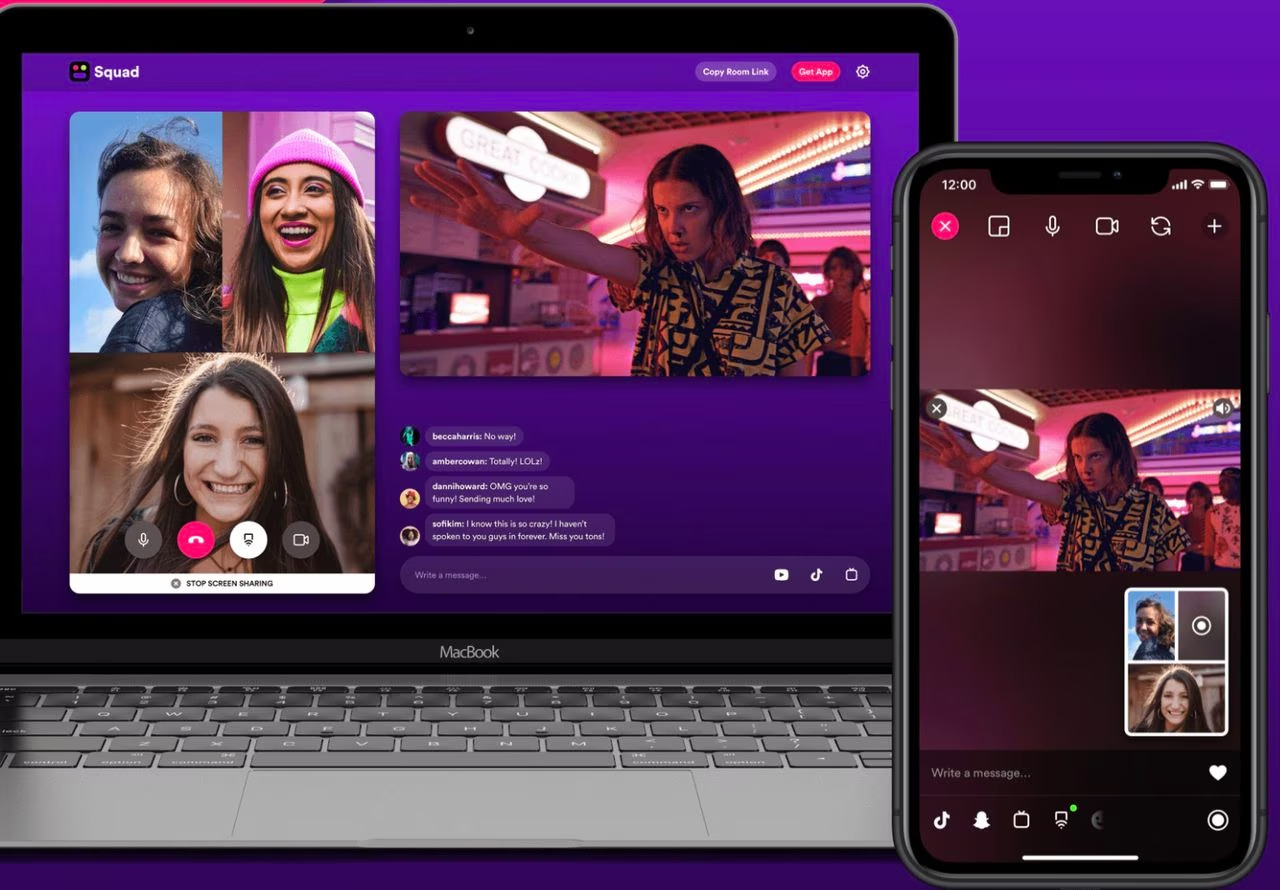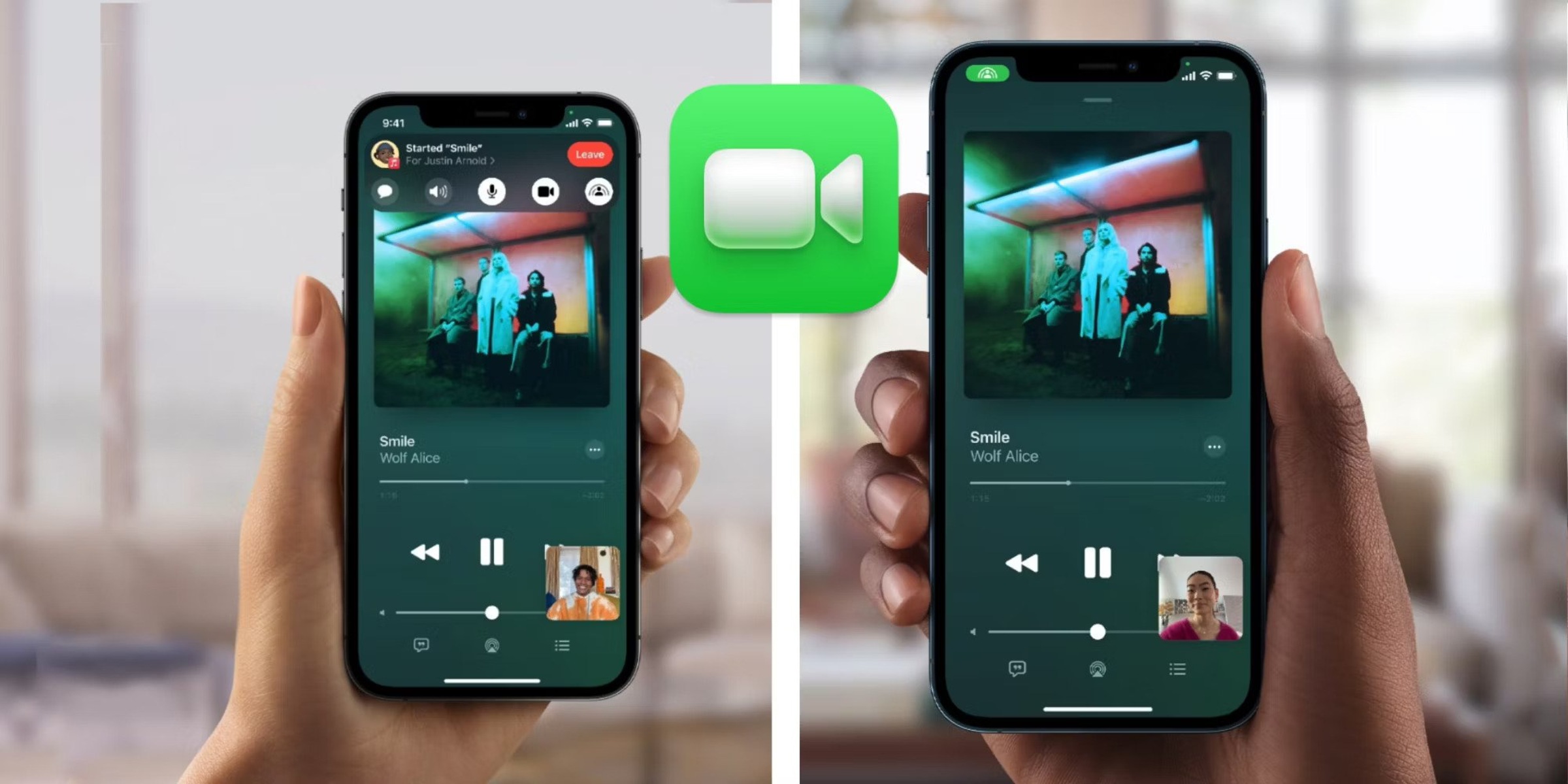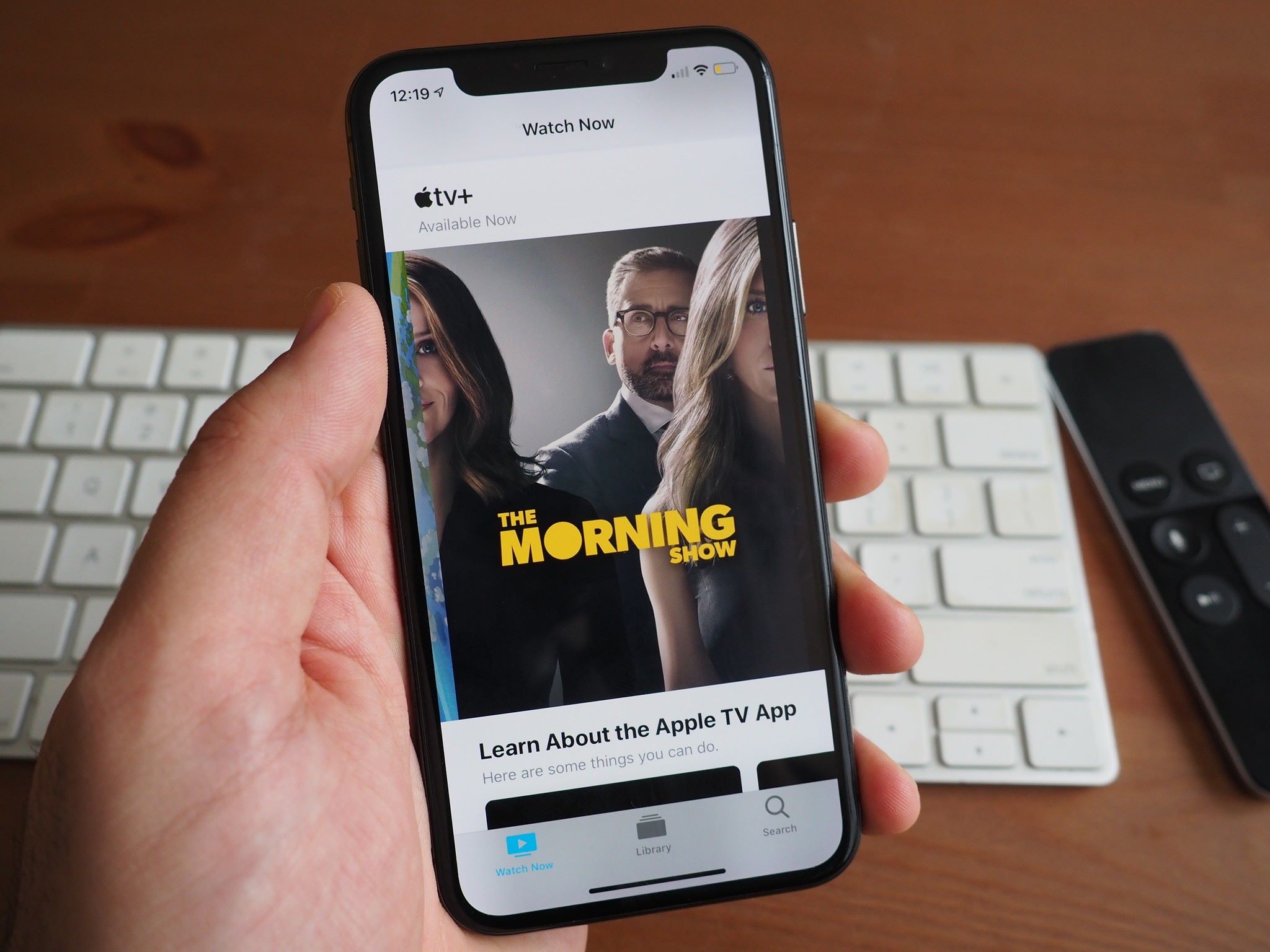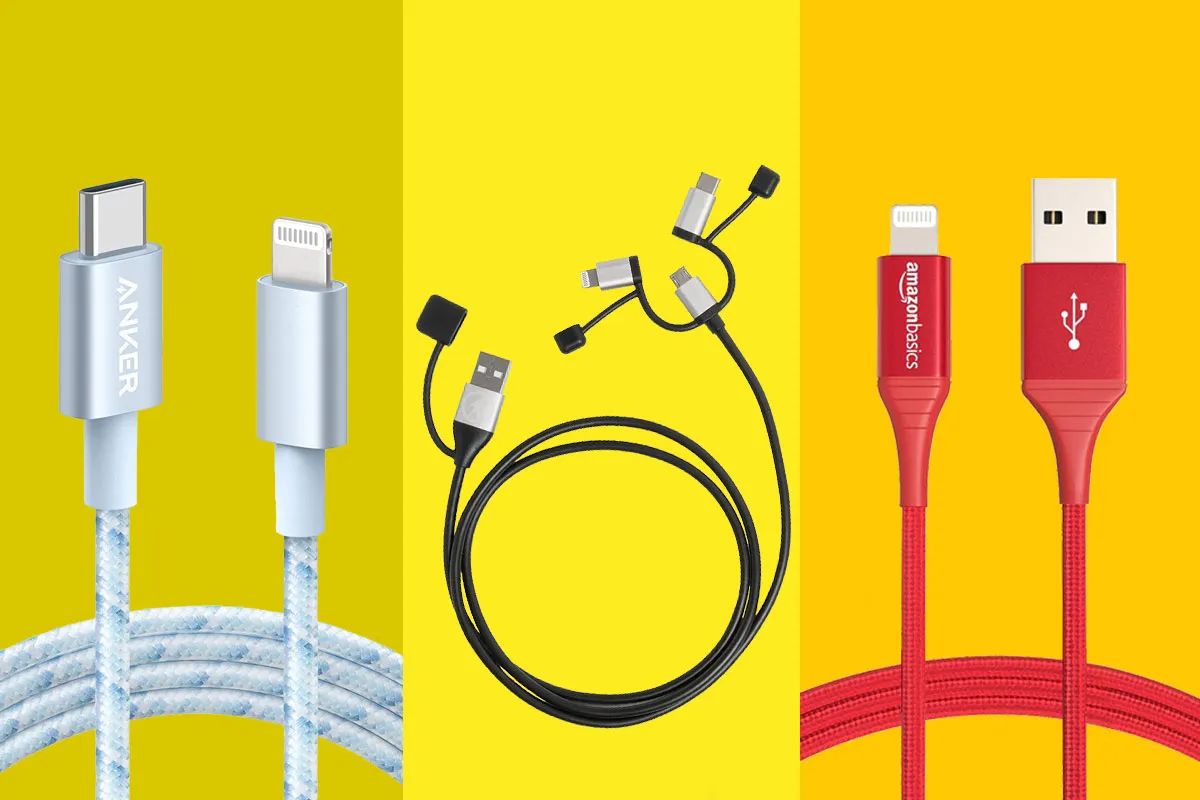Introduction
Streaming movies and TV shows on Netflix has become a popular way to pass the time, especially when we’re unable to be physically together with our loved ones. However, sometimes we want to share the excitement and laughter that Netflix brings with our friends and family in real-time. While it may not be possible to physically gather with them, there is a way to enjoy Netflix together virtually. FaceTime, the video calling app for Apple devices, allows you to see and hear your loved ones while sharing your screen. This means you can watch Netflix together, even when miles apart.
In this article, we will guide you through the steps on how to share Netflix on FaceTime. Whether you want to watch a gripping series, enjoy a romantic movie or have a laugh with a comedy show, we will show you how to virtually watch Netflix with your friends and family on FaceTime.
So, grab your device, install FaceTime if you haven’t already, and get ready to enjoy your favorite Netflix shows and movies with your loved ones, no matter where they are.
Step 1: Set Up FaceTime on your Device
In order to share Netflix on FaceTime, you need to ensure that you have FaceTime installed on your device. FaceTime is a built-in app on Apple devices and is available on most iPhones, iPads, and Mac computers. If you don’t have FaceTime installed, you can download it for free from the App Store.
Here are the steps to set up FaceTime on your device:
- Open the FaceTime app on your device. On an iPhone or iPad, you can find it on the home screen. On a Mac, it is in the Applications folder.
- Sign in with your Apple ID. If you don’t have an Apple ID, you can create one for free. FaceTime uses your Apple ID to identify you and connect you with your contacts.
- Verify your phone number and email address. FaceTime uses this information to enable you to receive calls from your contacts. You can choose to use your phone number, email address, or both.
- Enable FaceTime on your device. Make sure the toggle switch next to FaceTime is turned on. This allows you to make and receive FaceTime calls.
- Set your preferences. You can customize your FaceTime settings by going to the Settings app on your device. Here, you can choose whether to allow FaceTime over cellular data, enable or disable notifications, and more.
Once you have set up FaceTime on your device, you are ready to move on to the next step: launching Netflix.
Step 2: Launch Netflix on your Device
Now that you have FaceTime set up on your device, it’s time to launch Netflix and get ready to share it with your friends or family on FaceTime. Follow these simple steps:
- Locate the Netflix app on your device. On an iPhone or iPad, you can find it on the home screen. On a Mac, you can find it in the Applications folder. If you don’t have Netflix installed, you can download it for free from the App Store.
- Open the Netflix app. Once it’s open, sign in to your Netflix account using your username and password. If you don’t have a Netflix account yet, you can sign up for one on the Netflix website.
- Browse through the wide selection of movies and TV shows available on Netflix. You can use the search bar to find specific titles or explore the various categories and recommendations.
- Select the content you want to watch together. Once you’ve found a movie or TV show, tap on it to open the details page.
- Choose the option to start playback. On an iPhone or iPad, simply tap the play button. On a Mac, you can click the play button or press the space bar.
Now that you’ve launched Netflix on your device and selected the content you want to watch, it’s time to move on to the next step: initiating a FaceTime call.
Step 3: Initiate a FaceTime Call
Now that you have Netflix open and the content ready to play, it’s time to initiate a FaceTime call with the person or group you want to share Netflix with. Here’s how you can do it:
- Open the FaceTime app on your device. On an iPhone or iPad, you can find it on the home screen. On a Mac, you can find it in the Applications folder.
- Tap on the “+” button or click on the “New FaceTime” button on your Mac to create a new FaceTime call.
- Type in the name, phone number, or email address of the person or group you want to call. If the contact is saved in your device’s address book, you can simply start typing their name and select it from the suggestions.
- Tap on the person or group’s name in the search results to initiate the FaceTime call.
- Wait for the person or group to answer the FaceTime call. Once they answer, you will see their video feed on your screen.
Congratulations! You have successfully initiated a FaceTime call with the person or group you want to share Netflix with. The next step is to learn how to screen share Netflix on FaceTime so that everyone can watch together.
Step 4: Screen Share Netflix on FaceTime
Now that you’re on a FaceTime call with your friends or family, it’s time to screen share Netflix so that everyone can watch together. Follow these steps to share your screen:
- While on the FaceTime call, locate the screen sharing options. On an iPhone or iPad, this can be found by swiping up from the bottom of the screen to access the Control Center. On a Mac, look for the screen sharing icon at the bottom of the FaceTime window.
- Tap or click on the screen sharing icon to open the screen sharing options.
- Select “Start Broadcast” or “Share Screen” to begin sharing your screen.
- A pop-up window will appear, asking you to choose which screen or application you want to share. Select the Netflix app or the screen where Netflix is playing.
- Once you’ve selected the screen or app, tap or click “Start Broadcast” or “Share” to begin screen sharing.
Now, your friends or family members on the FaceTime call will be able to see your screen, including the Netflix content you’re playing. They can watch and enjoy the movie or TV show together with you in real-time.
Note that while screen sharing, your video feed on FaceTime may become smaller or temporarily hidden to prioritize the shared screen. This is normal and allows everyone to have an optimal viewing experience. Also, keep in mind that the screen sharing feature may vary depending on your device and software version.
With Netflix screen shared on FaceTime, it’s time to move on to the final step: enjoying Netflix together with your loved ones.
Step 5: Enjoy Netflix Together on FaceTime
Now that you have successfully screen shared Netflix on FaceTime, it’s time to sit back, relax, and enjoy your favorite movies or TV shows together with your friends or family. Here are a few tips to enhance your viewing experience:
- Make sure everyone has a reliable internet connection. A stable internet connection will ensure smooth playback of the Netflix content and uninterrupted video quality on FaceTime.
- Coordinate your playback. Ensure that everyone is watching the movie or TV show at the same time to fully enjoy the shared experience. You can use the chat feature on FaceTime to communicate and sync up your viewing.
- Engage in conversation. While watching Netflix together, take breaks during the show to discuss and share your thoughts with each other. This will create a more interactive and immersive experience.
- Take turns choosing the content. Rotate the responsibility of selecting the next movie or TV show. This will allow everyone to have a chance to watch their favorite content and discover new shows or movies together.
Remember, sharing Netflix on FaceTime is a great way to stay connected and enjoy entertainment with your loved ones, even when you can’t be physically together. It can make distance feel smaller and create shared memories that will last a lifetime.
So, grab your popcorn, get comfortable, and indulge in a virtual movie night with your friends or family on FaceTime. Enjoy the show!
Conclusion
Sharing Netflix on FaceTime is a fantastic way to connect with your friends and family, no matter the distance between you. By following the simple steps outlined in this guide, you can enjoy your favorite movies and TV shows together in real-time, creating shared experiences and making memories.
Setting up FaceTime on your device, launching Netflix, initiating a FaceTime call, and screen sharing the Netflix content are all steps that allow you to enjoy a synchronized viewing experience. With the ability to see and hear your loved ones while watching Netflix together, it’s almost as if you’re all sitting in the same room.
Remember to ensure a stable internet connection, coordinate your playback, engage in conversations, and take turns choosing the content to enhance your shared viewing experience. These tips will make your virtual movie nights on FaceTime even more enjoyable.
Whether you’re separated by distance or circumstances, technology allows us to bridge the gap and share moments with the people we care about. So, the next time you’re craving a Netflix binge or longing to watch a new movie with friends, give sharing Netflix on FaceTime a try.
Grab your devices, invite your loved ones, and embark on a virtual adventure as you enjoy the magic of Netflix together on FaceTime.