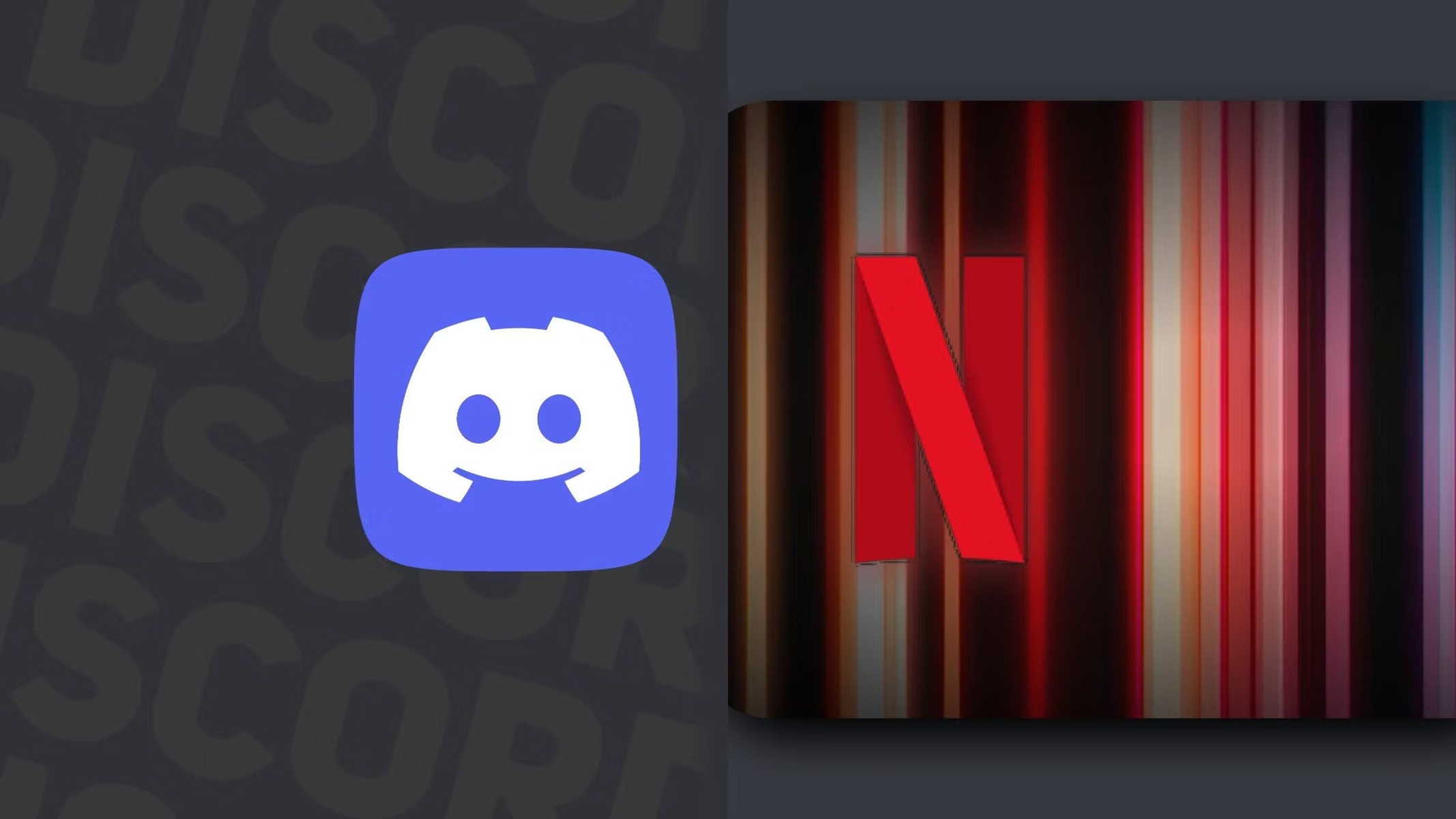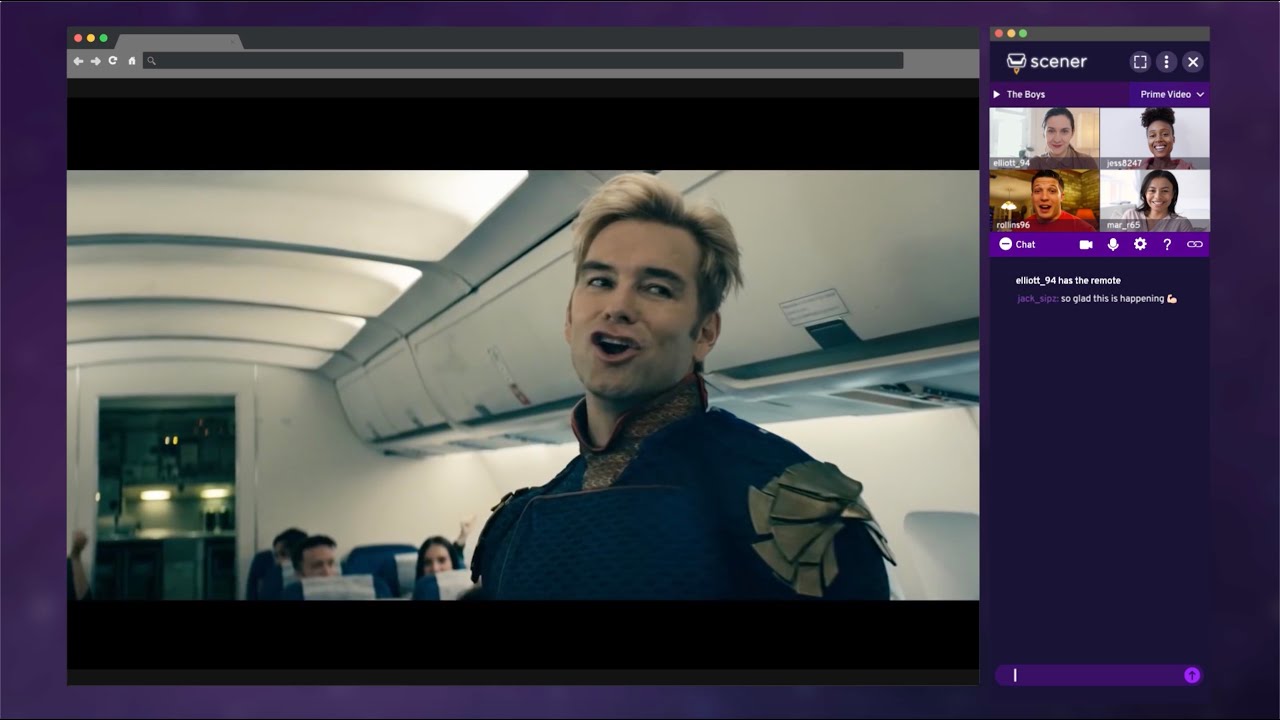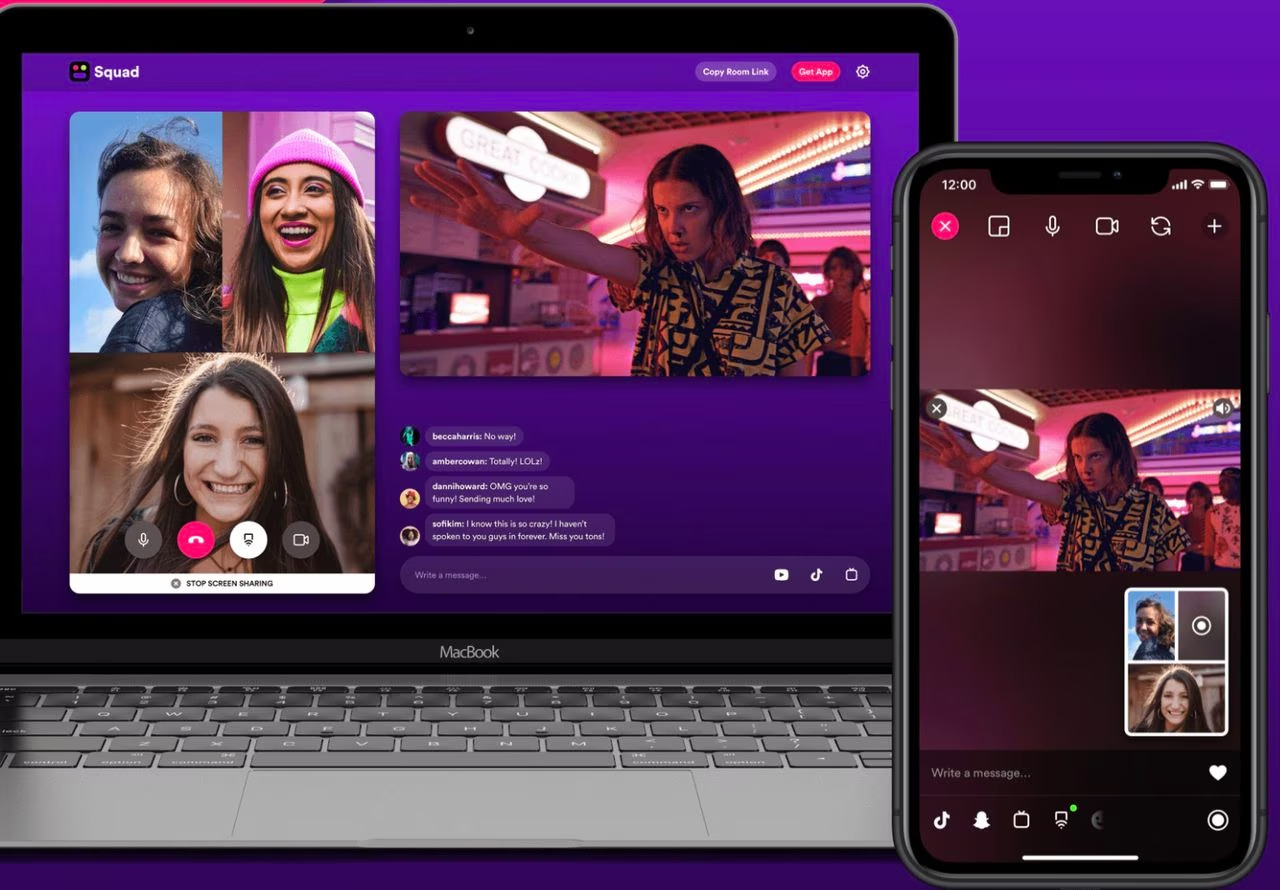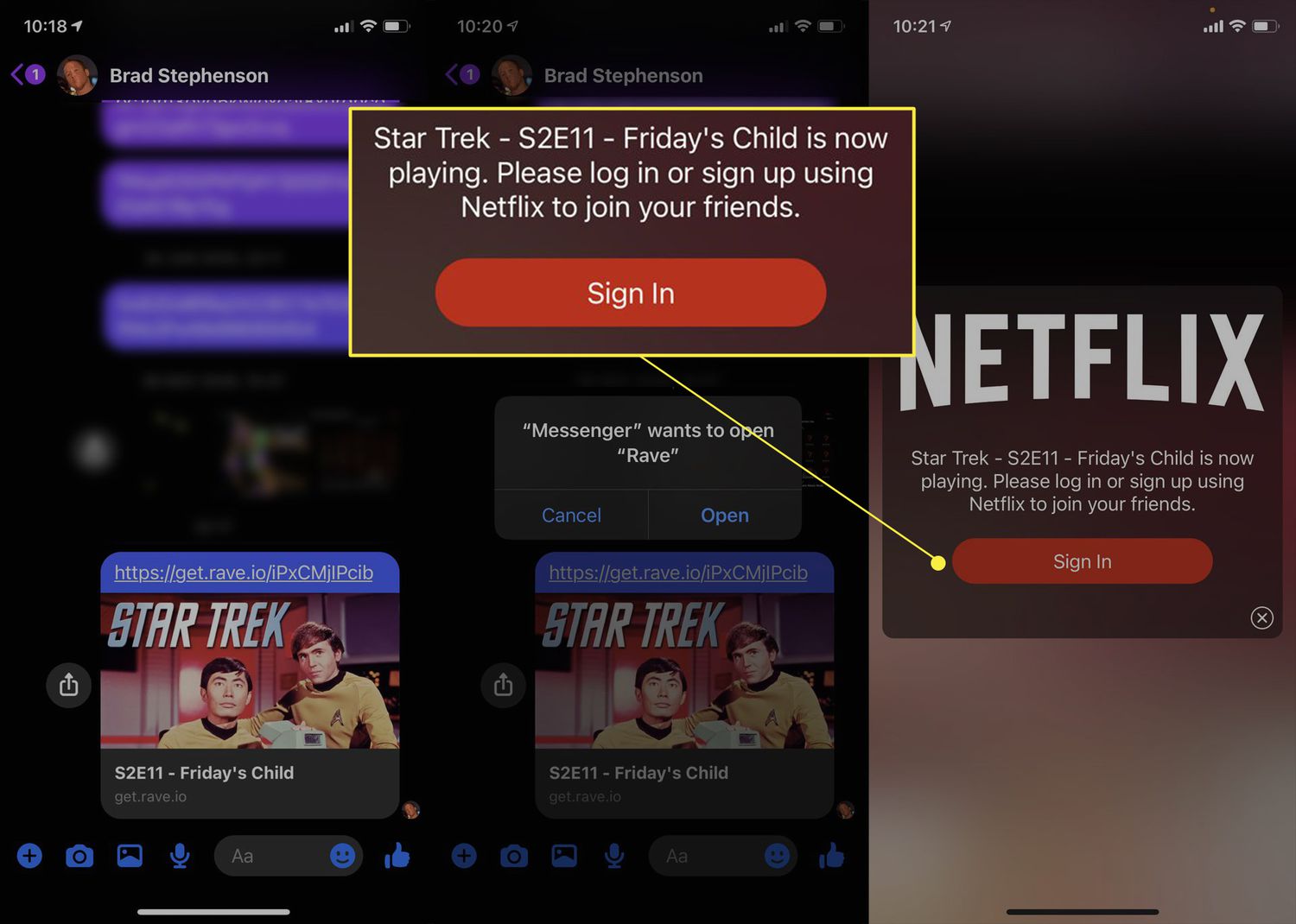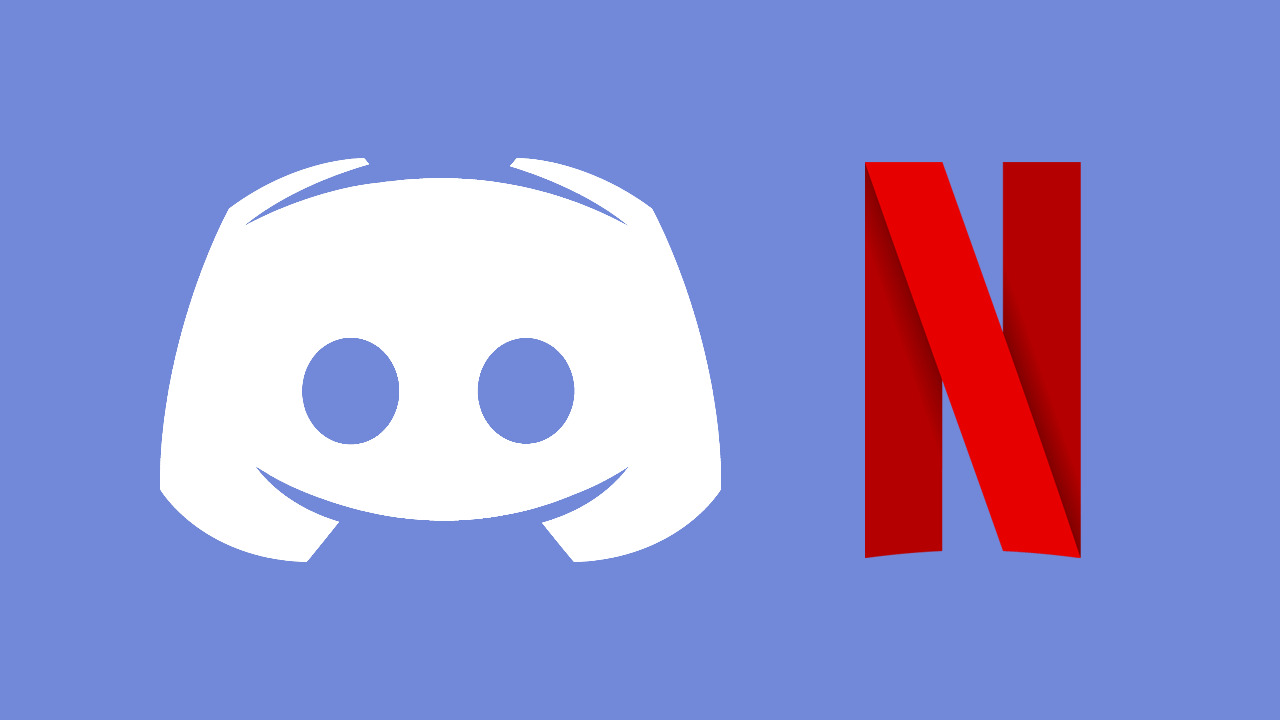Introduction
Netflix has become one of the most popular streaming platforms for movies and TV shows, offering a wide range of content for viewers to enjoy. One of the great features of Netflix is the ability to watch it together with friends or family, even if you are physically apart. Whether you want to have a movie night with your loved ones or discuss a series with your friends, Netflix makes it possible through its “Netflix Party” feature.
Netflix Party is a browser extension that allows multiple users to watch Netflix simultaneously and even chat while viewing. It brings the joy of watching movies and shows together, no matter the distance. In this article, we will guide you through the process of setting up a Netflix Party, scheduling a watch party, joining one, syncing playback, and troubleshooting any issues you may encounter along the way.
Watching Netflix together can be a fun and interactive experience, as you can react to what you’re watching in real-time, share your thoughts, and enjoy the company of others, even if you can’t be in the same physical location. So, let’s dive in and discover how you can watch Netflix together with friends and family using the Netflix Party feature.
Setting Up a Netflix Party
To start watching Netflix together with others, the first step is to set up a Netflix Party. Follow the steps below to get started:
- Install the Netflix Party extension: Netflix Party is a browser extension available for Google Chrome. Open your Chrome browser and go to the Chrome Web Store. Search for “Netflix Party” and click on “Add to Chrome” to install the extension.
- Open Netflix: Once the extension is installed, open a new tab and go to the Netflix website.
- Select a movie or show: Browse through the vast collection of movies and shows available on Netflix and choose the one you want to watch with your friends or family.
- Start a Netflix Party: While on the Netflix website, click on the Netflix Party extension icon in the top-right corner of your browser. A new window will open, and you will see a URL generated for your Netflix Party.
- Share the Netflix Party URL: Share the generated URL with your friends or family who you want to invite to your Netflix Party. They will need to have the Netflix Party extension installed in their Chrome browsers as well.
- Joining the Netflix Party: Once your friends or family receive the URL, they can simply click on it to join the Netflix Party. They will be redirected to the Netflix website, and their playback will sync with yours.
That’s it! You have successfully set up a Netflix Party and invited others to join. Now, it’s time to start watching and enjoying the show together.
Scheduling a Netflix Party
If you want to plan a Netflix Party in advance and ensure that everyone is available to join, you can schedule it. Follow the steps below to schedule a Netflix Party:
- Coordinate with your friends or family: Reach out to the people you want to invite to your Netflix Party and find a suitable date and time that works for everyone. Consider time zones and any other commitments that might affect availability.
- Inform your friends or family: Once you have determined the date and time, inform your friends or family about the scheduled Netflix Party. Let them know the details, including the movie or show you’ll be watching and the designated time to join.
- Create a calendar event: To help everyone remember the scheduled Netflix Party, create a calendar event and invite all the participants. You can use popular calendar apps like Google Calendar or Microsoft Outlook for this purpose. Include the Netflix Party URL in the event description as a reminder.
- Set reminders: In addition to the calendar event, send out reminder notifications a few hours or minutes before the scheduled Netflix Party to ensure that everyone is ready to join at the designated time.
By scheduling a Netflix Party, you can ensure that everyone can plan ahead and set aside time to enjoy the show together. It adds a sense of anticipation and allows everyone to be prepared for the event. So, gather your friends or family, pick a date, schedule the Netflix Party, and get ready for a fantastic shared viewing experience.
Joining a Netflix Party
If you have received an invitation to join a Netflix Party, follow the steps below to join the party and start watching together:
- Install the Netflix Party extension: Before joining a Netflix Party, make sure you have the Netflix Party extension installed in your Google Chrome browser. If you don’t have it, you can find and install it from the Chrome Web Store.
- Click on the Netflix Party URL: Once you have the extension installed, click on the Netflix Party URL that was shared with you. It will redirect you to the Netflix website and automatically sync your playback with the party host.
- Join the chat: Once you are in the Netflix Party, you will have access to a chat sidebar. You can use this chat feature to interact with other participants and share your thoughts, reactions, and comments while watching the movie or show together.
- Enjoy the show: Sit back, relax, and enjoy the show with your friends or family. The playback will be synchronized across all participants, ensuring that everyone is watching at the same time.
Joining a Netflix Party is a seamless process, and it allows you to connect with others and watch your favorite content together, no matter where you are. So, if you have received an invitation, don’t hesitate to join the party and have a great time experiencing the joy of shared viewing.
Syncing Playback and Chatting
When watching Netflix together using the Netflix Party feature, it’s essential to ensure that everyone’s playback is synchronized to enjoy the show simultaneously. Additionally, the chat feature allows participants to communicate and share their thoughts in real-time. Here’s how you can sync playback and make the most of the chat feature:
- Playback synchronization: Once all participants have joined the Netflix Party, the playback of the movie or show will automatically sync for everyone. This means that each person will watch the content at the same time, experiencing the same scenes and moments together.
- Pause and play: If anyone needs to pause the playback temporarily, they can do so by clicking the pause button. This action will pause the playback for everyone in the party. To resume, simply click the play button to continue watching.
- Chatting during the show: The chat feature allows participants to chat with each other while watching the movie or show. This adds an interactive element to the experience, as you can share your reactions, thoughts, and comments in real-time. Simply type your message in the chat sidebar and press enter to send it.
- Reacting with emojis: In addition to text messages, participants can also use emojis to express their emotions and reactions. The Netflix Party extension provides a range of emojis that can be used to add fun and flair to the chat conversation.
- Minimizing the chat sidebar: If you find the chat sidebar distracting or prefer a full-screen viewing experience, you can minimize the chat sidebar by clicking the toggle button. This will hide the chat sidebar temporarily, allowing you to focus solely on the movie or show.
By synchronizing playback and utilizing the chat feature effectively, you can enhance the shared viewing experience while watching Netflix together with friends or family. It creates a sense of togetherness, as you can react, discuss, and bond over the content you’re enjoying together.
Troubleshooting Tips
While watching Netflix together using the Netflix Party feature, you may encounter a few technical issues or obstacles. But fear not, as we have some troubleshooting tips to help you overcome common challenges:
- Ensure everyone has the Netflix Party extension: Before starting a Netflix Party, make sure that all participants have the Netflix Party extension installed in their Chrome browsers. This ensures that everyone can join the party and enjoy the synchronized playback and chat functionality.
- Check internet connection: A stable internet connection is essential for a smooth Netflix Party experience. If you or any participants are experiencing buffering or lagging issues, try restarting your modem or switching to a more reliable network connection.
- Refresh the Netflix Party: If the playback or chat is not syncing properly, try refreshing the Netflix Party by clicking the extension icon and selecting “Start Netflix Party” again. This often resolves minor synchronization issues.
- Clear browser cache: Clearing your browser cache can also help resolve playback or display issues. Go to your browser’s settings, navigate to the “Privacy and Security” section, and clear the browsing data. Then, restart the browser and try again.
- Update the Netflix Party extension: Regularly check for updates to the Netflix Party extension and ensure that you and all participants have the latest version installed. Outdated versions may have compatibility issues and can cause disruptions during the Netflix Party.
- Disable other extensions: Conflicting browser extensions can sometimes interfere with the Netflix Party functionality. Temporarily disable any other extensions that might be causing conflicts and see if that resolves the issue.
- Restart the browser: If all else fails, try closing and reopening your browser to see if that resolves the problem. Sometimes, a simple restart can fix any temporary glitches or bugs that may be affecting the Netflix Party.
By following these troubleshooting tips, you can address common issues and enjoy a seamless Netflix Party experience with your friends or family. Don’t let technical difficulties dampen the fun of watching Netflix together. Troubleshoot, find solutions, and get back to enjoying the show.
Conclusion
Watching Netflix together with friends or family can be a fantastic way to bond, share experiences, and create lasting memories, even when you’re physically apart. The Netflix Party feature allows you to synchronize playback and chat in real-time, enhancing the shared viewing experience.
In this article, we explored how to set up a Netflix Party, schedule one in advance, join an existing party, and make the most of the playback synchronization and chat features. We also provided troubleshooting tips to help you overcome common issues that may arise during a Netflix Party.
Whether you’re planning a movie night with long-distance friends or catching up on a favorite show with family members from different locations, Netflix Party makes it possible to enjoy the content together and engage in lively discussions. It creates a sense of togetherness, even when physically separated.
So, gather your loved ones, install the Netflix Party extension, and start diving into the world of shared entertainment. With Netflix Party, the distance doesn’t matter – the joy of watching and connecting with others remains intact.