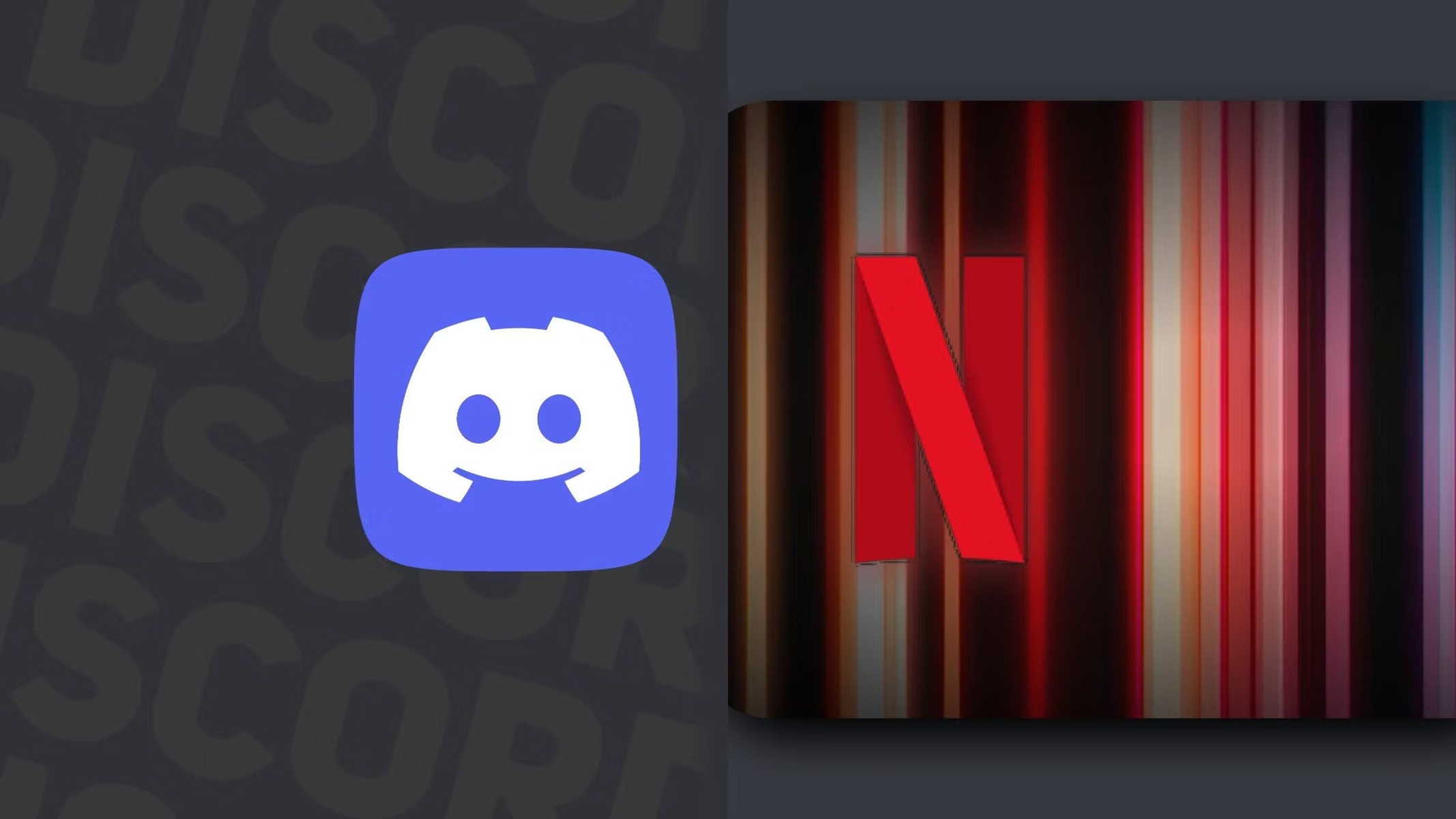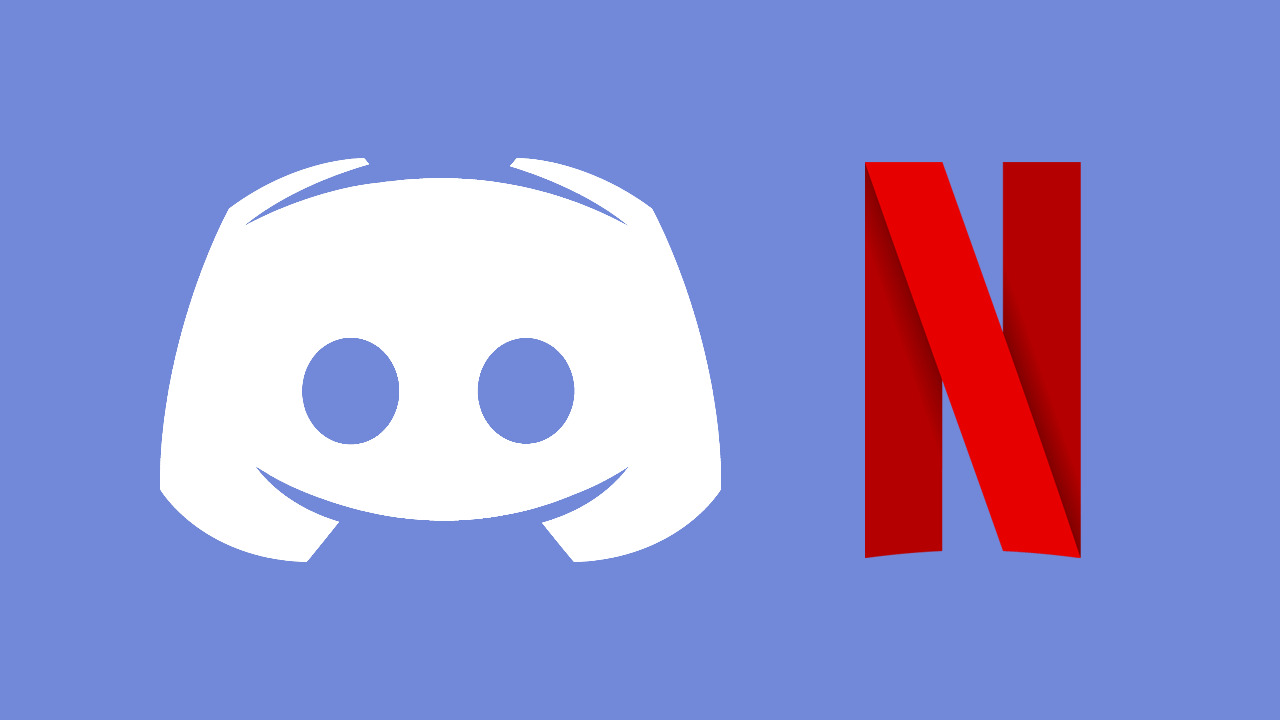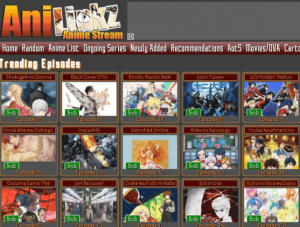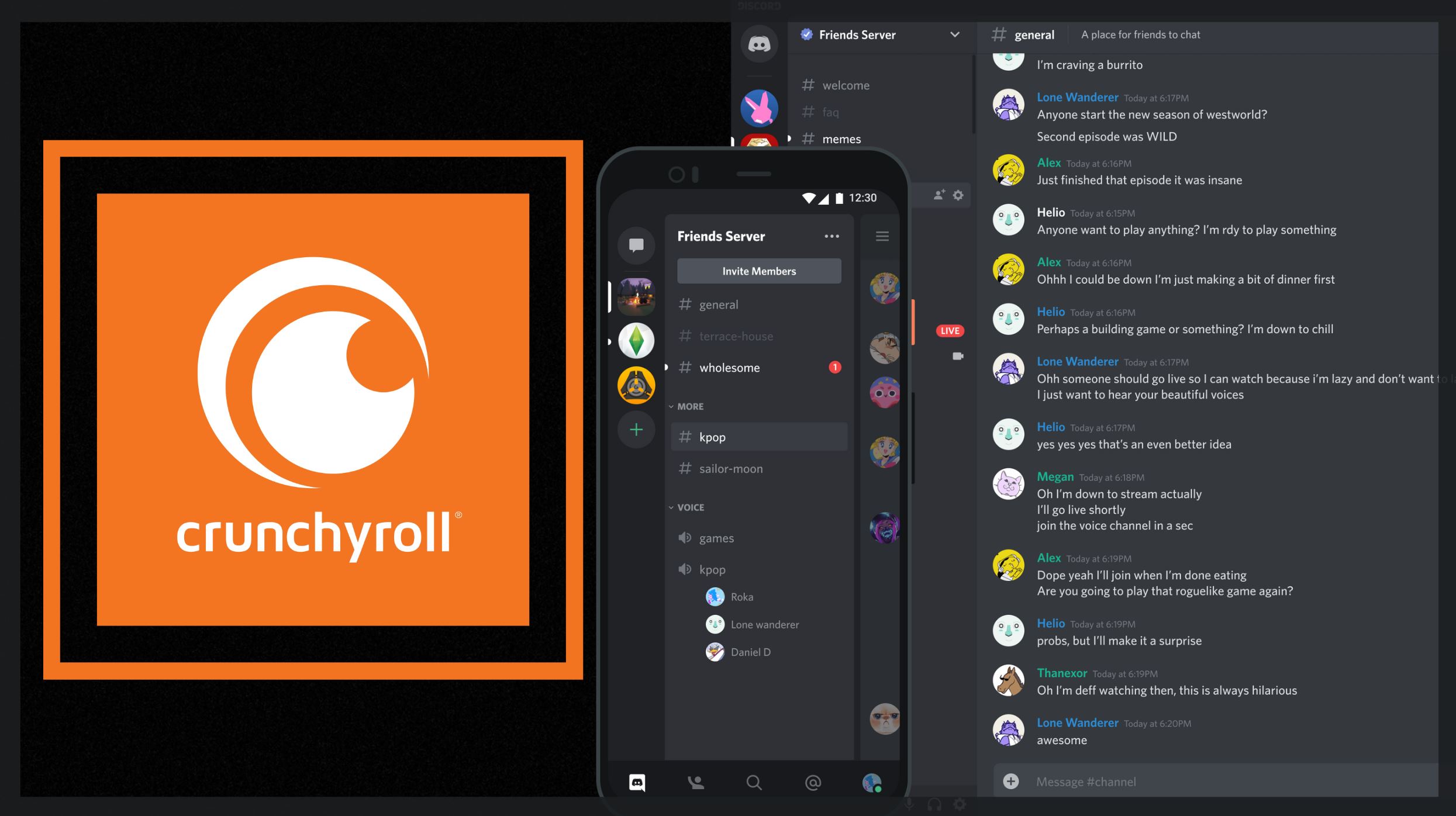Introduction
Are you a Netflix enthusiast who loves to watch movies and TV shows with friends? If so, you may be familiar with Discord, the popular communication platform for gamers. However, did you know that you can also watch Netflix on Discord and have a virtual movie night with your friends? It’s a great way to connect with others, especially during times when physical distancing is necessary. In this article, we’ll show you how to watch Netflix on Discord and enjoy your favorite content together, no matter where you are.
Discord offers a unique feature called “Screen Share” that allows you to share your screen with others in a voice or video call. By utilizing this function, you can stream Netflix content directly to your friends in a voice channel on Discord. All you need is a Discord server, a Netflix subscription, and the Netflix Party extension installed on your browser.
Watching Netflix on Discord has numerous benefits. It eliminates the need to have everyone sync their playtime and opens up the opportunity to socialize while watching movies or TV shows. With the chat feature in Discord, you can chat and react to the content in real-time, creating a shared movie-watching experience. Plus, with the ability to voice chat, you can hear and laugh together, just like you would during a regular movie night.
Whether you want to catch up on the latest episode of your favorite series or discover a new movie together, watching Netflix on Discord is a convenient and enjoyable way to bring your friends closer, regardless of the distance between you. So, let’s dive into the steps and get started with hosting your very own Netflix watch party on Discord!
Step 1: Setting Up a Discord Server
The first step to watching Netflix on Discord is setting up a Discord server. If you already have a server, you can skip this step and move on to the next one. If not, follow these simple instructions to create your own server:
- Open the Discord application or go to the Discord website.
- Click on the plus (+) sign on the left side of the interface to create a new server.
- Choose a server name and region. You can select any region that is closest to you for better connection stability.
- Click on the “Create” button to create your server, and you will be redirected to the server settings.
- Customize your server by adding a server icon, description, and other settings as desired.
Once you have set up your Discord server, invite your friends to join the server. You can send them the server link or generate a unique invitation code to share with them. Keep in mind that you’ll need the Netflix Party extension for everyone to watch Netflix together, so make sure to direct them to install it on their browser.
Having a dedicated Discord server for your Netflix watch party ensures that you have a private space to enjoy the movies or shows without interruptions. It also allows you to have control over who can join and participate in the watch party, giving you a more personalized experience.
Step 2: Adding the Netflix Party Extension
To synchronize the Netflix watching experience on Discord, you’ll need to install the Netflix Party extension. This free extension enables you and your friends to watch Netflix content simultaneously and chat about it in real-time. Follow these steps to add the Netflix Party extension to your browser:
- Open your preferred browser (Google Chrome, Mozilla Firefox, etc.)
- Go to the browser’s extension store/web store.
- Search for “Netflix Party” or “Teleparty” in the search bar.
- From the search results, click on the appropriate extension (Netflix Party or Teleparty).
- Click on the “Add” or “Install” button to add the extension to your browser.
- Once the installation is complete, you’ll notice a new NP or TP icon added to your browser’s toolbar.
With the Netflix Party extension installed, you can easily start and join watch parties for Netflix content. It also provides additional features like synchronized playback, customizable avatars, and chat options.
It’s important to note that the Netflix Party extension works best when all participants have the extension installed and are using the same browser. Make sure to inform your friends to install the extension as well, as it will enhance the overall Netflix watching experience on Discord.
Step 3: Creating a Text Channel for Netflix
In order to have a dedicated space for chatting and discussing the Netflix content while watching it on Discord, you’ll need to create a text channel specifically for Netflix. This allows you and your friends to share your thoughts, reactions, and comments during the movie or TV show. Follow these steps to create a text channel for Netflix:
- Open your Discord server and navigate to the channel section on the left side of the interface.
- Click on the plus (+) sign next to “Text Channels” to create a new text channel.
- Enter a name for the channel, such as “Netflix Chat” or “Movie Discussion”.
- Choose the channel’s settings and permissions according to your preferences.
- Click on the “Create Channel” button to create the text channel.
Once you have created the Netflix text channel, it will appear under the “Text Channels” section of your Discord server. This is where you and your friends can chat, share reactions, discuss plot twists, and more, all while enjoying the Netflix content together.
Having a dedicated text channel enhances communication and engagement during the watch party. It allows everyone to express their thoughts, share interesting facts, or simply react to the movie or TV show in real-time. Remember to encourage your friends to actively participate in the chat and make the experience more interactive.
Step 4: Configuring the Netflix Channel
To optimize the Netflix watching experience on Discord, it’s important to configure the Netflix channel settings. This ensures that the audio and screen sharing options are set up correctly and everyone can enjoy seamless playback. Follow these steps to configure the Netflix channel:
- Go to your Discord server and locate the Netflix channel that you created in the previous step.
- Click on the gear icon next to the Netflix channel’s name to open the channel settings.
- Under the “Permissions” tab, ensure that the “Screen Share” permission is enabled for all members.
- Next, navigate to the “Voice & Video” tab.
- Set the voice channel’s bitrate to a suitable level, such as 96kbps or higher, for better audio quality.
- Check the box next to “Automatically Determine Input Sensitivity” to optimize voice activation.
- Adjust other voice settings, such as echo cancellation and noise reduction, based on your preferences.
Configuring the Netflix channel settings ensures that everyone can see and hear the Netflix content smoothly during the watch party. By enabling screen sharing and optimizing the voice settings, you minimize any potential audio or visual disruptions, providing a more immersive Netflix experience for all participants.
Once you have configured the Netflix channel, make sure to communicate the settings to your friends so they can adjust their Discord settings accordingly. This will ensure that everyone is on the same page and ready to enjoy the Netflix watch party without any technical difficulties.
Step 5: Inviting Friends to Join
Now that you have your Discord server set up, the Netflix Party extension installed, and the Netflix channel configured, it’s time to invite your friends to join the watch party. Following these steps will ensure that your friends can easily join the fun on Discord:
- Share the invite link: In your Discord server, click on the server name at the top left corner. From the drop-down menu, select “Invite People.” Copy the invite link and send it to your friends via email, messaging apps, or any other preferred method.
- Generate a unique invite code: Instead of sharing the server link, you can generate a unique invite code by clicking on the server name, selecting “Invite People,” and then “Create a Code.” Share the code with your friends, and they can enter it in Discord to join your server directly.
- Provide instructions: Along with the invite link or code, it’s helpful to provide your friends with instructions on how to install the Netflix Party extension and configure their Discord settings (if needed). This will ensure that everyone is well-equipped and ready to join the watch party smoothly.
By providing clear and concise instructions, you eliminate any confusion or technical hurdles that your friends may encounter when joining the watch party on Discord. It’s essential to be available to answer any questions they may have, guiding them through the process if needed.
With the invitations sent, sit back and wait for your friends to join the watch party. As they start to enter the server, you can greet them in the general chat or the dedicated Netflix text channel, letting them know they’re in the right place and ready to enjoy the Netflix content together.
Step 6: Starting a Netflix Watch Party
Now that your friends have joined the Discord server and you’re all ready to watch Netflix together, it’s time to start the watch party. Follow these steps to initiate the viewing session:
- Open your browser and go to the Netflix website. Log in to your Netflix account if you haven’t already.
- Select the movie or TV show that you and your friends want to watch.
- Click on the Netflix Party extension icon (NP or TP) in your browser’s toolbar to activate it.
- A small window will appear with the option to “Start the Party.” Click on it.
- The extension will generate a unique URL for your Netflix watch party. Copy the URL.
- Return to the Netflix channel on Discord and paste the URL in the text channel, inviting your friends to join the watch party.
Once you’ve shared the URL in the Netflix text channel, your friends can click on it to join the watch party. This will synchronize everyone’s playback, so you’ll all be watching the content simultaneously. As the host, you have the ability to control the playback, pause, and resume the movie or show for everyone.
Additionally, the Netflix Party extension allows you to customize your avatar, give yourself a nickname, and even add emojis and reactions to the chat. Encourage your friends to personalize their avatars and engage in the chat, making the watch party experience more interactive and enjoyable.
Now that you’ve started the Netflix watch party on Discord, sit back, relax, and enjoy the movie or TV show with your friends. Remember to chat and share your thoughts and reactions throughout the viewing session, creating a virtual movie theater experience even though you may be physically apart.
Step 7: Chatting and Watching Netflix Together
As the Netflix watch party gets underway on Discord, it’s time to chat and watch Netflix content together with your friends. This step is all about engaging in lively conversations and sharing your thoughts and reactions to the movie or TV show. Follow these tips to make the most of the chat feature while watching Netflix on Discord:
- Use the Netflix text channel: Keep the conversation focused by using the dedicated Netflix text channel. This allows everyone to easily follow the chat and avoids any distractions in other channels.
- React to the content: Express your emotions and thoughts by using emojis in the chat. You can use thumbs up, heart, laughter, or any other relevant emojis to react to specific scenes or dialogues in the movie or TV show.
- Share interesting facts: If you come across any intriguing trivia or behind-the-scenes information related to the content, feel free to share it in the chat. This adds an extra layer of enjoyment and keeps the conversation flowing.
- Discuss plot twists: Engage in conversations about the plot, characters, and any unexpected twists that occur in the movie or TV show. Share your theories, predictions, and reactions to keep the watch party exciting and interactive for everyone.
- Ask open-ended questions: Encourage your friends to participate actively by asking open-ended questions about the content. This sparks discussions and invites different perspectives, making the watch party more engaging.
- Respect others’ opinions: The watch party is an opportunity to share your thoughts and have respectful discussions. Remember to be considerate of others’ opinions and views, creating a positive and inclusive environment for everyone involved.
By actively participating in the chat and engaging with your friends, you can enhance the watch party experience and create a sense of togetherness, even when you’re physically apart. The real-time discussions and reactions add depth and excitement to the movie or TV show, turning it into a shared experience.
As the host, it’s important to moderate the chat and ensure that everyone is following the watch party guidelines. Encourage active participation, maintain a positive atmosphere, and address any issues that may arise to keep the watch party enjoyable for all.
Step 8: Additional Features and Tips
In addition to the core steps of setting up and enjoying a Netflix watch party on Discord, there are a few additional features and tips that can enhance your experience. Consider the following suggestions to make your watch party even more enjoyable:
- Use video chat: While Discord primarily offers voice chat, you can also enable video chat for face-to-face interactions with your friends during the watch party. This adds a personal touch and allows you to see each other’s reactions in real-time.
- Try out server bots: Discord has a wide range of bots that can enhance your server’s functionality. Some bots have dedicated features for watching Netflix, such as providing movie recommendations, trivia quizzes, or even automatically queuing up the next episode.
- Explore other streaming platforms: While Netflix is a popular choice, you can also watch content from other streaming platforms using the same method. Experiment with different services like Hulu, Disney+, or Amazon Prime Video to expand your watch party options.
- Set guidelines for interruptions: To ensure everyone’s uninterrupted enjoyment, establish guidelines regarding phone calls, notifications, and other potential disruptions. Encourage your friends to mute their phones or enable silent mode during the watch party.
- Try different genres or themes: Spice up your watch party by exploring various genres or themes for movie nights. You can have themed nights like “Action Movie Night” or “90s Throwback Night,” allowing everyone to suggest and enjoy movies within the chosen theme.
- Plan intermissions or breaks: Long movies or binge-watching sessions may benefit from planned intermissions or breaks. This gives everyone a chance to refresh, grab snacks, and chat before continuing with the next part of the movie or TV show.
Remember, the primary goal of a Netflix watch party on Discord is to have fun and connect with your friends. Feel free to adapt these additional features and tips based on your preferences and the dynamics of your watch party group. Experiment with different ideas and make each watch party a unique and memorable experience.
Keep in mind that technology may occasionally have its glitches, so be patient and understanding if any technical issues arise. Troubleshoot as needed and ensure that everyone is on the same page to minimize interruptions and maximize enjoyment during your Netflix watch parties on Discord.
Conclusion
Watching Netflix on Discord opens up a whole new world of possibilities for connecting with friends and enjoying movies or TV shows together, no matter the distance. By following the step-by-step guide outlined in this article, you can easily set up your own Netflix watch party on Discord. From creating a dedicated server and text channel to configuring the necessary settings and inviting your friends, each step contributes to a seamless and immersive watch party experience.
Through the use of the Netflix Party extension, you can synchronize playback, chat in real-time, and react to the content as it unfolds. This creates a shared movie-watching experience, allowing you to share thoughts, discuss plot twists, and enjoy the camaraderie of a movie night with friends, all from the comfort of your own homes.
Additionally, we explored some additional features and tips that can enhance your watch party, such as enabling video chat, exploring other streaming platforms, or incorporating themed movie nights. These suggestions enable you to customize and personalize each watch party based on your preferences and the dynamics of your group.
So, the next time you’re in the mood for a movie marathon or want to catch up on your favorite TV show with friends, consider hosting a Netflix watch party on Discord. Embrace the power of technology to bring people together and create lasting memories, even when physical distance separates you. Happy watching!