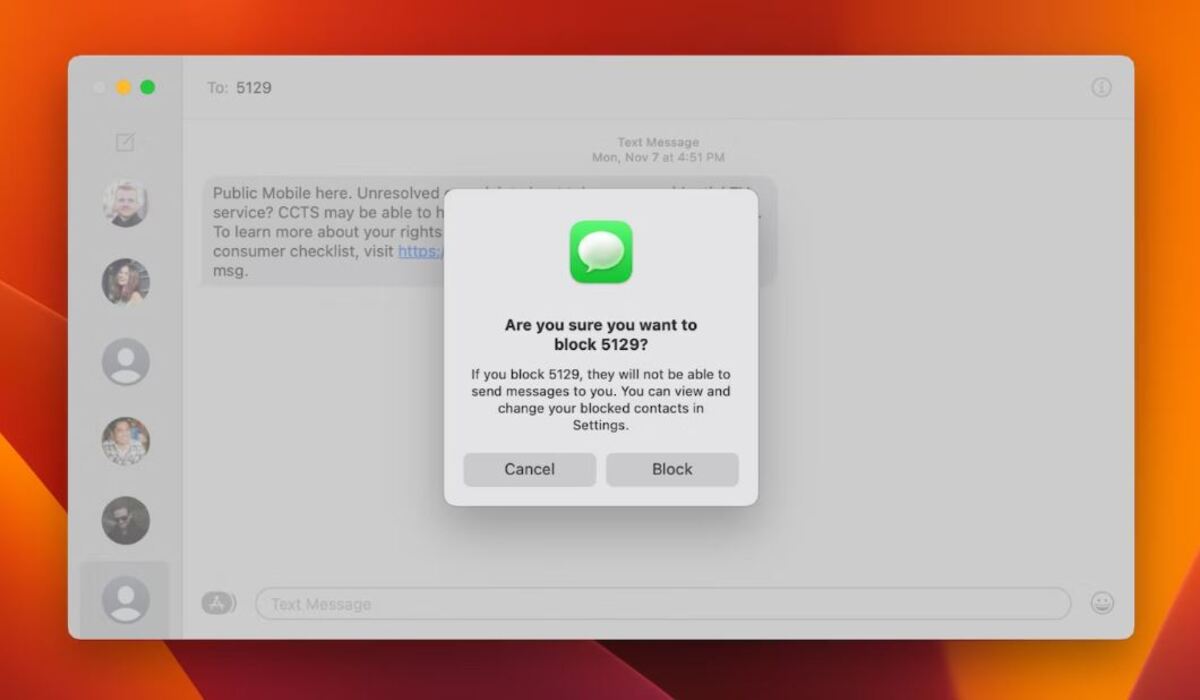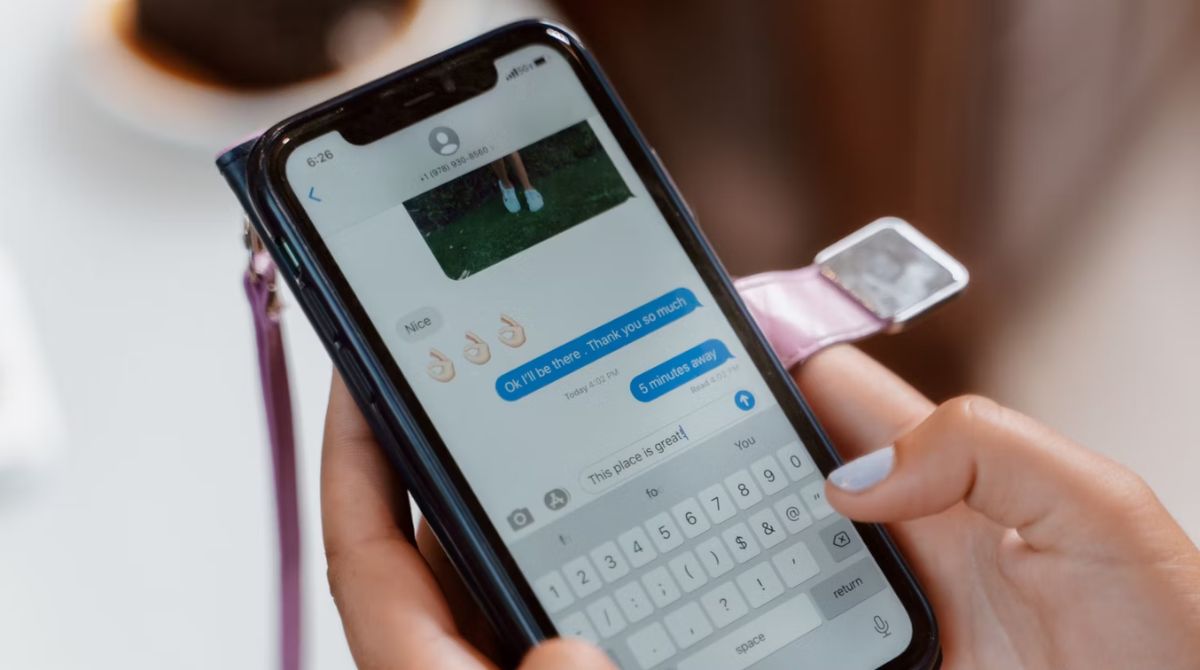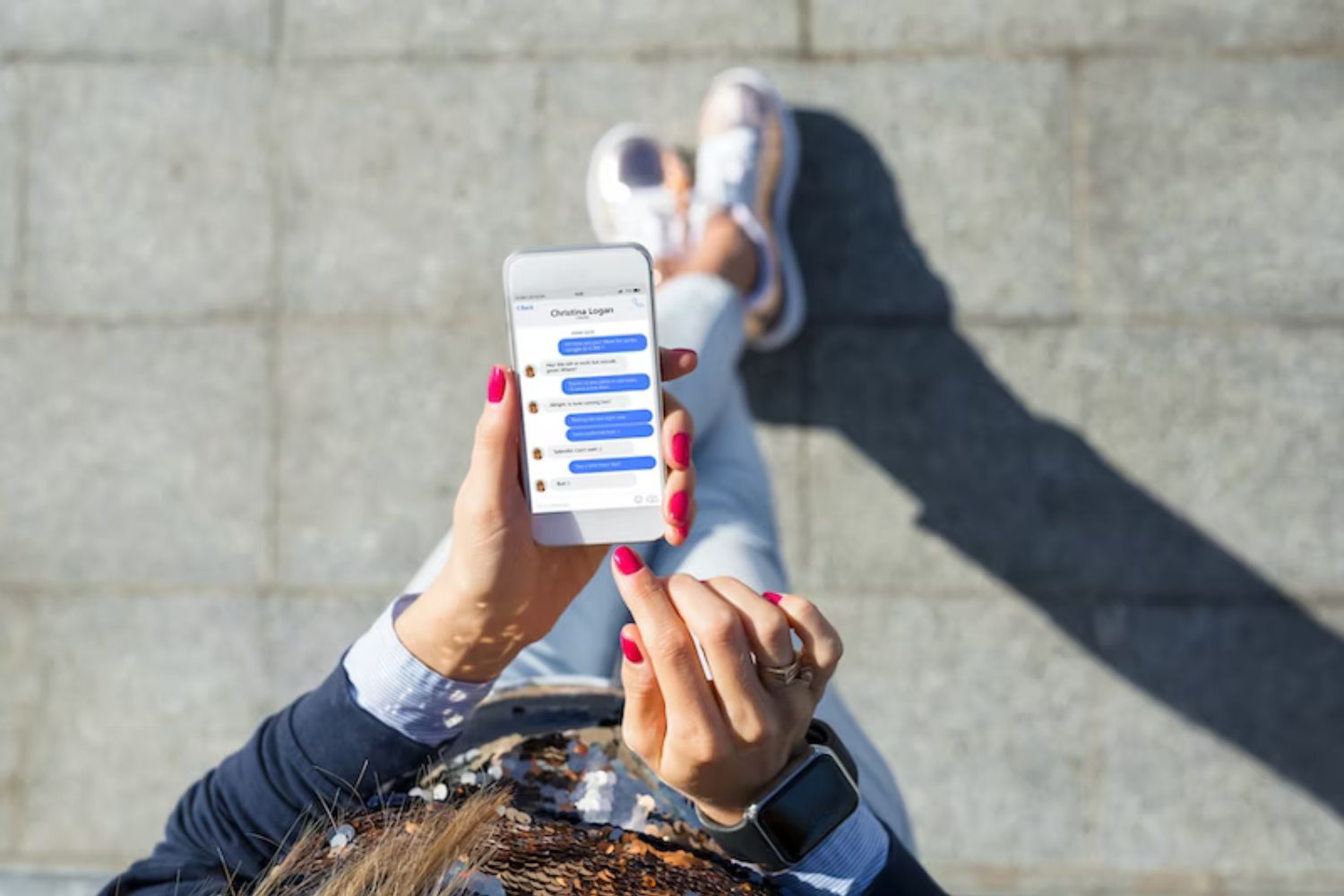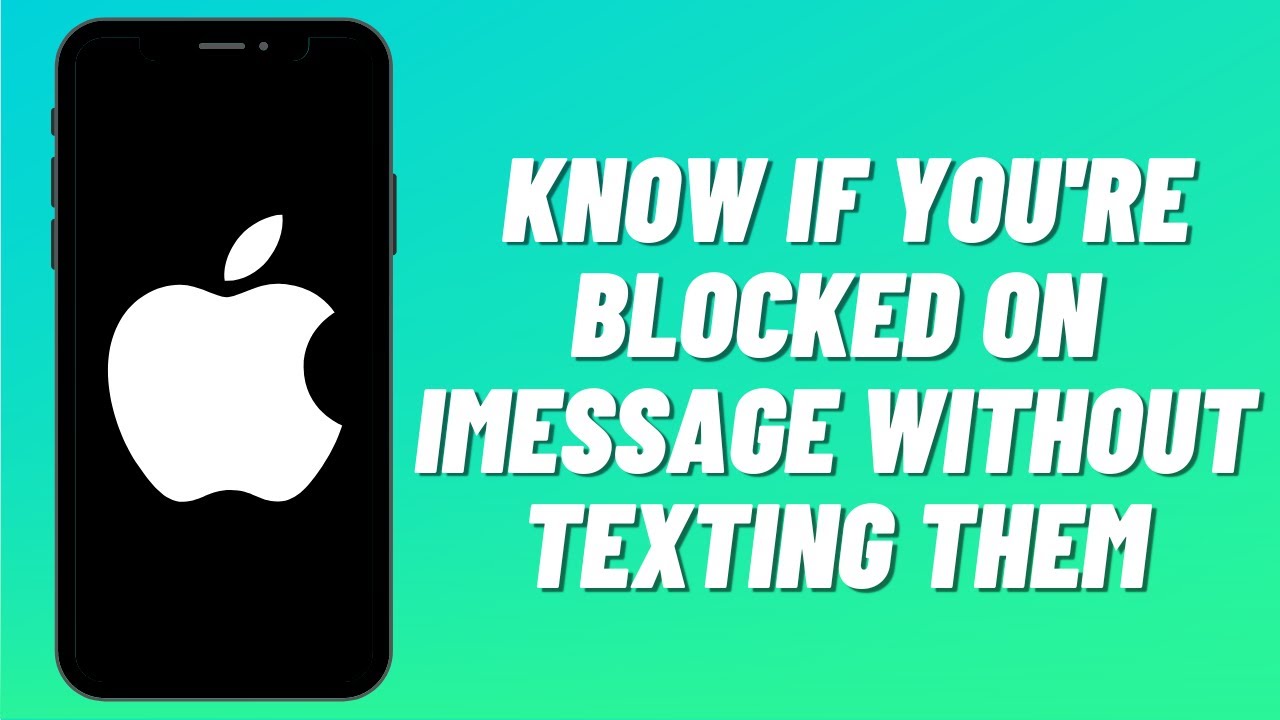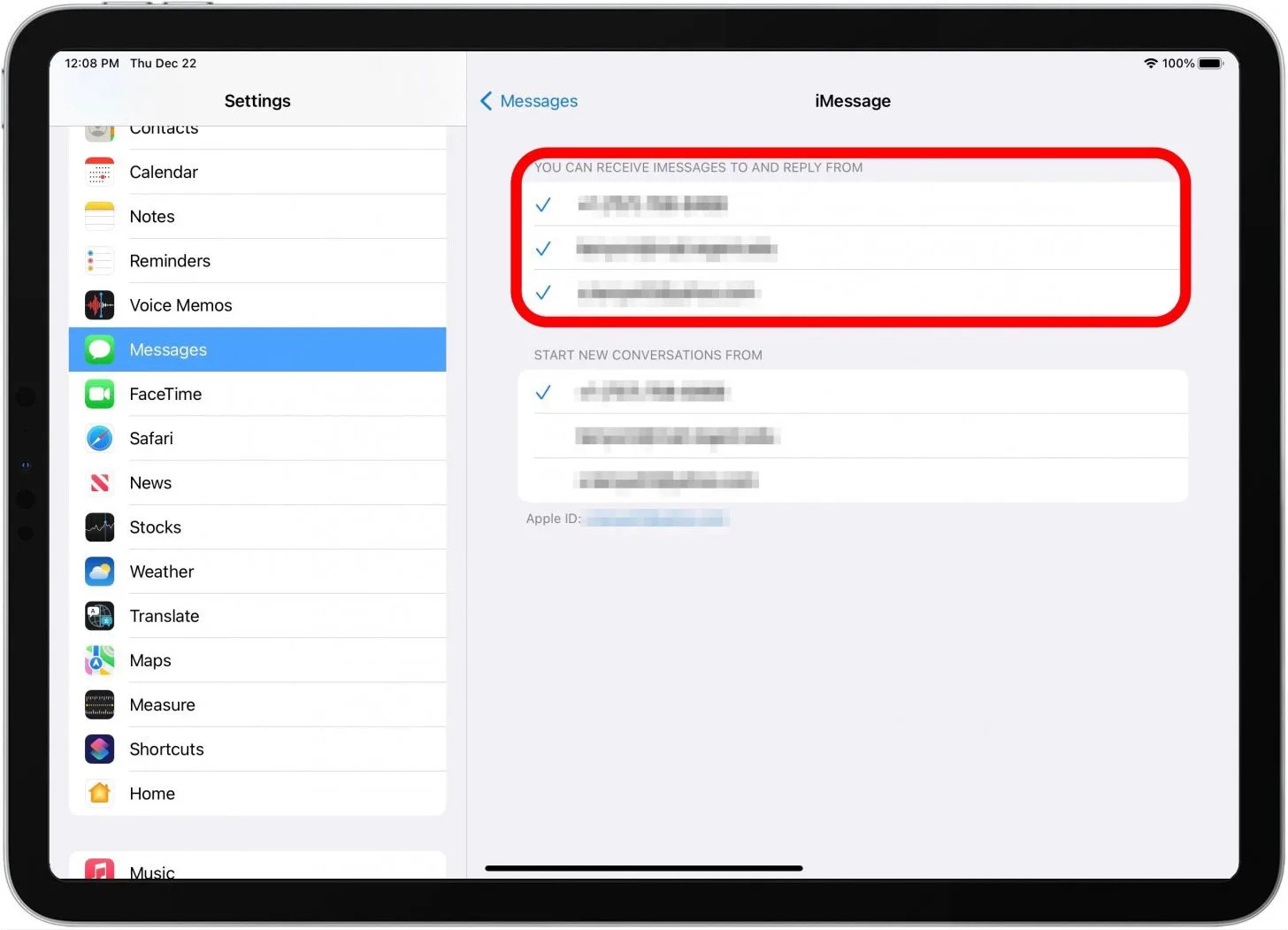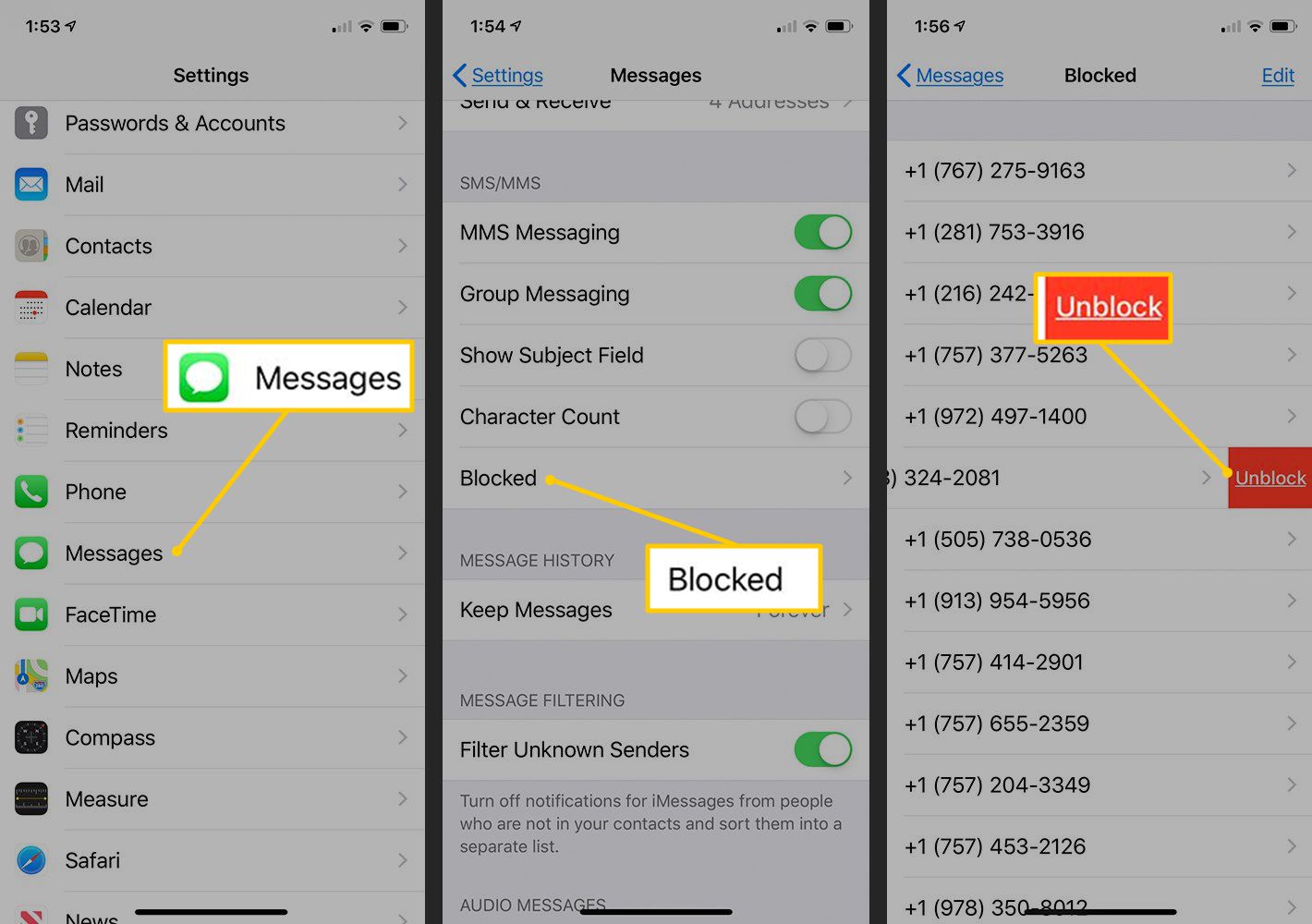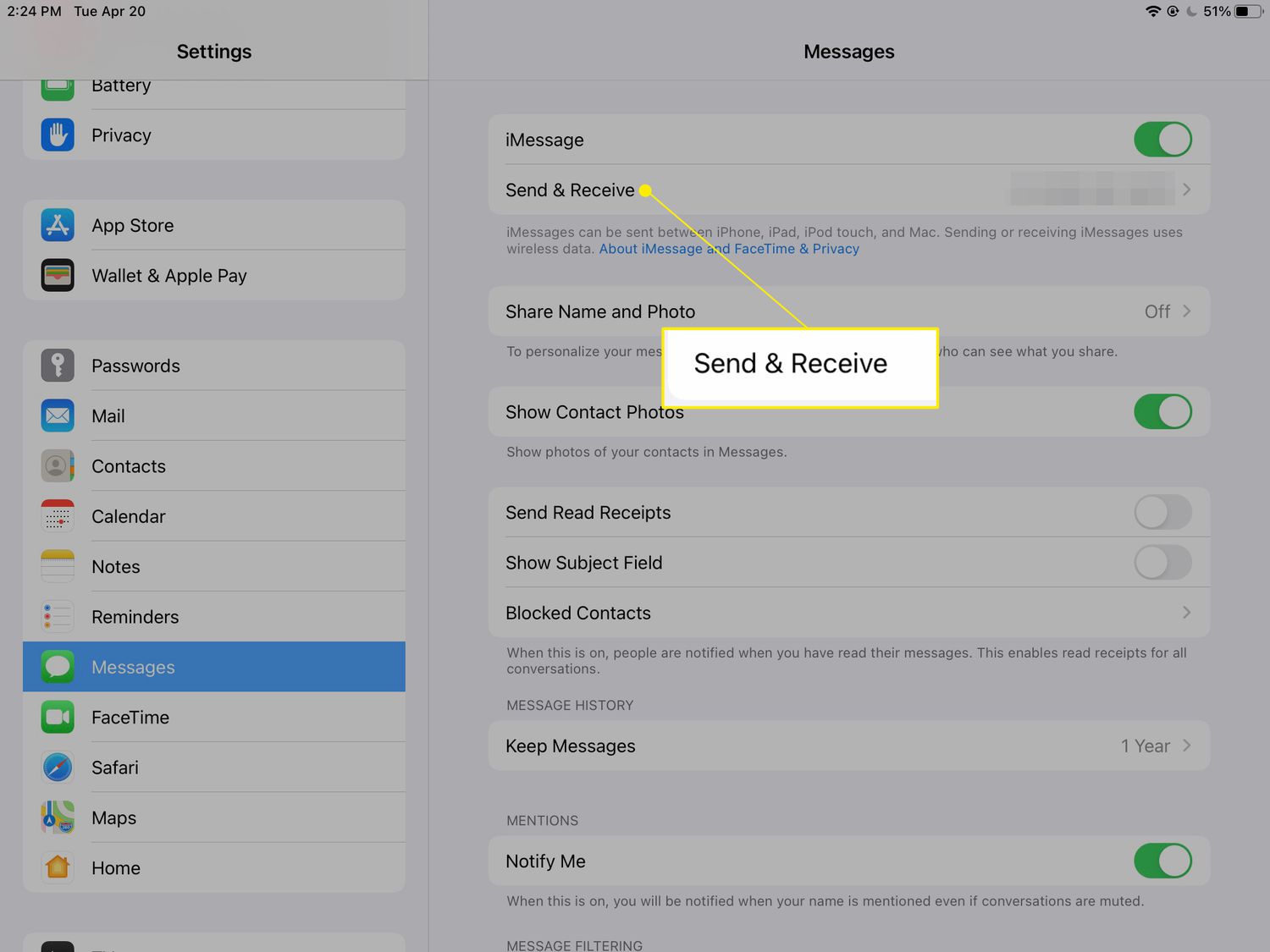What Does it Mean When iMessage Turns Green?
Have you ever sent a message on iMessage and noticed that instead of the usual blue bubble, it turned green? This change in color can be confusing and may leave you wondering what it signifies. When iMessage turns green, it means that the message was sent as a text message instead of an iMessage.
But what does this distinction between iMessage and text message actually mean? iMessage is Apple’s proprietary messaging service that allows users to send messages, photos, videos, and more to other Apple device users. It uses an internet connection, either through Wi-Fi or cellular data, to send and receive messages. These iMessages are usually indicated by the familiar blue bubble.
However, when the iMessage turns green, it means that the message was sent as a regular SMS or MMS text message. This happens when an iPhone user is either sending a message to a non-iPhone user or when iMessage is temporarily unavailable. In such cases, the message is routed through the traditional SMS or MMS system, which uses cellular network to transmit the text message.
There are a few reasons why iMessage may turn green. One possibility is that the recipient of your message does not have an iPhone or does not have iMessage enabled on their device. If the person you are trying to message is an Android user or has a device without iMessage capability, your iMessage will automatically be sent as a text message, resulting in the green bubble.
Another reason for the green iMessage bubble is if your device does not have an active internet connection. iMessage requires an internet connection to work, so if the device is not connected to Wi-Fi and does not have cellular data enabled, the message will be sent as a text message instead.
It’s worth noting that when your iMessage turns green, it may result in additional charges if you do not have an unlimited texting plan. Unlike iMessage, which uses data to send messages, regular text messages are typically billed separately by your cellular service provider.
In summary, when iMessage turns green, it means that the message was sent as a text message instead of an iMessage. This can happen if the recipient does not have an iPhone or iMessage enabled, or if your device does not have an active internet connection. Understanding the meaning behind the green iMessage bubble can help you troubleshoot any issues and ensure your messages are being delivered as intended.
Can You Block Someone on iMessage?
Blocking someone on iMessage is indeed possible and can be a useful feature when you want to prevent certain individuals from contacting you. When you block someone on iMessage, they will no longer be able to send you messages, make FaceTime calls, or see when you’re active on the app.
To block someone on iMessage, follow these simple steps:
- Open the Messages app on your iPhone or iPad.
- Find the conversation of the person you want to block.
- Tap on their name or number at the top of the screen.
- Scroll down and select “Block this Caller”.
Once you’ve blocked someone, you won’t receive any notifications or messages from them. Their messages will not appear in your inbox, and they will not be able to see when you’ve read their messages. Additionally, if they try to call you on FaceTime, it will ring on their end but not on yours.
It’s important to note that blocking someone on iMessage does not block their regular SMS or MMS messages if they are not using iMessage. If the person you’ve blocked decides to send you a text message instead, it will still come through. However, they will not be able to see any read receipts or know if you received their messages.
If you ever change your mind and want to unblock someone on iMessage, the steps are just as simple:
- Open the Settings app on your iPhone or iPad.
- Scroll down and select “Messages”.
- Tap on “Blocked Contacts”.
- Select the person you want to unblock.
- Tap on “Unblock this Caller”.
Keep in mind that unblocking someone will restore their ability to contact you through iMessage, send you messages, and make FaceTime calls.
Blocking someone on iMessage can be a useful tool to maintain your privacy and control who can reach you through the messaging app. Whether you need to block a spammer, an ex-partner, or someone who’s been harassing you, iMessage offers a straightforward way to prevent unwanted contact.
How to Know if Someone Blocked You on iMessage?
Being blocked on iMessage can be a frustrating experience, especially when you are unsure whether someone has intentionally blocked you or if there is another reason behind the lack of communication. While there is no definitive way to know if someone has blocked you on iMessage, there are a few indications that might suggest you have been blocked.
1. No Delivery Receipts: When you send a message to someone and it remains stuck on the “Delivered” status for an extended period without changing to “Read,” it could be an indication that the person has blocked you. Keep in mind, however, that this could also be due to other reasons, such as the recipient having their read receipts turned off or being in an area with poor connectivity.
2. Unable to Call or FaceTime: If you have been blocked, attempts to call or FaceTime the person will not go through. You may notice that your calls will either go straight to voicemail or simply not connect at all. This is a strong sign that you have been blocked.
3. No Profile Picture or Online Status: When someone blocks you on iMessage, you will no longer be able to see their profile picture or online status. If you previously had access to this information and it suddenly disappears, it could be an indication that you’ve been blocked.
4. Sending Messages from a Different Device: If you suspect that someone has blocked you on iMessage, try sending them a message from a different device that they do not know about. If the message is delivered successfully on the new device, it suggests that you may have been blocked on your original device.
5. Mutual Friends’ Feedback: Reach out to mutual friends or acquaintances to see if they have any insight into the situation. They might be able to confirm whether the person has blocked you or provide additional information that could clarify the situation.
It’s important to remember that these signs are not foolproof and may have alternative explanations. The person you are trying to reach may simply be busy, experiencing technical issues, or have their phone turned off. Therefore, it is essential to approach the situation with caution and consider other possible reasons before concluding that you have been blocked.
If you suspect that someone has blocked you on iMessage, it’s important to respect their decision and privacy. It’s always a good idea to communicate openly and address any concerns directly rather than trying to find confirmation through these signs.
Why Does iMessage Turn Green When Blocked?
When your iMessage turns green, it is an indication that the message was sent as a regular SMS or MMS text message instead of being transmitted through Apple’s iMessage service. But why does this happen specifically when someone blocks you on iMessage?
When someone blocks you on iMessage, it means that they no longer want to receive any messages or communication from you. By blocking you, they effectively prevent any future iMessages from reaching their device. As a result, when you send a message to a person who has blocked you, your message is unable to be delivered through iMessage and is instead sent as a regular text message.
Regular text messages are sent through the cellular network and do not rely on Apple’s iMessage infrastructure. They can be received by any device with messaging capabilities, regardless of whether it is an iPhone or an Android device. The change in color from blue to green, therefore, reflects the shift from sending an iMessage to sending a regular text message.
It’s worth noting that when iMessage turns green due to being blocked, this change in color only occurs on your device. The recipient will still see the message as a regular text message, regardless of their device. They will not receive any notification that you have been blocked, nor will they be aware that the message was sent differently.
By turning your iMessage into a regular text message when blocked, Apple ensures that you can still attempt to communicate, even if the person on the receiving end has blocked you. However, it is important to respect their decision and understand that they have actively chosen to sever communication with you.
While iMessage turning green is a clear indication that you have been blocked, it’s essential to remember that it is not the only reason why iMessage may turn green. Other factors, such as a lack of internet connection or messaging someone without an iPhone, can also cause your messages to be sent as regular text messages.
If you have been blocked on iMessage, it is best to respect the other person’s boundaries and refrain from further attempts to contact them. Continuing to reach out may only exacerbate the situation and strain the relationship further. Instead, focus on open communication with others who are willing to engage with you.
Other Indications That You Might Have Been Blocked on iMessage
While the change in color from blue to green is a clear indication that your iMessage has been sent as a regular text message, there are a few other signs that might suggest you have been blocked on iMessage. These additional indications can help you gather more information and better understand the situation.
1. No Reaction to Messages: If the person you suspect has blocked you typically responds to your messages promptly but suddenly stops acknowledging your messages altogether, it could be a sign that you have been blocked. Blocked individuals do not receive any notifications or alerts when you send them messages, so they may choose to ignore or overlook your attempts to contact them.
2. No Last Seen or Typing Indicator: When you open a conversation with someone on iMessage, you typically see indicators that show their last seen status or if they are currently typing a response. If these indicators suddenly disappear and you no longer see any updates on their activity, it may suggest that you have been blocked. However, keep in mind that this could also be due to the person disabling these indicators in their settings.
3. Voicemail Goes Straight to Voicemail: If your calls to the person go directly to voicemail without ringing or any indication of an active call, it may suggest that you have been blocked on iMessage. However, it’s important to consider that this could also happen if their device is turned off or if they are in an area with no cellular coverage.
4. Can’t Add the Person to a Group Chat: If you try to add the suspected person to a group chat and it fails or they do not appear in the group chat, it could be a sign that you have been blocked. When someone has blocked you on iMessage, they cannot be added to any new group conversations involving you.
5. Social Media Activity: Monitoring the person’s activity on social media platforms can provide additional clues. If they are actively posting and engaging with others but not responding to your messages, it could indicate that they have blocked you on iMessage.
It’s important to remember that these signs are not definitive proof of being blocked on iMessage. There could be various reasons why these indications occur, such as technical issues, changes in communication habits, or personal circumstances. The best way to confirm if you have been blocked is through open and honest communication with the person involved.
While being blocked on iMessage can be disappointing or hurtful, it’s essential to respect the other person’s choice and privacy. Continuing to attempt contact or engaging in confrontational behavior may only worsen the situation. Instead, focus on fostering positive relationships with those who are willing to communicate with you.
Does Turning iMessage Off Turn it Blue Again?
One common question that arises when discussing the color change of iMessage bubbles from blue to green is whether turning off iMessage and then turning it back on can restore the blue color. Unfortunately, the answer is no. Once your iMessage turns green, it indicates that the message was sent as a regular SMS or MMS text message, and simply toggling iMessage off and on again will not change this.
When you turn off iMessage on your device, it reverts to using the traditional SMS or MMS service for messaging. This means that any messages you send while iMessage is turned off will be sent as regular text messages, and the bubbles will remain green.
To clarify, the color of the iMessage bubbles is determined by the type of message sent, not the state of iMessage itself. If the message is sent as an iMessage, the bubble will be blue. If the message is sent as a regular text message, the bubble will be green. Simply toggling iMessage off and on will not retroactively change the color of messages that have already been sent.
It’s important to note that while iMessage offers additional features, such as read receipts and the ability to send messages over Wi-Fi or cellular data, turning off iMessage does not prevent you from sending or receiving regular text messages. Disabling iMessage will only disable the advanced features offered by the service.
If you wish to restore the blue color of iMessage bubbles, you will need to ensure that your messages are being sent as iMessages rather than regular text messages. To do this, ensure that iMessage is turned on in your device settings and that you have a stable internet connection. Additionally, make sure that the recipient’s device is capable of receiving and sending iMessages.
If you are unsure whether a particular contact can receive iMessages, you can try sending them a message and see if the bubble remains green or turns blue. If it remains green, it indicates that the message was sent as a regular text message.
In summary, turning off iMessage and then turning it back on will not change the color of iMessage bubbles from green to blue. The color of the bubbles is determined by the type of message sent – blue for iMessages and green for regular text messages. To ensure your messages are sent as iMessages, make sure iMessage is enabled in your device settings and that you have a stable internet connection.
How to Unblock Someone on iMessage?
If you have previously blocked someone on iMessage but have since decided to restore their ability to contact you, unblocking them is a straightforward process. Here are the steps to unblock someone on iMessage:
- Open the Settings app on your iPhone or iPad.
- Scroll down and select “Messages”.
- Tap on “Blocked Contacts”.
- Here, you will see a list of the contacts you have blocked on iMessage.
- Select the person you want to unblock by tapping on their name.
- Tap on the option “Unblock this Caller”.
Once you’ve followed these steps, the person you unblocked will regain their ability to send you messages, make FaceTime calls, and see your online status on iMessage. They will no longer be treated as a blocked contact on your device.
It’s important to note that unblocking someone on iMessage only removes the block on your device. If the person you unblocked had also blocked you, you will still need to wait for them to unblock you separately to fully restore communication between the two of you.
If you no longer have any intention of communicating with the person you unblocked, it might be a good idea to take additional steps to prevent unwanted contact. You can remove their contact information from your device or adjust your privacy settings to ensure they can’t reach you through other means.
Unblocking someone on iMessage provides an opportunity to move forward and potentially repair your relationship. It’s important to approach this with open communication and respect for each other’s boundaries.
Remember, unblocking someone means that they will once again have access to contact you on iMessage. If you find yourself in a situation where you need to block them again in the future, you can always follow the steps outlined in the “Can You Block Someone on iMessage?” section to reestablish the block.
Unblocking someone on iMessage can be a positive step towards resolving conflicts or reconnecting with individuals. It’s always a good idea to reflect on the reasons behind the block and ensure that unblocking is the right choice for you in terms of your emotional well-being and overall communication goals.
Conclusion
iMessage is a popular messaging service that allows Apple device users to connect and communicate seamlessly. When iMessage turns green, it signifies that the message was sent as a regular SMS or MMS text message instead of an iMessage. This can happen when sending messages to non-iPhone users or when there is no active internet connection.
In addition to the color change, there are other indications that you may have been blocked on iMessage. These signs include lack of delivery receipts, inability to call or FaceTime, absence of profile picture or online status, and more. However, it’s important to remember that these signs are not foolproof and could have alternative explanations.
Blocking someone on iMessage is possible and can be done easily by following a few simple steps. Blocking someone will prevent them from sending you messages, making FaceTime calls, or seeing your online status. If you decide to unblock someone, the process can be done in the settings of your device.
It’s important to respect the privacy and choices of others when it comes to blocked contacts. Continuing to reach out to a blocked individual may escalate the situation and strain the relationship further. Rather than focusing on those who have blocked us, it is more productive and rewarding to foster positive interactions with individuals who are willing to engage.
Understanding how iMessage works and the implications of its color changes and blocking features can help us navigate the world of digital communication more effectively. By being aware of these factors, we can communicate more efficiently and maintain healthy relationships using iMessage.