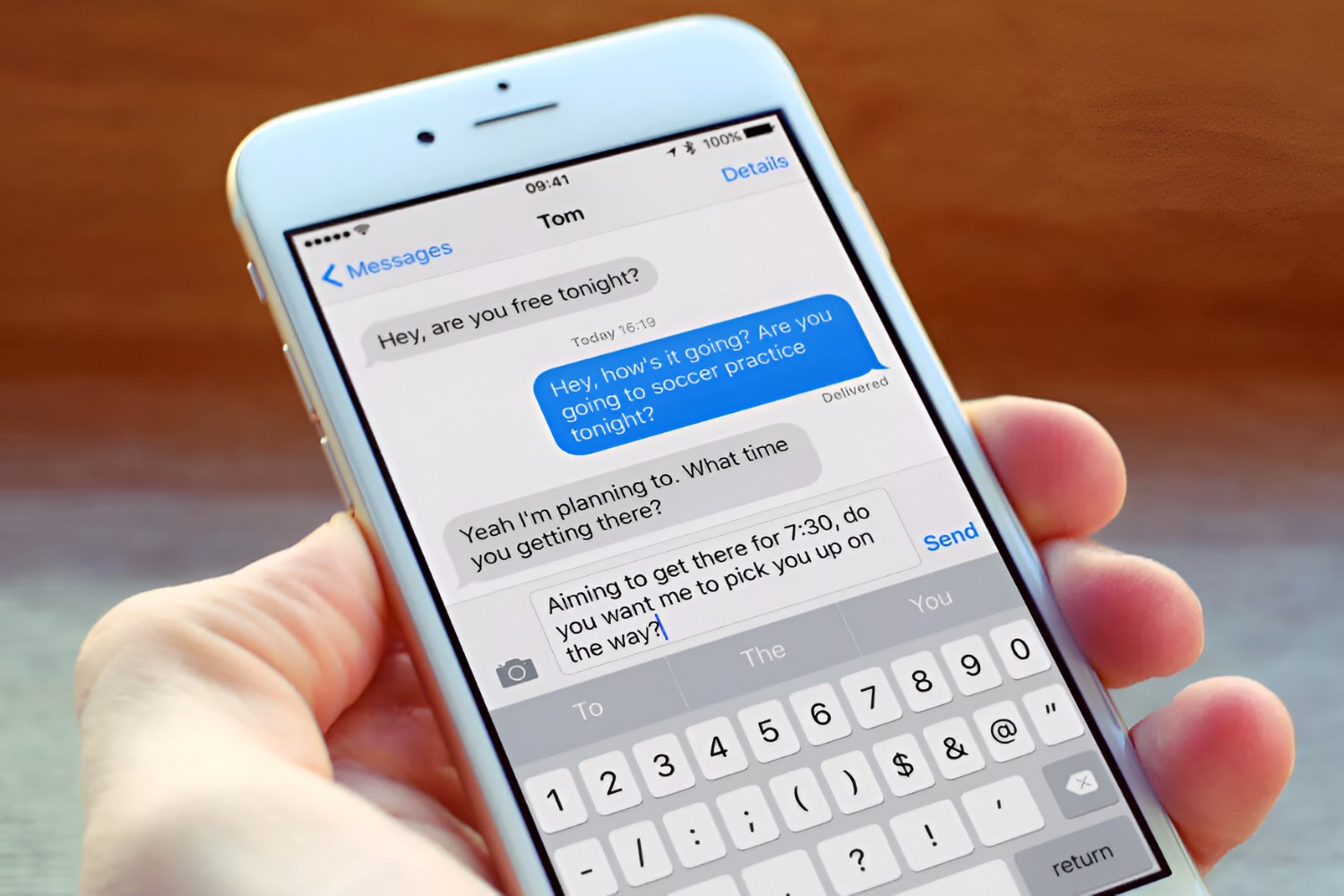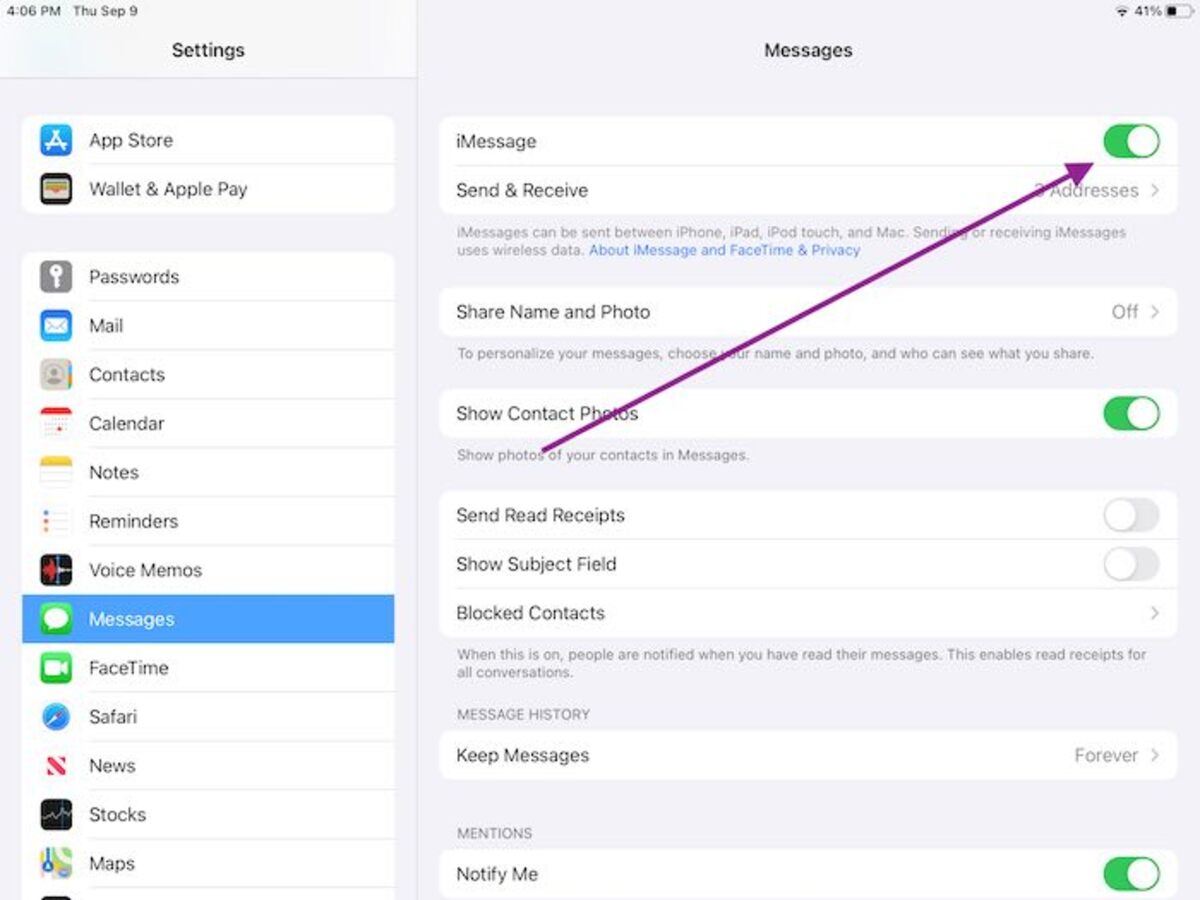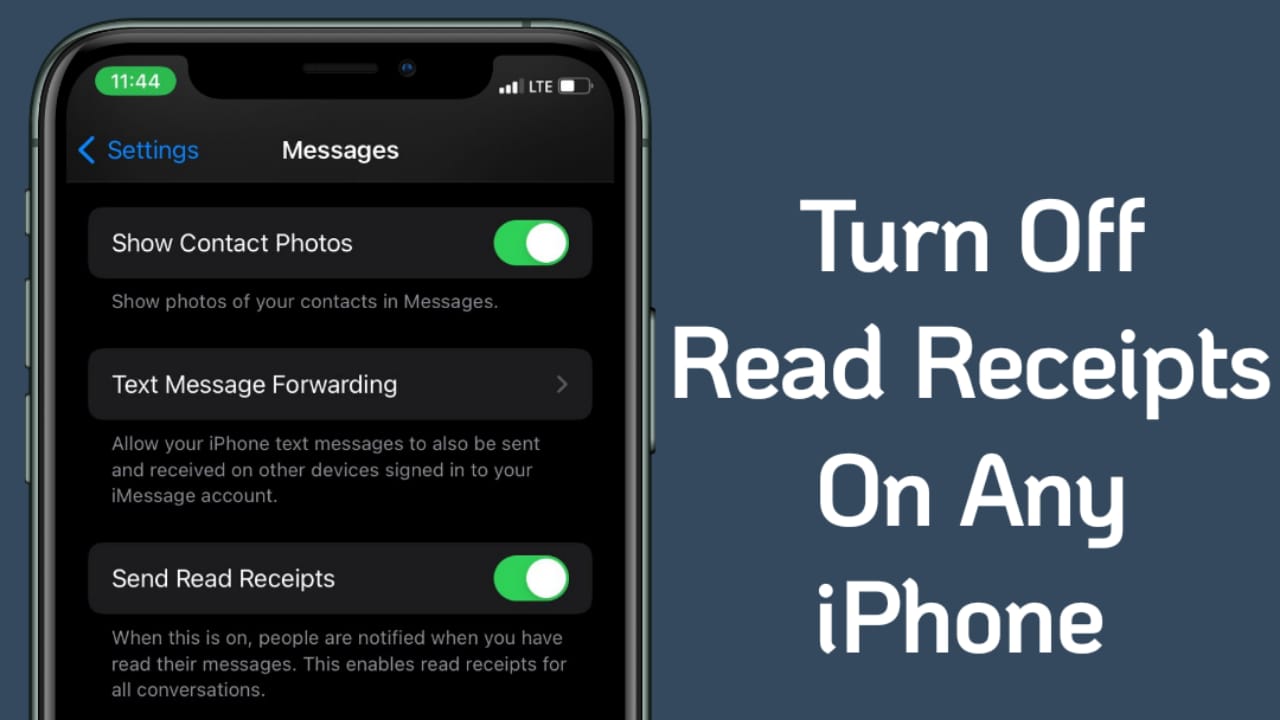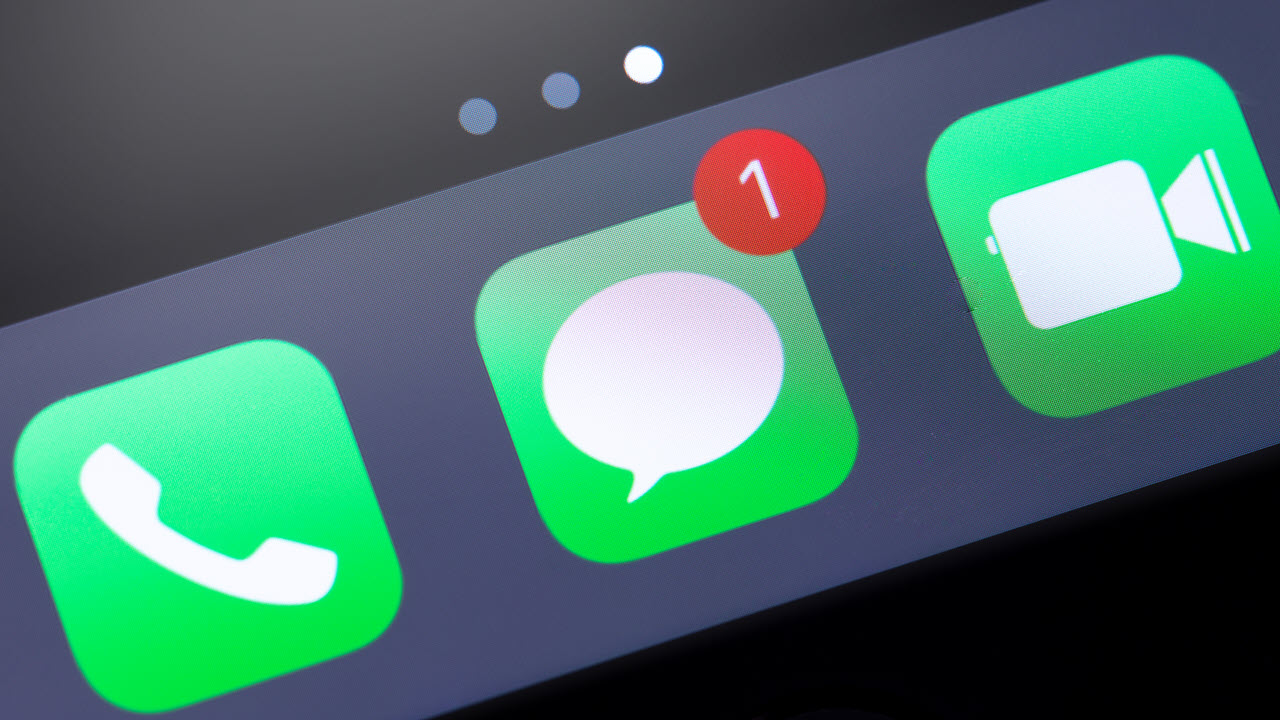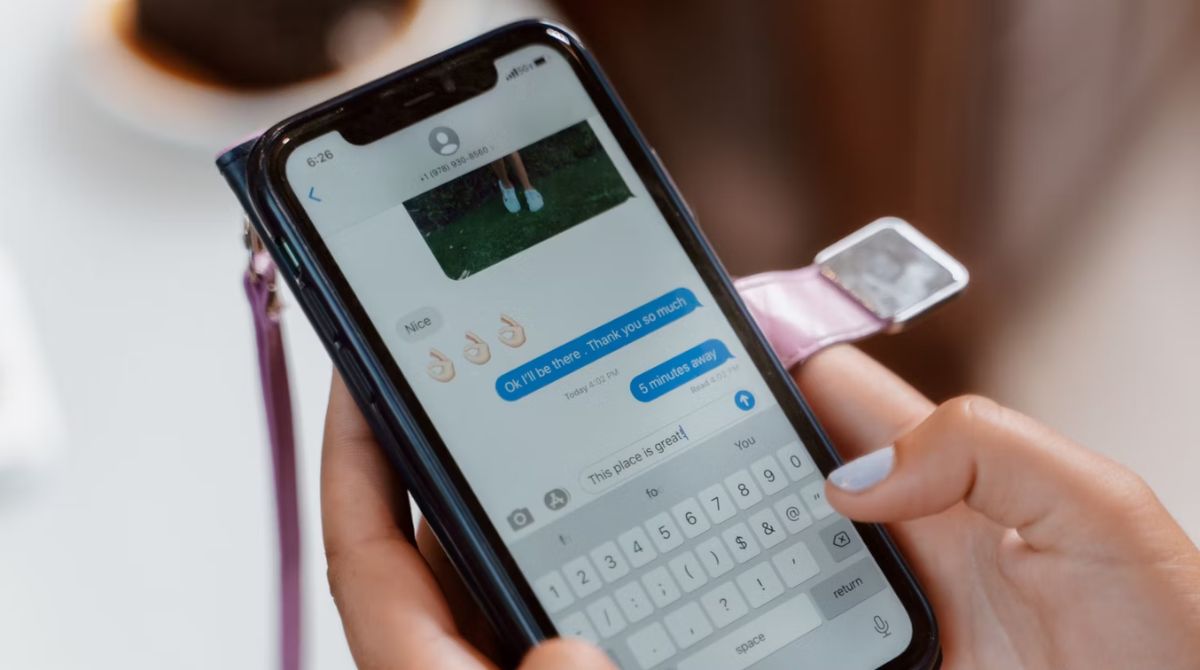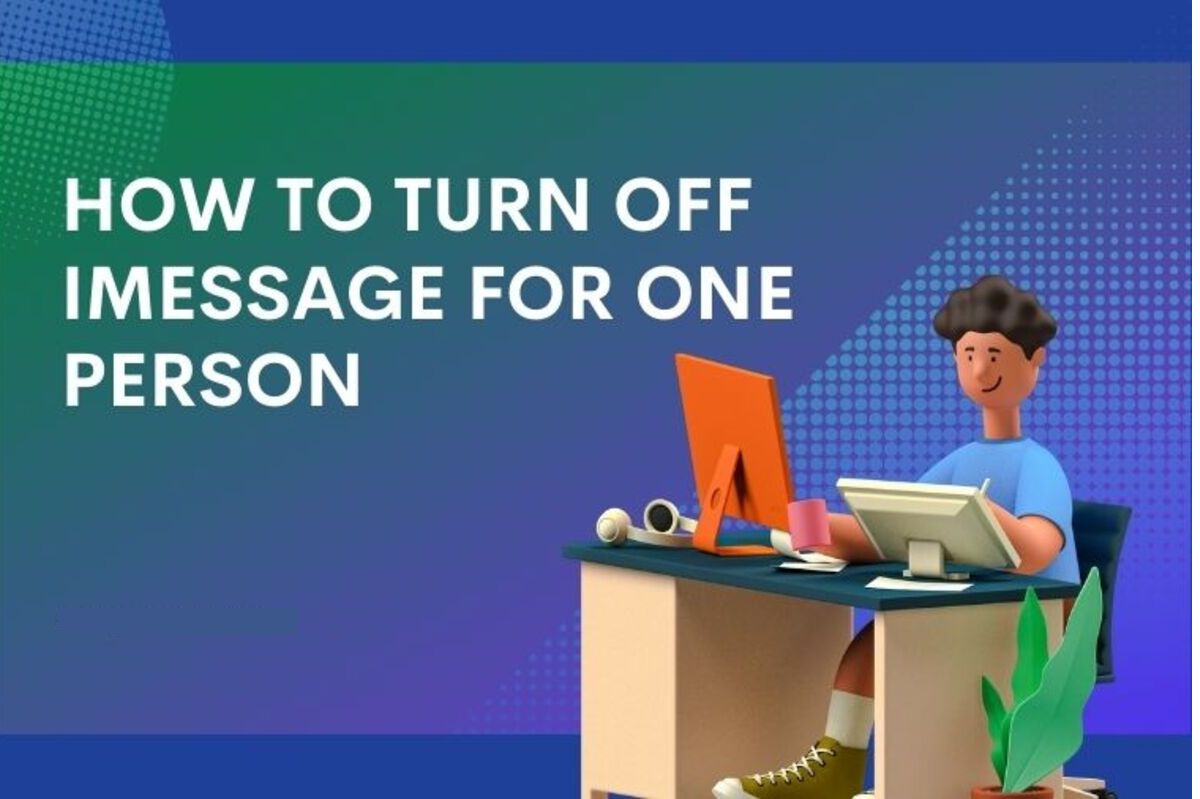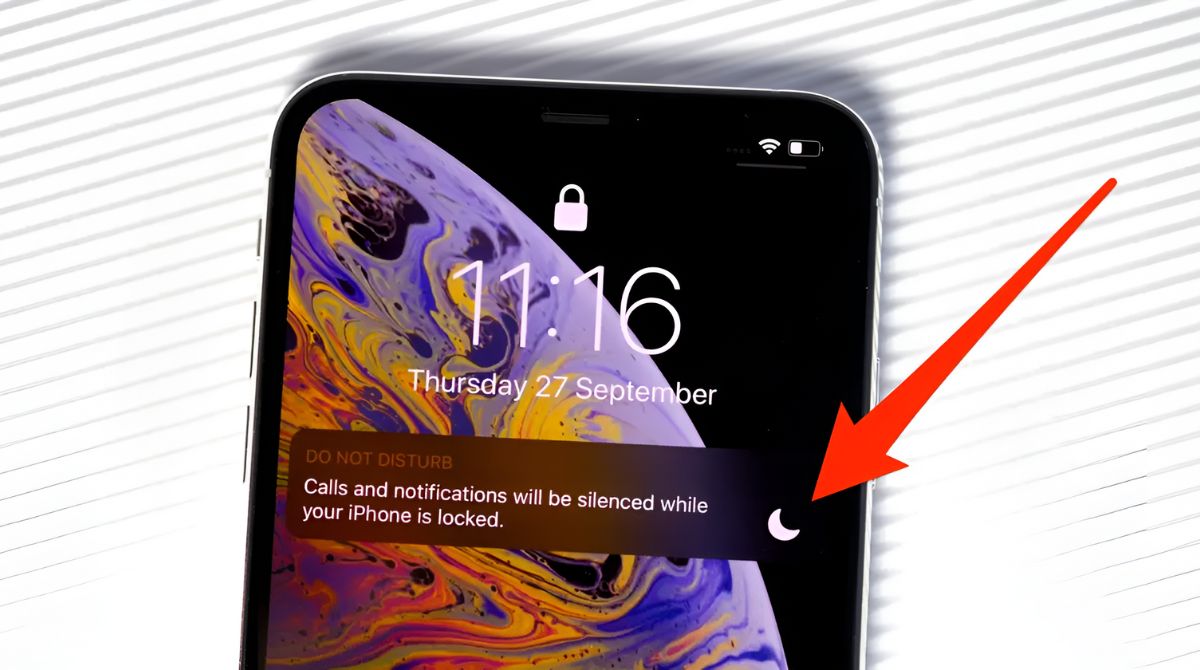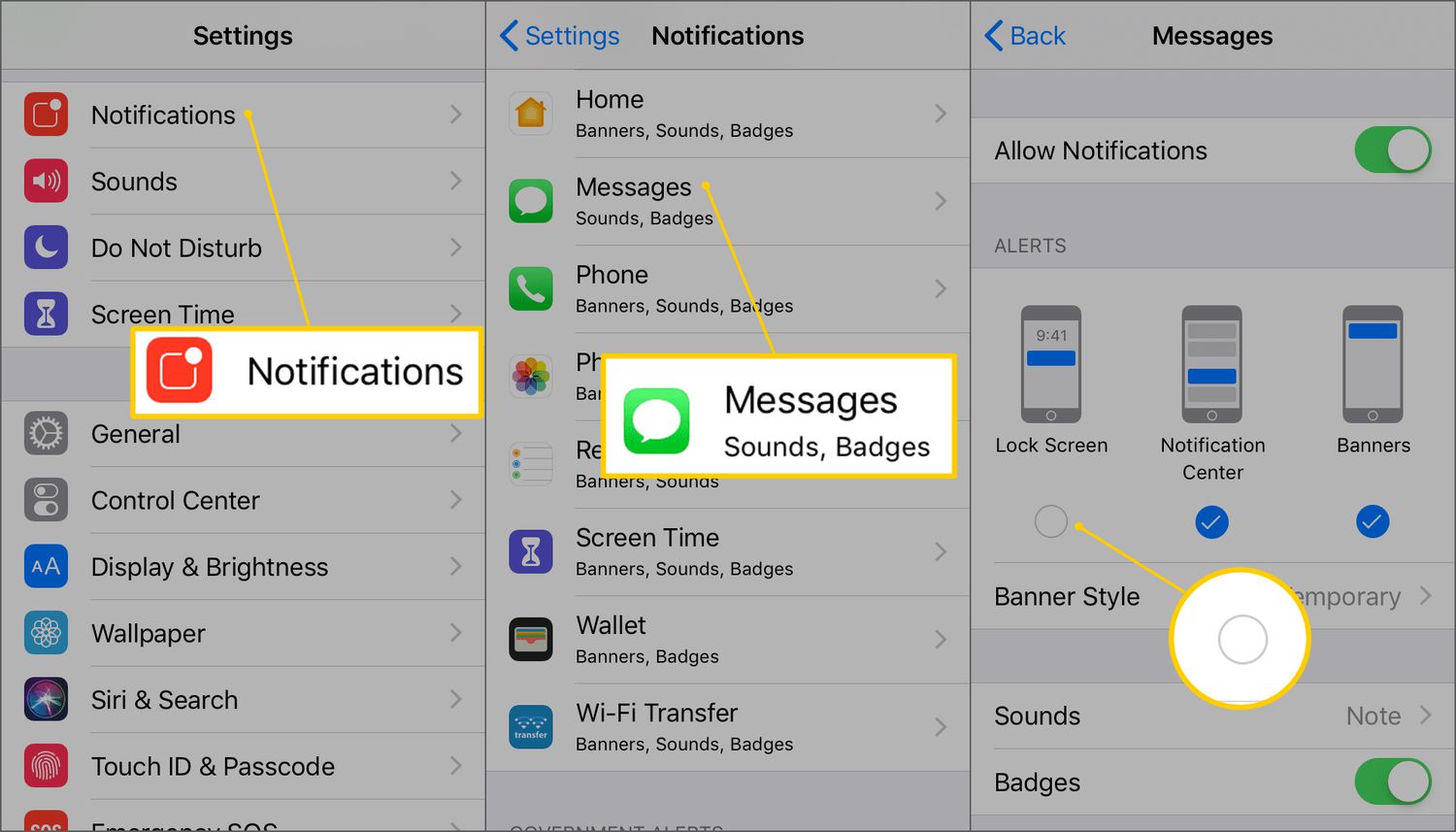Introduction
Welcome to the world of iMessage, where communication between Apple users is made easier and more enjoyable. iMessage is a messaging service available on Apple devices, including iPhones, iPads, and Macs, that allows users to send text messages, photos, videos, and more to other Apple users. However, you may have encountered an issue where iMessage keeps turning off, interrupting your seamless messaging experience.
Imagine you’re in the middle of a conversation with a friend or family member, and suddenly, iMessage decides to disable itself. Frustrating, isn’t it? But fret not, as we’re here to help you understand why this might be happening and provide you with some solutions to resolve the issue.
In this article, we will explore the possible reasons why iMessage keeps turning off and guide you through the steps to fix this problem. Whether it’s a technical glitch, an issue with your settings, or a connection problem, we’ve got you covered. So, let’s dive in and uncover the mystery behind iMessage’s unexpected disappearing act, and how you can regain control of your messaging experience.
What is iMessage?
iMessage is a messaging platform developed by Apple that allows users to send text messages, photos, videos, and other multimedia content to other Apple device users. Unlike traditional SMS (Short Message Service), iMessage uses an internet connection, either through Wi-Fi or cellular data, to send messages. This means that iMessage can be used to communicate with other Apple users across different devices, such as iPhones, iPads, and Macs, without incurring SMS charges.
One of the key advantages of iMessage is its seamless integration into the Apple ecosystem. When you send a message via iMessage, the message is encrypted and sent over the internet. This encryption ensures that your messages remain secure and private from prying eyes. Additionally, iMessage offers a range of features that enhance communication, such as read receipts, group messaging, and the ability to share files and multimedia content.
Another notable feature of iMessage is its ability to seamlessly switch between SMS and iMessage. When you send a message to someone who does not have an Apple device or does not have iMessage enabled, your message is automatically converted into an SMS and sent as a regular text message. This ensures that you can still communicate with non-Apple users using the same messaging app.
Furthermore, iMessage is integrated with other Apple services, such as iCloud, allowing you to sync your messages across all your devices. This means that you can start a conversation on your iPhone and continue it on your iPad or Mac without missing a beat. iMessage also enables you to make and receive FaceTime calls directly from the messaging app, providing a convenient and unified communication experience.
In summary, iMessage is Apple’s messaging platform that allows users to send messages, photos, videos, and more to other Apple device users. With its seamless integration, enhanced features, and secure encryption, iMessage offers a convenient and versatile messaging experience for Apple users.
Why does iMessage keep turning off?
If you’ve experienced the frustration of iMessage repeatedly turning off on your Apple device, you’re not alone. There can be several reasons why iMessage keeps disabling itself, and understanding these reasons is crucial in finding a solution:
- Software bugs or glitches: Apple frequently releases software updates to address bugs and improve its services. However, sometimes these updates can introduce new issues, including problems with iMessage. If your device is running outdated or buggy software, it may cause iMessage to turn off unexpectedly.
- Network connectivity issues: iMessage relies on a stable internet connection to function properly. Any disruptions or inconsistencies in your internet connection can result in iMessage being disabled. This can happen if you’re in an area with weak cellular signal or if your Wi-Fi connection is unstable.
- Settings conflicts or changes: Certain changes to your device settings or conflicts between different settings can cause iMessage to turn off. For example, if you recently customized your network settings or made changes to your Apple ID, it could impact the functionality of iMessage.
- Account-related issues: Sometimes, issues with your iCloud account or Apple ID can affect the functioning of iMessage. If there are problems with the syncing of your account or if your Apple ID credentials need to be updated, it may result in iMessage being disabled.
- Server maintenance or outages: Periodically, Apple may conduct server maintenance or experience server outages, which can impact the availability of iMessage. During these times, iMessage may turn off temporarily until the maintenance is complete or the server issues are resolved.
These are just a few of the possible reasons why iMessage can keep turning off on your Apple device. It’s important to diagnose the specific cause of the issue in order to implement an appropriate solution. In the following sections, we will explore some common troubleshooting methods to fix the problem and get iMessage back up and running smoothly.
Common reasons for iMessage turning off
If you’re encountering the issue of iMessage continually turning off on your Apple device, it’s helpful to be aware of the common reasons behind this behavior. Understanding these reasons can assist you in narrowing down the cause and finding a resolution:
- Software updates: Apple regularly releases software updates that enhance the functionality and security of its devices. However, these updates can sometimes introduce bugs or glitches that affect iMessage. If you recently updated your device’s software, it’s possible that a compatibility issue is causing iMessage to turn off.
- Network issues: A stable internet connection is crucial for iMessage to operate seamlessly. If you’re experiencing network connectivity problems, such as weak Wi-Fi signal or unreliable cellular data, it can lead to iMessage being disabled. Check your network settings and ensure you have a strong and consistent internet connection.
- Apple ID settings: iMessage is associated with your Apple ID, and any changes or conflicts with your Apple ID settings can result in iMessage turning off. For instance, if you recently reset your Apple ID password or enabled two-factor authentication, it may require you to reconfigure iMessage settings.
- Multiple devices: If you use iMessage on multiple Apple devices, such as an iPhone, iPad, or Mac, your settings may not be synced correctly. In such cases, disabling iMessage on one device may unintentionally cause it to turn off on other devices as well.
- Server-related issues: Apple’s iMessage servers occasionally undergo maintenance or experience outages. During these periods, you may notice iMessage being turned off temporarily until the servers are restored. Checking Apple’s system status webpage can help determine if there are any ongoing server issues.
These are some of the common reasons why iMessage may keep turning off on your Apple device. By identifying the specific cause affecting your device, you can proceed with the appropriate troubleshooting steps to resolve the issue. In the next section, we will discuss various methods you can try to fix the iMessage turning off problem.
How to fix iMessage turning off issue
If you’re tired of iMessage constantly turning off on your Apple device, don’t worry, there are several troubleshooting methods you can try to resolve this frustrating issue. Here are some effective solutions:
- Check if iMessage is enabled: Start by ensuring that iMessage is enabled on your device. Go to the Settings app, tap on Messages, and toggle the switch for iMessage to enable it if it’s turned off.
- Check your internet connection: Verify that your device has a stable and reliable internet connection. Switch between Wi-Fi and cellular data to see if there are any connectivity issues affecting iMessage.
- Update your iOS software: Keeping your device’s software up to date is essential for optimal performance. Check for any available software updates by going to Settings > General > Software Update. Install any pending updates and check if iMessage starts functioning properly.
- Sign out and sign back in to iMessage: Sometimes, signing out of your Apple ID and then signing back in can help resolve iMessage issues. Go to Settings > Messages > Send & Receive, tap on your Apple ID, and select “Sign Out.” After that, sign back in and check if the problem persists.
- Reset network settings: Resetting network settings can clear any network-related configuration issues that may be affecting iMessage. Go to Settings > General > Reset > Reset Network Settings. Note that this will remove all saved Wi-Fi networks, so make sure you have the necessary information to reconnect to your Wi-Fi network afterward.
- Contact Apple Support: If none of the above methods resolve the issue, it’s recommended to seek assistance from Apple Support. They can provide personalized guidance and further troubleshooting steps to help you resolve the problem.
By trying these methods, you should be able to troubleshoot and fix the issue of iMessage turning off on your Apple device. Remember to follow the steps carefully and test iMessage after each method to see if it’s functioning as expected.
Method 1: Check if iMessage is enabled
One of the simplest reasons why iMessage may be turning off on your Apple device is that it’s accidentally disabled in your settings. To ensure that iMessage is enabled, follow these steps:
- Open the Settings app on your device.
- Scroll down and tap on “Messages.”
- Look for the toggle switch next to iMessage. If it’s turned off (grayed out), tap on it to enable iMessage.
After enabling iMessage, check if it stays on or if it turns off again on its own. If the issue persists, proceed to the next troubleshooting method.
It’s worth noting that some carriers may enforce restrictions on iMessage usage or require additional settings to be configured. In such cases, you may need to contact your carrier for assistance in enabling iMessage on your device.
Method 2: Check your internet connection
A stable internet connection is crucial for iMessage to function properly. If there are any issues with your internet connection, it can cause iMessage to turn off unexpectedly. To check your internet connection, follow these steps:
- If you’re connected to a Wi-Fi network, ensure that the Wi-Fi signal is strong and stable. Move closer to the Wi-Fi router to improve signal strength if necessary.
- If you’re using cellular data, check if you have sufficient cellular coverage. Weak or fluctuating cellular signal can disrupt the functionality of iMessage.
- Try switching to a different Wi-Fi network or enable and disable airplane mode on your device to reset the network connections.
- Perform a speed test to determine if your internet connection is providing the required bandwidth. You can use various speed testing apps available on the App Store to conduct this test.
If your internet connection is stable and functioning properly, but iMessage still keeps turning off, proceed to the next troubleshooting method. However, if you discover that your internet connection is the culprit, resolving any connectivity issues should help restore iMessage functionality.
Method 3: Update your iOS software
Keeping your Apple device’s software up to date is essential for optimal performance and to ensure compatibility with various apps and services, including iMessage. If iMessage keeps turning off, it’s possible that a software bug or compatibility issue is causing the problem. To update your iOS software, follow these steps:
- Open the Settings app on your device.
- Scroll down and tap on “General.”
- Select “Software Update.”
- If there is a software update available, tap on “Download and Install.”
- Follow the on-screen instructions to complete the software update process, including entering your passcode if prompted.
It’s important to ensure that your device is connected to a stable Wi-Fi network and has sufficient battery charge before initiating the update process.
After the software update is complete, check if iMessage continues to turn off unexpectedly. If the problem persists, proceed to the next troubleshooting method. However, updating your iOS software can often resolve compatibility issues and improve the overall performance of your device, including the functioning of iMessage.
Method 4: Sign out and sign back in to iMessage
If iMessage keeps turning off on your Apple device, signing out of your Apple ID and then signing back in can help resolve the issue by refreshing your iMessage settings. Here’s how you can do it:
- Open the Settings app on your device.
- Scroll down and tap on “Messages.”
- Tap on “Send & Receive.”
- You’ll see your Apple ID at the top of the screen. Tap on it.
- Select “Sign Out” from the options that appear.
- After signing out, tap on the “Use your Apple ID for iMessage” option.
- Enter your Apple ID credentials and sign back in.
Once you’ve signed back into iMessage, check if it stays enabled or if it continues to turn off unexpectedly. Signing out and signing back in refreshes your iMessage settings, potentially resolving any configuration issues.
If the issue persists even after signing back in, proceed to the next troubleshooting method. However, this method has proven effective for many users in resolving iMessage turning off problems, so it’s worth giving it a try.
Method 5: Reset network settings
If iMessage keeps turning off on your Apple device, resetting the network settings can help resolve any network-related configuration issues that may be affecting iMessage. Here’s how you can reset the network settings:
- Open the Settings app on your device.
- Scroll down and tap on “General.”
- Scroll down again and select “Reset.”
- Tap on “Reset Network Settings.”
- You may be prompted to enter your device passcode. Enter it to proceed with the network settings reset.
- Confirm the reset by tapping on “Reset Network Settings” again.
After resetting the network settings, your device will reboot. Keep in mind that this action will remove all saved Wi-Fi networks and their passwords, so make sure you have the necessary information to reconnect to your Wi-Fi network.
Once your device restarts, go back to the Messages app and check if iMessage remains enabled or if it still turns off unexpectedly. Resetting the network settings can often resolve network-related issues that may be impacting iMessage’s functionality.
If the problem persists, move on to the next troubleshooting method. However, for many users, resetting network settings has proven effective in resolving iMessage turning off problems.
Method 6: Contact Apple Support
If none of the previous methods have resolved the issue of iMessage turning off on your Apple device, it may be time to seek assistance from Apple Support. Apple Support can provide you with personalized guidance and further troubleshooting steps to help resolve the problem.
Before contacting Apple Support, make sure to gather all relevant information and details regarding the issue you’re facing. This includes any error messages, the specific steps you’ve taken to troubleshoot the problem, and the model and software version of your device.
There are several ways to get in touch with Apple Support:
- Apple Support website: Visit the official Apple Support website and navigate to the appropriate section for your device and issue. You may find helpful articles and resources to troubleshoot the problem on your own.
- Apple Support app: Download and use the Apple Support app, available on the App Store. The app provides easy access to various support options, including chatting with an Apple Support representative.
- Phone support: Call Apple Support directly to speak with a representative who can assist you with your iMessage turning off issue. You can find the contact number for your region on the Apple Support website.
- Apple Store: If there is an Apple Store near you, you can schedule an appointment with a Genius at the Genius Bar for in-person support.
When contacting Apple Support, be prepared to explain the issue you’re experiencing in detail and follow any instructions they provide to further diagnose and troubleshoot the problem. They may ask for additional information or suggest alternative solutions to fix the iMessage turning off issue on your device.
Remember, Apple Support is there to assist you and guide you towards a resolution, so don’t hesitate to reach out to them if you’re unable to resolve the issue on your own.
Conclusion
Dealing with iMessage turning off on your Apple device can be frustrating, but fortunately, there are several troubleshooting methods you can try to resolve the issue. By following the methods outlined in this article, you can increase your chances of getting iMessage to stay enabled and enjoy uninterrupted messaging on your Apple device.
First, check if iMessage is enabled in your device settings. Sometimes, it can accidentally be disabled, causing the turning off issue. Next, ensure that your internet connection is stable and reliable, as iMessage relies on a solid connection to function properly. Updating your iOS software to the latest version can also address any software bugs or compatibility issues that may be affecting iMessage.
If the problem persists, try signing out and signing back in to iMessage to refresh your settings. Resetting network settings can also help resolve any network-related configuration issues. Lastly, if none of these methods work, don’t hesitate to contact Apple Support for personalized assistance.
Remember, each troubleshooting method can have different results for different users. It’s recommended to try each method sequentially and test iMessage after implementing each step to see if the issue is resolved.
Hopefully, with the information and methods provided in this article, you can conquer the challenge of iMessage turning off and regain a seamless messaging experience on your Apple device.