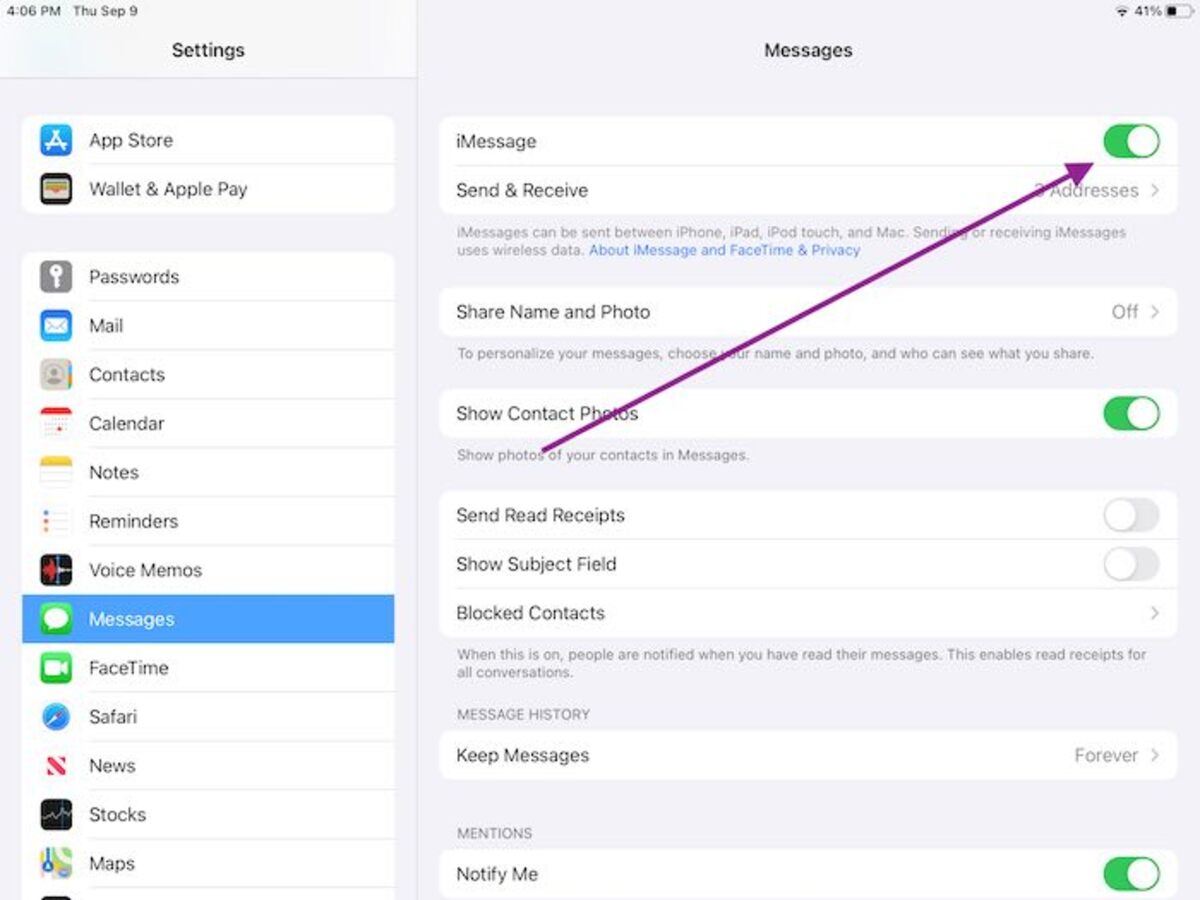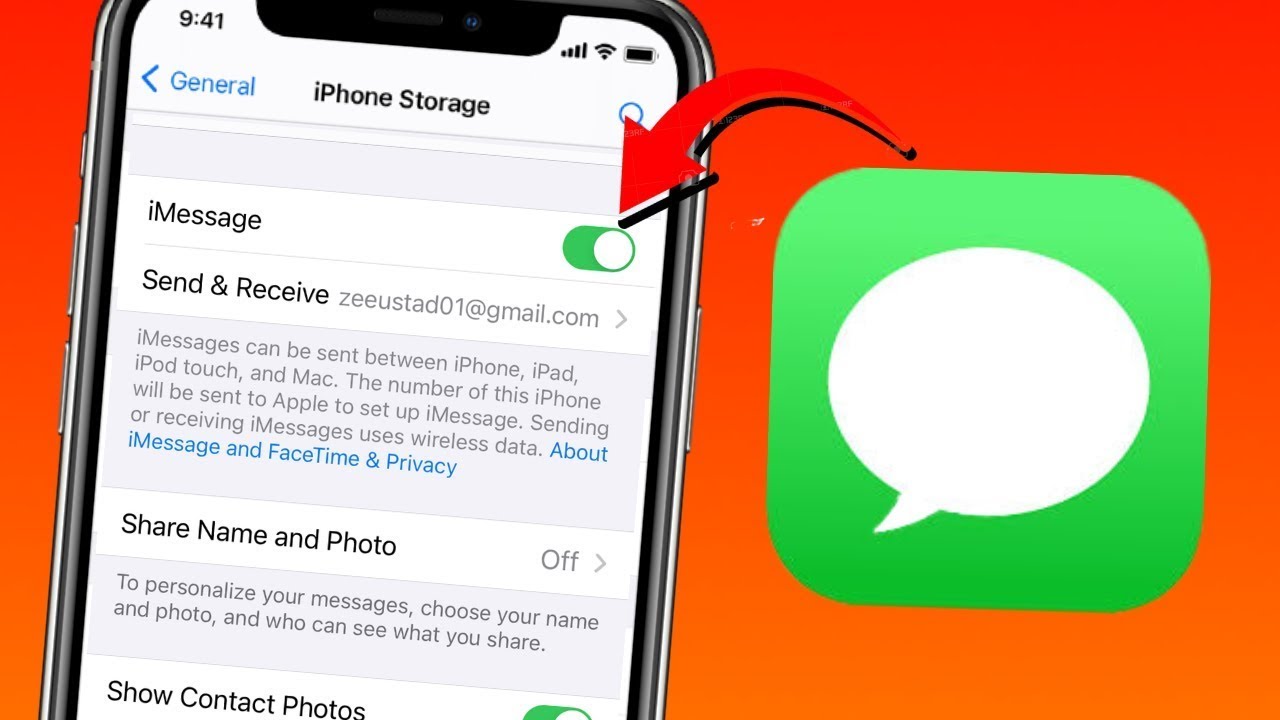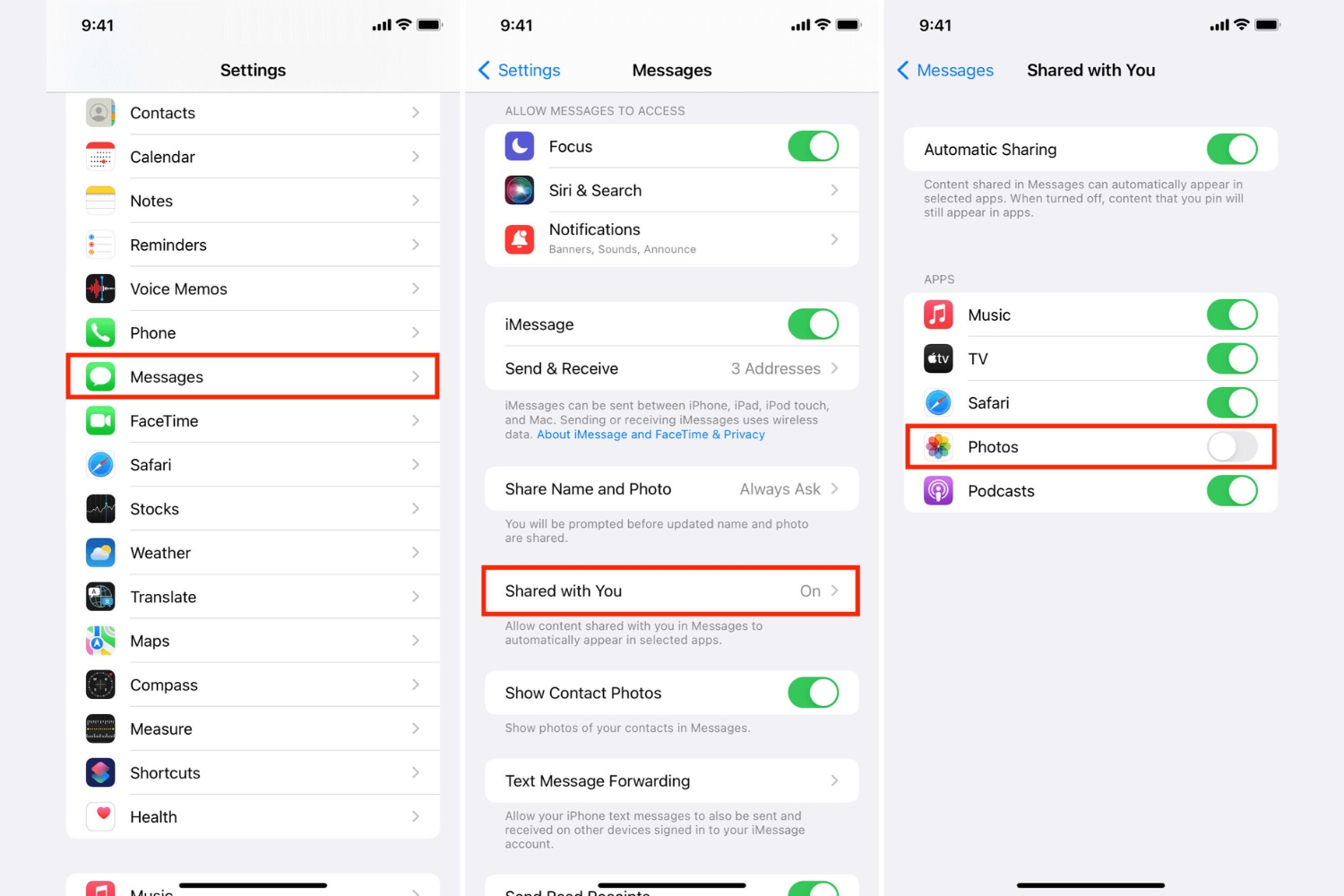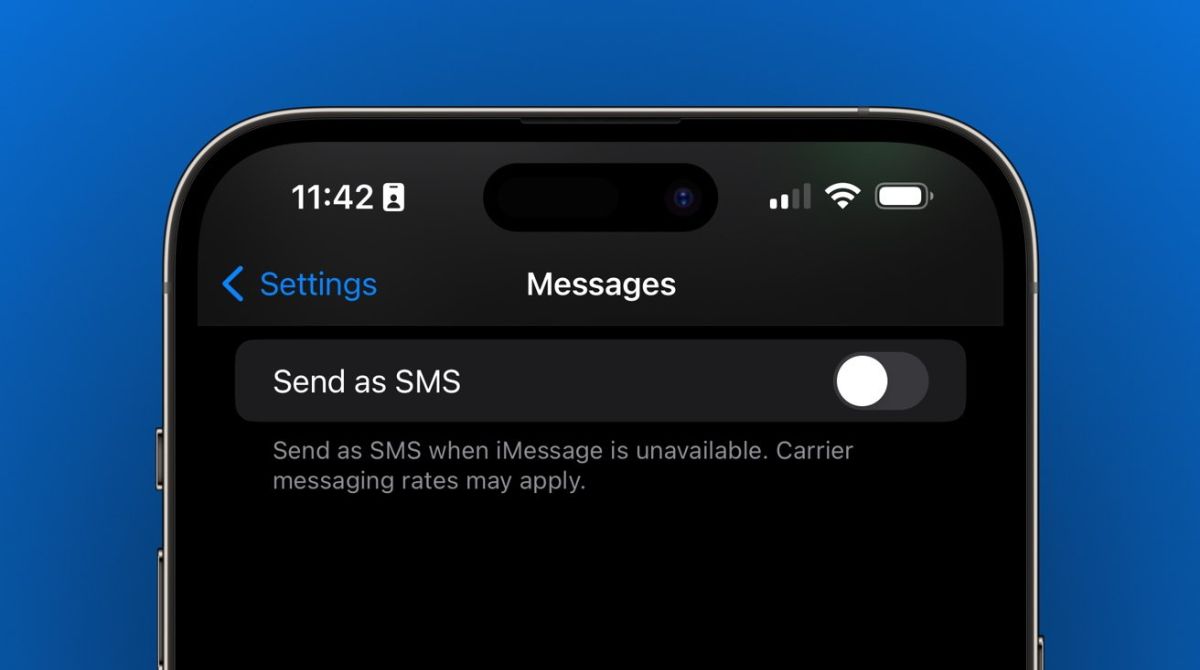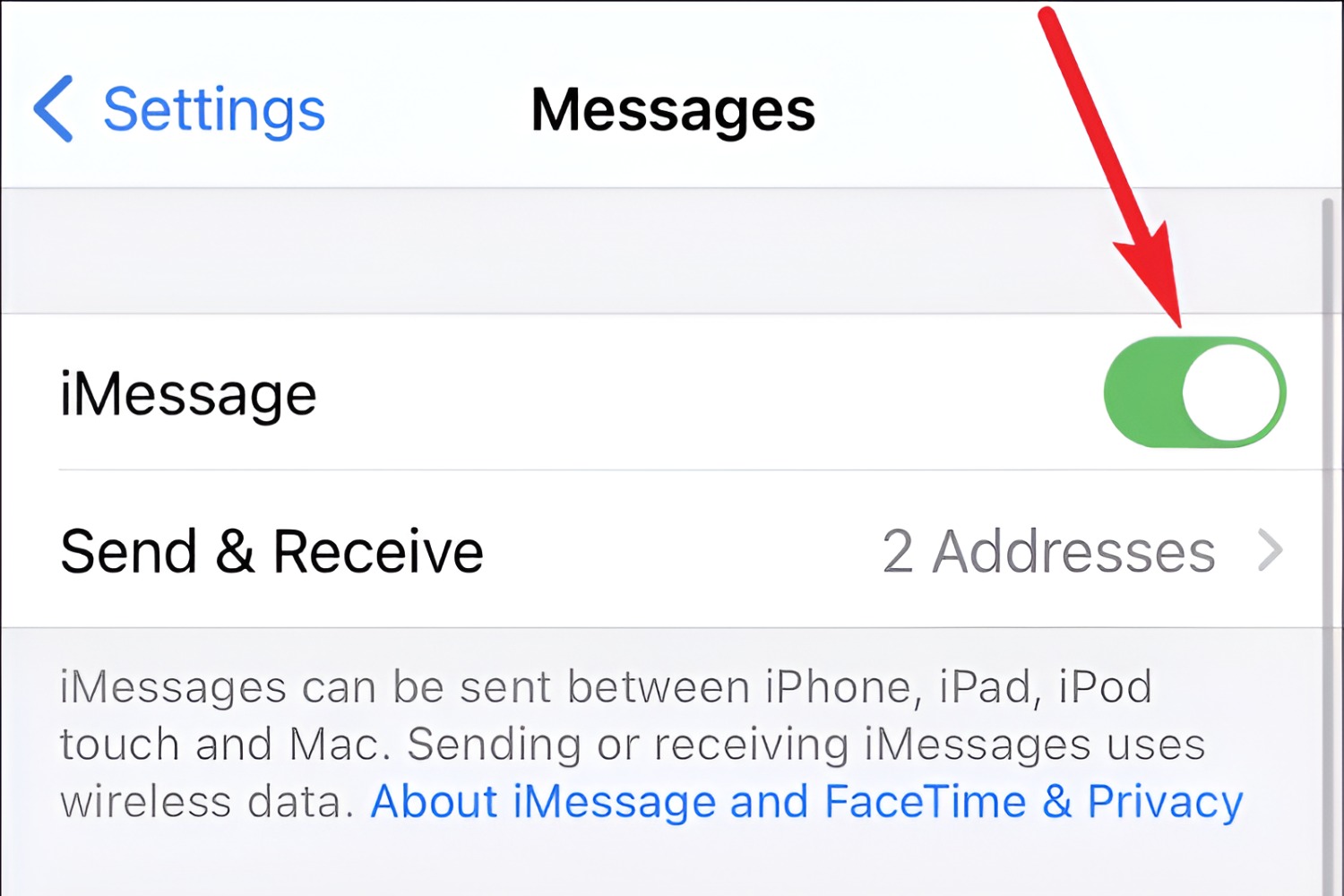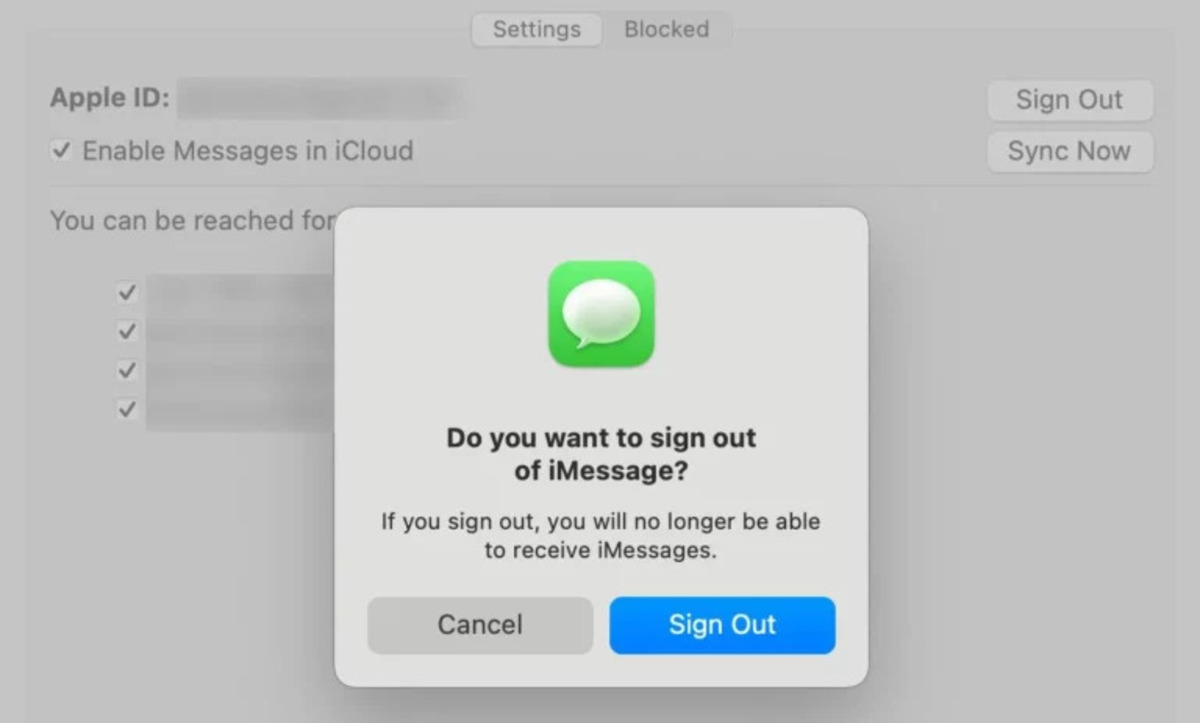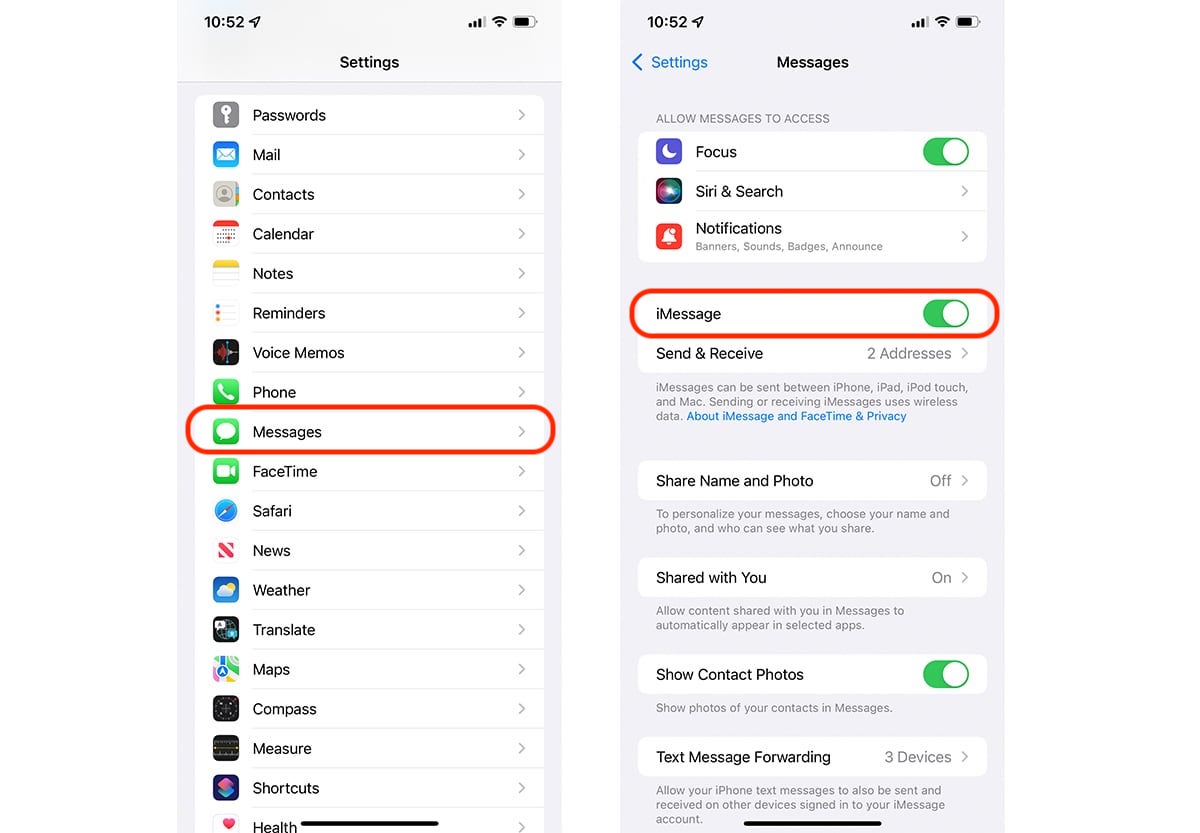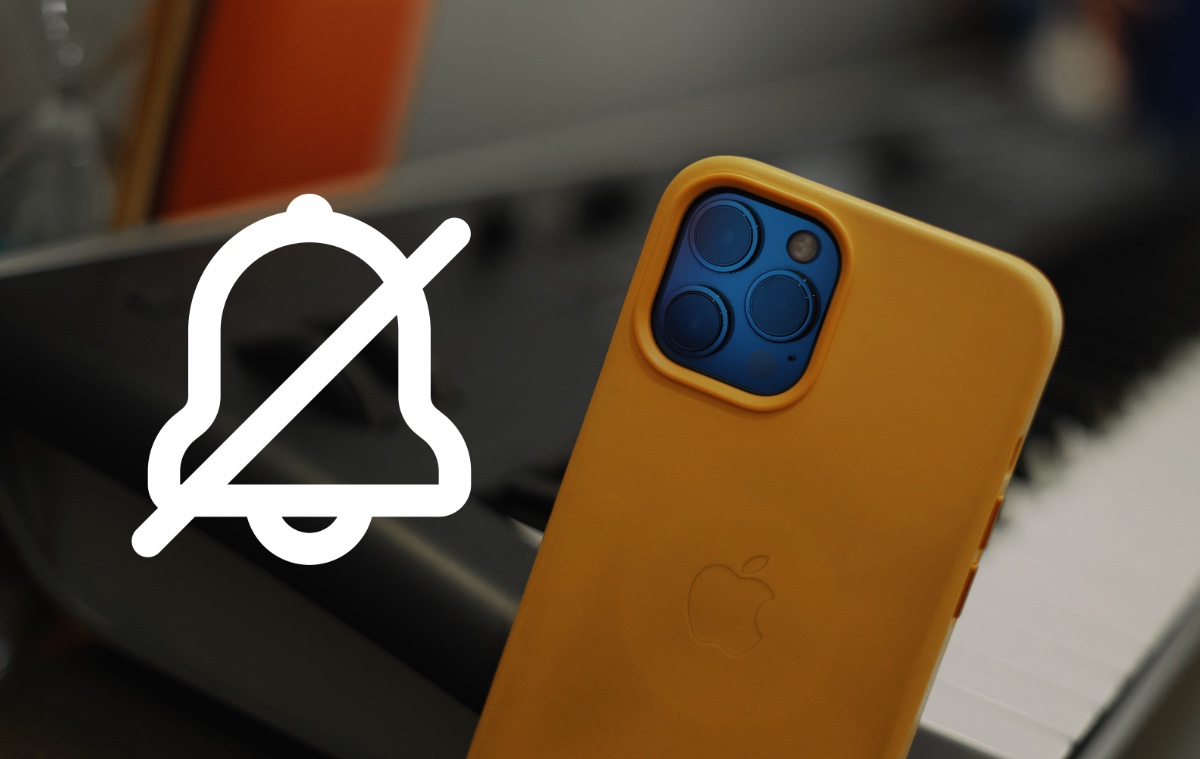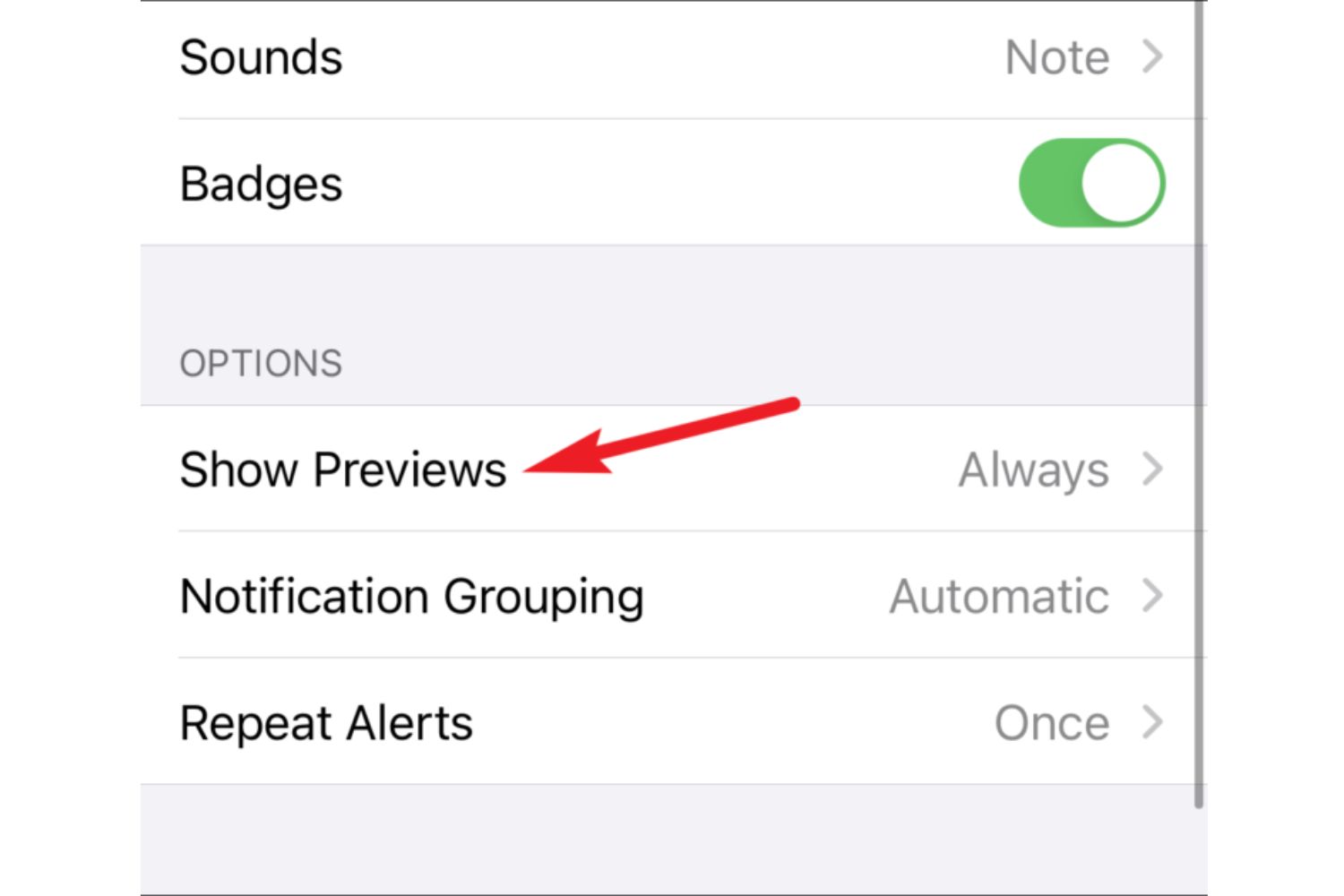Introduction
Have you ever found yourself in a situation where you need to turn off iMessage on your iPad? Whether you’re switching to a different messaging platform, experiencing connectivity issues, or simply want to take a break from iMessage, knowing how to turn off this feature can be really helpful. In this article, we will explore why you might want to disable iMessage on your iPad and provide you with step-by-step instructions on how to do it.
iMessage is a messaging service developed by Apple that allows users to send text messages, photos, videos, and more to other Apple devices. It leverages your internet connection or Wi-Fi to send messages, making it a convenient way to stay in touch with friends, family, and colleagues.
While iMessage offers many benefits, there are several reasons why you might want to turn it off on your iPad. For instance, if you’re using a different messaging platform that is not compatible with iMessage, turning it off ensures that your messages are sent through your preferred app. Additionally, if you’re experiencing connectivity issues, turning off iMessage can help troubleshoot and restore your messaging functionality.
Now that we understand why you might want to disable iMessage on your iPad, let’s dive into the step-by-step process of turning it off.
What is iMessage?
Before we explore how to turn off iMessage on your iPad, let’s take a moment to understand what exactly iMessage is. iMessage is a messaging service developed by Apple exclusively for devices running on iOS or macOS. It allows users to send unlimited text messages, photos, videos, and other types of multimedia content to other Apple devices, free of charge.
One of the notable features of iMessage is that it leverages your internet connection, whether it’s Wi-Fi or cellular data, to send and receive messages, instead of using the traditional SMS (Short Message Service) or MMS (Multimedia Messaging Service). This means that as long as you have an active internet connection, you can send messages to any other Apple device, no matter where they are in the world.
iMessage provides a seamless experience for Apple users, offering a range of innovative features. For example, you can see when the recipient is typing a response, enabling real-time conversations. You can also send read receipts, which let you know when your message has been viewed by the recipient. Group messaging, stickers, digital touch, and even the ability to send money through Apple Pay are some of the additional functionalities that make iMessage a popular choice among iOS and macOS users.
It’s important to note that iMessage works exclusively between Apple devices, meaning you can only send iMessages to other iPhone, iPad, and Mac users. If you’re sending a message to a non-Apple device, iMessage automatically falls back to traditional SMS or MMS. This ensures that you can still send texts to your contacts who don’t have an Apple device.
Now that you have a clear understanding of what iMessage is and how it works, let’s move on to the next section to explore why you might want to turn off iMessage on your iPad.
Why turn off iMessage on iPad?
While iMessage offers a range of convenient features and seamless messaging experience for Apple users, there are certain scenarios where you may find it necessary or beneficial to turn off iMessage on your iPad. Let’s explore some of the reasons why you might want to do so:
Switching to a different messaging platform: If you find yourself using a different messaging app or platform that is not compatible with iMessage, you may want to disable iMessage to ensure that your messages are sent through your preferred app. This can help consolidate your messaging activities and ensure that you don’t miss any important messages.
Connectivity issues: In some cases, you may experience connectivity issues with iMessage, such as messages not being delivered or received properly. Turning off iMessage and relying solely on traditional SMS or a different messaging app can help troubleshoot and resolve any connectivity problems you may be facing.
Privacy concerns: Although iMessage is known for its end-to-end encryption, some users may have specific privacy concerns. By disabling iMessage, you can ensure that your messages are not stored or synced across your Apple devices, providing an added layer of privacy. However, it’s worth noting that disabling iMessage will prevent you from accessing iMessage-exclusive features.
Temporary break from group chats: If you’re a part of multiple group chats and find yourself overwhelmed with constant notifications, turning off iMessage can provide a temporary break from the group conversations. This way, you can focus on your tasks without being interrupted by incoming messages.
Switching to a non-Apple device: If you’re planning to switch from an iPad to a non-Apple device, turning off iMessage is essential. Otherwise, your messages may continue to be sent as iMessages and will not be delivered to your new device. Disabling iMessage ensures that your messages will be sent as regular SMS or MMS to your new non-Apple device.
These are just a few examples of why you might want to turn off iMessage on your iPad. Whether you’re switching to a different messaging platform, facing connectivity issues, or have specific privacy concerns, having the ability to disable iMessage provides flexibility and control over your messaging preferences.
How to turn off iMessage on iPad
Turning off iMessage on your iPad is a straightforward process that can be done in just a few simple steps. Follow the instructions below to disable iMessage:
Step 1: Open the Settings app
To begin, unlock your iPad and navigate to the home screen. Look for the Settings app, which is represented by a gear icon. Tap on it to open the Settings menu.
Step 2: Scroll down and tap on “Messages”
Once you have the Settings menu open, scroll down until you see “Messages” listed. Tap on it to access the settings for the Messages app.
Step 3: Toggle the iMessage switch to off
In the Messages settings, look for the iMessage toggle switch. It should be located near the top of the screen. Slide the switch to the left to turn off iMessage. Once the switch is in the off position, iMessage will be disabled on your iPad.
Step 4: Confirm by tapping on “Turn Off”
After toggling the iMessage switch to off, a confirmation prompt will appear. It will ask if you want to turn off iMessage. To confirm the action, tap on the “Turn Off” button. iMessage will now be disabled on your iPad.
That’s it! You have successfully turned off iMessage on your iPad. Keep in mind that disabling iMessage will prevent your iPad from sending or receiving iMessages, but you can still use the traditional SMS or MMS messaging services if your iPad has cellular capabilities.
If you ever wish to re-enable iMessage, simply follow the same steps outlined above but toggle the iMessage switch back to the on position.
Now that you know how to turn off iMessage on your iPad, let’s move on to the next section to explore the benefits of disabling iMessage.
Step 1: Open the Settings app
To begin the process of turning off iMessage on your iPad, the first step is to open the Settings app. The Settings app allows you to access various settings and configurations for your iPad, including those related to messaging.
To open the Settings app, start by unlocking your iPad and navigating to the home screen. Look for the app with a gear icon labeled “Settings” and tap on it to launch the app.
Once you have opened the Settings app, you will be presented with a menu that contains different categories and options. These categories are organized in sections, making it easy to find the specific settings you need to adjust.
The Settings app provides a wide range of customization options for your iPad, allowing you to personalize your device according to your preferences. In addition to adjusting messaging settings, you can also configure Wi-Fi, display, sounds, privacy, and much more.
Whether you want to turn off iMessage or explore other settings on your iPad, the Settings app is the central location where you can access and manage all of these options.
Now that you know the importance of opening the Settings app, let’s move on to the next step in the process of disabling iMessage on your iPad.
Step 2: Scroll down and tap on “Messages”
After opening the Settings app on your iPad, the next step in turning off iMessage is to scroll down and tap on the “Messages” option. This will take you to the settings specifically related to the Messages app.
As you scroll down the Settings menu, you will see various categories and options listed. Look for the option labeled “Messages” and tap on it to access the settings for the Messages app.
Once you tap on “Messages,” a new screen will appear with a range of settings and configurations related to the messaging functionality on your iPad. These settings include options such as iMessage, SMS/MMS messaging, message notifications, and more.
By tapping on “Messages,” you are able to customize how your iPad handles messaging, including the ability to enable or disable iMessage.
It is worth noting that the Messages settings also provide additional options to configure your messaging experience. For example, you can adjust how your messages are organized, enable or disable read receipts, and manage contact-specific settings.
Exploring the options available under the “Messages” section allows you to tailor the messaging experience to your preferences and ensures that you have control over how your iPad handles sending and receiving messages.
Now that you have successfully navigated to the “Messages” section, let’s move on to the next step in turning off iMessage on your iPad.
Step 3: Toggle the iMessage switch to off
Once you have accessed the settings for the Messages app on your iPad, the next step in turning off iMessage is to locate the iMessage toggle switch and slide it to the off position.
Scroll through the options in the Messages settings until you find the toggle switch labeled “iMessage.” It is usually located near the top of the screen, just below the “iMessage” heading.
To disable iMessage, simply tap on the toggle switch and slide it to the left or the off position. When the toggle switch is in the off position, the iMessage feature on your iPad will be turned off.
By toggling the iMessage switch to the off position, you are effectively disabling the iMessage service on your iPad. This means that any messages you send or receive will now be sent as regular SMS or MMS, depending on your cellular carrier and the recipient’s device.
The process of toggling the iMessage switch to off gives you the ability to control your messaging preferences on your iPad. It allows you to seamlessly transition to using other messaging apps or services, or simply rely on traditional SMS or MMS for your messaging needs.
Once you have successfully turned off iMessage by toggling the switch, you are ready to move on to the next step to confirm the action and finalize the process of disabling iMessage on your iPad.
Step 4: Confirm by tapping on “Turn Off”
After toggling the iMessage switch to the off position in the Messages settings on your iPad, the final step in turning off iMessage is to confirm the action by tapping on the “Turn Off” button. This step ensures that your decision to disable iMessage is validated and implemented.
Once you have turned off iMessage by sliding the toggle switch to the off position, a confirmation prompt will appear on your screen. This prompt will ask you to confirm if you want to turn off iMessage.
To proceed with disabling iMessage, simply tap on the “Turn Off” button. By tapping on this button, you confirm your decision and finalize the process of turning off iMessage on your iPad.
It’s important to note that once you tap on “Turn Off,” iMessage will be disabled on your iPad. You will no longer be able to send or receive iMessages, and your messages will be sent as regular SMS or MMS instead, depending on the recipient’s device and your cellular carrier.
Disabling iMessage does not delete any existing iMessage conversations or data on your iPad. Your previous iMessage conversations will remain accessible on your device, but any future messages will not be sent or received as iMessages.
If at any point you decide to re-enable iMessage, you can simply follow the same steps we discussed earlier and toggle the iMessage switch back to the on position.
Now, with the confirmation step completed, you have successfully turned off iMessage on your iPad.
Benefits of turning off iMessage on iPad
Disabling iMessage on your iPad can offer several benefits that cater to different user needs and preferences. Let’s explore some of the advantages of turning off iMessage:
1. Compatibility with non-Apple devices: By disabling iMessage, you ensure that your messages are sent as regular SMS or MMS, making them compatible with non-Apple devices. This allows you to communicate seamlessly with friends, family, and colleagues who may not have an Apple device.
2. Avoiding message delivery issues: Sometimes, iMessage can encounter delivery issues, leading to messages not being sent or received properly. Disabling iMessage and relying on traditional SMS or MMS messaging can help mitigate these issues and ensure that your messages reach their intended recipients.
3. Eliminating syncing across devices: Turning off iMessage prevents your messages from being synced across your Apple devices. This can be beneficial for users who prioritize privacy or want to avoid having their messages accessible on multiple devices.
4. Clearing up storage space: Disabling iMessage can free up storage space on your iPad. iMessage conversations can accumulate a significant amount of data, including photos and videos. By turning off iMessage, you reduce the storage consumed by these messages.
5. Reducing distractions: If you find yourself constantly inundated with iMessage notifications and feel overwhelmed by the constant stream of messages, turning off iMessage can provide a respite from the distractions. This allows you to focus on more important tasks without being constantly interrupted.
6. Switching to an alternative messaging platform: Disabling iMessage enables you to seamlessly transition to a different messaging platform of your choice. Whether it’s a messaging app that offers more features or one that aligns better with your preferences, turning off iMessage allows you to fully embrace the new platform.
Remember, turning off iMessage is not permanent, and you can always re-enable it if you decide to do so. Whether you’re seeking compatibility, improved message delivery, more control over your messages, or a break from distractions, the benefits of disabling iMessage on your iPad can cater to your specific needs.
Conclusion
Turning off iMessage on your iPad offers a range of benefits and flexibility for users who may prefer alternative messaging platforms or encounter connectivity issues. By following the simple steps outlined in this article, you can easily disable iMessage and adjust your messaging preferences on your iPad.
iMessage, while a convenient and feature-rich messaging service for Apple devices, may not always be suitable for everyone’s needs. Disabling iMessage allows you to communicate seamlessly with non-Apple device users, troubleshoot message delivery issues, ensure privacy and control over your messages, and reduce distractions.
Remember, turning off iMessage does not permanently delete your iMessage conversations or data. You can always re-enable iMessage if you decide to do so in the future.
Now that you have a clear understanding of how to turn off iMessage on your iPad and the benefits it offers, you can confidently make the necessary adjustments to suit your messaging preferences and needs.
So go ahead and take control of your messaging experience on your iPad by disabling iMessage if it aligns with your requirements. Enjoy exploring alternative messaging platforms or rely on traditional SMS and MMS for all your communication needs.
Thank you for reading this guide, and we hope that it has been helpful in assisting you in turning off iMessage on your iPad!