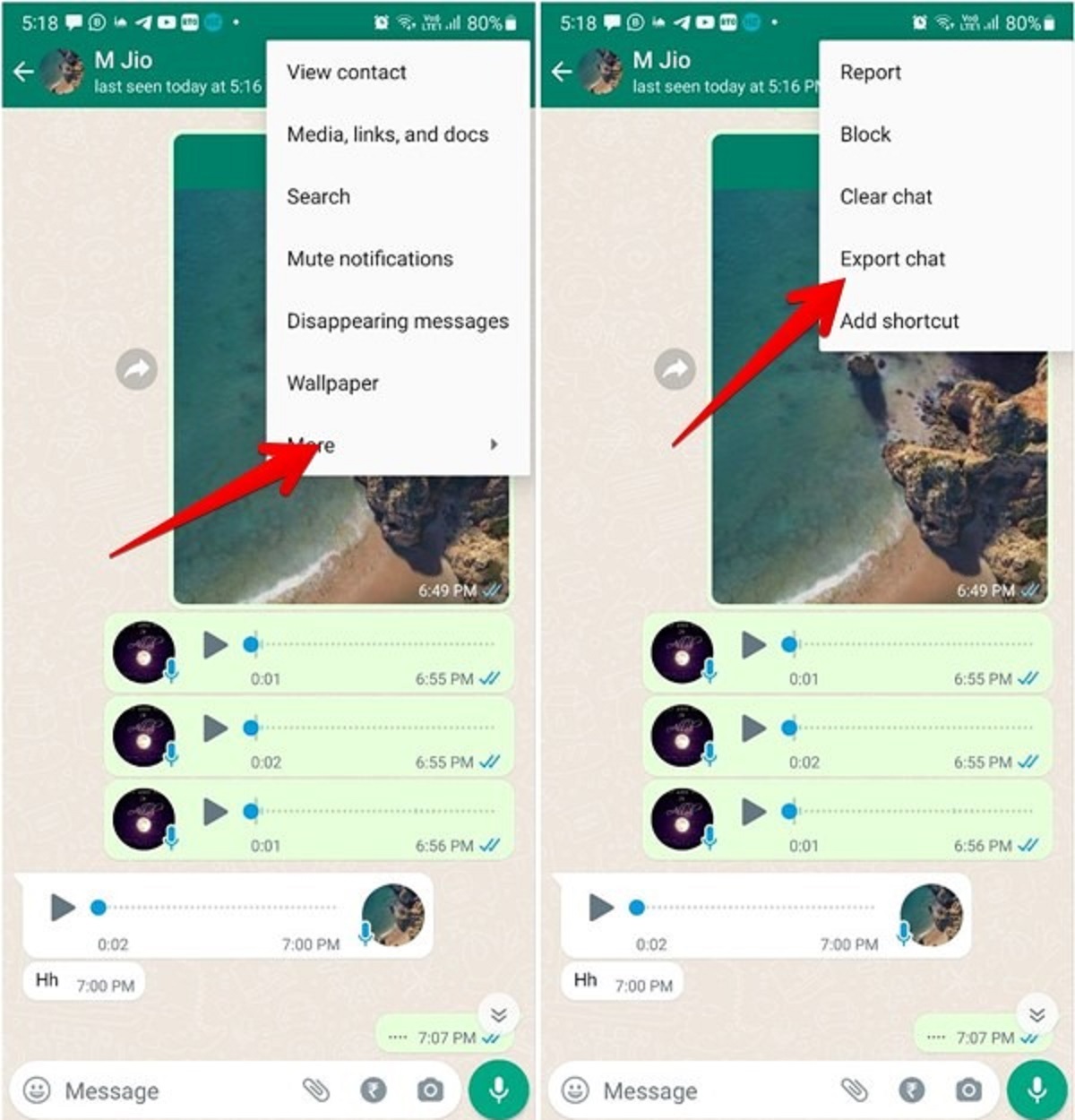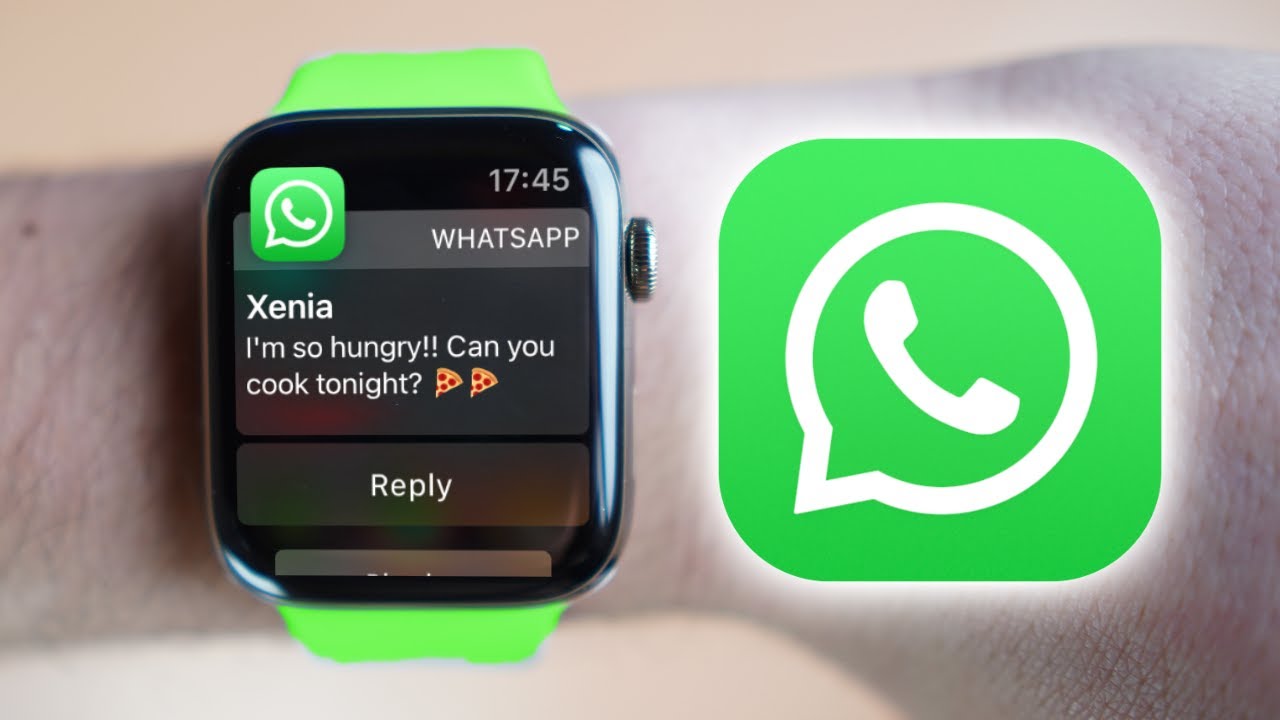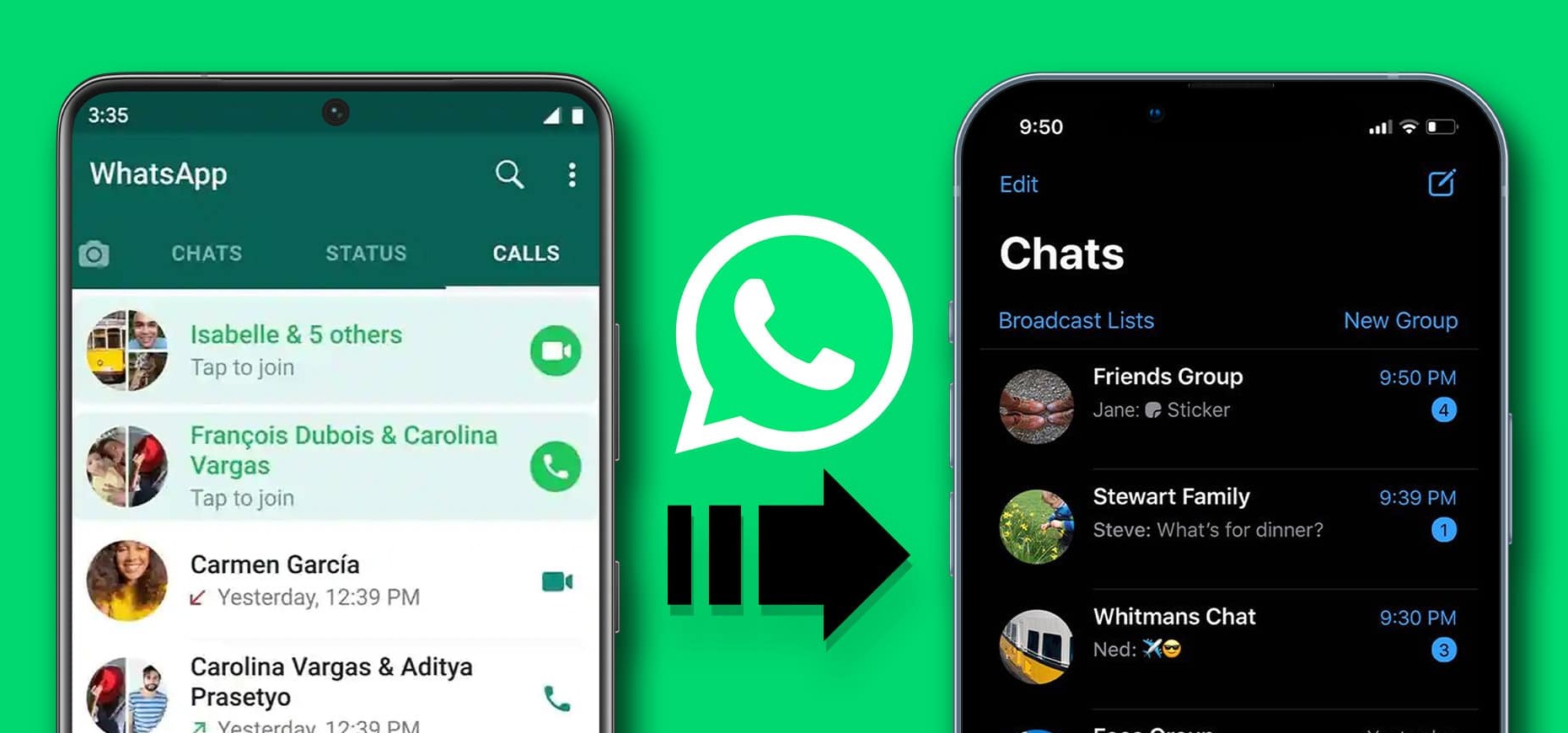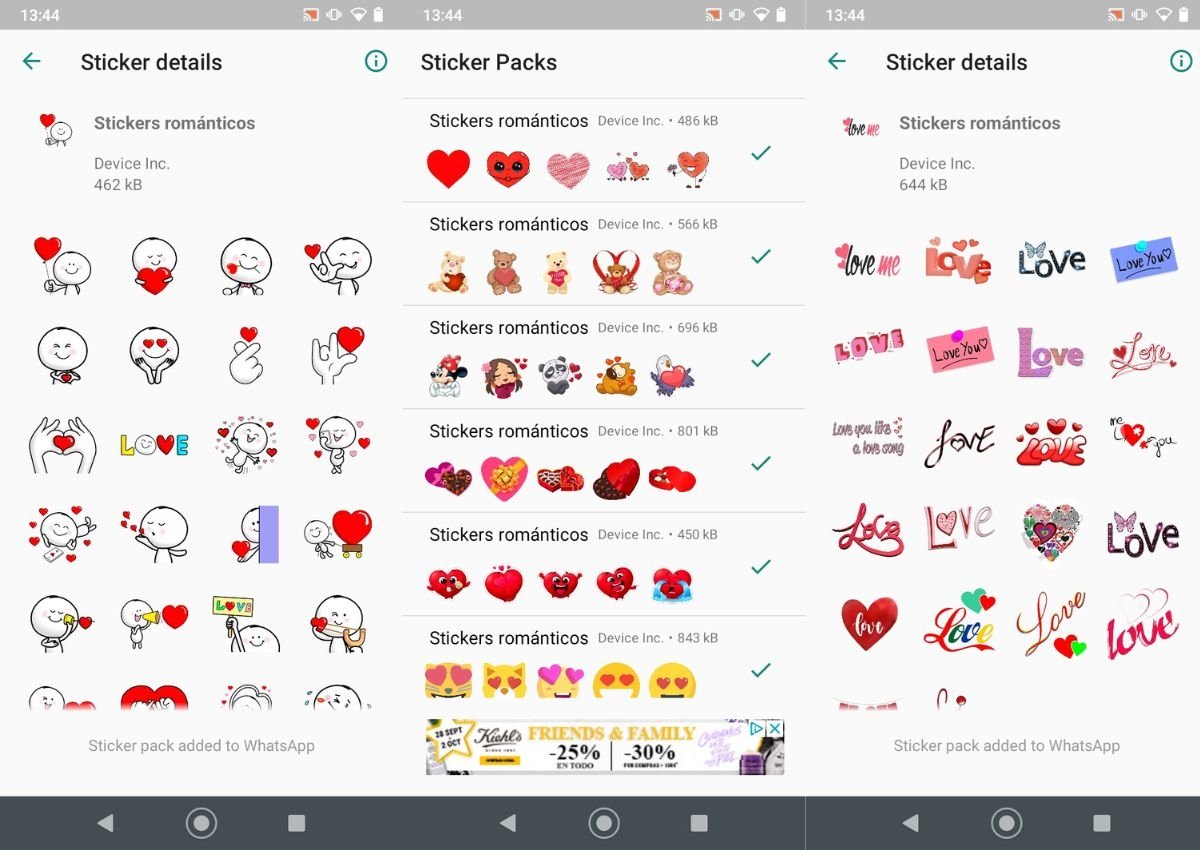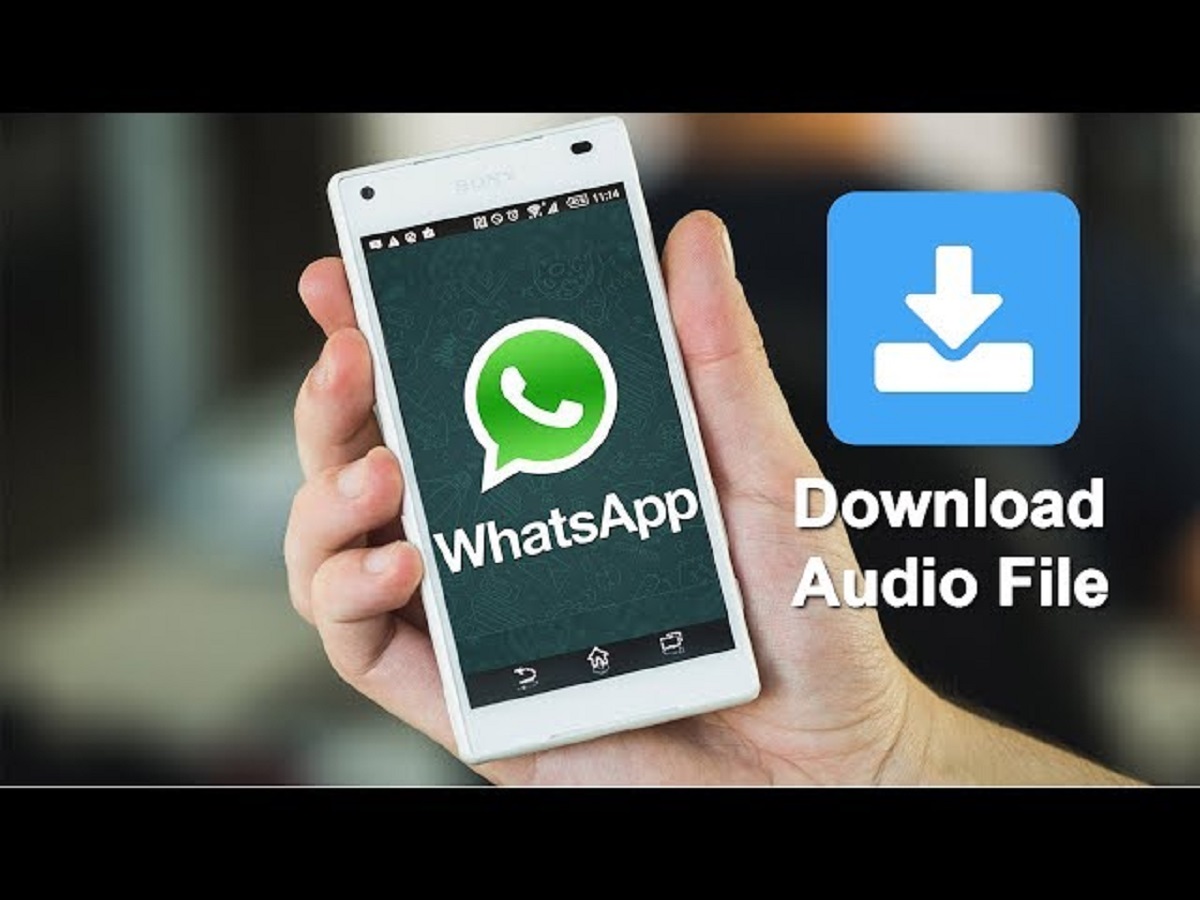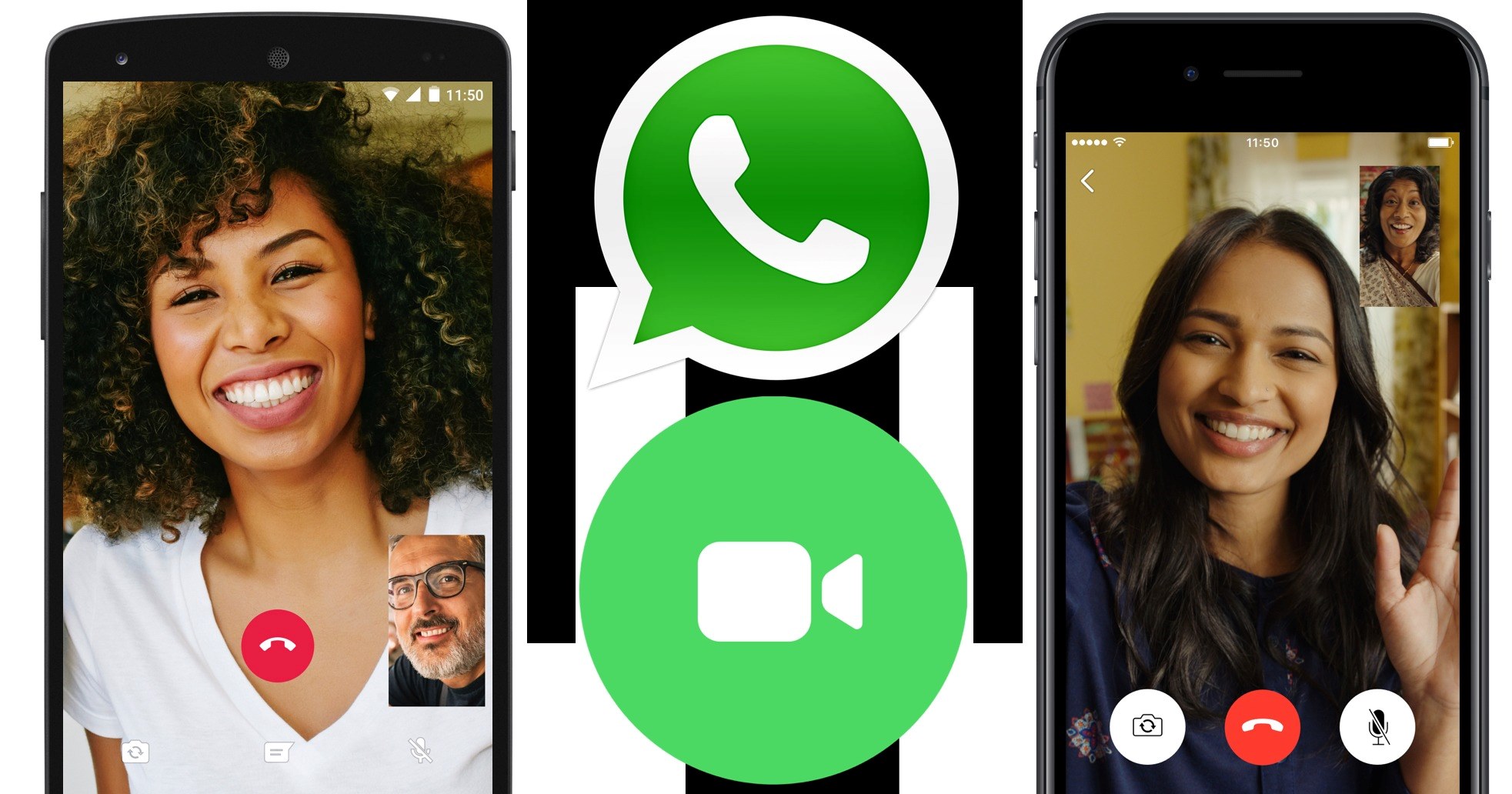Introduction
WhatsApp is a popular messaging app that allows users to connect and communicate with friends, family, and colleagues all over the world. With its wide range of features, including text messaging, voice calling, video calling, and media sharing, WhatsApp has become an essential tool for staying connected in today’s digital age.
One of the great features of WhatsApp is the ability to download and save your chat conversations. Whether it’s a sentimental conversation with a loved one, an important business discussion, or a group chat with friends, having the option to download and store these chats can be incredibly useful.
In this guide, we will walk you through the step-by-step process of how to download a WhatsApp chat. Whether you want to keep a backup of your messages, revisit nostalgic conversations, or simply have a record of important information, downloading WhatsApp chats provides a convenient way to preserve these conversations.
By following the steps outlined in this guide, you will be able to download WhatsApp chats with ease. So, let’s get started and learn how to save your precious memories and valuable conversations in just a few simple steps.
Note: The process of downloading WhatsApp chats may vary slightly depending on the device and operating system you are using. However, the basic steps should be similar across different platforms.
Step 1: Update Whatsapp
Before you can proceed with downloading your WhatsApp chat, it is important to ensure that your WhatsApp application is up to date. Regular updates not only bring new features and improvements but also enhance the security and stability of the app.
To update WhatsApp, follow the steps below:
1. Open the Google Play Store (Android) or App Store (iPhone).
2. Search for “WhatsApp” in the search bar.
3. If an update is available, you will see an “Update” button next to the WhatsApp icon. Tap on the button.
4. Wait for the update to download and install. This may take a few minutes depending on your internet connection.
5. Once the update is complete, you can proceed with the next steps to download your WhatsApp chat.
Updating your WhatsApp will ensure that you have the most recent version of the app, which will provide a smooth and seamless experience while downloading your chat. It is always recommended to keep your apps updated to enjoy the latest features and bug fixes.
Note: If you have already updated your WhatsApp recently, you can skip this step and move on to the next step.
Step 2: Open the Chat or Group
Once your WhatsApp application is updated, you can proceed to open the specific chat or group that you want to download. Whether it’s an individual chat or a group conversation, the process is the same.
To open the chat or group, follow these steps:
1. Launch the WhatsApp application on your mobile device.
2. On the main screen, you will see a list of your recent chats and groups.
3. Scroll through the list or use the search bar at the top to find the specific chat or group you want to download.
4. Tap on the chat or group to open it.
By opening the chat or group, you will have access to all the messages, media files, and other content within that conversation. This step is crucial as you need to be in the chat or group interface to proceed with the next steps of downloading the chat.
Note: Make sure you have a stable internet connection to ensure smooth navigation within the chat or group.
Step 3: Access the Chat Settings
Once you have opened the chat or group that you want to download, the next step is to access the chat settings. This is where you will find the options to export and download the chat.
To access the chat settings, follow these steps:
1. Inside the chat or group interface, look for the three-dot menu icon located in the top right corner of the screen (Android) or the “More” option located at the bottom right corner of the screen (iPhone).
2. Tap on the menu icon or “More” option to open the additional options menu.
3. From the menu, select the “Settings” or “Chat Settings” option.
By accessing the chat settings, you will have a variety of options to manage and customize your chat preferences. It is from this menu that you will be able to initiate the process of exporting and downloading the chat.
Note: The exact location and labeling of the chat settings may vary depending on your device and operating system version. However, the process should be similar regardless of the platform.
Step 4: Export the Chat or Group
Once you have accessed the chat settings, the next step is to export the chat or group. This process allows you to create a file containing all the messages and media from the conversation that you can later download and save for your records.
To export the chat or group, follow these steps:
1. In the chat settings menu, look for the “Export Chat” or “Export Group” option. It may be labeled differently depending on your device and operating system.
2. Tap on the “Export Chat” or “Export Group” option to proceed.
After selecting the export option, a prompt may appear asking you to choose whether you want to include media files in the exported chat or group. This allows you to decide whether you want to download the chat with or without the media files, such as photos, videos, and audio recordings.
Note: Keep in mind that including media in the exported chat may result in a larger file size, which can take more time to download and may require additional storage space on your device.
Once you have made your selection, the chat or group will begin the export process. This may take a few moments depending on the size and complexity of the chat. A progress indicator will usually be displayed to let you know the status of the export.
Once the export is complete, you are ready to proceed to the next step and choose the method of sharing or downloading the exported chat.
Step 5: Choose Export with or without Media
After initiating the export process, you will be prompted to choose whether you want to include media files in the exported chat or group. This decision will determine the content of the file that you will be able to download and save.
To choose export options, follow these steps:
1. Once the export process starts, a prompt will appear asking you to select whether you want to include media or not.
2. Depending on your preference, tap on either the “Export Without Media” or “Export With Media” option.
Export without Media: This option will create a chat file that only contains text-based messages without any media attachments. It is a suitable choice if you want to save storage space and prioritize the text content of the chat conversation.
Export with Media: This option will include all media files, such as photos, videos, and audio recordings, in addition to the text-based messages. It is ideal if you want to have a complete record of the chat, including any multimedia content shared within the conversation.
Note: Remember that including media files in the exported chat will result in a larger file size, which may take longer to download and require more storage space on your device.
Once you have made your selection, the export process will continue with the chosen export options. The time it takes to complete the export will depend on the size of the chat or group and the speed of your internet connection.
Next, we will move on to the next step, where you will select the method of sharing or downloading the exported chat.
Step 6: Select the Sharing Method
Once the chat export process is complete, you will have the option to choose how you want to share or download the exported chat file. WhatsApp provides various methods for sharing the chat with yourself or others, making it convenient to access the downloaded chat on different devices or platforms.
To select the sharing method, follow these steps:
1. After the export is complete, a list of sharing options will appear on the screen.
2. Depending on your device and operating system, you may see options such as “Share via WhatsApp,” “Share through Email,” “Save to Files,” or other sharing apps installed on your device.
3. Choose the method that suits your needs and preferences.
Share via WhatsApp: This option allows you to share the exported chat file directly through the WhatsApp application. You can select specific contacts or groups to send the file to, making it easy to share the chat with others who use WhatsApp.
Share through Email: If you prefer to have a copy of the exported chat in your email, you can choose this option. It will attach the chat file to a new email draft, ready for you to send to your own email address or to others.
Save to Files: This option enables you to save the exported chat file to a specific folder or location on your device. You can choose a file manager app or cloud storage service to save the file for future access.
Other Sharing Apps: Depending on your device, you may have additional sharing apps available, such as messaging apps, cloud storage services, or social media platforms. You can choose one of these options to share the exported chat file through the selected app.
Select the method that best suits your needs and follow the prompts to complete the sharing process. Once the chat file is shared, you can access it on the selected platform or device.
Now that you have selected the sharing method, we can proceed to the final step of downloading the exported chat.
Step 7: Download the Exported Chat
After choosing the sharing method, you can now proceed to download the exported chat and save it on your device or preferred platform. The downloading process will vary depending on the sharing method you selected in the previous step.
To download the exported chat, follow these steps:
1. If you chose to share via WhatsApp: Once you select the contacts or groups to share the chat with, WhatsApp will automatically send the exported chat file. The recipients will receive the file in their WhatsApp chats, where they can choose to download and save it to their device.
2. If you chose to share through Email: After selecting the option to share via email, a new email draft will open with the exported chat file attached. Fill in the recipient’s email address and any additional details, then send the email. The recipient can then download and save the chat attachment from their email.
3. If you chose to save to Files: Selecting this option will allow you to choose a location or folder on your device to save the exported chat file. You can navigate through your device’s file system or choose a cloud storage service, such as Google Drive or Dropbox, to save the file for future access.
4. If you chose other sharing apps: Follow the prompts specific to the selected app to complete the sharing and downloading process. The steps may vary depending on the app you are using.
Once you have successfully downloaded the exported chat file, you can access it from your device’s storage or the chosen platform. The file will typically be in a format that is readable by WhatsApp, such as .txt or .html, allowing you to view the conversation in its original format.
Remember to store the downloaded chat in a secure location and make backups if necessary to ensure you have a copy of the chat for future reference.
Congratulations! You have now completed the process of downloading your WhatsApp chat. With these simple steps, you can easily save and preserve your valuable conversations, memories, or important information for later access.
Note: The availability of specific sharing methods and the steps may vary depending on your device, operating system, and WhatsApp version. However, the general concept remains the same across platforms.
Conclusion
Downloading your WhatsApp chat can be a valuable way to preserve important conversations, cherished memories, or essential information. With just a few simple steps, you can create a downloadable file containing all the messages and media from your chat.
In this guide, we walked you through the process of downloading a WhatsApp chat. Starting from updating the WhatsApp application to selecting the sharing method and downloading the exported chat, each step was outlined to ensure a smooth and hassle-free experience.
Remember to keep your WhatsApp application updated to enjoy the latest features and improvements. Accessing the chat settings is essential to initiate the export process, where you can choose to include or exclude media files based on your preference.
Selecting the appropriate sharing method allows you to conveniently share or save the exported chat file. Whether it’s sharing through WhatsApp, email, saving to files, or using other sharing apps, choose the method that best suits your needs.
Once the chat file is downloaded, ensure that you store it in a secure location for future reference. You can access and review the chat in its original format, including text-based messages and media attachments.
By following these steps, you can easily download your WhatsApp chat and have a backup of your important conversations whenever you need them.
WhatsApp continues to evolve with new features and enhancements regularly. Stay updated with the latest developments to make the most out of this versatile messaging application.
Now, armed with the knowledge of downloading WhatsApp chats, you can confidently save and access your conversations anytime, anywhere. Happy chatting and preserving those precious moments!