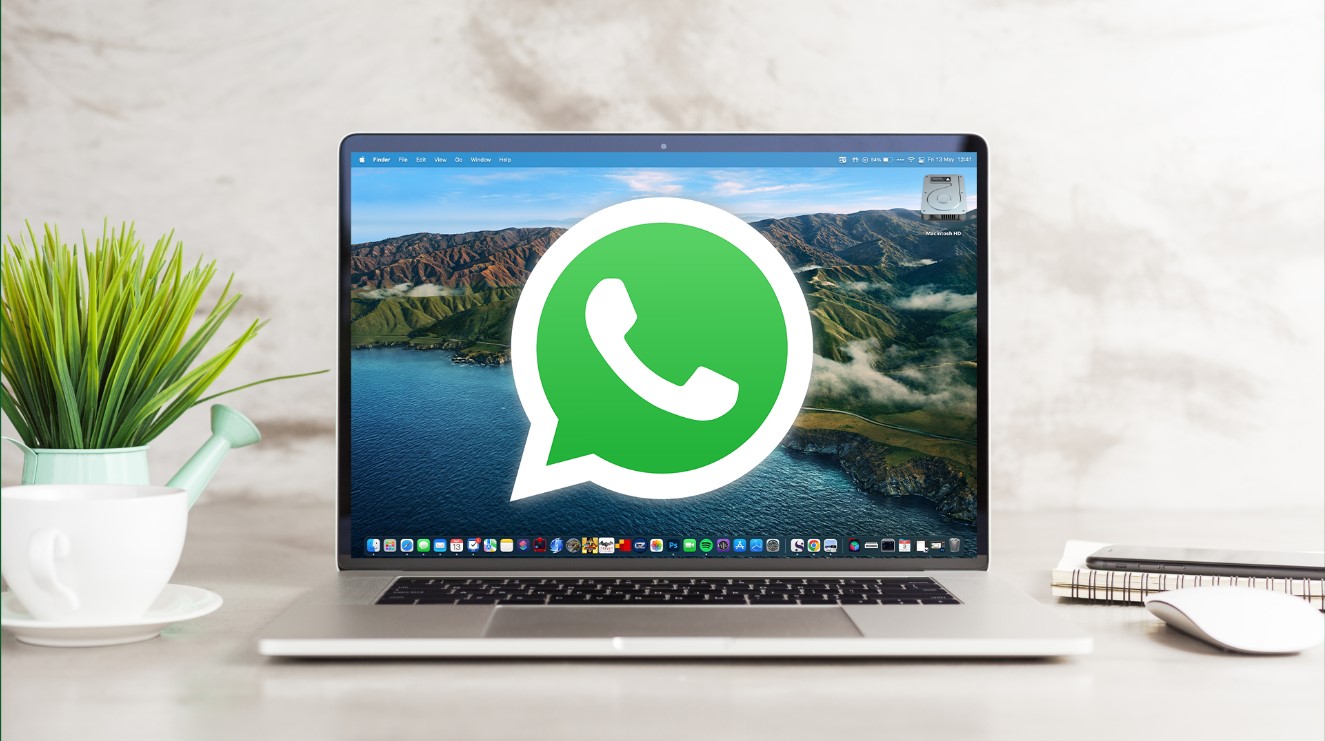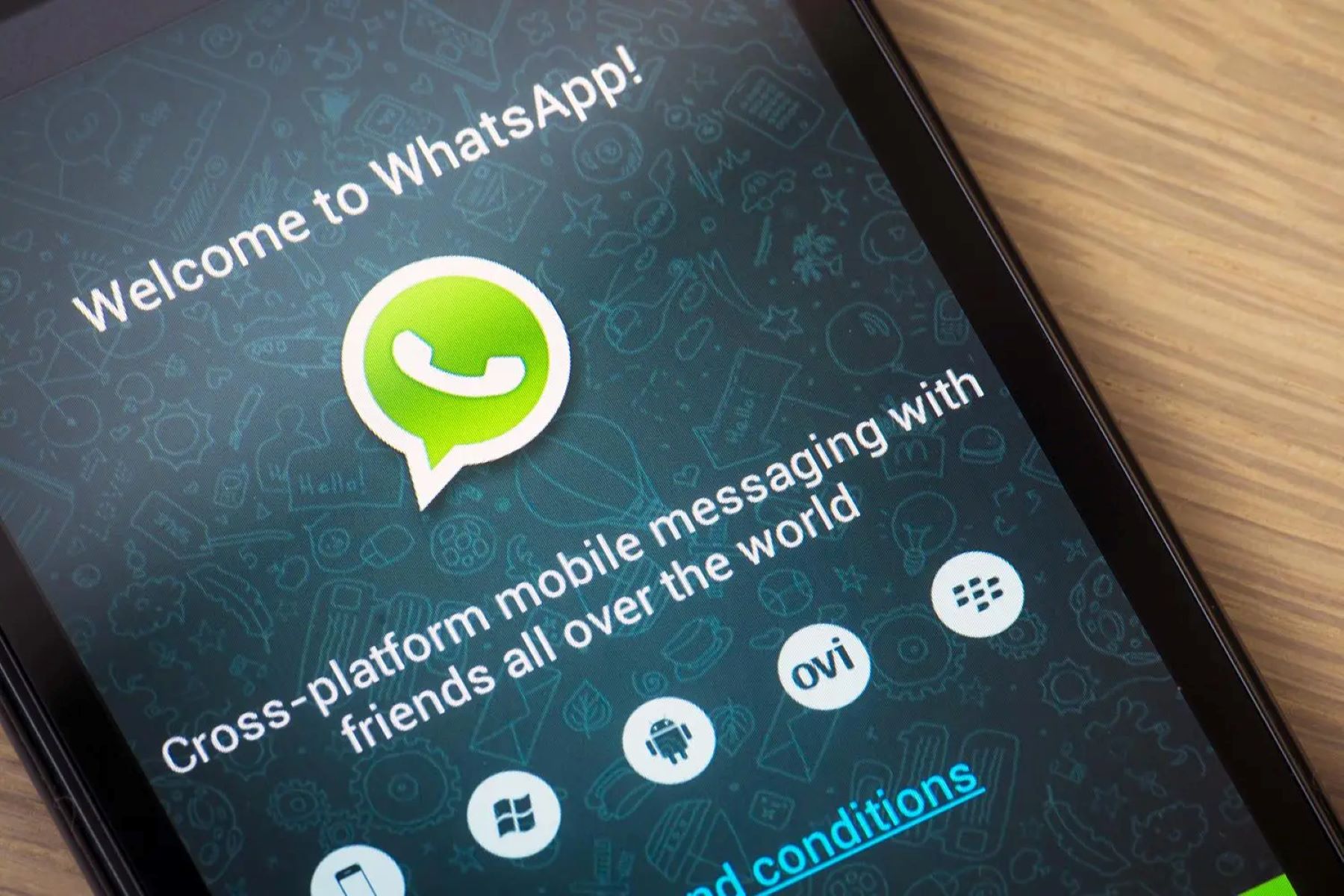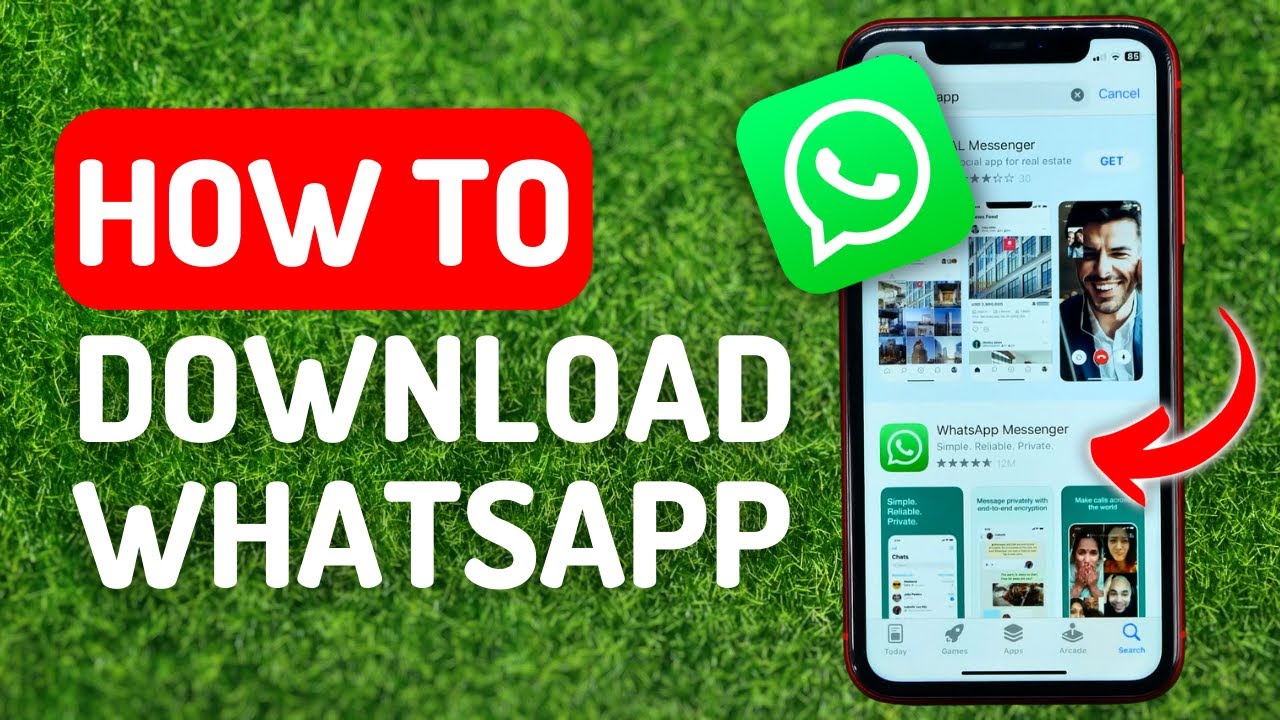Introduction
WhatsApp is a widely used messaging platform that allows users to send text messages, make voice and video calls, share documents, and even send pictures. One of the most common reasons people use WhatsApp is to exchange photos with friends and family. Whether it’s a memorable vacation snapshot or a funny meme, you may find yourself wanting to download and save pictures from WhatsApp.
In this article, we will explore different methods to easily download pictures from WhatsApp. Whether you want to save a photo from a chat, download images from a group conversation, or even save profile pictures of your contacts, we’ve got you covered. We’ll also show you how to download images from WhatsApp Web, the desktop version of WhatsApp.
So, if you’re ready to learn the various techniques to download pictures from WhatsApp and preserve those special moments, continue reading to find out the step-by-step instructions for each method. Let’s get started!
Note: The methods outlined in this article are applicable to the latest version of WhatsApp. Please ensure that you have updated the app on your device for the best experience.
Method 1: Saving pictures from a chat
Saving pictures from a chat is one of the easiest ways to download images from WhatsApp. Follow these simple steps:
- Open WhatsApp on your device and navigate to the chat that contains the picture you want to save.
- Locate the picture within the chat conversation. If the picture is within a media gallery, you can tap on it to open it in full screen.
- Once the picture is open, look for the options or icons at the bottom of the screen.
- Tap on the download icon, which typically looks like a downward arrow or a cloud with an arrow pointing downwards.
- The picture will be saved to your device’s Gallery or Photos app, depending on your operating system.
That’s it! You have successfully saved the picture from the chat. Now you can access it from your device’s gallery and share it with others or use it as you wish.
Note: When saving pictures from a chat, be mindful of copyright and privacy considerations. Make sure you have permission to download and use the image if it belongs to someone else.
Method 2: Downloading pictures from a group
In WhatsApp, group conversations are a popular way to connect with multiple people and share various types of content, including pictures. To download pictures from a group, follow these steps:
- Launch WhatsApp and enter the group chat that contains the picture you want to download.
- Scroll up or search through the chat history to find the picture you wish to download.
- Once you’ve located the picture, tap on it to open it in full screen.
- Look for the options or icons at the bottom of the screen, similar to the ones in individual chats.
- Tap on the download icon, typically represented by a downward arrow or a cloud with an arrow pointing downwards.
- The picture will be saved to your device’s gallery or photos app, just like when saving pictures from a chat.
Now you have successfully downloaded a picture from a WhatsApp group. You can find the downloaded image in your device’s gallery or photos app and use it as desired.
Note: Respect the privacy and permissions of others when downloading pictures from group chats. Always obtain consent before sharing, using, or distributing images that do not belong to you.
Method 3: Saving profile pictures from contacts
WhatsApp allows you to save profile pictures of your contacts to your device, so you can have easy access to them. Here’s how you can do it:
- Launch WhatsApp and open a conversation with the contact whose profile picture you want to save.
- Tap on the contact’s name at the top of the chat screen to open their profile details.
- Within the profile details, look for the contact’s profile picture.
- Tap on the profile picture to view it in full screen.
- On the top right corner of the screen, you will see a download icon or an option to save the profile picture.
- Tap on the download icon to save the profile picture to your device’s gallery or photos app.
That’s it! The profile picture of the contact will now be saved to your device, and you can find it in your gallery or photos app. You can use the profile picture as a contact photo, set it as your wallpaper, or simply keep it for future reference.
Note: Ensure that you have the permission to save and use someone’s profile picture before doing so, as it may be protected by privacy settings or copyright.
Method 4: Downloading images from WhatsApp Web
If you prefer using WhatsApp on your computer through WhatsApp Web, you can still download images from chats with ease. Here’s how you can do it:
- Open your preferred web browser and navigate to WhatsApp Web by entering the following URL: web.whatsapp.com.
- On your mobile device, open WhatsApp and tap on the three-dot menu on the top-right corner. Select “WhatsApp Web” from the menu.
- Scan the QR code displayed on the web page using your phone’s camera. This will sync your WhatsApp account with WhatsApp Web.
- Once you’re logged in to WhatsApp Web, navigate to the chat that contains the image you want to download.
- Locate the picture within the chat conversation and click on it to view it in full size.
- Right-click on the image and select the “Save Image As” option from the context menu.
- Choose the destination folder on your computer where you want to save the image, and click “Save.”
That’s it! The image from the WhatsApp chat will now be downloaded and saved to your computer. You can access it from the folder you selected and use it as needed.
Note: WhatsApp Web requires an active internet connection on your phone and computer. Also, ensure that you have the necessary permissions to download and use the images you save from WhatsApp.
Conclusion
Downloading pictures from WhatsApp is a simple process that allows you to preserve and use the images shared with you by friends, family, or groups. In this article, we explored four different methods to download pictures from WhatsApp: saving pictures from a chat, downloading pictures from a group, saving profile pictures from contacts, and downloading images from WhatsApp Web.
By following the step-by-step instructions provided, you can easily save pictures to your device’s gallery or photos app for future use. Whether it’s a memorable moment, an inspiring image, or a funny meme, you now have the knowledge and skills to download and enjoy those pictures outside of the WhatsApp platform.
However, it’s important to remember to respect the privacy and permissions of others when downloading and using pictures shared on WhatsApp. Always obtain consent before sharing, using, or distributing images that are not your own.
So, the next time someone shares a picture with you on WhatsApp that you want to keep, remember the methods outlined in this article and save those special moments with ease. Enjoy downloading and cherishing the pictures shared on WhatsApp!









![How to Connect and Use WhatsApp Web [Mac & Windows]](https://robots.net/wp-content/uploads/2020/09/WhatsApp-for-web-300x171.jpg)