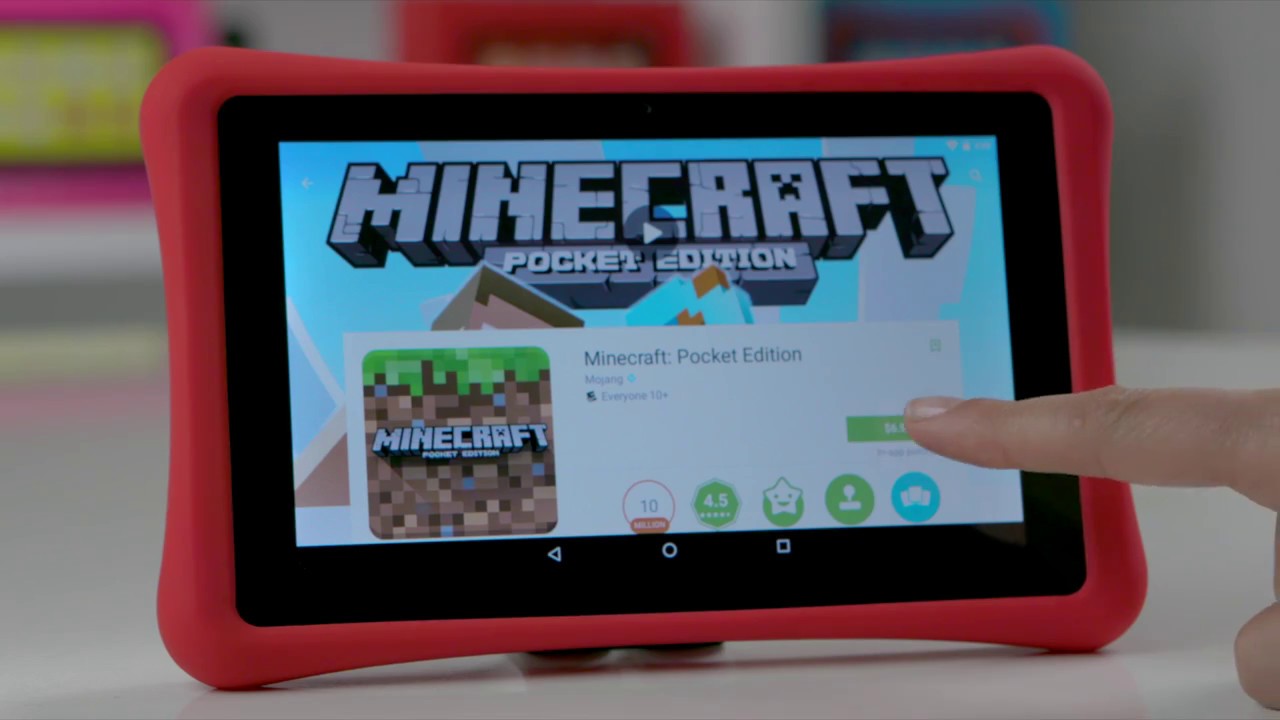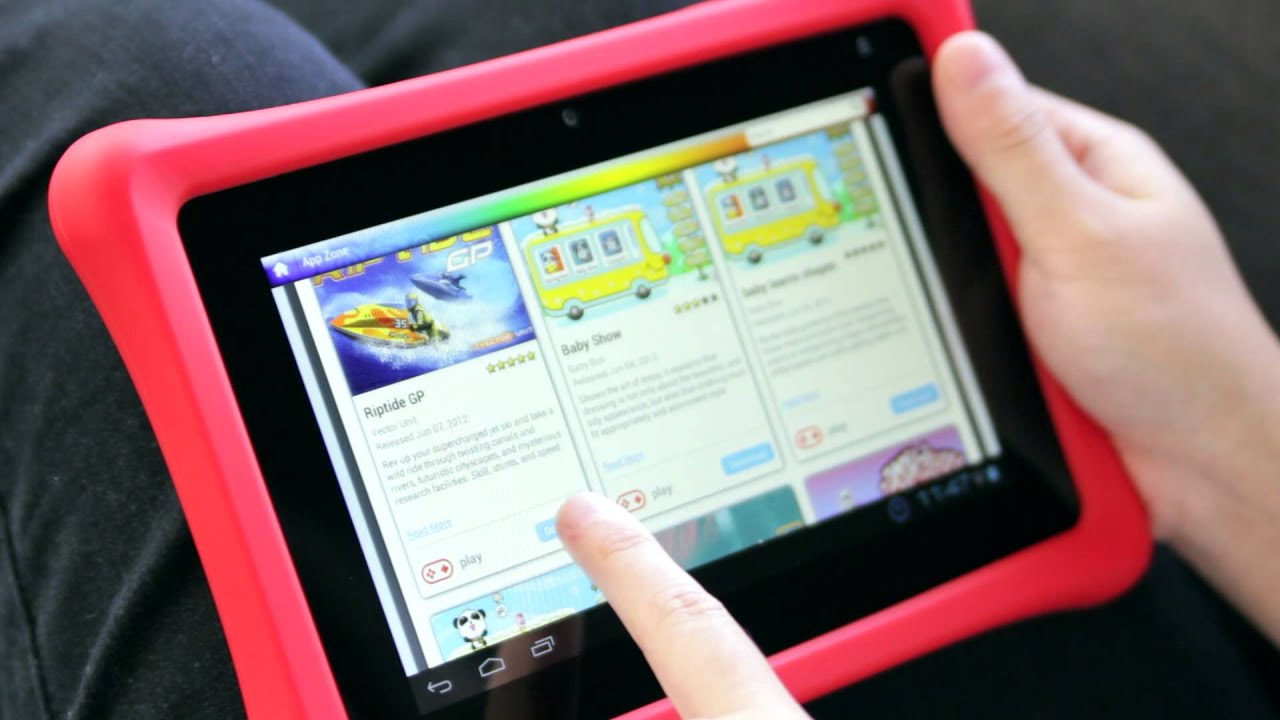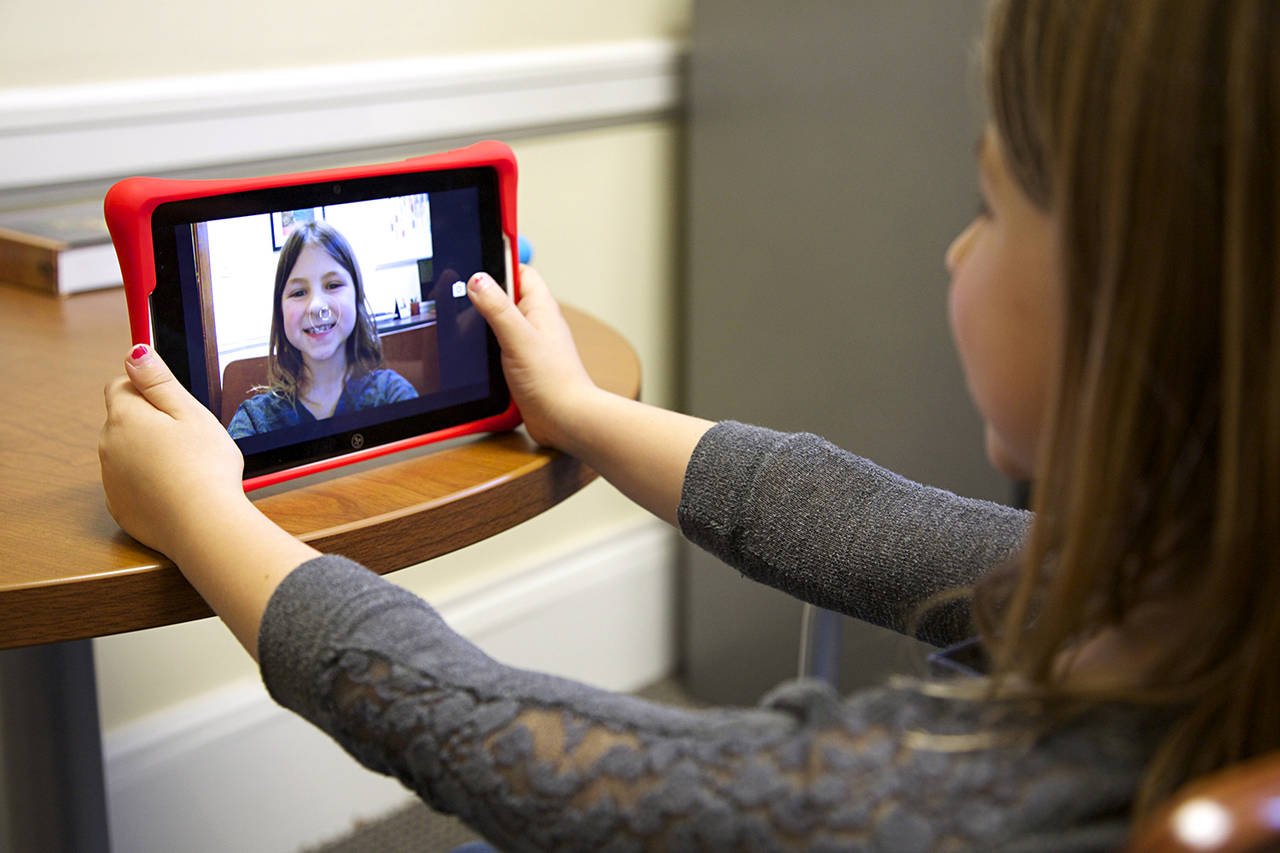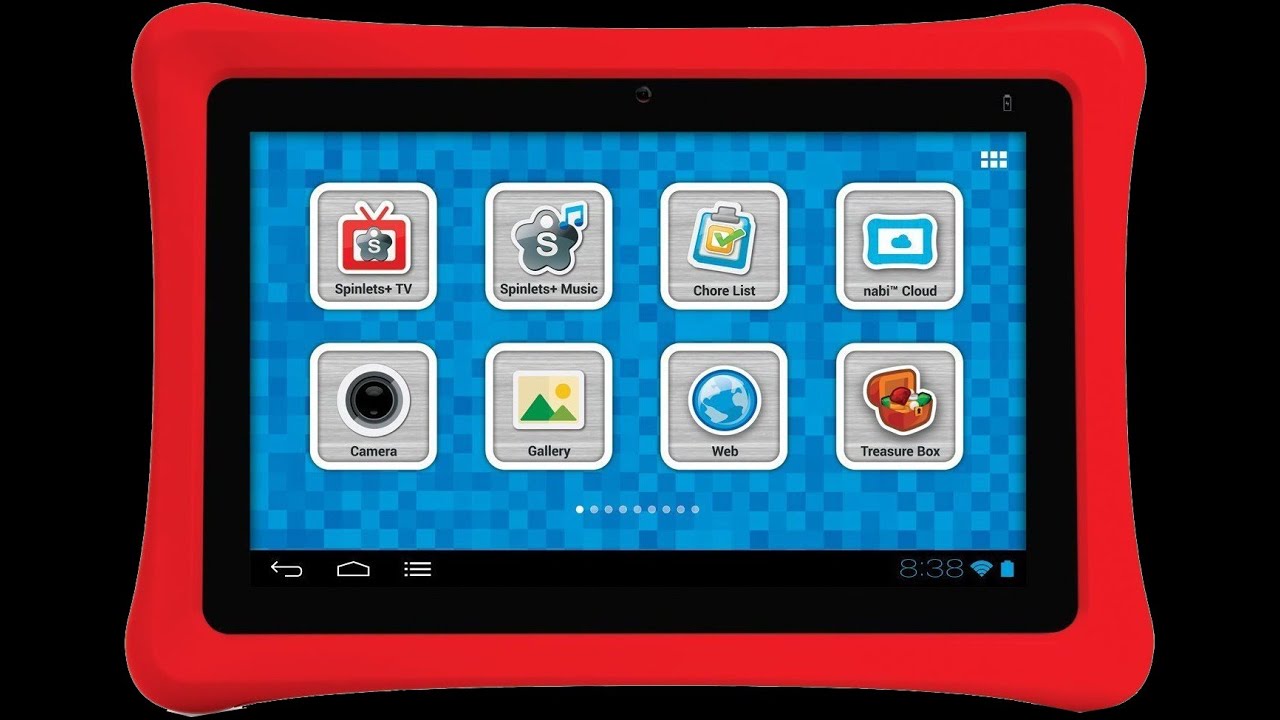Introduction
Welcome to the world of NABI, a versatile and innovative tablet designed specifically for kids. With its range of educational and entertaining apps, NABI provides a rich and engaging experience for young users. In this article, we will guide you through the process of downloading apps on your NABI tablet, allowing your child to explore a variety of age-appropriate content.
With the App Zone on your NABI tablet, you have access to a wide selection of apps tailored to different age groups. Whether your child is interested in games, puzzles, or educational tools, you are sure to find something that meets their interests and developmental needs. By following the simple steps outlined in this article, you will be able to easily navigate the App Zone, discover new apps, and download them to your NABI tablet.
Before we dive into the step-by-step process, make sure that you have a stable internet connection and that your NABI tablet is properly charged. Additionally, ensure that your child’s NABI account is set up and linked to the device. If you haven’t done so yet, follow the instructions provided by NABI to create an account and set up parental controls.
Now, let’s get started with the exciting journey of downloading apps on your NABI tablet. By enabling your child to explore new worlds and learn in an engaging way, you are providing them with valuable opportunities for growth and development.
Step 1: Open the App Zone
To begin the process of downloading apps on your NABI tablet, the first step is to open the App Zone. The App Zone is a dedicated section on your NABI tablet where you can access a wide range of apps specifically designed for kids.
To open the App Zone, simply locate the app icon on your NABI tablet’s home screen. It is usually represented by a colorful shopping bag or the word “App Zone.” Tap on the icon to launch the App Zone and enter the world of exciting apps and games.
Upon opening the App Zone, you will be presented with a visually appealing and user-friendly interface. The various categories of apps, such as education, entertainment, creativity, and more, will be prominently displayed. You can explore these categories to find apps that align with your child’s interests and learning objectives.
Additionally, the App Zone provides curated collections of top-rated apps, trending apps, and new releases. These collections make it even easier for you to discover popular and relevant apps for your child’s NABI tablet.
Once you have opened the App Zone, you are ready to embark on the exciting journey of downloading and exploring a vast array of engaging and educational apps. In the next step, we will guide you through the process of signing in to your NABI account to access a wider selection of apps.
Step 2: Sign in to your NABI account
In order to access the full range of apps available on your NABI tablet, you need to sign in to your NABI account. Signing in allows you to personalize your app recommendations and sync your preferences across multiple devices.
To sign in to your NABI account, follow these simple steps:
- Open the App Zone on your NABI tablet by tapping on the dedicated icon on the home screen.
- Once the App Zone is open, look for the “Sign In” or “Log In” option. It is usually located in the top-right corner of the screen or in the menu bar at the bottom.
- Tap on the “Sign In” or “Log In” option to proceed.
- If you already have a NABI account, enter your registered email address and password in the provided fields.
- If you are signing in to your NABI account for the first time, select the “Create Account” or “Sign Up” option and follow the on-screen instructions to set up your account.
- Once you have entered your credentials or created a new account, tap on the “Sign In” or “Log In” button to proceed.
After successfully signing in to your NABI account, you will gain access to a wider selection of apps tailored to your child’s age and interests. This personalized experience enhances the learning and entertainment value of the apps, as they are specifically curated for your child.
Having a NABI account also allows you to manage your app downloads, track your child’s progress, and set age-appropriate restrictions through the parental control settings. Additionally, you can explore recommended apps, discover new releases, and receive updates on special offers and promotions.
Now that you have signed in to your NABI account, you are ready to browse and search for apps that will delight and engage your child. Continue reading to learn more about the next step in the process: browsing and searching for apps in the App Zone.
Step 3: Browse and search for apps
Now that you’re signed in to your NABI account, you can start exploring the vast selection of apps available in the App Zone. Whether you have a specific app in mind or you’re looking for inspiration, the browsing and search features will help you find the perfect app for your child.
To browse for apps in the App Zone, follow these steps:
- On the App Zone home screen, you will see various categories such as Education, Entertainment, Creativity, and more. These categories are organized to help you narrow down your search based on your child’s interests or educational needs.
- Tap on a category that aligns with what you’re looking for. For example, if your child is interested in science and math, you can tap on the “Education” category to explore apps in that domain.
- Within each category, you will find a selection of featured apps, popular apps, and new releases. Scroll through the list to see the available options.
- If you want to explore beyond the featured apps, there is usually a “See All” or “View All” button. Tapping on this button will display a comprehensive list of apps within that category.
If you have a specific app in mind that you want to download, you can use the search feature to find it quickly. Here’s how:
- On the App Zone home screen, look for the search bar. It may be located at the top or bottom of the screen, depending on your NABI tablet model and software version.
- Tap on the search bar to activate it.
- Using the on-screen keyboard, type in the name of the app you’re looking for. As you type, the search results will update in real time.
- Once you see the desired app in the search results, tap on it to view more details and initiate the download process.
By browsing through categories and using the search feature, you can discover a wide range of apps suited to your child’s interests, educational goals, and age level. In the next step, we will guide you through the process of selecting and downloading an app from the App Zone.
Step 4: Select and download an app
After browsing and searching for apps in the App Zone, it’s time to choose the app you want to download. Once you’ve found the perfect app for your child, follow these steps to select and download it:
- On the app’s page, you will see detailed information such as the app’s title, developer, user ratings, and a description of its features and functionality. Take a moment to read through this information to ensure the app is suitable for your child.
- If you’re satisfied with the app and want to download it, look for the “Download” or “Get” button. This button is usually located prominently on the app’s page.
- Tap on the “Download” or “Get” button to initiate the download process. Depending on the size of the app and your internet connection speed, it may take a few moments to complete.
- While the app is downloading, you will see a progress indicator. Once the download is complete, the app will be installed on your NABI tablet automatically.
Now that you have successfully downloaded the app, you can find it in your NABI tablet’s app library or home screen. Some newly downloaded apps may display a notification or badge to indicate their installation.
It’s important to note that some apps may have in-app purchases or require a subscription to unlock their full content. Be mindful of these details before proceeding with the download. You can find information about in-app purchases and subscriptions in the app’s description or user reviews.
By selecting and downloading apps that align with your child’s interests and learning objectives, you are providing them with valuable tools for entertainment, education, and creativity. Now, it’s time to move on to the final step: installing and opening the downloaded app.
Step 5: Install and open the downloaded app
Now that you have successfully downloaded an app from the App Zone, the next step is to install and open it on your NABI tablet. Follow these simple steps to complete the process:
- Locate the app on your NABI tablet’s app library or home screen. It should be easily recognizable by its app icon or name.
- Tap on the app icon to start the installation process. Depending on the size of the app, this step may take a few seconds to a few minutes.
- While the app is installing, you may see a progress indicator or a loading animation. Be patient and wait for the installation to complete.
- Once the installation is finished, you can now open the app. Simply tap on the app icon to launch it.
- The app will open, and you will be greeted with its home screen or main interface. Explore the app’s features and functionalities to discover the educational and entertaining experiences it offers.
It’s important to note that some apps may require additional permissions or access to certain features on your NABI tablet to function properly. Make sure to review the permissions requested by the app during the installation process and grant them accordingly.
You can also customize the app’s settings and preferences based on your child’s age, skill level, and personal preferences. Many apps offer options to adjust difficulty levels, enable/disable sound effects, and personalize the learning experience.
Once you have successfully installed and opened the downloaded app, your child can now enjoy the interactive and engaging content it has to offer. Encourage them to explore, learn, and have fun while using the app.
Remember, the App Zone is regularly updated with new apps and content, so continue to explore and download apps that cater to your child’s evolving interests and educational needs. With your NABI tablet, you can provide your child with a safe and educational digital environment that nurtures their curiosity and promotes their growth.
Conclusion
Congratulations! You have successfully learned how to download and install apps on your NABI tablet. By following the step-by-step process outlined in this article, you can now provide your child with a wide range of educational and entertaining apps to enhance their learning and creativity.
The App Zone on your NABI tablet is a treasure trove of age-appropriate content, carefully curated to foster your child’s growth and development. From educational games to engaging puzzles, the App Zone offers a diverse selection of apps that cater to different interests and skill levels.
Remember to sign in to your NABI account to unlock even more features and personalized recommendations. By doing so, you can further tailor the app experience to suit your child’s specific needs and interests.
Continue to explore the App Zone regularly, as new apps are added frequently. Stay up-to-date with the latest releases, top-rated apps, and trending games to keep your child engaged and entertained.
As a responsible parent, make sure to review the apps and their content before allowing your child to use them. Check for age suitability, educational value, and any in-app purchases or subscriptions that may be required.
By utilizing the powerful features of a NABI tablet, you are empowering your child’s learning journey and providing them with valuable resources for growth and development. It’s a pathway to unlocking their potential and fostering their love for knowledge.
So, go ahead and embark on this exciting adventure of discovery and exploration with your child. Watch as they delve into new worlds, solve challenging puzzles, and engage in interactive learning experiences that will spark their imagination and fuel their curiosity.
Enjoy the incredible world of apps on your NABI tablet, and witness the positive impact they can have on your child’s educational and entertainment experiences. Happy downloading!