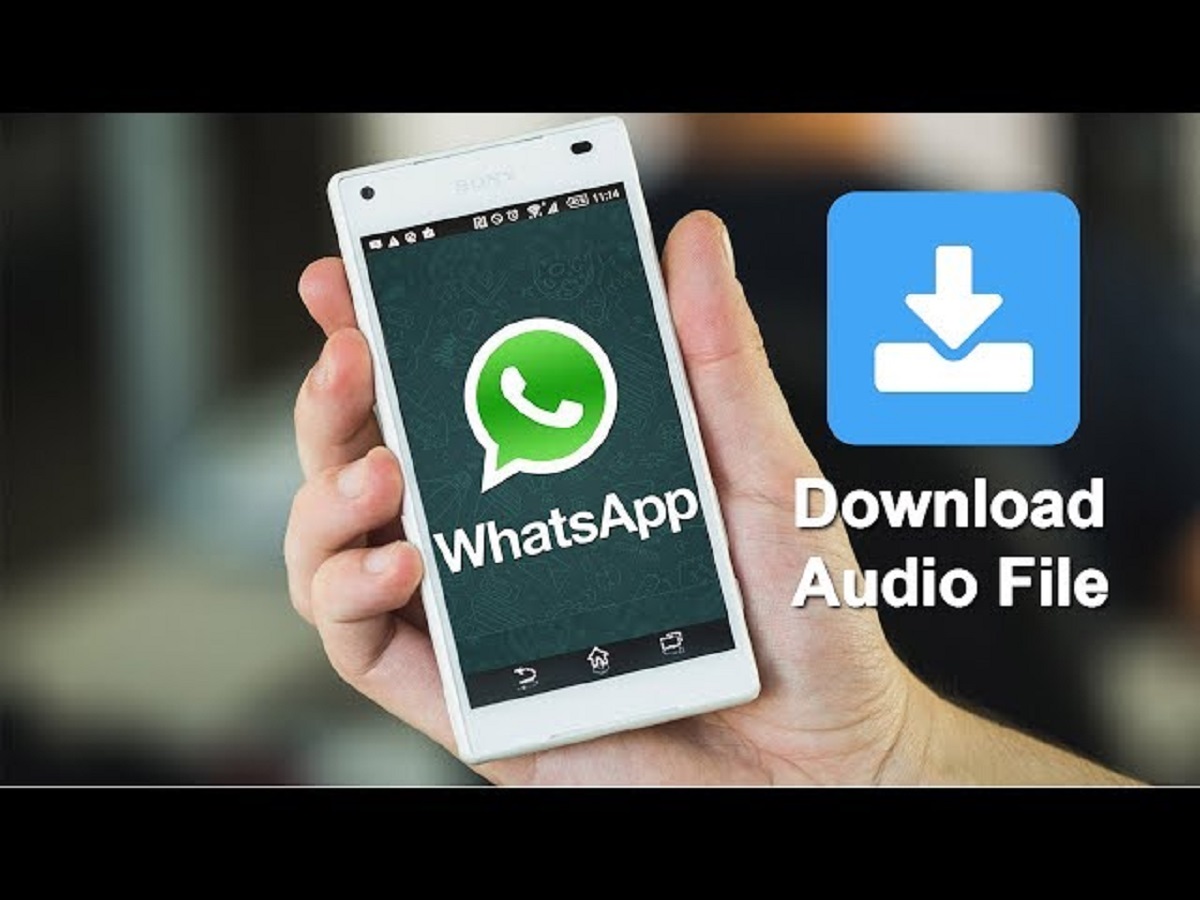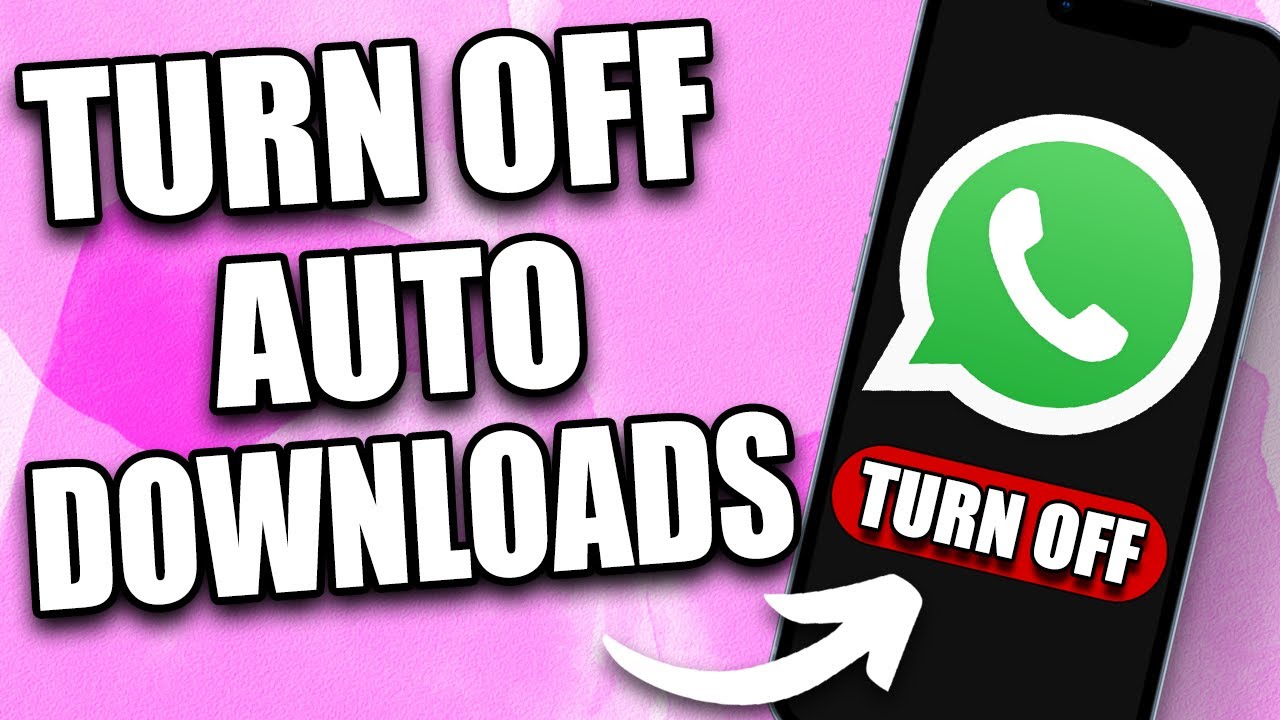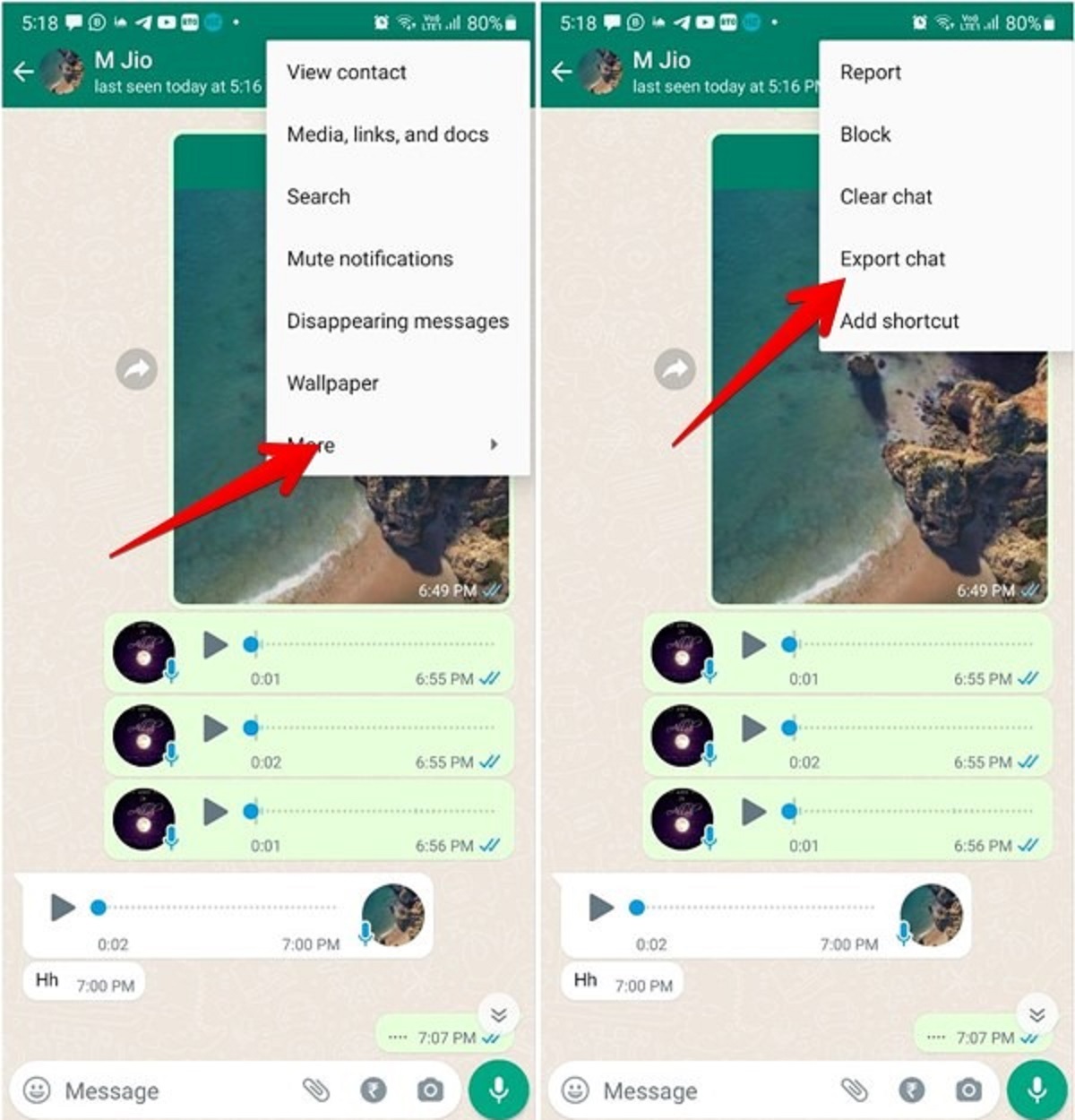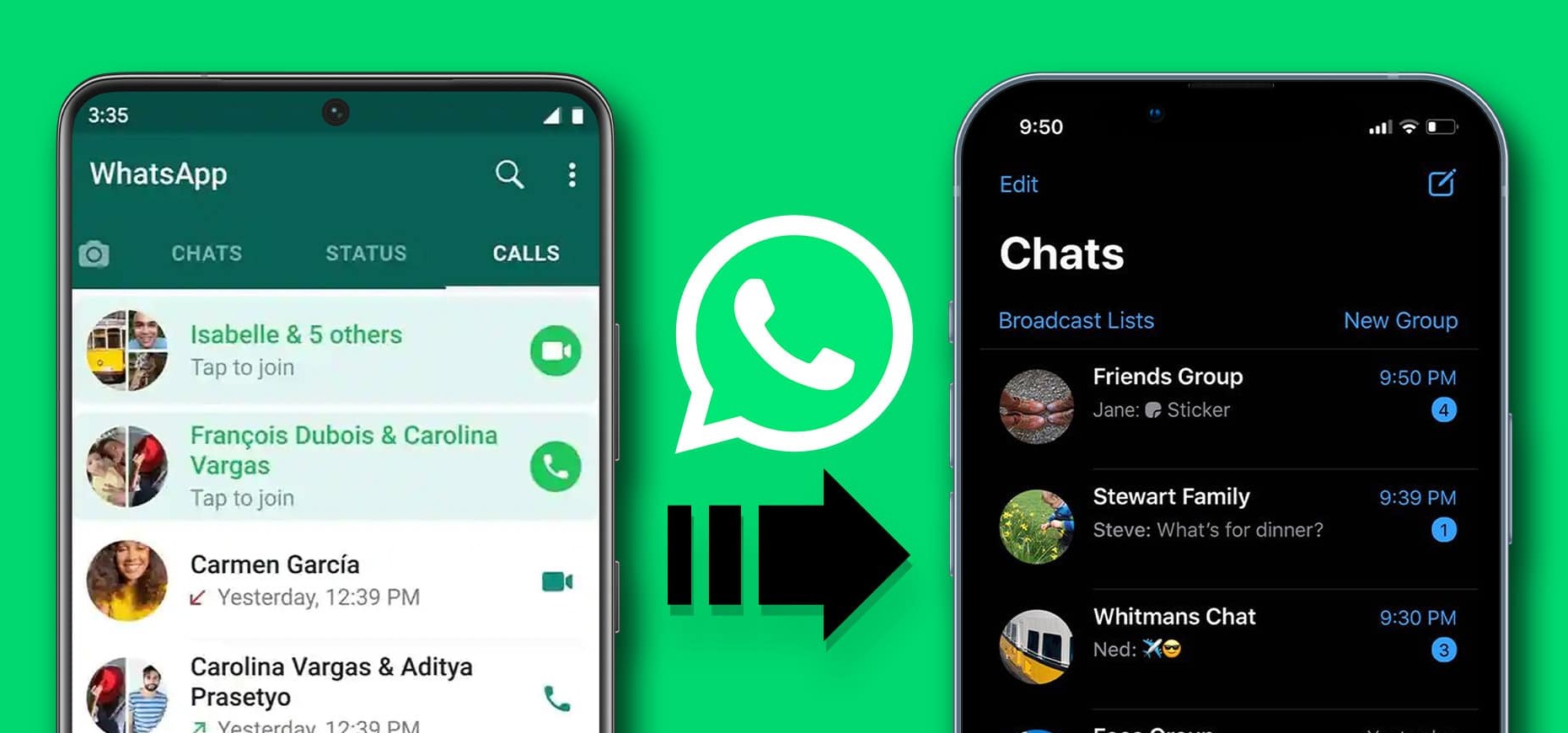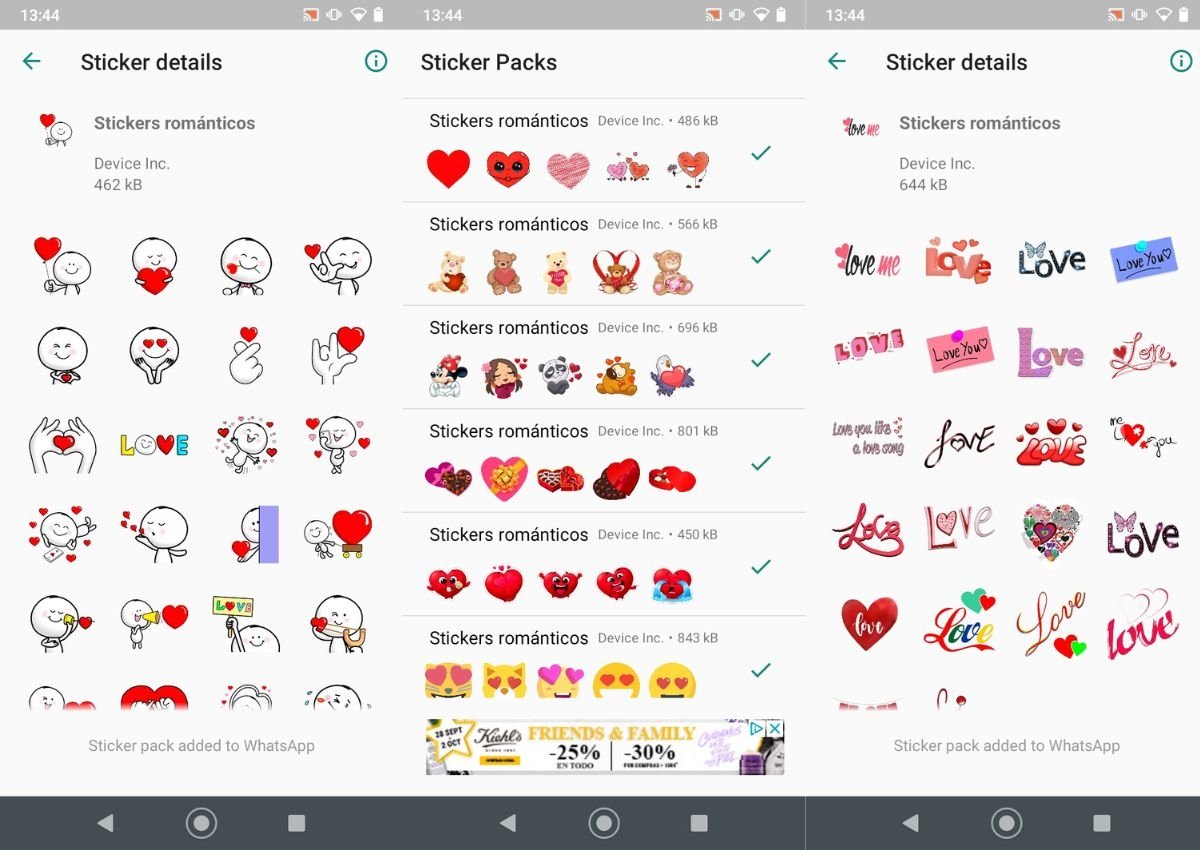Introduction
WhatsApp, one of the most popular messaging platforms, not only allows you to send text messages and make calls, but also enables you to share photos, videos, and audio files with your contacts. Many times, you may come across an audio message on WhatsApp that you want to download and keep on your device. Whether it’s a funny voice note, an important voice message, or a sentimental audio clip, having the ability to download and save WhatsApp audio can be incredibly useful.
In this article, we will explore various methods that allow you to download audio from WhatsApp onto your device. From saving audio directly within the WhatsApp app to using third-party apps and even connecting WhatsApp to your computer, you’ll learn different approaches that cater to your specific needs and preferences.
These methods are applicable to both Android and iOS devices. So, regardless of whether you use an iPhone or an Android phone, you will be able to follow these steps and download audio from WhatsApp with ease.
Please note that while these methods are effective and reliable, it is important to respect the privacy and copyrights of others. Only download and share audio files that you have the necessary rights to access and distribute.
Now, let’s dive into the various methods you can use to download audio from WhatsApp!
Method 1: Saving Audio Directly from WhatsApp
The simplest and most straightforward method to download audio from WhatsApp is by saving it directly within the app. Follow these steps to save audio messages to your device:
- Open the WhatsApp app on your smartphone and navigate to the chat or group where the audio message is located.
- Tap and hold the audio message you want to download. After a moment, a menu will appear.
- From the menu, select the “Save” option. The audio file will be saved to your device’s local storage.
- You can now access the downloaded audio file through your device’s file manager or any media player app.
It’s important to note that when you save an audio message directly from WhatsApp, it will be saved as an audio file in the original format it was sent. This means that if the sender sent a voice message in .mp3 format, it will be saved on your device as an .mp3 file.
This method is quick, convenient, and does not require any additional apps or tools. However, keep in mind that the audio file will consume storage space on your device, so make sure you have sufficient space available.
Additionally, saving audio messages directly within the WhatsApp app ensures that you have a backup of the audio files even if the messages get deleted from the chat. You can access and listen to the saved audio files at any time, even if the original messages are no longer present in the chat.
Now that we’ve covered saving audio directly from WhatsApp, let’s explore another method that involves using third-party apps to download audio from WhatsApp.
Method 2: Using Third-Party Apps to Download Audio from WhatsApp
If you prefer a more versatile solution for downloading audio from WhatsApp, you can use third-party apps specifically designed for managing and saving media from WhatsApp. These apps offer additional features and customization options compared to the native WhatsApp interface. Here’s how you can download audio from WhatsApp using third-party apps:
- Visit the app store on your smartphone (Google Play Store for Android or App Store for iOS) and search for WhatsApp audio downloader apps.
- Select a suitable app from the search results and install it on your device.
- Open the WhatsApp audio downloader app and grant it the necessary permissions to access your WhatsApp data.
- Navigate to the chat or group where the audio message is located within the app.
- Find the audio message you want to download and tap on it. The app will give you the option to download the audio.
- Select the download option, and the audio file will be saved to your device’s media library or a designated folder within the app.
- You can now access the downloaded audio file through the app or your device’s file manager.
Using third-party apps provides a more seamless experience for downloading and managing media files from WhatsApp. These apps often come with additional features such as the ability to organize and categorize downloaded files, convert audio formats, and even share media directly from the app to other platforms.
Before choosing a third-party app, make sure to read reviews and check the app’s ratings to ensure its reliability and security. It’s crucial to download apps from trusted sources to protect your device and personal information.
Now that you’re familiar with using third-party apps, let’s explore another method that involves screenshots and voice recorders.
Method 3: Screenshots and Voice Recorder
If you’re unable to save audio directly from WhatsApp or prefer a more unconventional approach, you can utilize screenshots and voice recorders to capture and save audio messages. Here’s how you can download audio from WhatsApp using screenshots and voice recorders:
- Open the WhatsApp conversation or group where the audio message is located.
- Play the audio message and pause it at the beginning.
- Take a screenshot of your device while the audio message is still paused.
- Open a voice recorder app on your device.
- Play the audio message in WhatsApp while recording it with the voice recorder app.
- Stop the voice recording once the audio message has finished playing.
- Access the recorded audio file in your voice recorder app and save it to your device’s local storage.
Using screenshots and voice recorders as a method to download audio from WhatsApp may not offer the same quality or convenience as other methods. The audio quality can be affected, and background noise may be present in the recorded file. However, this method can be useful if you want to quickly capture and save an audio message without relying on external apps or tools.
Do keep in mind that this method may not be ideal for longer audio messages or if you require high-quality audio files. It’s best suited for shorter messages or instances where you need a quick and temporary solution to download audio from WhatsApp.
Now that we have covered the screenshot and voice recorder method, let’s explore another option that involves connecting WhatsApp to a computer.
Method 4: Connecting WhatsApp to a Computer
If you prefer to download audio from WhatsApp directly to your computer, you can connect WhatsApp to your computer and transfer the audio files. This method is especially convenient if you have limited storage space on your smartphone or if you want to manage your WhatsApp media on a larger screen. Here’s how you can connect WhatsApp to a computer:
- Using a web browser, navigate to web.whatsapp.com on your computer.
- Open the WhatsApp app on your smartphone and tap on the three-dot menu or settings icon.
- Select “WhatsApp Web” or “WhatsApp Web/Desktop.”
- Aim your smartphone camera at the QR code displayed on the computer screen to scan it.
- Once the QR code is successfully scanned, your WhatsApp chats and conversations will appear on your computer screen.
- Navigate to the chat or group containing the audio message you want to download.
- Click on the audio message to play it.
- Right-click on the audio message and select “Save Audio” or a similar option to download the audio file to your computer.
By connecting WhatsApp to your computer, you have the advantage of a larger screen and keyboard for managing your messages and media. You can access and download audio messages with ease, and the files will be saved directly to your computer’s local storage.
Once the audio files are saved on your computer, you can easily transfer them to your smartphone or any other device. You can use cloud storage services, email, or USB connections to move the audio files between your computer and device.
Now that you’re familiar with connecting WhatsApp to a computer, let’s summarize what we’ve learned so far.
Conclusion
Downloading audio from WhatsApp allows you to save important voice messages, memorable audio clips, or hilarious voice notes that you want to keep on your device. In this article, we explored various methods to download audio from WhatsApp, catering to different preferences and needs.
We started by discussing the simple method of saving audio directly within the WhatsApp app. This method is quick, convenient, and doesn’t require any additional apps. However, it requires storage space on your device.
We then looked at the option of using third-party apps to download audio from WhatsApp. These apps offer additional features and customization options for managing and saving media from WhatsApp. They provide a more versatile solution but should always be downloaded from trusted sources.
If you prefer a more unconventional approach, we explored the use of screenshots and voice recorders to capture and save audio messages from WhatsApp. While this method may not offer the same quality or convenience, it can serve as a quick and temporary solution.
Lastly, we discussed connecting WhatsApp to a computer. This method allows you to transfer audio files directly to your computer, offering more storage space and easier management of your WhatsApp media.
Remember to always respect the privacy and copyright of others when downloading and sharing audio files. Only download and share audio that you have the necessary rights to access and distribute.
Now that you have a variety of methods at your disposal, you can choose the one that suits your needs and preferences the best. Whether you want to save audio within the WhatsApp app, use third-party apps, utilize screenshots and voice recorders, or connect WhatsApp to your computer, you can now download and keep audio messages from WhatsApp with ease.
Happy downloading!