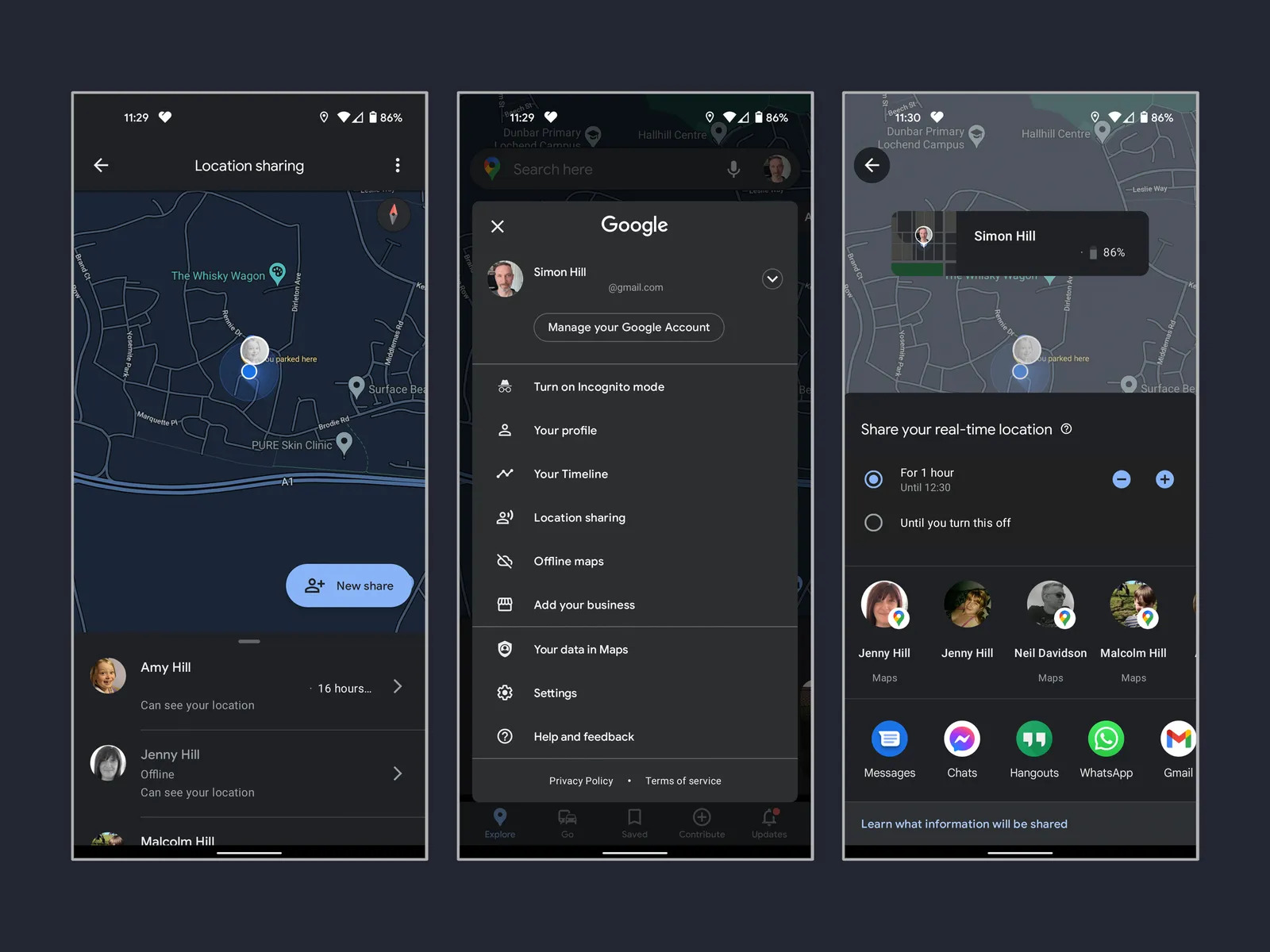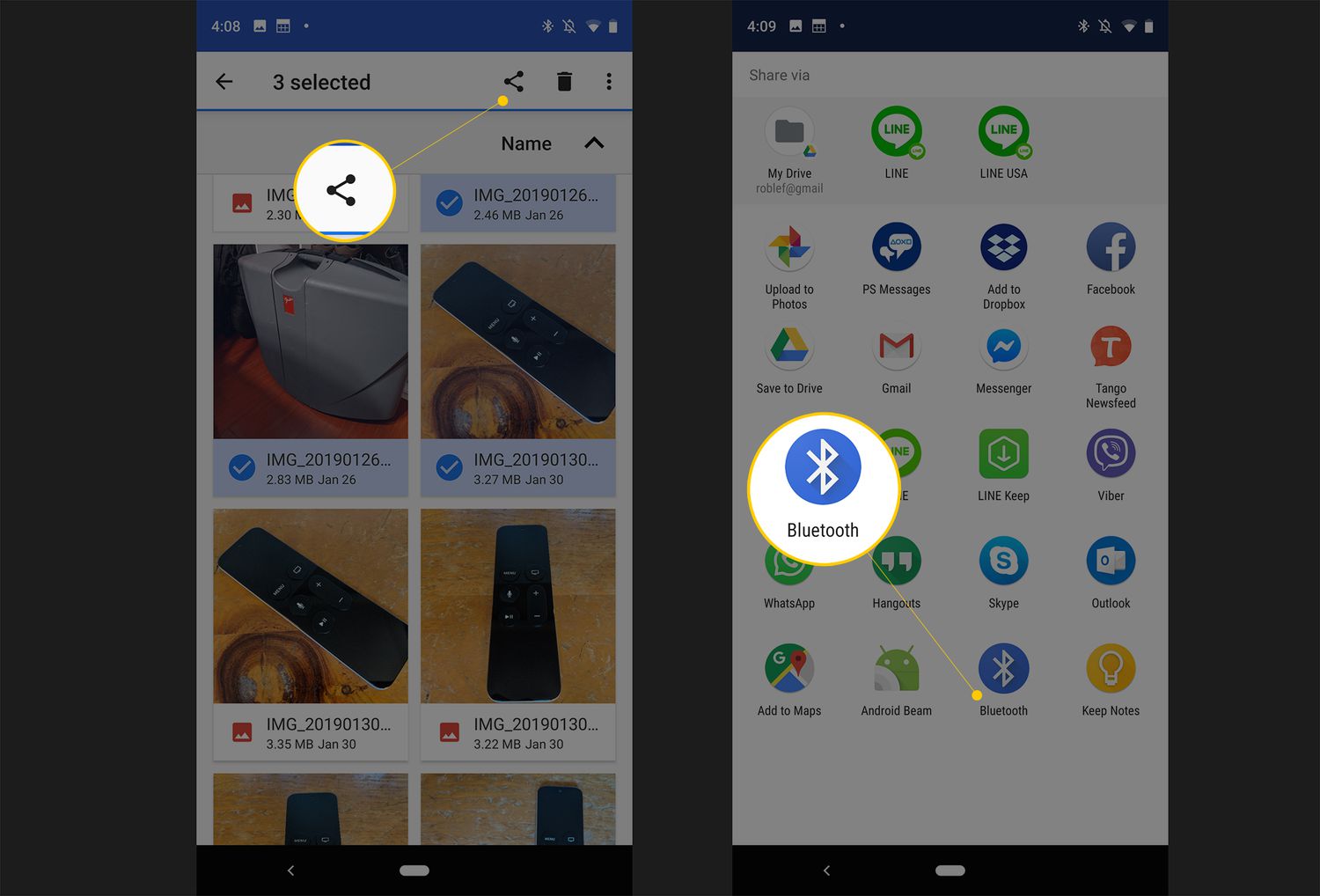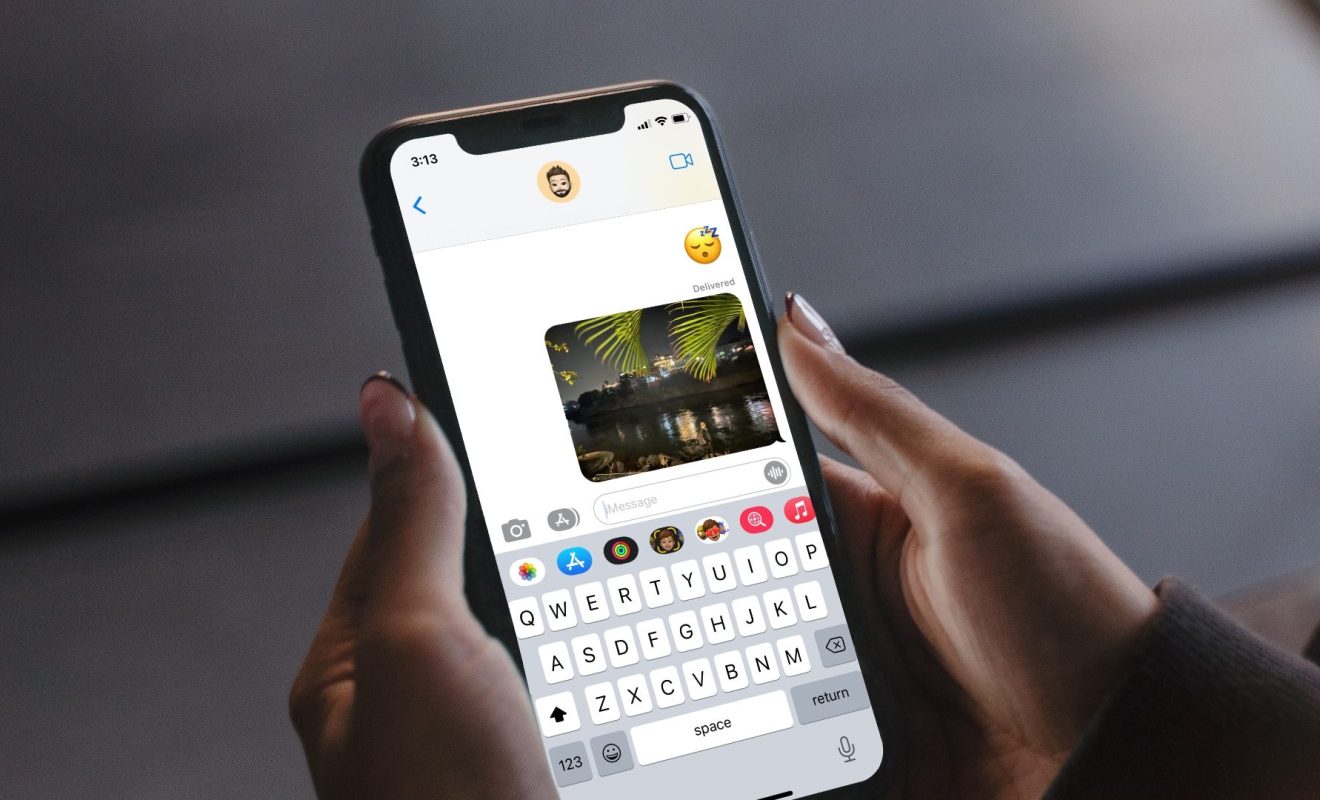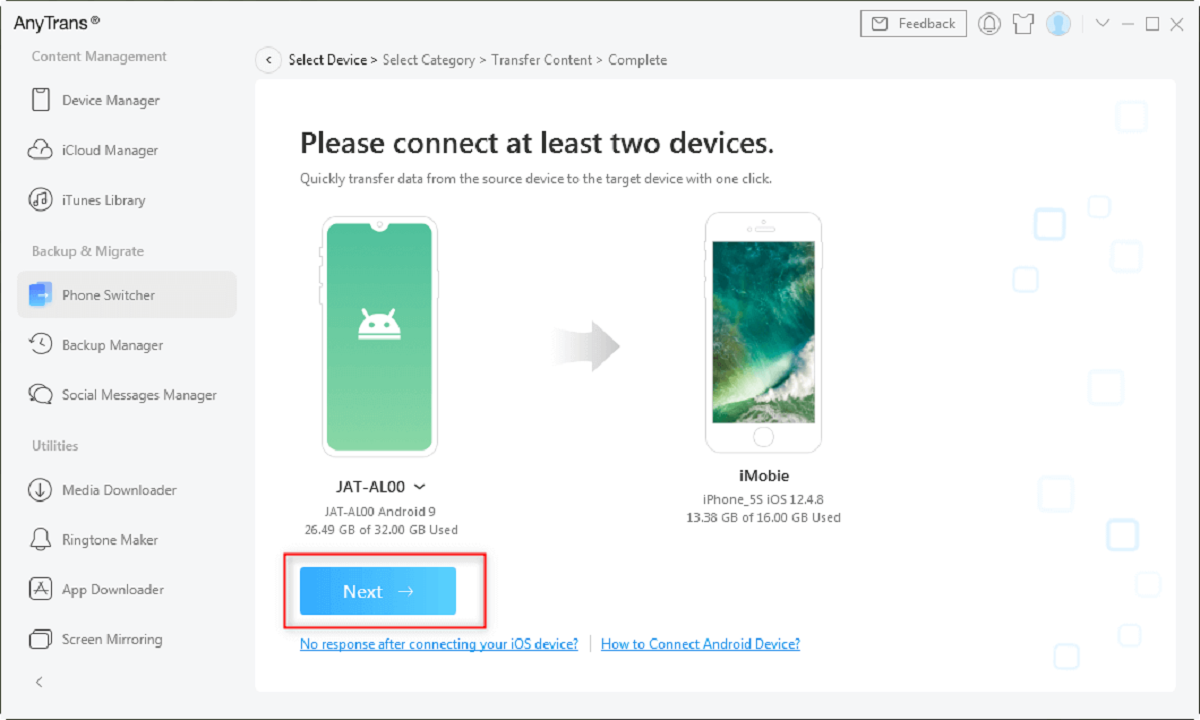Introduction
Sharing your location with friends and family is a convenient way to stay connected and ensure everyone knows where you are. While there are various methods to share your location between Android and iPhone devices, it can sometimes be confusing to navigate through the different apps and settings. In this article, we will explore several easy and effective methods to share your location from an Android device to an iPhone.
Whether you’re planning a meet-up with friends, coordinating a group outing, or simply want to keep your loved ones informed about your whereabouts, these methods will enable you to share your location seamlessly. From using popular apps like Google Maps and WhatsApp to utilizing built-in features like Find My Friends and Location Sharing in iMessage, you can easily share your location regardless of your preferred platform.
Each method outlined in this article has its own unique advantages and features, so you can choose the one that best suits your needs and preferences. By following the step-by-step instructions provided, you’ll be able to quickly start sharing your location from your Android device to an iPhone.
Ready to share your location effortlessly? Let’s dive into the various methods and discover how you can keep your loved ones in the loop no matter what device they use.
Method 1: Using Google Maps
Google Maps is a widely used navigation app that also offers a convenient way to share your location with others. Follow these steps to share your location from an Android device to an iPhone using Google Maps:
- Open the Google Maps app on your Android device.
- Ensure that you are signed in to your Google account.
- Tap on the blue “Dot” icon representing your current location. This will open a menu with several options.
- Select the “Share your location” option from the menu.
- You will be presented with a list of contacts. Choose the contact with whom you want to share your location.
- Select the duration for which you want to share your location. You can choose between 1 hour, 2 hours, or until you manually turn it off.
- A message will be sent to the recipient, informing them about the location sharing. They will also receive a link to view your location on Google Maps.
- On their iPhone, the recipient can simply tap on the received link to view your real-time location on the Google Maps app.
By following these steps, you can easily share your location with friends and family using Google Maps. This method allows you to choose the duration for which you want to share your location, ensuring your privacy and control over your shared information.
Google Maps is a versatile app that provides accurate navigation and location sharing features. Keep in mind that both the sender and the recipient need to have the Google Maps app installed on their devices in order to make use of this method.
Now that you know how to share your location using Google Maps, let’s move on to the next method to explore more options for sharing your location between Android and iPhone devices.
Method 2: Using WhatsApp
WhatsApp is not just a popular messaging app, but it also allows you to share your location with your contacts. To share your location from an Android device to an iPhone using WhatsApp, follow these steps:
- Open the WhatsApp app on your Android device.
- Select the conversation with the contact you want to share your location with.
- Tap on the attachment icon, usually represented by a paperclip or a “+” sign.
- From the options that appear, select “Location.”
- You will be presented with two options: “Share Live Location” and “Send your Current Location.”
- If you want to share your location in real-time, i.e., continuously updating, select “Share Live Location.”
- Choose the duration for which you want to share your live location: 15 minutes, 1 hour, or 8 hours.
- Alternatively, if you want to share your current location only once, select “Send your Current Location.”
- WhatsApp will now share your location with the chosen contact, either in real-time or as a one-time snapshot.
- The recipient, using their iPhone, will receive your location in the chat conversation. They can tap on it to view your location on their device’s default maps app.
WhatsApp provides a simple and straightforward method to share your location with others. Whether you want to share your live location for a specific duration or send your current location once, WhatsApp has you covered.
Remember that both the sender and the recipient need to have WhatsApp installed on their devices and be connected to the internet to successfully share and receive locations.
Now that you know how to share your location using WhatsApp, let’s move on to the next method to explore more options for sharing your location between Android and iPhone devices.
Method 3: Using Find My Friends
If you and your contacts have Apple devices, you can use the Find My Friends app to easily share your location between Android and iPhone. Follow these steps to share your location using Find My Friends:
- On your Android device, download and install the app “Find My Friends” from the Google Play Store.
- Launch the app and sign in with your Apple ID or create a new account.
- To invite someone to share their location with you and vice versa, tap on the “+” button at the top-right corner of the screen. Enter the contact’s email address or choose from your contacts list.
- The contact will receive an invitation to share their location with you. Once they accept the invitation, you will be able to see each other’s locations.
- To view the location of your contacts, open the Find My Friends app and select their name from the list of your friends.
- You can also choose to share your location with a specific contact for a limited time. Tap on the contact’s name, select “More” at the top-right corner, and choose “Share My Location.” Set the duration for sharing and tap “Done.”
- The recipient, using their iPhone, will be able to view your location in the Find My Friends app on their device.
Find My Friends is a convenient app for sharing locations, especially if you and your contacts are using Apple devices. It offers real-time location sharing and the ability to temporarily share your location for a specified period.
Remember that for this method to work, both the sender and the recipient need to have the Find My Friends app installed on their devices and be signed in to their Apple IDs. Additionally, they need to agree to share their location with each other.
Now that you know how to share your location using Find My Friends, let’s move on to the next method to explore more options for sharing your location between Android and iPhone devices.
Method 4: Using Location Sharing in iMessage
If you and your contacts use iMessage, you can easily share your location with them without the need for any additional apps. Follow these steps to share your location using iMessage:
- Open the iMessage app on your Android device.
- Select the conversation with the contact you want to share your location with.
- Tap on the “i” icon or the name of the contact at the top of the screen to open the contact details.
- Scroll down and select “Share My Location.”
- You will be presented with two options: “Share for One Hour” or “Share Until End of Day.”
- Choose the desired duration for sharing your location.
- Your location will be shared with the chosen contact, and they will be able to view it in their iMessage conversation with you.
With iMessage’s built-in location sharing feature, you can quickly share your location with your contacts who use iPhones. It offers flexibility in terms of the duration for which you want to share your location, giving you control over your privacy.
Both the sender and the recipient need to have iMessage enabled on their devices and be connected to the internet for location sharing to work. This method does not require any additional apps or accounts.
Now that you know how to share your location using iMessage, let’s move on to the next method to explore more options for sharing your location between Android and iPhone devices.
Method 5: Using Find My Device
If you are an Android user and want to share your location with an iPhone user, you can make use of the Find My Device feature. Here is how you can do it:
- Open a web browser on your computer or another smartphone.
- Visit the Find My Device website (https://www.google.com/android/find).
- Sign in using your Google account linked to your Android device.
- The website will display a map with the current location of your device.
- Click on the “Share My Location” button located on the left side of the screen.
- You will be asked to enter the email address of the person you want to share your location with.
- After entering the email address, click on the “Send” button.
- The recipient, using their iPhone, will receive an email containing a link. By clicking on the link, they will be directed to a webpage displaying your location on a map.
Using Find My Device is a convenient way for Android users to share their location with iPhone users. It provides real-time tracking and ensures that your device remains secure during the location sharing process.
Make sure that the Find My Device feature is enabled on your Android device and that you are signed in to your Google account. Additionally, the recipient should have access to the email address you used to send the location sharing invitation.
Now that you know how to share your location using Find My Device, let’s move on to the final method to explore another option for sharing your location between Android and iPhone devices.
Method 6: Using Google Plus
Google Plus, a social networking platform developed by Google, offers a feature that allows you to share your location with your circles. Although Google Plus is no longer actively supported or widely used, you can still use it to share your location between Android and iPhone devices. Here’s how:
- Install the Google Plus app on both your Android device and the recipient’s iPhone.
- Open the Google Plus app on your Android device and sign in to your Google account.
- Tap on the “Communities” tab at the bottom of the screen.
- Create a new community or select an existing one where you want to share your location.
- Tap on the “Locations” option in the community menu.
- Click on the “Get Started” button and grant permission for Google Plus to access your location.
- Once your location is enabled, all members of the community, including those using iPhones, will be able to see your current location on the map within the Google Plus app.
Google Plus serves as an alternative method to share your location between Android and iPhone devices. However, it’s important to note that Google Plus is no longer actively maintained, and its usage among users has significantly declined. It is recommended to explore other methods mentioned in this article for more up-to-date and widely used options to share your location.
Ensure that both the sender and the recipient have the Google Plus app installed on their respective devices and are part of the same community to successfully share and view locations.
Now that you know how to share your location using Google Plus, let’s conclude our exploration of different methods to share your location between Android and iPhone devices.
Conclusion
Sharing your location between Android and iPhone devices is easier than ever with the variety of methods available. Whether you prefer using Google Maps, WhatsApp, Find My Friends, iMessage, Find My Device, or Google Plus, each method offers its own unique features and advantages.
By following the step-by-step instructions outlined in this article, you can seamlessly share your location with friends, family, or colleagues, regardless of the devices they use. From real-time location sharing to one-time snapshots, these methods cater to different preferences and situations.
Google Maps provides accurate navigation and location sharing capabilities, making it a popular choice for users across platforms. WhatsApp offers a convenient option for sharing location within your contacts, while Find My Friends and iMessage are ideal for Apple device users. The Find My Device feature is a reliable choice for Android users, and though Google Plus usage has diminished, it can still be used for location sharing among its users.
Remember that privacy and consent are crucial when sharing your location. Make sure to obtain permission from the recipient before sharing your location, and choose the duration for sharing carefully. Additionally, ensure that both parties have the necessary apps installed and are signed in or connected to the respective platforms.
Now that you’re equipped with the knowledge of these different methods, you can choose the most suitable option for sharing your location and stay connected with your loved ones, no matter which devices you use. So go ahead, try out these methods, and enjoy the convenience of sharing your location seamlessly between Android and iPhone devices.