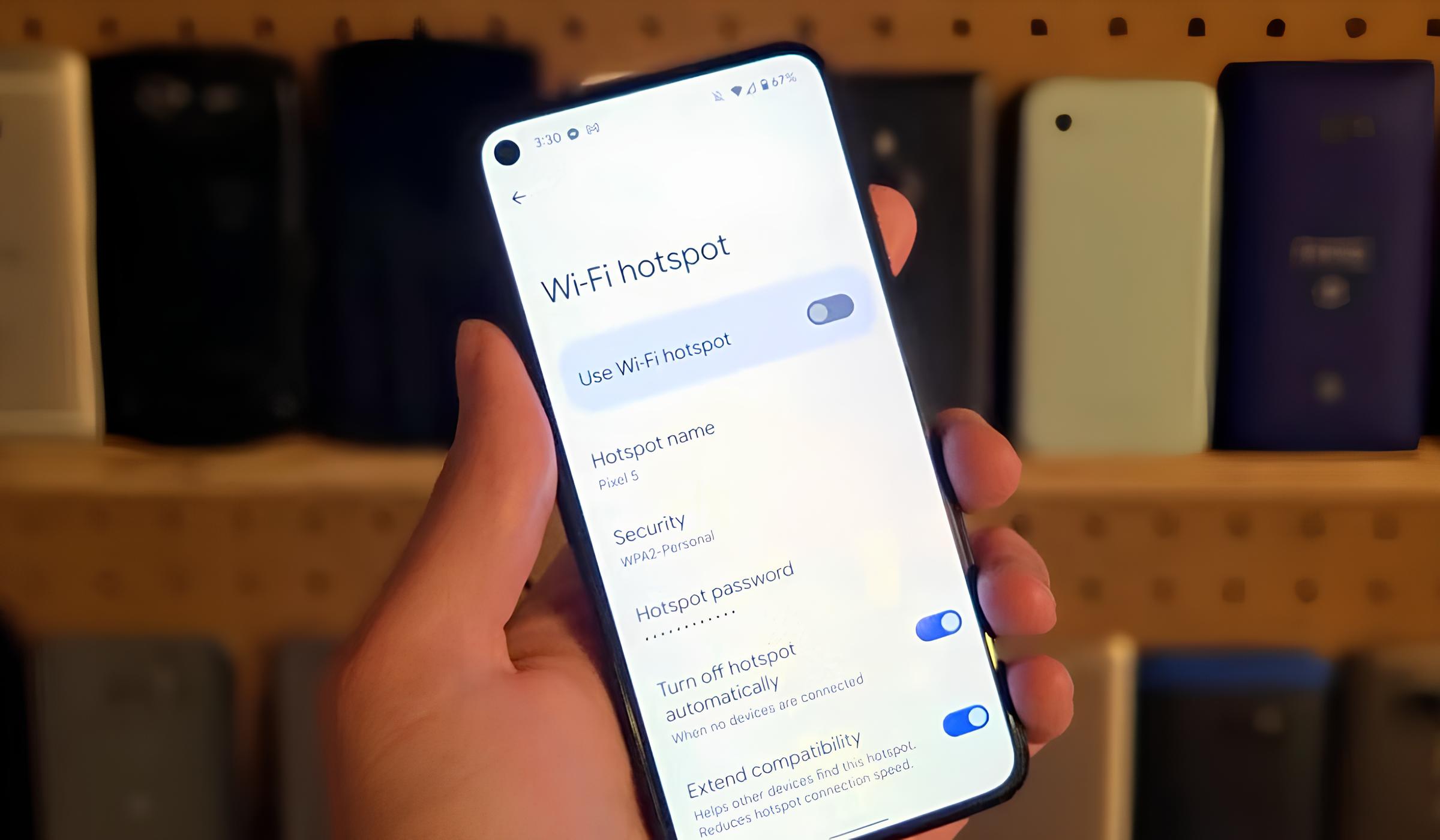Introduction
In today's fast-paced world, staying connected is more important than ever. Whether you're traveling, working remotely, or simply in need of internet access, the ability to share your iPhone's internet connection with your Android device can be a game-changer. This process, known as tethering or creating a hotspot, allows your Android device to utilize your iPhone's cellular data connection, enabling you to browse the web, check emails, and access online services seamlessly.
Setting up a hotspot from your iPhone to your Android device is a convenient and straightforward process that can be incredibly useful in various situations. Whether you're on the go and need to connect your Android device to the internet or you're in an area with limited Wi-Fi access, creating a hotspot using your iPhone can provide a reliable and secure connection.
In this user guide, we will walk you through the step-by-step process of setting up a hotspot on your iPhone and connecting your Android device to it. Additionally, we will cover common troubleshooting tips to help you address any potential issues that may arise during the setup process.
By the end of this guide, you'll have a comprehensive understanding of how to seamlessly connect your Android device to your iPhone's hotspot, empowering you to stay connected and productive regardless of your location. Let's dive into the details of creating and connecting to a hotspot, ensuring that you can harness the full potential of your iPhone's internet connectivity on your Android device.
Setting up the Hotspot on iPhone
Setting up a hotspot on your iPhone is a straightforward process that allows you to share your device's internet connection with other devices, such as your Android smartphone. By following these simple steps, you can quickly enable the hotspot feature on your iPhone and begin sharing your cellular data with your Android device.
-
Accessing the Settings: To initiate the process, navigate to the "Settings" app on your iPhone. This can be easily located on your home screen, typically represented by a gear icon.
-
Selecting Personal Hotspot: Within the Settings menu, tap on "Personal Hotspot." This option allows you to configure and activate the hotspot feature on your iPhone.
-
Enabling the Hotspot: Upon selecting "Personal Hotspot," you will have the option to enable the feature by toggling the switch to the "on" position. Once activated, your iPhone will begin broadcasting a Wi-Fi signal that can be detected by other devices, including your Android smartphone.
-
Customizing Hotspot Settings (Optional): If desired, you can customize the hotspot settings by tapping on "Wi-Fi Password" to set a specific password for your hotspot. This password will be required when connecting your Android device to the hotspot.
-
Connecting Devices: After enabling the hotspot, your iPhone will display the name of the network and the password. Make a note of this information, as you will need it to connect your Android device to the hotspot.
By following these steps, you can easily set up a hotspot on your iPhone, allowing your Android device to access the internet using your iPhone's cellular data connection. Once the hotspot is activated, you can proceed to the next section to learn how to connect your Android device to the newly created hotspot.
Creating a hotspot on your iPhone provides a convenient way to share your internet connection with other devices, ensuring that you can stay connected and productive regardless of your location. With the hotspot feature enabled, you can seamlessly connect your Android device to your iPhone's internet connection, enabling a smooth and reliable browsing experience on your Android smartphone.
Connecting to the Hotspot on Android
Once you have successfully set up the hotspot on your iPhone, connecting your Android device to the hotspot is a straightforward process. By following these simple steps, you can seamlessly establish a connection between your Android smartphone and the iPhone's hotspot, enabling you to utilize the iPhone's cellular data for internet access on your Android device.
-
Accessing the Wi-Fi Settings: Begin by unlocking your Android device and navigating to the "Settings" app. This can typically be found on the home screen or in the app drawer.
-
Enabling Wi-Fi: Within the "Settings" menu, locate and tap on the "Wi-Fi" option. Toggle the switch to the "on" position to enable Wi-Fi functionality on your Android device.
-
Detecting Available Networks: Once Wi-Fi is enabled, your Android device will begin scanning for available networks. In the list of detected networks, you should see the name of the hotspot being broadcast by your iPhone.
-
Connecting to the iPhone's Hotspot: Tap on the name of the iPhone's hotspot to initiate the connection process. If you have set a password for the hotspot on your iPhone, you will be prompted to enter this password to establish the connection.
-
Establishing the Connection: After entering the correct password, your Android device will proceed to connect to the iPhone's hotspot. Once the connection is established, you will see a confirmation message indicating that you are now connected to the iPhone's hotspot and can access the internet using its cellular data.
-
Verifying the Connection: To ensure that the connection is successful, open a web browser or any internet-dependent application on your Android device. You should be able to browse the web and access online services, confirming that your Android device is utilizing the iPhone's hotspot for internet connectivity.
By following these steps, you can effortlessly connect your Android device to the hotspot created by your iPhone, allowing you to leverage the iPhone's cellular data for internet access on your Android smartphone. This seamless connection enables you to stay connected and productive, even in situations where traditional Wi-Fi access may be limited or unavailable.
Connecting your Android device to the iPhone's hotspot provides a convenient and reliable way to access the internet, ensuring that you can browse the web, check emails, and utilize online services seamlessly. Whether you're on the go, working remotely, or in need of a reliable internet connection, establishing a hotspot connection between your iPhone and Android device empowers you to stay connected regardless of your location.
Troubleshooting common issues
While setting up a hotspot from your iPhone to your Android device is generally a smooth process, there are instances where you may encounter common issues that can hinder the connection. By understanding these potential challenges and implementing the appropriate troubleshooting steps, you can quickly address any issues and ensure a seamless connection between your devices.
Here are some common issues that may arise when connecting your Android device to the iPhone's hotspot, along with troubleshooting tips to resolve them:
-
Intermittent Connection: If you experience intermittent connectivity or frequent disconnections when using the iPhone's hotspot on your Android device, try the following steps:
- Ensure that both devices are within a reasonable proximity to maintain a strong and stable connection.
- Restart the hotspot on your iPhone and reconnect your Android device to the newly refreshed network.
-
Slow Data Speed: In some cases, you may notice slower data speeds when utilizing the iPhone's hotspot on your Android device. To address this issue, consider the following troubleshooting steps:
- Check the cellular signal strength on your iPhone, as a weak signal can impact the data speed experienced by connected devices.
- Limit the number of connected devices to the hotspot, as an excessive number of simultaneous connections can reduce the overall data speed.
-
Authentication Errors: If you encounter authentication errors when attempting to connect your Android device to the iPhone's hotspot, follow these troubleshooting steps:
- Double-check the Wi-Fi password entered on your Android device to ensure it matches the password set for the hotspot on your iPhone.
- Reset the Wi-Fi password for the hotspot on your iPhone and re-enter the new password on your Android device to establish the connection.
-
Hotspot Not Visible: If the iPhone's hotspot is not visible in the list of available networks on your Android device, consider the following troubleshooting steps:
- Disable and re-enable the hotspot feature on your iPhone to refresh the broadcasted network.
- Ensure that the Wi-Fi network visibility settings on your iPhone are configured to allow other devices to detect the hotspot.
-
Battery Drain: Using the iPhone's hotspot feature can result in increased battery consumption on both the iPhone and the connected Android device. To mitigate battery drain, consider the following tips:
- Keep both devices plugged in or adequately charged during extended hotspot usage to prevent excessive battery depletion.
- Limit the duration of hotspot usage when not essential to conserve battery life on both devices.
By implementing these troubleshooting tips, you can effectively address common issues that may arise when connecting your Android device to the hotspot created by your iPhone. These proactive measures enable you to maintain a stable and reliable connection, ensuring that you can leverage the iPhone's cellular data for seamless internet access on your Android device.
This section provides valuable insights into addressing common issues encountered during the hotspot setup process, empowering you to troubleshoot and resolve connectivity challenges effectively. With these troubleshooting tips at your disposal, you can overcome potential obstacles and enjoy a consistent and efficient connection between your iPhone and Android device.
Conclusion
In conclusion, the ability to create a hotspot from your iPhone and connect your Android device to it opens up a world of possibilities for staying connected and productive in various scenarios. Whether you're traveling, working remotely, or simply in need of a reliable internet connection, the seamless process of setting up a hotspot and establishing a connection between your iPhone and Android device empowers you to harness the full potential of your iPhone's cellular data.
By following the user guide outlined in this article, you have gained valuable insights into the step-by-step process of setting up a hotspot on your iPhone and connecting your Android device to it. This knowledge equips you with the capability to leverage your iPhone's internet connectivity to ensure uninterrupted access to online services, web browsing, and communication on your Android smartphone.
The convenience and flexibility offered by the hotspot feature enable you to overcome limitations imposed by traditional Wi-Fi access, providing a reliable alternative for staying connected in various environments. Whether you're in a remote location, a crowded public space, or a temporary workspace with limited Wi-Fi availability, the ability to create a hotspot from your iPhone and connect your Android device to it ensures that you can maintain a seamless internet connection.
Furthermore, the troubleshooting tips provided in this user guide equip you with the necessary knowledge to address common issues that may arise during the hotspot setup process. By proactively troubleshooting potential connectivity challenges, you can maintain a stable and reliable connection, ensuring that you can utilize the iPhone's hotspot feature with confidence and efficiency.
Overall, the process of creating and connecting to a hotspot from your iPhone to your Android device enhances your ability to adapt to various connectivity requirements, enabling you to stay connected and productive regardless of your location. This seamless and reliable connection empowers you to leverage the full capabilities of your iPhone's internet connectivity, ensuring that you can access online resources, communicate effectively, and stay informed while on the go.
In essence, the user guide presented here serves as a valuable resource for unlocking the potential of your iPhone's hotspot feature and seamlessly connecting your Android device to it. By embracing the convenience and flexibility offered by this connectivity solution, you can navigate diverse connectivity challenges with ease, ensuring that you can stay connected and productive in any situation.