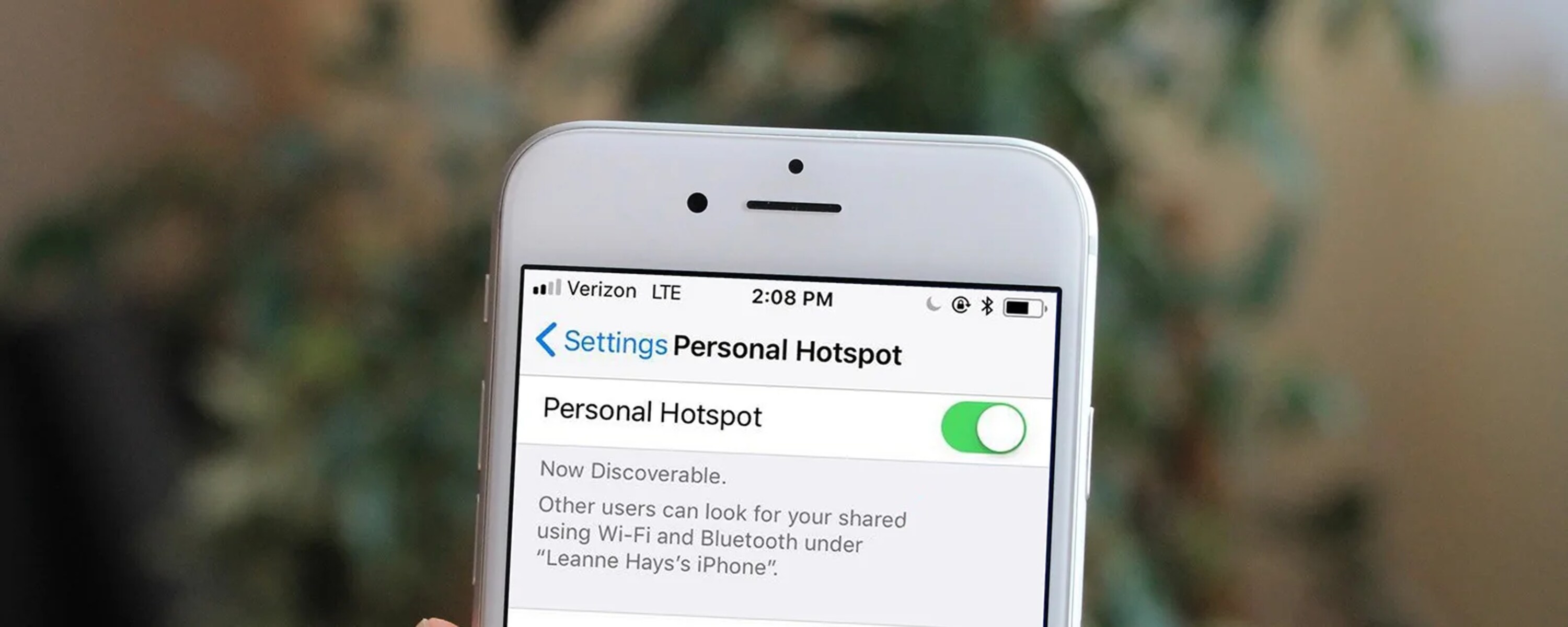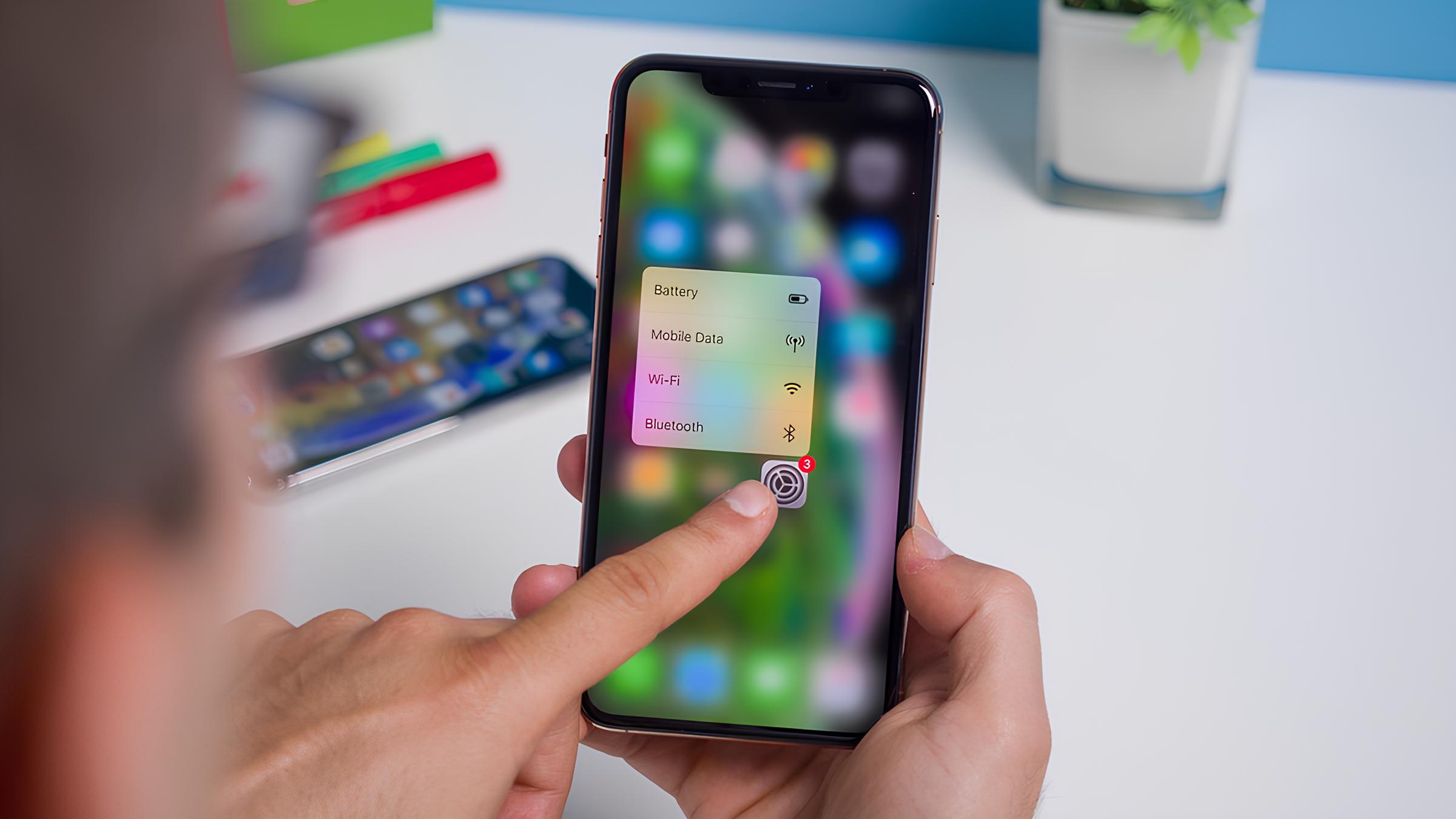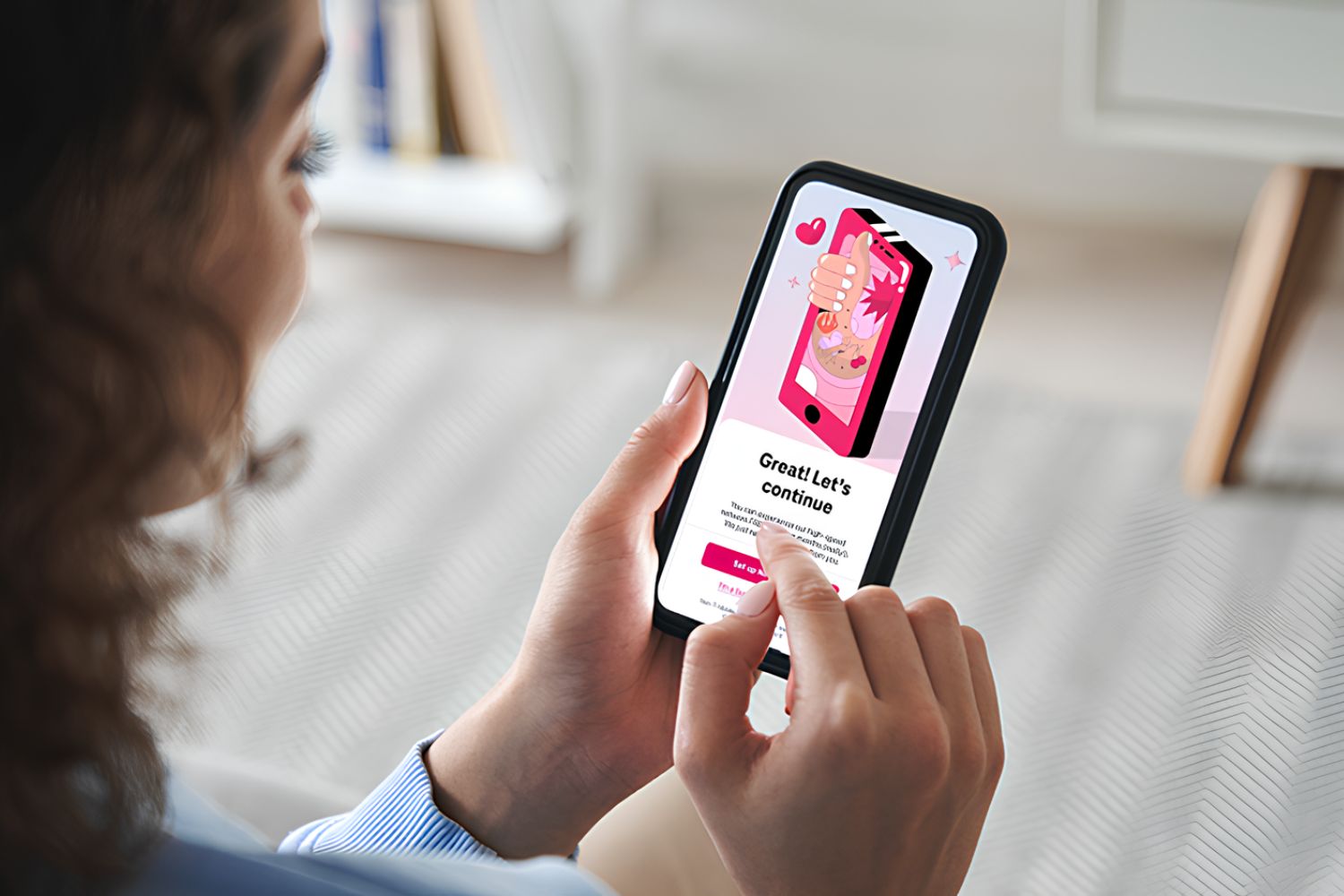Introduction
Setting up a personal hotspot on your smartphone or tablet can provide a convenient way to share your mobile data connection with other devices, such as laptops, tablets, or other smartphones. This feature essentially turns your device into a portable Wi-Fi hotspot, allowing other devices to connect to the internet using your mobile data. Whether you're on the go and need to get your laptop online or you're in a location with limited or no Wi-Fi access, creating a personal hotspot can be a lifesaver.
In this guide, we will walk you through the process of setting up a personal hotspot on your device, whether it's an iPhone, Android smartphone, or tablet. By following these simple steps, you'll be able to create a secure and reliable hotspot, enabling you to stay connected wherever you go.
Creating a personal hotspot is not only practical for individual use but can also be a valuable tool for businesses or organizations that need a temporary internet connection for their devices. With the increasing reliance on digital connectivity in today's world, knowing how to set up a personal hotspot can be a valuable skill for anyone who needs to stay connected on the go.
Now, let's dive into the step-by-step instructions for setting up your personal hotspot and get you and your devices connected in no time!
Step 1: Accessing Your Device's Settings
Accessing your device's settings is the first crucial step in setting up a personal hotspot. The process may vary slightly depending on whether you are using an iPhone or an Android device.
For iPhone Users:
To access your iPhone's settings, simply locate and tap the "Settings" app on your home screen. The Settings app is represented by a gear icon and is typically found on the first page of your apps. Once you've opened the Settings app, look for the "Personal Hotspot" option. It's usually located near the top of the list, but you can also use the search bar at the top of the Settings app to quickly find it. Tap on "Personal Hotspot" to proceed to the next step.
For Android Users:
For Android users, accessing the settings to enable the personal hotspot feature may vary slightly depending on the device manufacturer and the version of the operating system. In general, you can access the settings by swiping down from the top of the screen to open the notification panel and then tapping the gear icon to access the "Settings" menu. Once in the Settings menu, look for the "Network & Internet" or "Connections" option, where you should find the "Hotspot & Tethering" or "Mobile Hotspot and Tethering" section. Tap on this option to proceed to the next step.
Regardless of the device you are using, it's important to ensure that you have a clear understanding of your device's settings menu. Familiarizing yourself with the location of the personal hotspot feature within the settings will make the setup process smoother and more efficient.
By accessing your device's settings and locating the personal hotspot feature, you are one step closer to creating a secure and reliable hotspot that will allow you to connect other devices and stay connected no matter where you are.
Step 2: Enabling the Personal Hotspot Feature
Enabling the personal hotspot feature on your device is the pivotal step that transforms it into a portable Wi-Fi hotspot, allowing other devices to connect and share your mobile data connection. Whether you're using an iPhone or an Android device, the process of enabling the personal hotspot feature is straightforward and can be completed in just a few simple taps.
For iPhone Users:
After accessing the "Personal Hotspot" option in your iPhone's settings, you will find a toggle switch that allows you to turn on the personal hotspot feature. Simply tap the switch to enable the hotspot. Once activated, your iPhone will broadcast a Wi-Fi network, and other devices can connect to it using the provided network name and password. You also have the option to set a custom Wi-Fi password for added security.
For Android Users:
For Android users, the process of enabling the personal hotspot feature may vary slightly depending on the device and operating system version. Generally, after accessing the "Hotspot & Tethering" or "Mobile Hotspot and Tethering" section in your device's settings, you will find the option to enable the hotspot. Once activated, your Android device will begin broadcasting a Wi-Fi network, and other devices can connect to it using the provided network name and password.
Regardless of the device you are using, it's essential to ensure that your device's data plan supports the use of a personal hotspot. Some carriers may require an additional subscription or feature activation to use this functionality.
Enabling the personal hotspot feature empowers you to share your mobile data connection with other devices, such as laptops, tablets, or other smartphones. It's a convenient way to provide internet access to multiple devices, especially in situations where traditional Wi-Fi access is limited or unavailable.
By following these simple steps to enable the personal hotspot feature on your device, you can create a secure and reliable hotspot that allows you to stay connected on the go. Once the feature is activated, you'll be ready to connect your devices and enjoy the benefits of a portable Wi-Fi hotspot wherever you are.
Step 3: Connecting Devices to Your Hotspot
Once you have successfully enabled the personal hotspot feature on your device, you are ready to connect other devices and start sharing your mobile data connection. Whether you're using a laptop, tablet, or another smartphone, the process of connecting to your hotspot is relatively straightforward and can be completed in just a few simple steps.
For iPhone Users:
If you're using an iPhone as your hotspot device, the process of connecting other devices is seamless. On the device you wish to connect, navigate to the Wi-Fi settings and look for the name of your iPhone's hotspot network. Once you've located the network, select it and enter the password when prompted. After a few moments, the device should successfully connect to your iPhone's hotspot, allowing you to access the internet using your mobile data connection.
For Android Users:
For Android users, the process of connecting devices to your hotspot is similar. On the device you want to connect, navigate to the Wi-Fi settings and search for the name of your Android device's hotspot network. Once you've found the network, select it and enter the provided password. After a brief connection process, the device should be successfully linked to your Android device's hotspot, granting access to the internet through your mobile data connection.
It's important to note that the steps for connecting to a hotspot may vary slightly depending on the device and operating system version. However, the fundamental process remains consistent across most devices, making it easy to establish a connection and start utilizing the shared internet connection.
Once your devices are connected to the hotspot, you can enjoy the benefits of a portable Wi-Fi connection, allowing you to stay productive and connected even in locations where traditional Wi-Fi access is limited or unavailable. Whether you need to work on a project, check emails, or simply browse the web, your hotspot-enabled devices provide a reliable and convenient means of accessing the internet.
By following these simple steps to connect your devices to your hotspot, you can make the most of your mobile data connection and ensure that you and your devices stay connected wherever you go. With the ability to share your internet connection with multiple devices, a personal hotspot offers a practical solution for staying connected on the go.
Step 4: Managing Your Hotspot Settings
After setting up and enabling your personal hotspot, it's essential to understand how to manage its settings effectively. Managing your hotspot settings allows you to customize the network name, password, and other essential configurations, ensuring a secure and efficient connection for all connected devices.
Customizing Network Name and Password
One of the primary aspects of managing your hotspot settings is customizing the network name, also known as the SSID, and the password. By personalizing these details, you can create a unique and easily identifiable hotspot network for your devices. This customization also enhances security by preventing unauthorized users from accessing your hotspot.
On an iPhone, you can customize the network name and password by navigating to the "Personal Hotspot" settings and selecting the "Wi-Fi Password" option. From there, you can enter a new password of your choice, providing an added layer of security for your hotspot network.
For Android devices, the process may vary slightly depending on the device manufacturer and operating system version. Generally, you can access the hotspot settings to change the network name and password, ensuring that your hotspot network reflects your preferences and security requirements.
Monitoring Connected Devices
Managing your hotspot settings also involves monitoring the devices connected to your hotspot. By keeping track of the connected devices, you can ensure that only authorized users are using your hotspot and identify any potential unauthorized access. This is particularly important for maintaining the security and performance of your hotspot network.
Both iPhone and Android devices provide options to view the devices connected to your hotspot. In the hotspot settings, you can typically find a list of connected devices, displaying their names and IP addresses. This feature allows you to monitor the activity on your hotspot and take necessary actions to manage the connected devices effectively.
Data Usage and Restrictions
Additionally, managing your hotspot settings may involve monitoring data usage and implementing restrictions as needed. This can be particularly useful for controlling data consumption and ensuring that your mobile data plan is utilized efficiently.
On some devices, you can set data usage limits and receive notifications when specific thresholds are reached. This feature enables you to stay informed about the data usage on your hotspot and take proactive measures to manage your data allocation effectively.
By managing your hotspot settings comprehensively, you can optimize the performance, security, and efficiency of your personal hotspot. These capabilities empower you to create a tailored and secure hotspot network that meets your specific connectivity needs while ensuring a seamless and reliable internet connection for all connected devices.
Conclusion
In conclusion, setting up a personal hotspot on your smartphone or tablet offers a versatile and practical solution for staying connected on the go. By following the step-by-step instructions outlined in this guide, you can create a secure and reliable hotspot, enabling you to share your mobile data connection with other devices effortlessly.
The process begins with accessing your device's settings, where you familiarize yourself with the location of the personal hotspot feature. Whether you're using an iPhone or an Android device, understanding the settings menu is crucial for a smooth setup process.
Enabling the personal hotspot feature is the next pivotal step, transforming your device into a portable Wi-Fi hotspot. By activating this feature, you can share your mobile data connection with devices such as laptops, tablets, or other smartphones, providing a convenient internet access solution in various scenarios.
Connecting devices to your hotspot is a seamless process, allowing you to share your internet connection with other devices in just a few simple steps. Whether you're using an iPhone or an Android device, the fundamental process of connecting to a hotspot remains consistent, making it easy to establish a connection and start utilizing the shared internet connection.
Managing your hotspot settings is essential for customizing the network name, password, and monitoring connected devices. By personalizing these details and keeping track of the devices connected to your hotspot, you can ensure a secure and efficient connection for all connected devices.
In addition, the ability to monitor data usage and implement restrictions as needed empowers you to control data consumption effectively, ensuring that your mobile data plan is utilized efficiently.
Overall, setting up and managing a personal hotspot provides a valuable tool for individuals, businesses, and organizations that require a portable and reliable internet connection. Whether you're traveling, working remotely, or simply in a location with limited Wi-Fi access, a personal hotspot offers the flexibility and convenience of staying connected wherever you go.
By following the guidelines outlined in this guide, you can confidently set up, manage, and leverage the benefits of a personal hotspot, ensuring that you and your devices stay connected and productive in any environment.