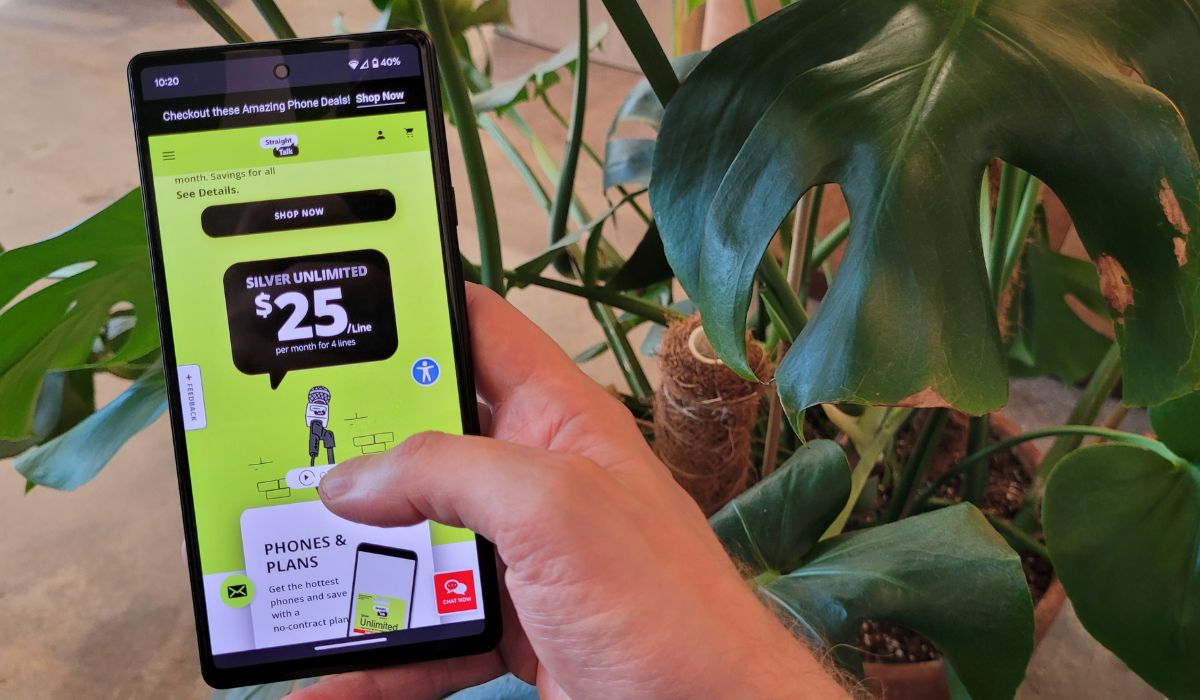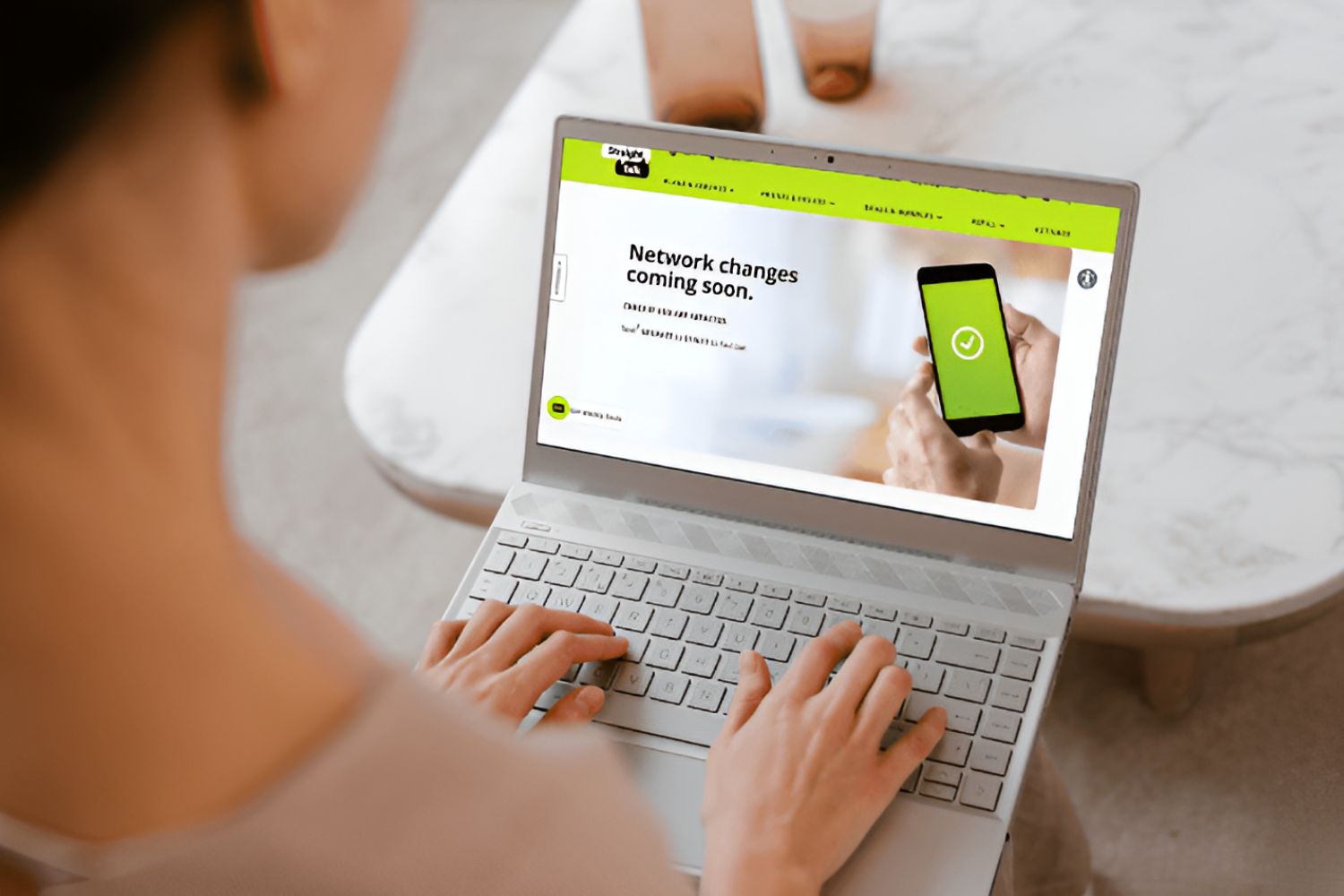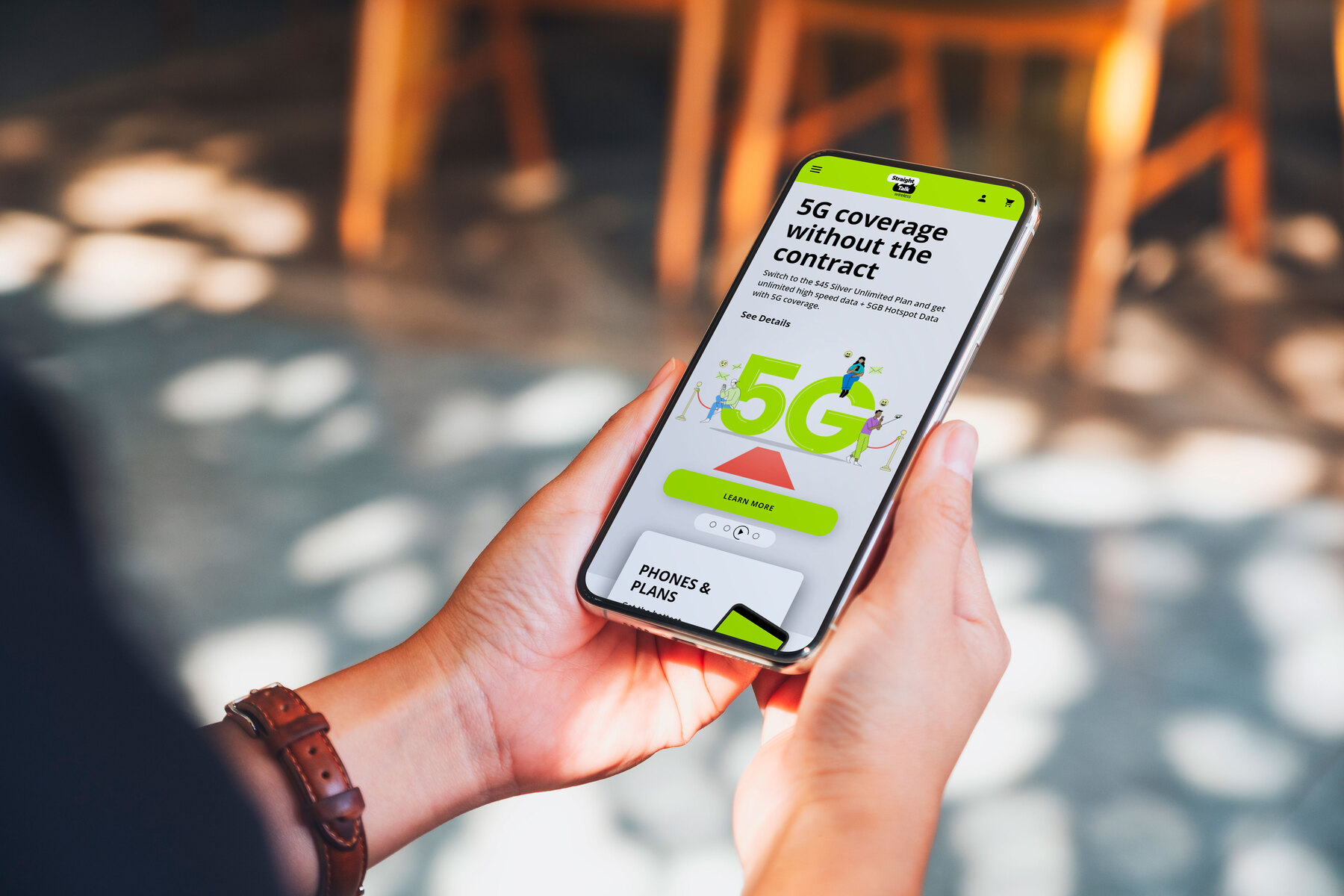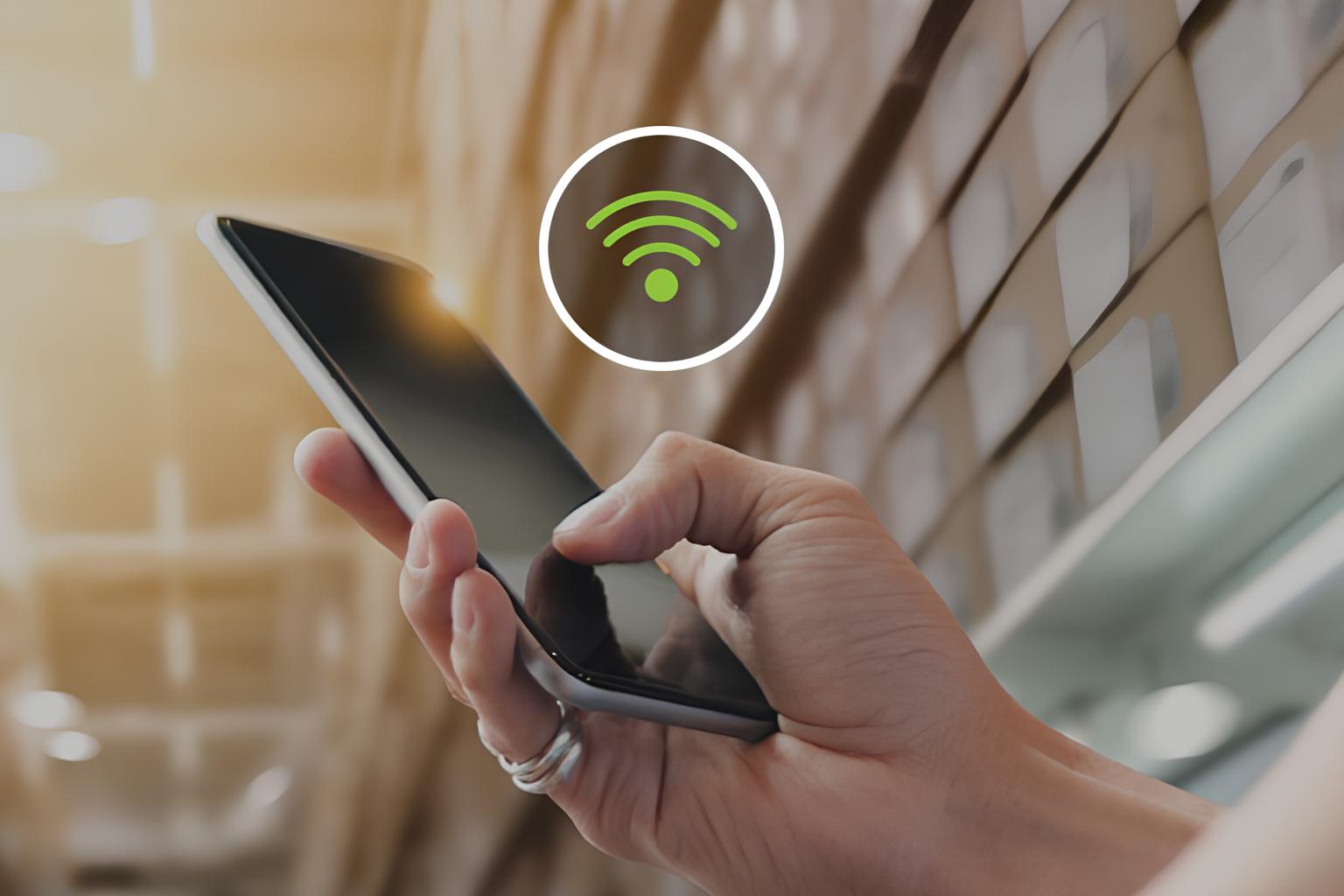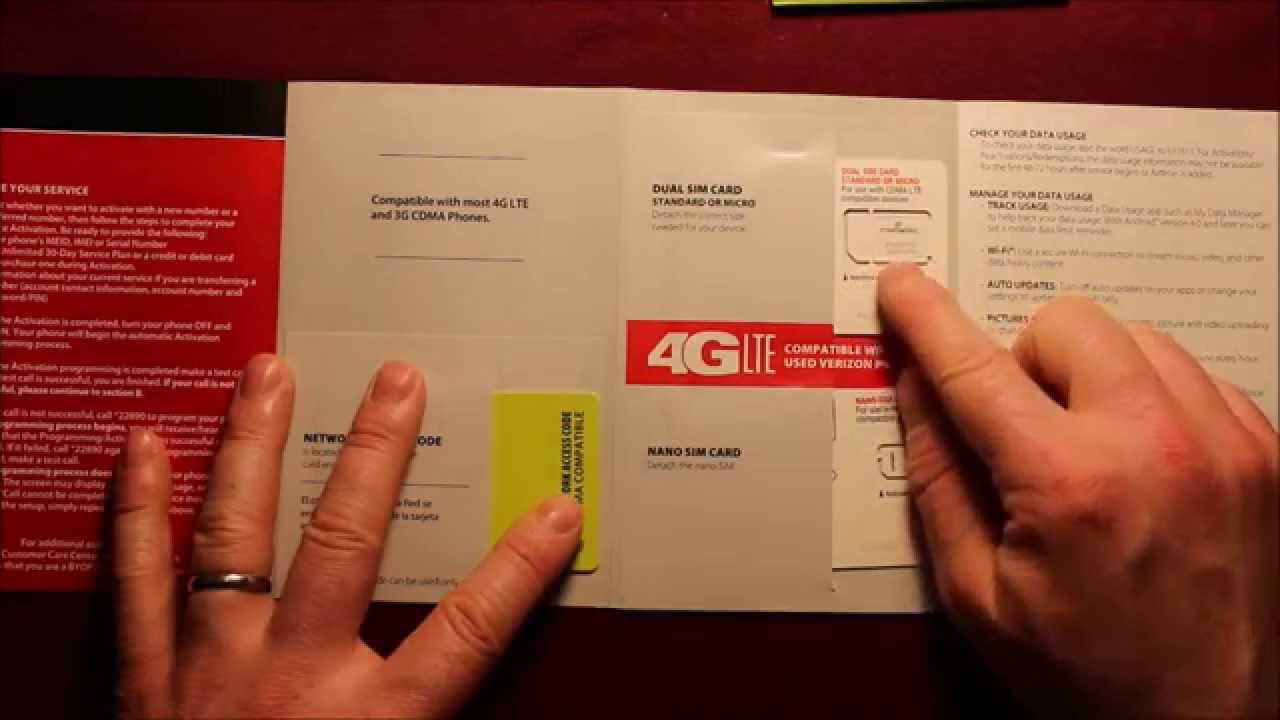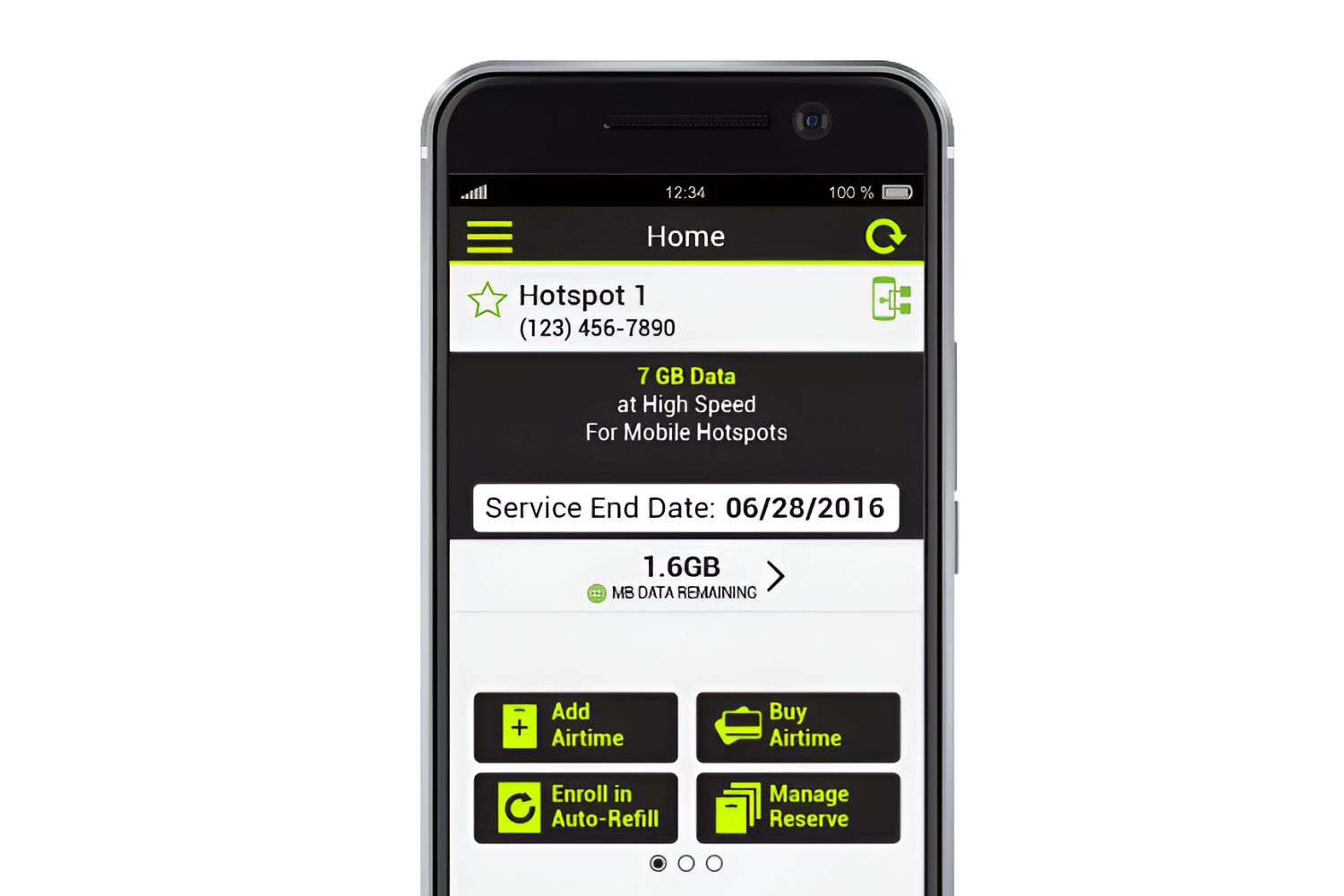Overview of Straight Talk Hotspot
Straight Talk Hotspot is a powerful tool that allows you to connect multiple devices to the internet, even when traditional Wi-Fi connections are unavailable. It provides the convenience of accessing the internet on-the-go, making it an ideal solution for individuals and families who require reliable internet connectivity outside the confines of their homes.
With Straight Talk Hotspot, you can enjoy the benefits of a secure and private internet connection without the need for public Wi-Fi networks, which may pose security risks. This device enables you to create your own personal Wi-Fi hotspot, ensuring that your data remains secure while providing internet access to your various devices.
The Straight Talk Hotspot offers flexibility, allowing you to choose from a range of data plans to suit your specific needs. Whether you require internet access for work, entertainment, or staying connected while traveling, Straight Talk Hotspot provides a cost-effective solution without the commitment of a long-term contract.
Additionally, the portability of the Straight Talk Hotspot makes it an invaluable asset for individuals who are constantly on the move. Whether you're a digital nomad, a frequent traveler, or simply someone who enjoys outdoor activities, having a reliable internet connection at your fingertips can significantly enhance your productivity and overall experience.
In summary, the Straight Talk Hotspot is a versatile and user-friendly device that offers the convenience of secure internet access on-the-go. It empowers users to stay connected, productive, and entertained, regardless of their location, making it an indispensable tool for modern-day connectivity needs.
Setting Up Your Straight Talk Hotspot
Setting up your Straight Talk Hotspot is a straightforward process that allows you to quickly establish a reliable internet connection for your devices. Whether you're a first-time user or upgrading to a new device, the following steps will guide you through the seamless setup process:
-
Unboxing Your Straight Talk Hotspot: Upon unboxing your Straight Talk Hotspot, ensure that all the components are present, including the device itself, the battery, charger, and any accompanying documentation. Familiarize yourself with the device and its features before proceeding with the setup.
-
Inserting the Battery and SIM Card: Begin by inserting the provided battery into the designated compartment on the hotspot device. Next, locate the slot for the SIM card and carefully insert it according to the instructions provided in the user manual.
-
Powering On the Hotspot: Once the battery and SIM card are in place, power on the hotspot by pressing and holding the power button until the device initiates. Allow the device to boot up, and ensure that it establishes a stable connection.
-
Configuring Wi-Fi Settings: Access the hotspot's settings menu to configure the Wi-Fi network name (SSID) and password. Choose a unique and memorable SSID to identify your hotspot network, and create a strong, secure password to prevent unauthorized access.
-
Connecting Devices: With the Wi-Fi network configured, proceed to connect your devices, such as smartphones, tablets, laptops, or other compatible gadgets, to the hotspot. Locate the Wi-Fi network on your device and enter the password you previously set to establish a secure connection.
-
Activating Your Data Plan: If you have not already activated a data plan for your Straight Talk Hotspot, follow the instructions provided to select and activate a plan that aligns with your data usage needs. This step is crucial to ensure uninterrupted access to the internet.
-
Verifying Connectivity: Once your devices are connected and the data plan is activated, verify that you have a stable internet connection by accessing websites or online services on your connected devices. Confirm that the connection is reliable and that you can browse the web and access online content seamlessly.
By following these steps, you can successfully set up your Straight Talk Hotspot and enjoy the benefits of a secure, portable internet connection. The intuitive setup process ensures that you can quickly harness the power of your hotspot, enabling you to stay connected and productive wherever you go.
Connecting Devices to Your Straight Talk Hotspot
Connecting devices to your Straight Talk Hotspot is a fundamental aspect of harnessing its full potential. Once your hotspot is set up and your data plan is activated, you can seamlessly connect multiple devices to enjoy secure and reliable internet access. Whether you need to use your smartphone, tablet, laptop, or any other Wi-Fi-enabled device, the process of connecting to your hotspot is simple and convenient.
To begin, ensure that your Straight Talk Hotspot is powered on and that it is within range of the devices you intend to connect. Once the hotspot is active, follow these steps to connect your devices:
-
Locate the Wi-Fi Network: On your device, navigate to the list of available Wi-Fi networks. You should see your Straight Talk Hotspot's unique network name (SSID) listed among the available options. The SSID is the identifier for your hotspot's Wi-Fi network, and it should be easily recognizable based on the name you configured during the setup process.
-
Enter the Password: Select your hotspot's SSID and enter the secure password that you set during the initial setup. This password ensures that only authorized users can connect to your hotspot, maintaining the security and privacy of your internet connection.
-
Establish the Connection: After entering the password, your device will attempt to establish a connection with the hotspot. Once the connection is established, you will see a confirmation message, and the Wi-Fi icon on your device should indicate that you are connected to the hotspot.
-
Verify Connectivity: Once connected, verify that your device has access to the internet by opening a web browser or using online services. Ensure that you can browse the web, stream content, or perform any online tasks that require an internet connection. This verification step confirms that your device is successfully utilizing the internet connection provided by your Straight Talk Hotspot.
By following these simple steps, you can connect your devices to your Straight Talk Hotspot with ease. This seamless process allows you to enjoy the benefits of your personal Wi-Fi network, enabling you to stay connected, productive, and entertained across all your devices. Whether you're working, studying, or simply staying connected while on the go, the ability to connect multiple devices to your hotspot empowers you to make the most of your internet access wherever you are.
Managing Your Straight Talk Hotspot Settings
Managing your Straight Talk Hotspot settings allows you to customize and optimize your internet connectivity experience according to your specific preferences and requirements. By accessing the hotspot's settings menu, you can fine-tune various parameters, enhance security measures, and monitor data usage. Here's a detailed overview of the key aspects involved in managing your Straight Talk Hotspot settings:
Accessing the Settings Menu
To begin managing your hotspot settings, access the device's settings menu through the designated interface. This interface may be accessible via a web browser by entering the hotspot's IP address or through a dedicated mobile app provided by Straight Talk. Once you have accessed the settings menu, you can explore the available options to customize your hotspot's configuration.
Wi-Fi Network Configuration
Within the settings menu, you can adjust the Wi-Fi network configuration to suit your preferences. This includes modifying the network name (SSID) and password, allowing you to create a personalized and secure Wi-Fi network. By customizing these settings, you can ensure that your hotspot network is easily identifiable and that unauthorized access is prevented through a strong password.
Security and Privacy Settings
Managing your hotspot settings also enables you to enhance security and privacy measures. You can implement encryption protocols, such as WPA2, to safeguard your Wi-Fi network from potential intrusions. Additionally, you may have the option to enable a guest network or restrict access to specific devices, providing greater control over who can connect to your hotspot.
Data Usage Monitoring
One of the valuable features of managing your hotspot settings is the ability to monitor data usage. By accessing the settings menu, you can view detailed data usage statistics, including the amount of data consumed by connected devices. This insight empowers you to manage your data allocation effectively and avoid exceeding your plan's limits, ensuring uninterrupted internet access.
Firmware Updates and Maintenance
Within the settings menu, you may have the option to check for firmware updates and perform maintenance tasks. Keeping your hotspot's firmware up to date is essential for optimal performance and security. By regularly checking for updates and performing maintenance tasks, you can ensure that your hotspot operates efficiently and remains protected against potential vulnerabilities.
Customization and Advanced Settings
Depending on the specific model of your Straight Talk Hotspot, the settings menu may offer advanced customization options. This can include configuring port forwarding, modifying DNS settings, or adjusting advanced network parameters. These advanced settings cater to users with specific networking requirements, allowing for a tailored internet connectivity experience.
By effectively managing your Straight Talk Hotspot settings, you can tailor your internet connectivity to align with your preferences while maintaining optimal security and efficiency. The ability to customize Wi-Fi network settings, monitor data usage, and implement security measures empowers you to make the most of your hotspot, ensuring a seamless and personalized internet experience.
Troubleshooting Common Issues with Your Straight Talk Hotspot
Encountering issues with your Straight Talk Hotspot can be frustrating, but with a systematic approach, many common issues can be resolved effectively. By identifying the root cause of the problem and implementing targeted troubleshooting steps, you can restore the functionality of your hotspot and enjoy uninterrupted internet connectivity. Here are some common issues you may encounter and the corresponding troubleshooting steps:
No Internet Connection
If your devices are unable to access the internet through the hotspot, start by verifying the hotspot's signal strength and ensuring that it is within range of your devices. If the signal is strong and the issue persists, restart the hotspot and the connected devices. Additionally, check the data plan status and ensure that it is active and has not reached its data limit.
Slow or Intermittent Connection
A slow or intermittent connection can hinder your online activities. To address this issue, try relocating the hotspot to a different position to improve signal reception. Avoid placing the hotspot near electronic devices or obstructions that may interfere with the signal. If the problem persists, consider reducing the number of connected devices to alleviate network congestion.
Device Connectivity Issues
If certain devices are unable to connect to the hotspot, ensure that the Wi-Fi network name (SSID) and password are entered correctly. Restart the hotspot and the affected device, then attempt to reconnect. If the issue persists, check for any software updates for the hotspot and the device experiencing connectivity problems.
Overheating or Power Issues
Overheating or power-related issues can impact the performance of your hotspot. If the device feels excessively hot, power it off and allow it to cool down before powering it on again. Ensure that the battery is properly inserted and charged. If power-related issues persist, consider replacing the battery or contacting customer support for further assistance.
Firmware or Software Errors
If you encounter error messages or unusual behavior from the hotspot, check for available firmware updates. Updating the hotspot's firmware can resolve software-related issues and improve overall performance. Follow the manufacturer's guidelines for updating the firmware to ensure a seamless process.
By systematically addressing these common issues with your Straight Talk Hotspot, you can troubleshoot effectively and restore optimal functionality. If persistent issues arise, consider reaching out to Straight Talk customer support for further assistance and guidance in resolving more complex technical challenges.