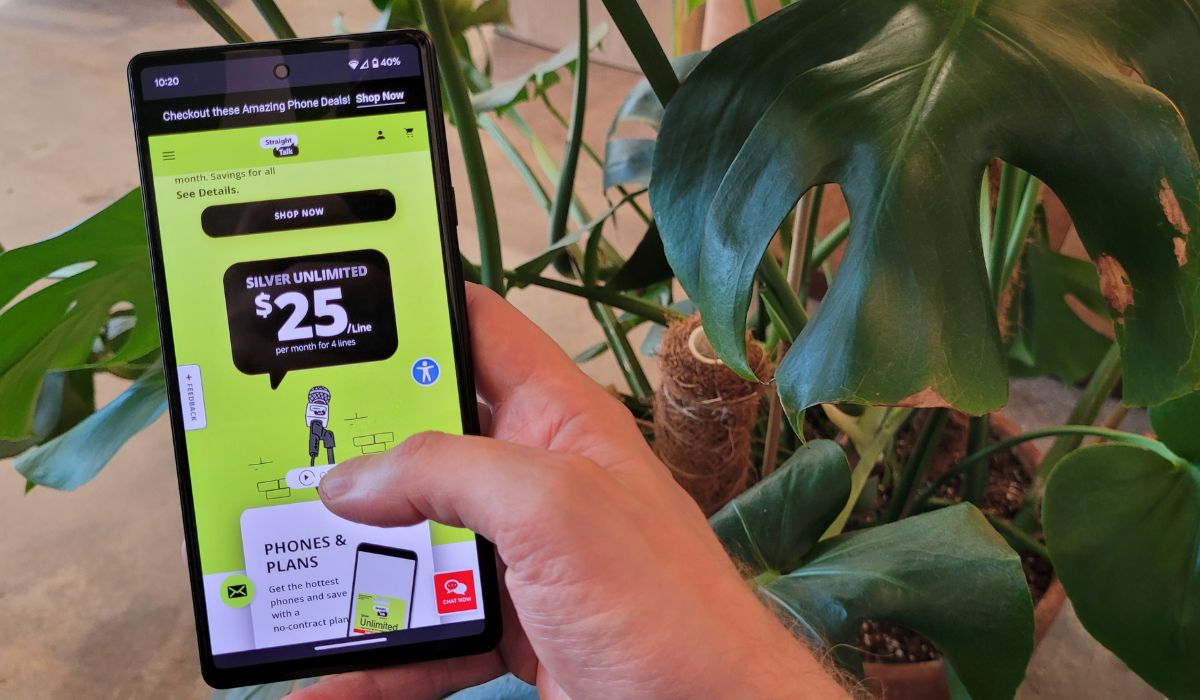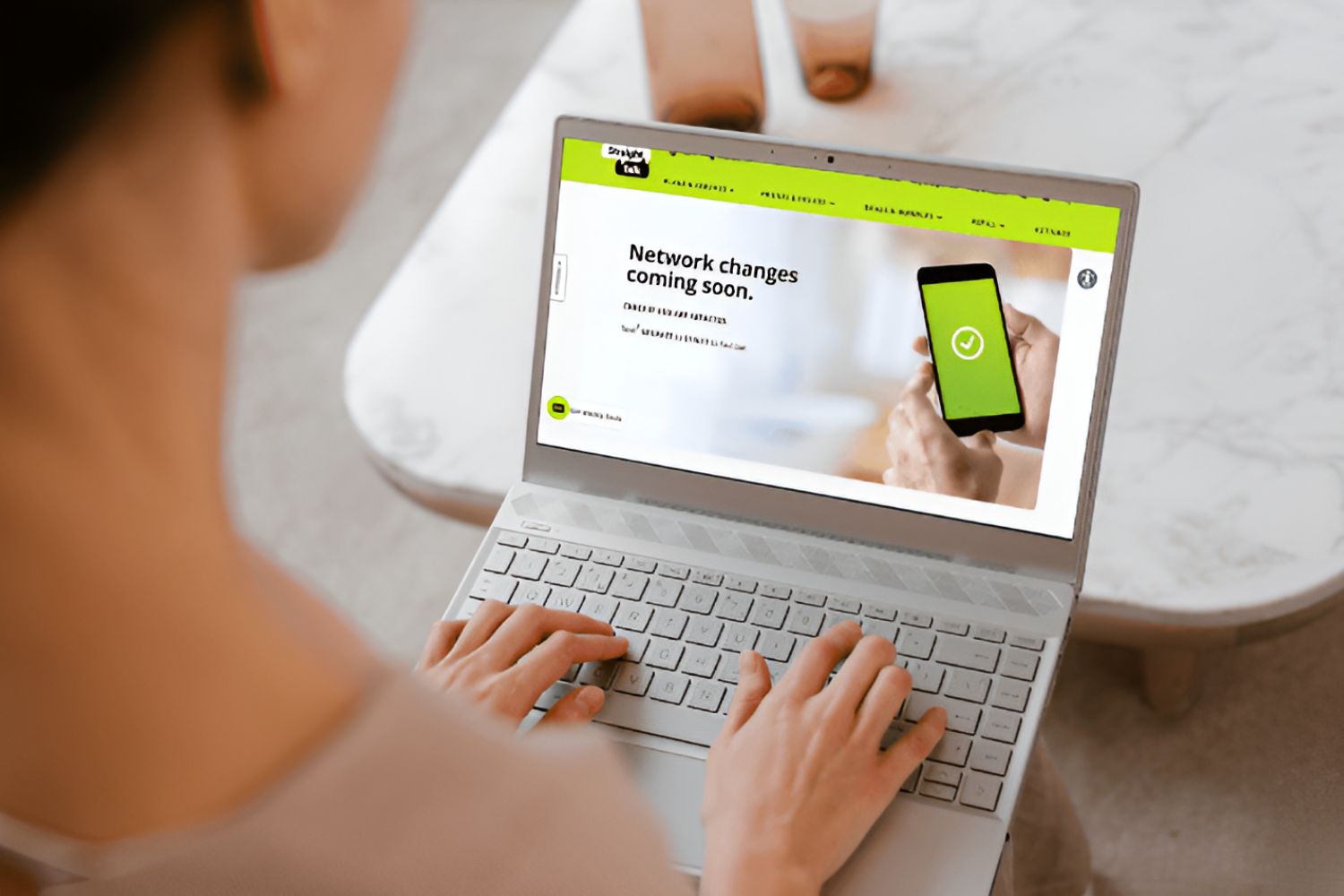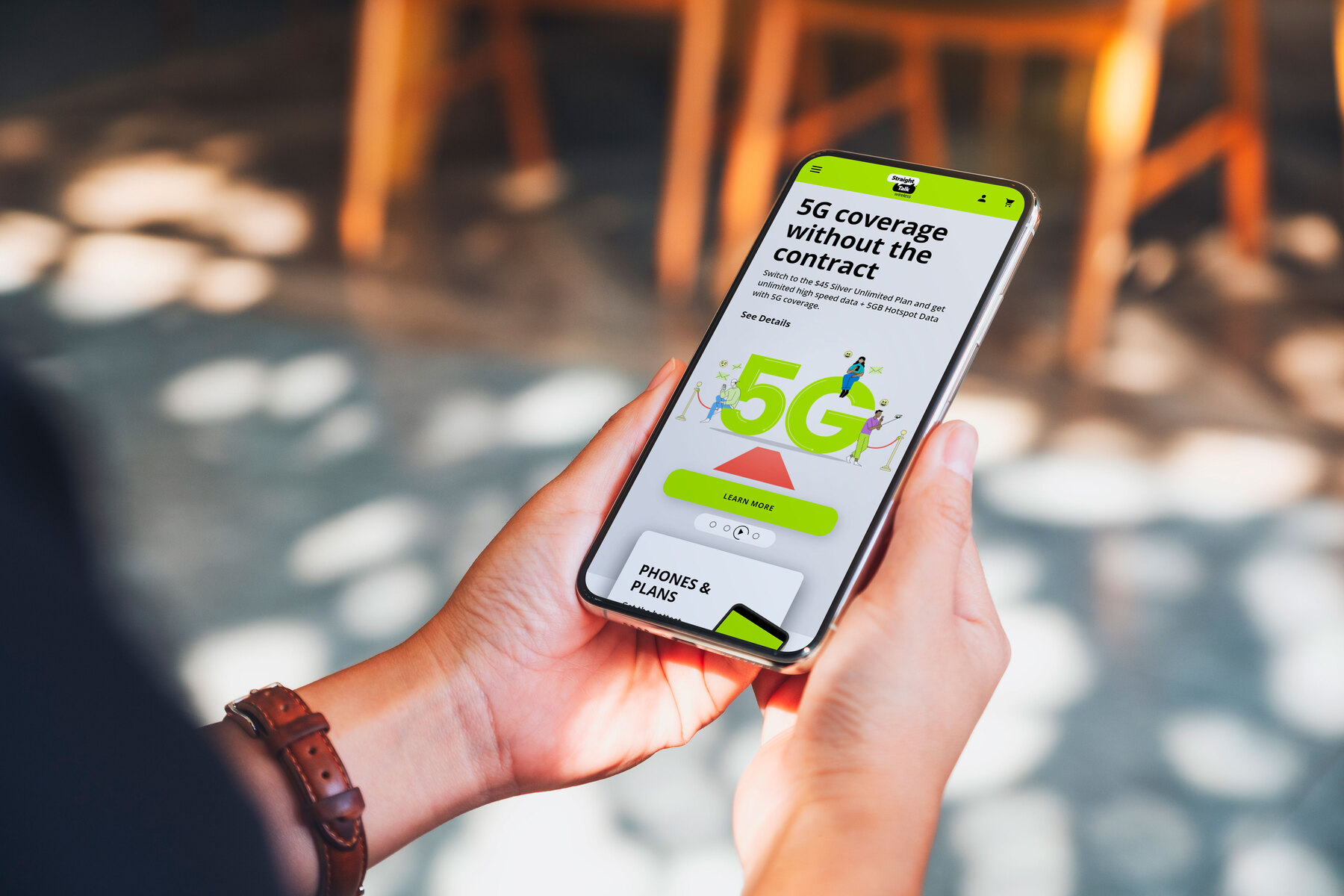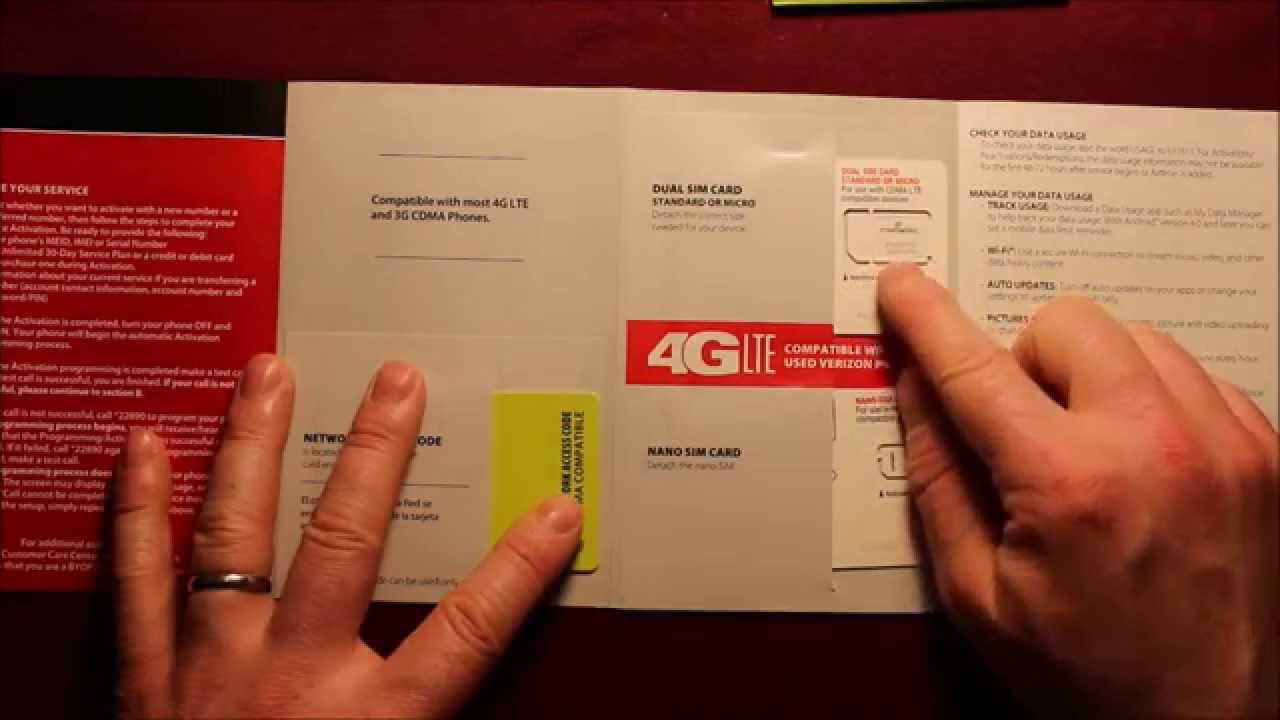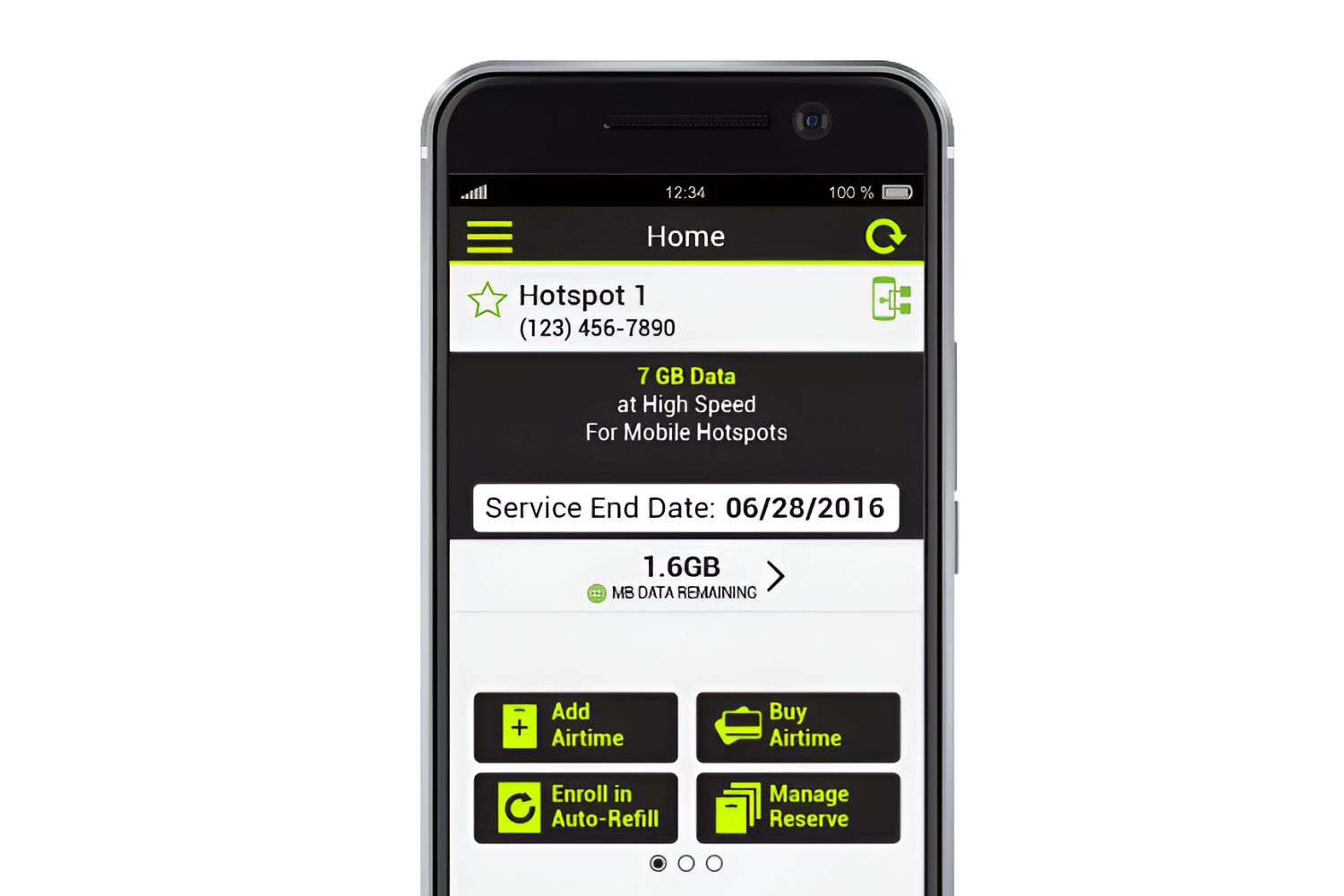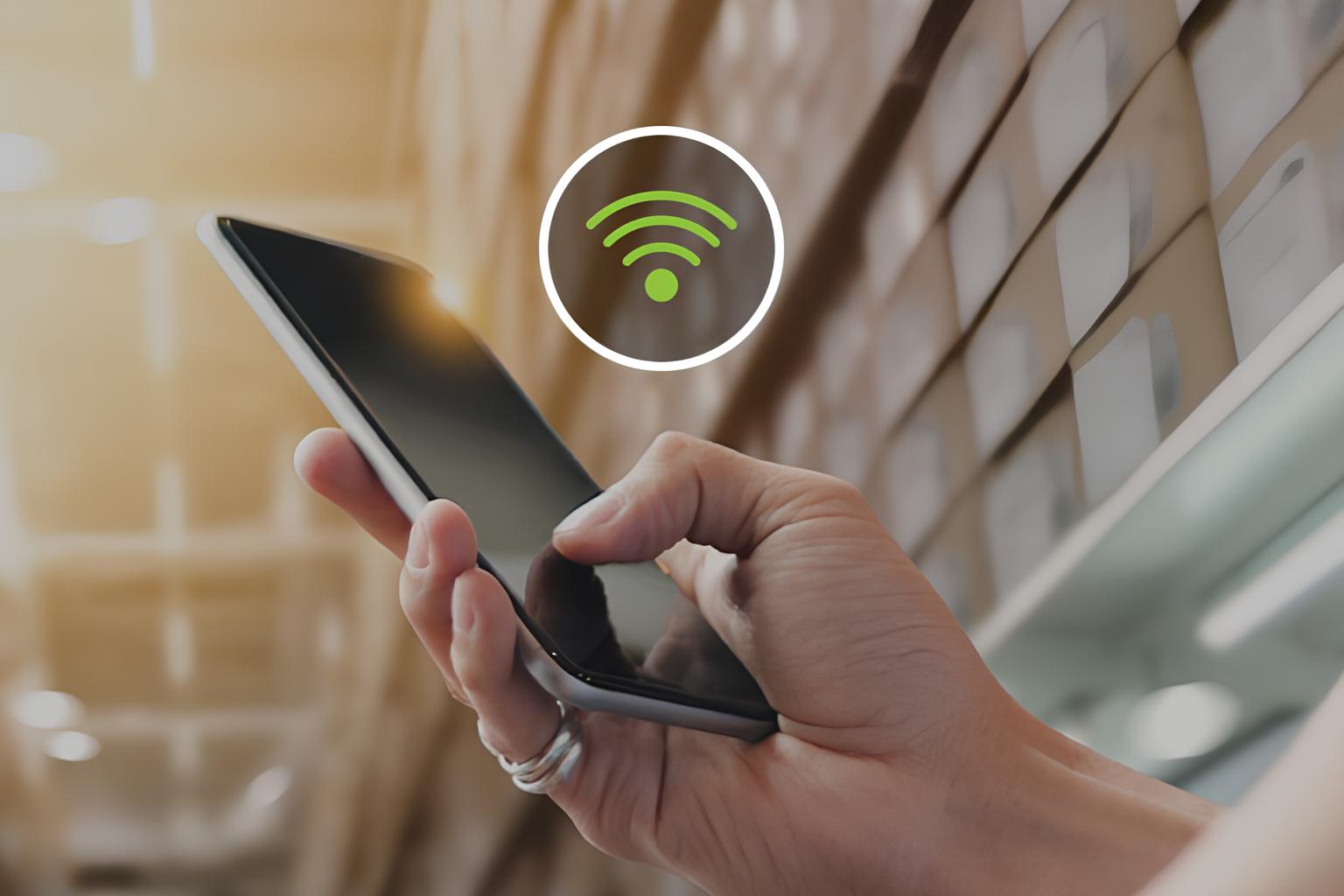Introduction
Setting up a hotspot on your Straight Talk phone can be a game-changer, allowing you to share your mobile data with other devices such as laptops, tablets, and other smartphones. Whether you're on the go, working remotely, or simply need to connect multiple devices to the internet, enabling a hotspot on your Straight Talk phone can provide the flexibility and convenience you need.
In this comprehensive guide, we will walk you through the step-by-step process of setting up a hotspot on your Straight Talk phone. By following these instructions, you can seamlessly transform your smartphone into a portable Wi-Fi hotspot, enabling you to stay connected wherever you are.
With the increasing demand for connectivity, having the ability to create a hotspot on your Straight Talk phone empowers you to access the internet on multiple devices without relying solely on Wi-Fi networks. This is particularly beneficial in situations where Wi-Fi may be unavailable or unreliable, offering a reliable alternative for accessing the internet on the go.
By leveraging the hotspot feature on your Straight Talk phone, you can harness the power of your mobile data plan to keep your devices connected, whether you're traveling, attending meetings, or simply enjoying a change of scenery while working. This flexibility enhances your productivity and ensures that you can stay connected to the digital world without limitations.
Now, let's dive into the step-by-step process of setting up a hotspot on your Straight Talk phone, unlocking the full potential of your mobile device and enabling seamless connectivity for all your devices.
Step 1: Check Compatibility
Before diving into the process of setting up a hotspot on your Straight Talk phone, it's crucial to ensure that your device is compatible with this feature. While most modern smartphones support hotspot functionality, it's always wise to verify this capability to avoid any potential issues during the setup process.
To begin, navigate to the settings menu on your Straight Talk phone. Look for the "Network & Internet" or "Connections" section, where you can typically find the hotspot or tethering options. If you don't immediately spot these settings, you may need to consult your phone's user manual or the manufacturer's website for specific instructions on locating the hotspot feature.
Once you've located the hotspot settings, verify whether your Straight Talk plan includes hotspot functionality. Some plans may require an additional hotspot add-on or upgrade to enable this feature. You can easily check your plan details through the Straight Talk website or by contacting their customer support for assistance.
Furthermore, it's essential to confirm that your data plan supports hotspot usage. Certain data plans may have limitations or restrictions on hotspot usage, such as a maximum data allowance for tethering. Checking your plan details will help you understand any potential limitations and ensure that you can utilize the hotspot feature without exceeding your data limits.
In addition to plan compatibility, consider the technical requirements of your device. Ensure that your Straight Talk phone has the necessary hardware and software capabilities to support hotspot functionality. While most modern smartphones are equipped to create hotspots, it's still advisable to double-check your device's specifications to avoid any compatibility issues.
Lastly, if you encounter any challenges or uncertainties during the compatibility check, reaching out to Straight Talk's customer support can provide valuable assistance. Their support team can offer guidance on plan details, device compatibility, and any necessary upgrades or adjustments required to enable hotspot functionality on your Straight Talk phone.
By thoroughly checking the compatibility of your device and plan, you can proceed with confidence to the next steps of setting up a hotspot on your Straight Talk phone, knowing that your device is fully equipped to support this convenient feature.
Step 2: Enable Hotspot
Once you've confirmed the compatibility of your Straight Talk phone for hotspot functionality, the next step is to enable the hotspot feature. Enabling the hotspot on your device effectively activates the capability to share your mobile data connection with other devices, creating a Wi-Fi network that can be accessed by laptops, tablets, and other smartphones.
To begin, access the settings menu on your Straight Talk phone and navigate to the "Network & Internet" or "Connections" section, where you can typically find the hotspot or tethering options. Upon locating the hotspot settings, you'll likely encounter the option to enable or activate the hotspot feature.
When you select the option to enable the hotspot, your phone will prompt you to configure the hotspot settings, including the network name (SSID) and password for the Wi-Fi network. It's important to choose a secure and memorable password to prevent unauthorized access to your hotspot. Additionally, customizing the network name can help you easily identify your hotspot among other available Wi-Fi networks.
Before finalizing the hotspot setup, you may have the option to adjust additional settings such as the maximum number of connected devices and the network band (2.4GHz or 5GHz). These settings allow you to tailor the hotspot to your specific preferences and requirements, providing a personalized and optimized experience for sharing your mobile data connection.
Once you've configured the hotspot settings to your satisfaction, proceed to activate the hotspot on your Straight Talk phone. Upon activation, your device will begin broadcasting the Wi-Fi network, allowing other devices to detect and connect to the hotspot using the designated network name and password.
Keep in mind that enabling the hotspot may consume additional battery and data on your Straight Talk phone, especially when multiple devices are connected and actively using the shared internet connection. Monitoring your data usage and battery level while the hotspot is active can help you manage and optimize the performance of your device.
By successfully enabling the hotspot on your Straight Talk phone, you've taken a pivotal step towards unlocking the full potential of your device, empowering it to serve as a portable Wi-Fi hotspot for seamless connectivity on the go. With the hotspot feature activated, you're now ready to proceed to the next steps of setting up and utilizing the hotspot to connect your devices and enjoy the convenience of mobile data sharing.
Step 3: Set up Hotspot
With the hotspot feature enabled on your Straight Talk phone, the next crucial step is to set up the hotspot by configuring essential settings and ensuring a seamless connection experience for your devices. This process involves customizing the hotspot settings to align with your preferences and optimizing the network for efficient data sharing.
Upon enabling the hotspot feature, access the hotspot settings on your device to begin the setup process. You will typically encounter options to customize the network name (SSID) and password for the hotspot. Choosing a unique and recognizable network name can simplify the identification of your hotspot among other available Wi-Fi networks, while a strong and secure password helps safeguard your hotspot from unauthorized access.
In addition to the network name and password, you may have the opportunity to adjust advanced settings to further optimize the hotspot performance. These settings often include the option to select the network band (2.4GHz or 5GHz) and configure the maximum number of connected devices. Tailoring these settings according to your specific requirements can enhance the stability and speed of the hotspot connection, ensuring an optimal experience for all connected devices.
Furthermore, consider exploring additional settings related to hotspot security and privacy. Some devices offer features such as MAC address filtering and client isolation, which provide added layers of security by controlling the devices allowed to connect to the hotspot and isolating connected devices from communicating with each other. These security measures can contribute to a safer and more controlled hotspot environment, particularly when sharing your mobile data connection in public or shared spaces.
As you proceed with the hotspot setup, it's essential to review and confirm the configured settings before finalizing the setup process. Double-checking the network name, password, and any advanced settings can help prevent potential issues and ensure a smooth and hassle-free hotspot experience for all your connected devices.
By meticulously setting up the hotspot on your Straight Talk phone, you're effectively customizing the network to meet your specific needs, optimizing its performance, and prioritizing security and privacy. This proactive approach to hotspot setup lays the foundation for a reliable and efficient data sharing experience, empowering you to seamlessly connect your devices and leverage the full potential of your mobile data connection.
With the hotspot successfully set up on your Straight Talk phone, you're now poised to move on to the final step of connecting your devices to the hotspot and enjoying the convenience of accessing the internet on multiple devices through your mobile data connection.
Step 4: Connect Devices
Now that you have successfully enabled and set up the hotspot on your Straight Talk phone, it's time to connect your devices and harness the power of your mobile data connection. Whether you need to access the internet on your laptop, tablet, or another smartphone, connecting your devices to the hotspot is a straightforward process that allows for seamless data sharing.
To begin, access the Wi-Fi settings on the device you wish to connect to the hotspot. Typically, you can find the Wi-Fi settings in the device's network or connectivity menu. Once in the Wi-Fi settings, your Straight Talk phone's hotspot network should appear in the list of available Wi-Fi networks. The network name (SSID) you customized during the hotspot setup will help you easily identify your hotspot among other nearby networks.
Select your Straight Talk phone's hotspot network from the list and enter the password you designated during the hotspot setup process. Upon entering the correct password, your device will initiate the connection process, and within moments, it should successfully establish a connection to the hotspot.
Once connected, your device will be able to access the internet using the shared mobile data connection from your Straight Talk phone. Whether you're browsing the web, streaming media, or engaging in online activities, the connected device will leverage the mobile data connection provided by the hotspot, enabling you to stay connected and productive on the go.
It's important to note that the number of devices that can simultaneously connect to your Straight Talk phone's hotspot may be limited based on the settings you configured during the hotspot setup. Be mindful of the maximum number of connected devices allowed to ensure a smooth and stable experience for each connected device.
Furthermore, as you utilize the hotspot to connect multiple devices, monitor your data usage to avoid exceeding your data plan's limits. While the convenience of sharing your mobile data connection is invaluable, responsible data management ensures that you can enjoy seamless connectivity without unexpected data overages.
By connecting your devices to the hotspot on your Straight Talk phone, you're effectively extending the reach of your mobile data connection, enabling multiple devices to access the internet with ease. This versatile capability enhances your productivity and connectivity, allowing you to stay online and engaged across various devices, regardless of your location.
With your devices successfully connected to the hotspot, you can fully embrace the convenience and flexibility of sharing your mobile data connection, leveraging your Straight Talk phone as a reliable and portable Wi-Fi hotspot for all your connectivity needs.
Conclusion
In conclusion, setting up a hotspot on your Straight Talk phone opens up a world of possibilities, allowing you to seamlessly share your mobile data connection with other devices and stay connected wherever you go. By following the comprehensive steps outlined in this guide, you've gained the knowledge and confidence to harness the full potential of your smartphone as a portable Wi-Fi hotspot.
The process began with a critical check for compatibility, ensuring that your Straight Talk phone and data plan support hotspot functionality. This initial step empowered you to verify the technical and plan-related requirements, laying a solid foundation for the successful setup of your hotspot.
Enabling the hotspot feature on your device marked a pivotal moment, as you activated the capability to create a Wi-Fi network and share your mobile data connection. Customizing the hotspot settings, including the network name and password, allowed you to tailor the hotspot to your preferences and prioritize security, creating a personalized and secure data sharing environment.
With the hotspot set up, you seamlessly connected your devices, extending the reach of your mobile data connection to laptops, tablets, and other smartphones. This step facilitated a seamless and efficient data sharing experience, empowering you to access the internet on multiple devices with the convenience of your Straight Talk phone's hotspot.
The ability to create a hotspot on your Straight Talk phone not only enhances your productivity but also provides a reliable alternative for accessing the internet in various scenarios. Whether you're working remotely, traveling, or simply seeking a flexible connectivity solution, the hotspot feature offers unparalleled convenience and adaptability.
As you continue to leverage the hotspot functionality, it's essential to manage your data usage responsibly and monitor the performance of your connected devices. By staying mindful of data limits and optimizing the settings of your hotspot, you can maximize the benefits of sharing your mobile data connection while maintaining control over your usage.
In essence, the process of setting up a hotspot on your Straight Talk phone empowers you to transform your smartphone into a versatile connectivity hub, ensuring that you can stay connected and productive in diverse environments. The flexibility and convenience offered by the hotspot feature align with the evolving demands of modern connectivity, providing a seamless solution for accessing the internet on the go.
By mastering the art of setting up and utilizing a hotspot on your Straight Talk phone, you've unlocked a valuable capability that enriches your digital lifestyle, enhances your connectivity, and amplifies the utility of your smartphone. Embrace the power of your Straight Talk phone's hotspot, and enjoy the freedom of seamless connectivity across all your devices.