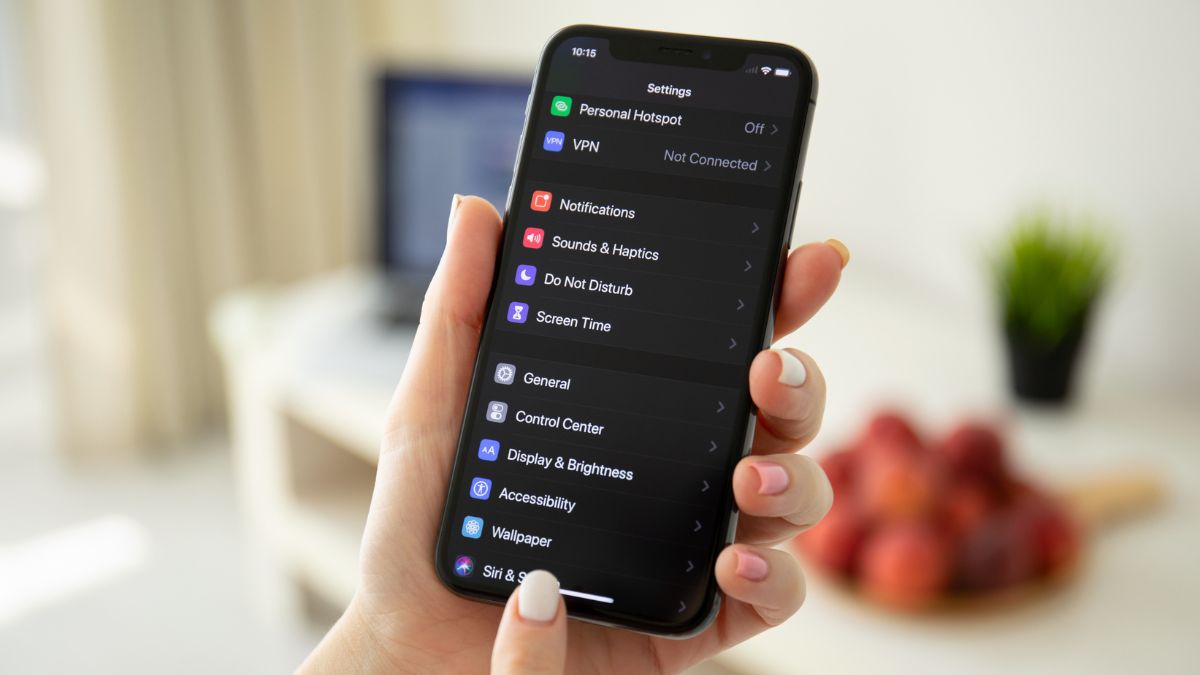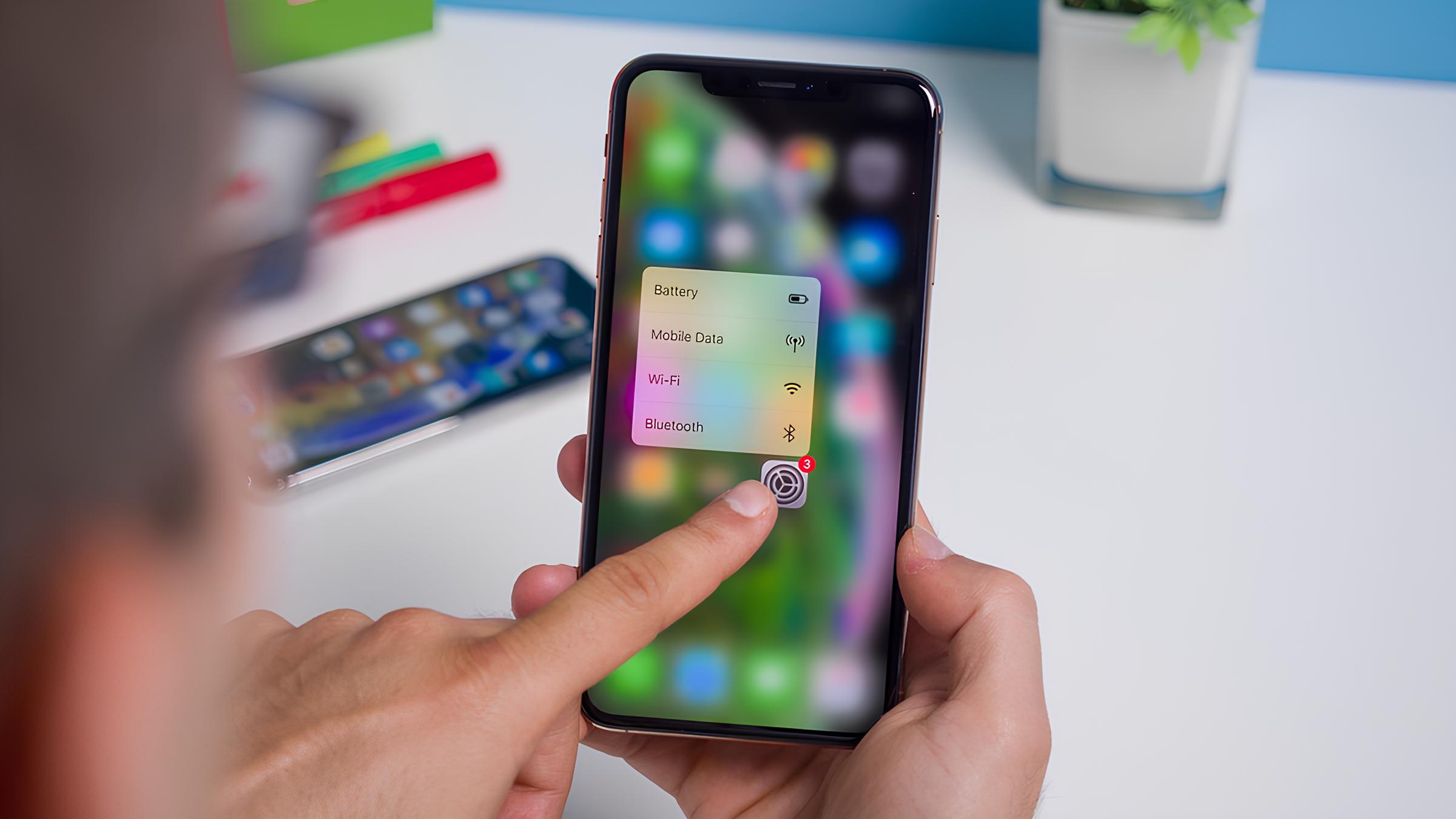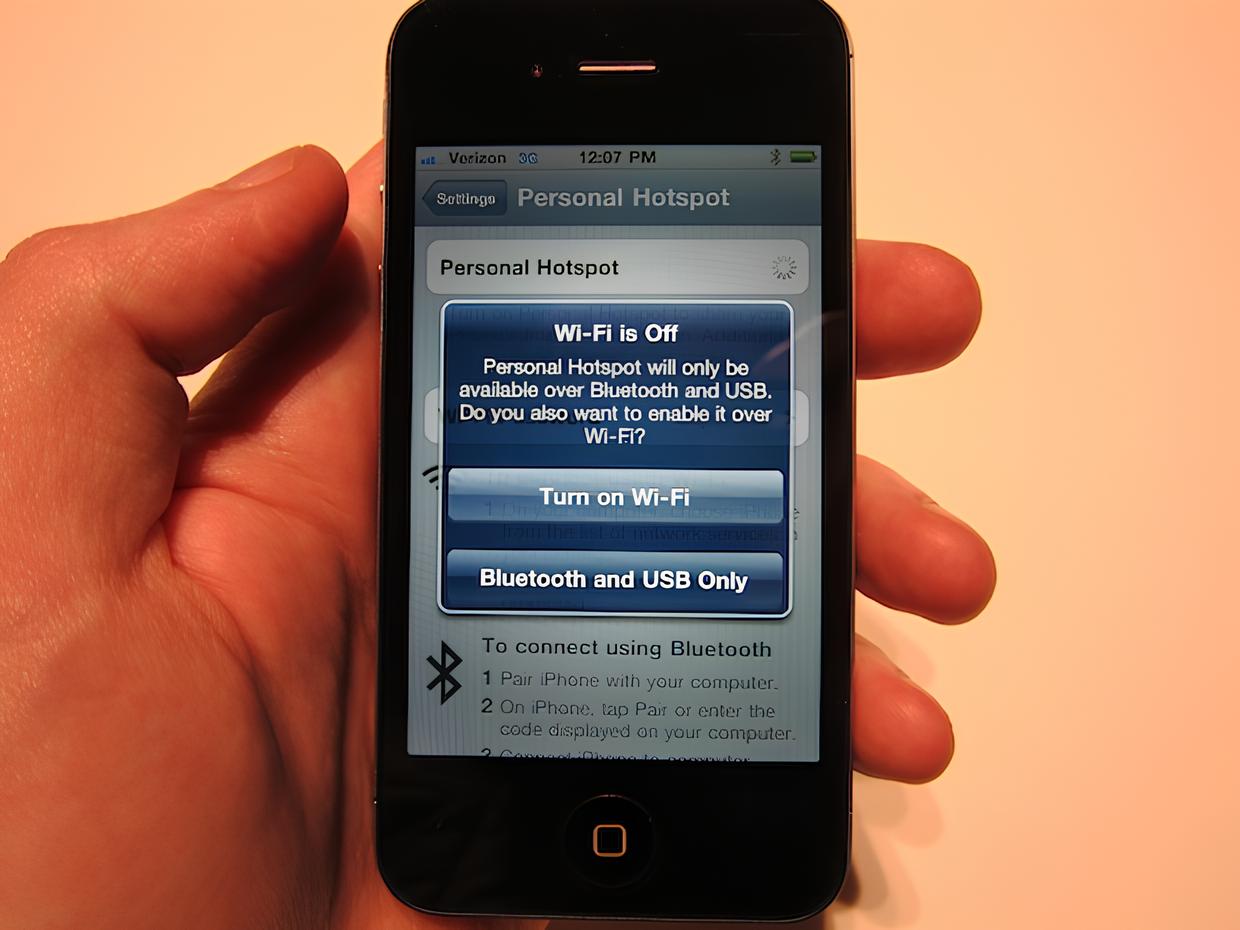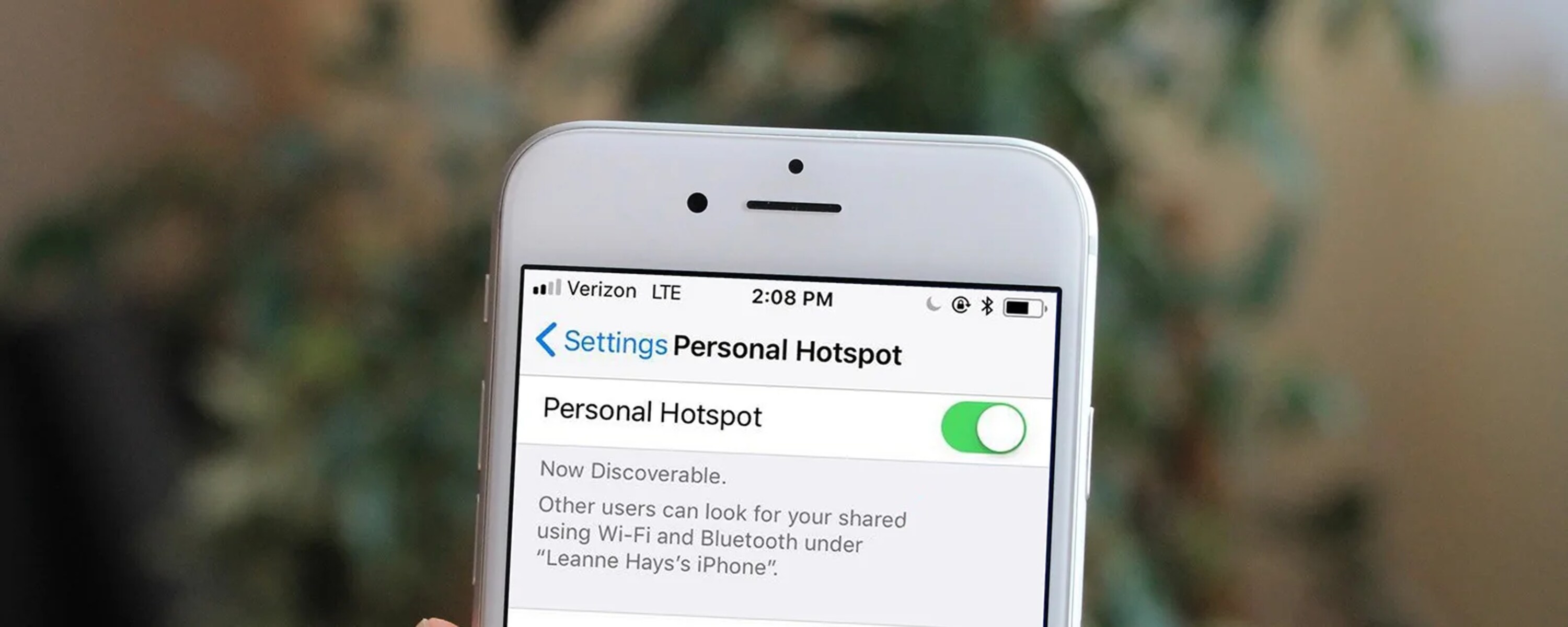Introduction
Are you tired of searching for a Wi-Fi connection while on the go? Whether you're traveling, attending a conference, or simply out and about, having access to a reliable internet connection is essential. Fortunately, if you own an iPhone, you can easily create your own personal hotspot to connect your other devices to the internet. This convenient feature allows you to share your iPhone's cellular data connection with your iPad, laptop, or any other Wi-Fi-enabled device. In this quick tutorial, we'll walk you through the simple steps to open a hotspot on your iPhone, so you can stay connected wherever you are.
Creating a personal hotspot on your iPhone is a seamless process that can be incredibly useful in various situations. Whether you need to access work emails on your laptop during a commute, share internet with a friend in a remote location, or connect your tablet to the internet while traveling, setting up a personal hotspot on your iPhone provides a reliable solution.
By following this step-by-step guide, you'll learn how to access the personal hotspot settings on your iPhone, enable the hotspot, and connect your other devices to it. With just a few taps on your iPhone, you can transform it into a portable Wi-Fi hotspot, ensuring that you're always connected, regardless of your location.
Now, let's dive into the easy process of setting up your personal hotspot on your iPhone, so you can enjoy seamless internet connectivity wherever you go.
Step 1: Accessing the Personal Hotspot Settings
To begin the process of creating a personal hotspot on your iPhone, you'll first need to access the personal hotspot settings. This can be easily done by following these simple steps:
-
Open the Settings App: Locate and tap the "Settings" app on your iPhone's home screen. The Settings app is represented by a gear icon and is where you can customize various features and preferences on your device.
-
Select "Personal Hotspot": Within the Settings menu, scroll down and tap on "Personal Hotspot." This option is typically located near the top of the menu, but you can also use the search bar at the top of the Settings app to quickly find it.
-
Enable Personal Hotspot: Upon selecting "Personal Hotspot," you will be directed to a new screen where you can enable the personal hotspot feature. Toggle the switch to turn on the personal hotspot. If prompted, you may need to set up the hotspot by entering a Wi-Fi hotspot password of your choice.
Accessing the personal hotspot settings is the initial step in the process of creating a portable Wi-Fi hotspot using your iPhone. Once you've successfully accessed the settings and enabled the personal hotspot, you're ready to proceed to the next step of enabling the hotspot and connecting your other devices.
By following these straightforward instructions, you can easily access the personal hotspot settings on your iPhone, allowing you to share your cellular data connection with other devices whenever the need arises. This convenient feature empowers you to stay connected and productive, even in situations where Wi-Fi access may be limited or unavailable.
Now that you've accessed the personal hotspot settings, it's time to move on to the next step and enable the personal hotspot on your iPhone, so you can start using it to connect your other devices to the internet.
Step 2: Enabling the Personal Hotspot
After accessing the personal hotspot settings on your iPhone, the next step is to enable the personal hotspot feature. This straightforward process allows you to activate the hotspot, making it possible for other devices to connect to your iPhone and utilize its cellular data connection. Here's a detailed guide on how to enable the personal hotspot:
-
Toggle the Personal Hotspot Switch: Upon accessing the personal hotspot settings, you will see a switch labeled "Personal Hotspot." To enable the hotspot, simply tap the switch to turn it on. Once activated, your iPhone will start broadcasting a Wi-Fi signal, allowing other devices to detect and connect to it.
-
Set Up a Wi-Fi Hotspot Password (if required): Depending on your iPhone's settings, you may be prompted to set up a Wi-Fi hotspot password. This password adds a layer of security to your personal hotspot, ensuring that only authorized users can connect to it. If prompted, enter a password of your choice, making sure it's something memorable yet secure.
-
Connectivity Confirmation: After enabling the personal hotspot, your iPhone will display a message confirming that the hotspot is active and indicating the name of your Wi-Fi network. Additionally, you'll see the password you've set up, if applicable. This information is crucial for connecting other devices to your personal hotspot.
Enabling the personal hotspot on your iPhone is a seamless process that empowers you to share your cellular data connection with other devices. Whether you're using a laptop, tablet, or another smartphone, the personal hotspot feature allows you to stay connected to the internet, even in situations where traditional Wi-Fi networks are unavailable.
By following these simple steps, you can quickly enable the personal hotspot on your iPhone, transforming it into a portable Wi-Fi hotspot that can be utilized by your other devices. This convenient feature provides a reliable solution for staying connected while on the go, ensuring that you can access the internet whenever and wherever the need arises.
Now that you've successfully enabled the personal hotspot on your iPhone, the next step is to connect your other devices to the hotspot, allowing them to benefit from your iPhone's cellular data connection. Let's proceed to the next step and explore how to connect to the hotspot with your devices.
Step 3: Connecting to the Hotspot
Once you have successfully enabled the personal hotspot on your iPhone, the next step is to connect your other devices to the hotspot. By following these simple instructions, you can ensure that your iPad, laptop, or any other Wi-Fi-enabled device can utilize your iPhone's cellular data connection.
Here's a detailed guide on how to connect to the hotspot with your devices:
-
Access Wi-Fi Settings: On the device you want to connect to the hotspot, navigate to the Wi-Fi settings. This is typically found in the Settings menu under Wi-Fi or in the Control Center for iOS devices. Ensure that Wi-Fi is enabled on the device.
-
Locate and Select Your iPhone's Hotspot: In the list of available Wi-Fi networks, you should see your iPhone's hotspot network listed. The network name will be the same as your iPhone's name or a variation of it, depending on your settings. Select your iPhone's hotspot to initiate the connection.
-
Enter the Hotspot Password (if required): If you set up a Wi-Fi hotspot password during the enabling process, you will be prompted to enter it now. Input the password you created and proceed to join the network.
-
Connection Confirmation: Once the correct password is entered, your device will establish a connection with your iPhone's hotspot. A confirmation message may appear, indicating that your device is now connected to the hotspot and is ready to use your iPhone's cellular data.
-
Utilize the Hotspot: With the successful connection established, your device can now access the internet through your iPhone's cellular data connection. Whether you need to browse the web, stream media, or access online services, your connected device can seamlessly utilize the internet provided by your iPhone's hotspot.
Connecting your devices to the hotspot created by your iPhone is a straightforward process that enables you to stay connected to the internet regardless of your location. Whether you're in a remote area, traveling, or simply in a situation where traditional Wi-Fi networks are unavailable, your iPhone's personal hotspot provides a reliable solution for accessing the internet on your other devices.
By following these simple steps, you can effortlessly connect your iPad, laptop, or any other Wi-Fi-enabled device to your iPhone's hotspot, ensuring that you can stay connected and productive wherever you go. Whether for work or leisure, the ability to create a personal hotspot with your iPhone empowers you to maintain seamless connectivity in various scenarios.
With your devices successfully connected to the hotspot, you can enjoy the convenience of accessing the internet through your iPhone's cellular data, allowing you to remain productive and connected while on the move.
Conclusion
In conclusion, the ability to create a personal hotspot on your iPhone opens up a world of possibilities for staying connected and productive in various situations. By following the simple steps outlined in this tutorial, you can harness the power of your iPhone's cellular data connection and share it with your other devices, ensuring seamless internet access wherever you go.
The process begins with accessing the personal hotspot settings on your iPhone, which can be easily accomplished through the Settings app. Once you've accessed the settings, enabling the personal hotspot is a straightforward task that involves toggling a switch and, if required, setting up a Wi-Fi hotspot password for added security.
With the personal hotspot activated, you can then proceed to connect your other devices, such as laptops, tablets, or other smartphones, to your iPhone's hotspot. This allows these devices to utilize your iPhone's cellular data connection, providing a reliable solution for accessing the internet, even in locations where traditional Wi-Fi networks may be unavailable.
The convenience of having a personal hotspot at your disposal cannot be overstated. Whether you're traveling, working remotely, or simply in a situation where accessing a traditional Wi-Fi network is challenging, your iPhone's personal hotspot empowers you to stay connected and productive. From attending virtual meetings to staying in touch with family and friends, the ability to create a personal hotspot ensures that you're never far from a reliable internet connection.
Furthermore, the security features inherent in the personal hotspot functionality provide peace of mind, ensuring that only authorized users can connect to your hotspot. This added layer of security enhances the overall experience of sharing your iPhone's cellular data connection with other devices.
In essence, by mastering the process of opening a hotspot on your iPhone, you gain the flexibility to access the internet on your terms, regardless of your location. This capability is a valuable asset in today's fast-paced, interconnected world, where staying connected is essential for both professional and personal endeavors.
By embracing the functionality of the personal hotspot feature on your iPhone, you equip yourself with a versatile tool that enhances your connectivity and productivity. As you navigate through various environments and scenarios, the ability to create a personal hotspot ensures that you're always just a few taps away from a reliable internet connection, courtesy of your iPhone.