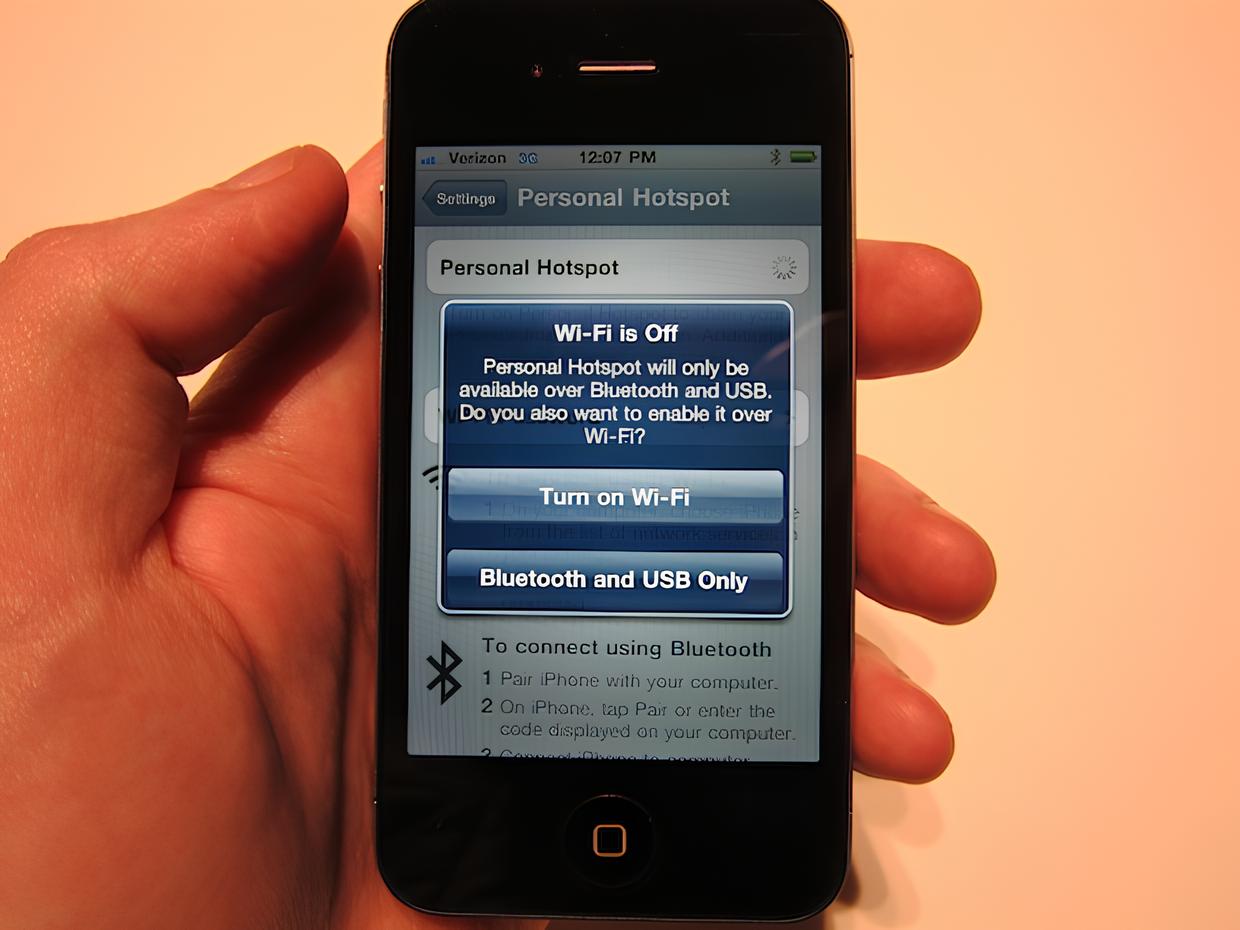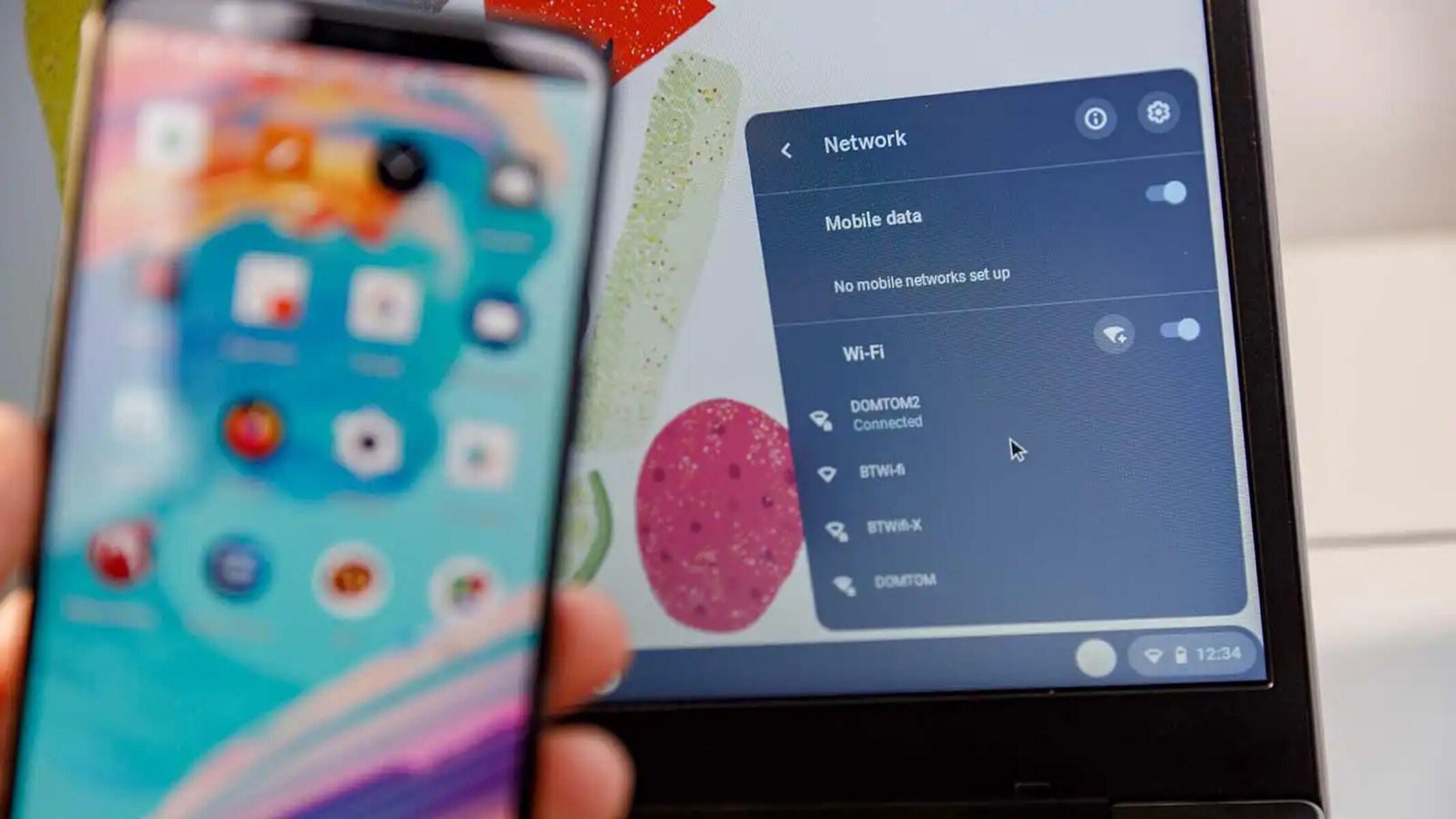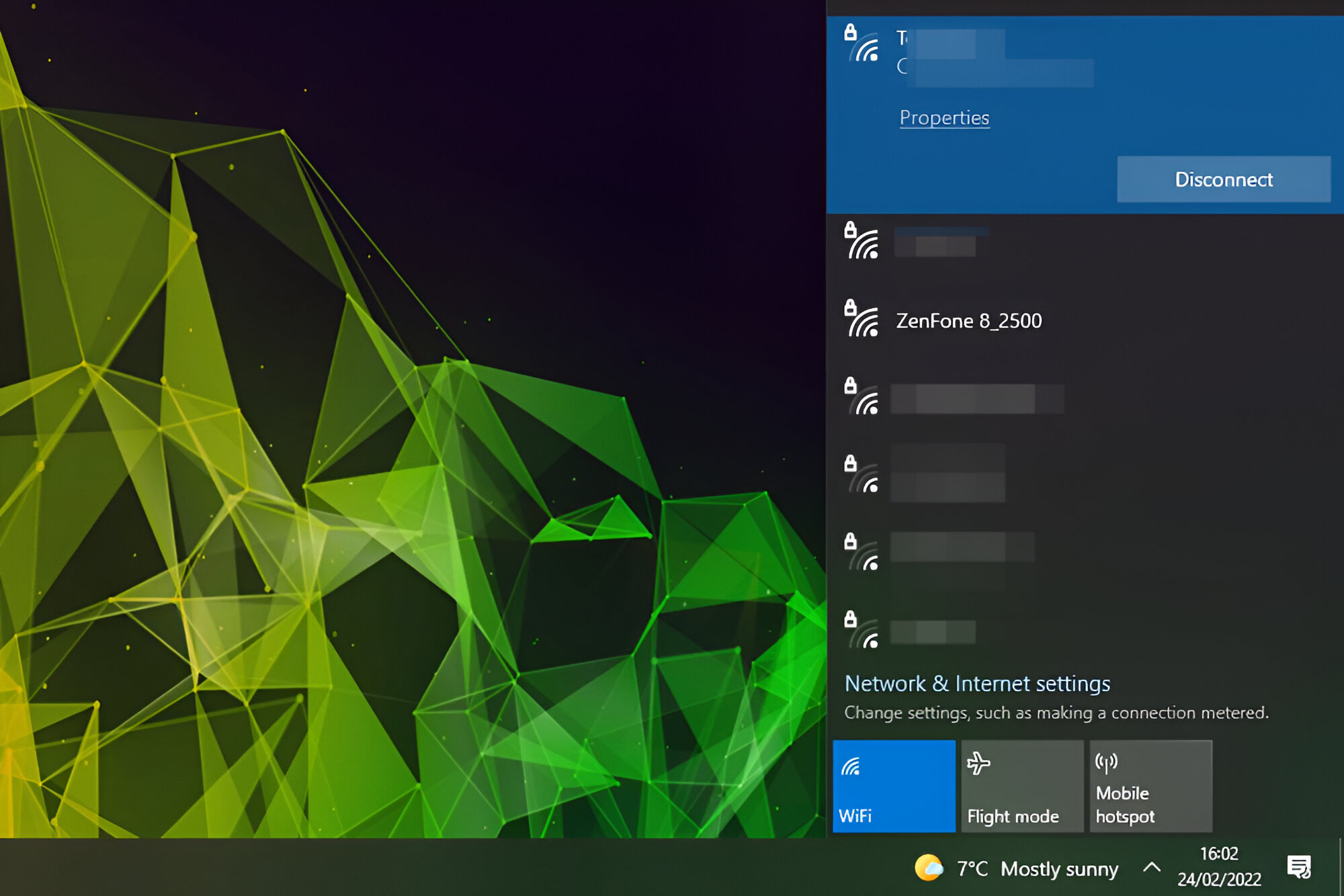Introduction
Are you struggling to locate the hotspot feature on your iPhone 4? Worry not, as I'm here to guide you through this process with some quick and effective tips. The iPhone 4, despite being a few generations old, still holds its value as a reliable device. However, finding the hotspot feature on this device might not be as straightforward as on newer models. With the advancements in technology, newer iPhones have made accessing the hotspot feature more intuitive. Nevertheless, with the right knowledge and guidance, you can easily locate and utilize the hotspot feature on your iPhone 4.
In this article, we will explore various methods to help you locate the hotspot feature on your iPhone 4. Whether you're looking to connect your other devices to your iPhone's internet connection or share your network with friends and family, understanding how to access the hotspot feature is essential. We will delve into using the Wi-Fi Finder app, checking network usage, and utilizing the personal hotspot feature. By the end of this guide, you'll be equipped with the knowledge and skills to effortlessly locate and make the most of the hotspot feature on your iPhone 4. So, let's dive in and uncover the quick tips to master the hotspot feature on your iPhone 4.
Using the Wi-Fi Finder App
When it comes to locating a hotspot on your iPhone 4, the Wi-Fi Finder app can be an invaluable tool. This app is designed to help you discover nearby Wi-Fi hotspots, making it a convenient solution for accessing the internet on your device. Here's a step-by-step guide on how to use the Wi-Fi Finder app effectively:
Step 1: Download and Install the App
Begin by heading to the App Store on your iPhone 4 and search for the "Wi-Fi Finder" app. Once you've located it, download and install the app onto your device.
Step 2: Launch the App
After the installation is complete, launch the Wi-Fi Finder app from your home screen. The app's interface is user-friendly and intuitive, making it easy to navigate.
Step 3: Enable Location Services
Upon launching the app, you may be prompted to enable location services. It's essential to grant the app access to your location to accurately identify nearby Wi-Fi hotspots.
Step 4: Discover Nearby Hotspots
Once location services are enabled, the app will display a map or list view of nearby Wi-Fi hotspots. You can explore this information to identify available hotspots in your vicinity.
Step 5: Connect to a Hotspot
Select a Wi-Fi hotspot from the list, and the app will provide details such as the hotspot's name, signal strength, and any required login information. With this information at hand, you can connect to the desired Wi-Fi hotspot directly from the app.
Step 6: Enjoy Internet Access
After connecting to a Wi-Fi hotspot through the Wi-Fi Finder app, you can enjoy seamless internet access on your iPhone 4. Whether you're at a café, airport, or any other public space, this app simplifies the process of locating and connecting to available hotspots.
By utilizing the Wi-Fi Finder app, you can efficiently locate and connect to nearby Wi-Fi hotspots, ensuring that you stay connected wherever you go. This method offers a straightforward approach to accessing the internet on your iPhone 4, especially when you're on the move and need to find a reliable Wi-Fi connection. With the Wi-Fi Finder app at your disposal, you can make the most of the hotspot feature on your iPhone 4 with ease and convenience.
Checking Network Usage
Understanding your network usage is crucial when utilizing the hotspot feature on your iPhone 4. By monitoring your data consumption, you can effectively manage your internet usage and avoid unexpected charges from your service provider. Here's a detailed guide on how to check your network usage on your iPhone 4:
Step 1: Accessing the Settings
Begin by unlocking your iPhone 4 and navigating to the home screen. Locate and tap on the "Settings" icon, which is represented by a gear symbol. This will open the settings menu, where you can access various configuration options for your device.
Step 2: Selecting Cellular Data
Within the settings menu, scroll down and select the "Cellular" option. This will take you to the cellular data settings, where you can manage your data usage and view detailed information about your network activity.
Step 3: Viewing Data Usage
Upon entering the cellular data settings, you will find an overview of your data usage, including the amount of data used during the current period. This information is presented in a clear and concise format, allowing you to monitor your data consumption effortlessly.
Step 4: Resetting Data Statistics
If you wish to track your data usage over specific time frames, you can reset the data statistics at any time. By tapping on the "Reset Statistics" option, you can clear the current data usage records and start tracking your usage from that point onward.
Step 5: Managing App Data Usage
Scrolling further down in the cellular settings, you can view a list of installed apps and their respective data usage. This feature enables you to identify which apps are consuming the most data, empowering you to make informed decisions about your internet usage.
By following these steps, you can easily check your network usage on your iPhone 4, allowing you to stay informed about your data consumption and take proactive measures to manage your internet usage effectively. This knowledge is particularly valuable when using the hotspot feature, as it enables you to monitor your data usage and ensure that you stay within your plan's limits.
Through the simple process of accessing the settings menu and navigating to the cellular data settings, you can gain valuable insights into your network usage. By staying informed about your data consumption, you can make the most of the hotspot feature on your iPhone 4 while maintaining control over your internet usage.
Using the Personal Hotspot Feature
The personal hotspot feature on your iPhone 4 allows you to share your device's internet connection with other devices, such as laptops, tablets, or other smartphones. This feature essentially turns your iPhone into a portable Wi-Fi hotspot, enabling you to provide internet access to multiple devices simultaneously. Here's a comprehensive guide on how to utilize the personal hotspot feature on your iPhone 4:
Step 1: Accessing the Settings
To begin, unlock your iPhone 4 and navigate to the home screen. From there, locate and tap on the "Settings" icon, represented by a gear symbol. This will open the settings menu, where you can access various configuration options for your device.
Step 2: Enabling Personal Hotspot
Within the settings menu, select the "Personal Hotspot" option. Upon entering this section, you will have the option to enable the personal hotspot feature. Toggle the switch to turn on the personal hotspot, allowing your iPhone 4 to broadcast its Wi-Fi network for other devices to connect to.
Step 3: Configuring Personal Hotspot Settings
After enabling the personal hotspot, you can customize its settings to suit your preferences. You have the option to set a Wi-Fi password to secure the hotspot, ensuring that only authorized devices can connect to it. Additionally, you can choose to enable the personal hotspot via Bluetooth or USB, providing flexibility in how other devices can tether to your iPhone's internet connection.
Step 4: Connecting Devices to the Personal Hotspot
Once the personal hotspot is active, other devices can connect to it by locating your iPhone's Wi-Fi network in their respective Wi-Fi settings. Upon selecting your iPhone's network and entering the designated password, the devices will establish a connection to the personal hotspot, granting them access to your iPhone's internet connection.
Step 5: Managing Connected Devices
As the administrator of the personal hotspot, you can monitor and manage the devices connected to your iPhone 4. This includes the ability to view the list of connected devices, track their data usage, and disconnect them from the hotspot if needed. This level of control ensures that you can effectively manage the devices accessing your iPhone's internet connection.
By following these steps, you can effectively utilize the personal hotspot feature on your iPhone 4, enabling you to share your device's internet connection with other devices seamlessly. Whether you're in a location with limited Wi-Fi access or need to provide internet connectivity to multiple devices on the go, the personal hotspot feature empowers you to stay connected and productive.
With the personal hotspot feature at your disposal, you can transform your iPhone 4 into a reliable source of internet connectivity for your other devices, making it a valuable tool for both personal and professional use. By understanding and leveraging the personal hotspot feature, you can make the most of your iPhone 4's capabilities and ensure that you stay connected wherever you go.
Conclusion
In conclusion, mastering the hotspot feature on your iPhone 4 opens up a world of possibilities for staying connected and productive. By exploring the Wi-Fi Finder app, checking network usage, and leveraging the personal hotspot feature, you can harness the full potential of your device's internet connectivity.
The Wi-Fi Finder app serves as a valuable tool for effortlessly locating and connecting to nearby Wi-Fi hotspots. Its user-friendly interface and comprehensive hotspot information make it a go-to solution for accessing the internet on the go. Whether you're in a bustling city or a remote location, the Wi-Fi Finder app empowers you to stay connected with ease.
Monitoring your network usage is equally essential, especially when utilizing the hotspot feature. By keeping tabs on your data consumption and managing app-specific usage, you can maintain control over your internet usage and avoid unexpected charges. This proactive approach ensures that you can make the most of your data plan while enjoying seamless connectivity.
The personal hotspot feature on your iPhone 4 transforms your device into a portable Wi-Fi hotspot, enabling you to share its internet connection with other devices. This feature is particularly valuable when you need to provide internet access to multiple devices simultaneously. Whether you're working remotely, traveling, or simply seeking a reliable internet connection, the personal hotspot feature empowers you to stay connected and productive.
By understanding and implementing these strategies, you can elevate your iPhone 4 experience and make the most of its hotspot feature. Whether you're a professional on the go, a student needing internet access for studies, or simply someone who values connectivity, these tips provide a comprehensive approach to mastering the hotspot feature on your iPhone 4.
In essence, the hotspot feature on your iPhone 4 is a gateway to seamless connectivity and productivity. By embracing the tips outlined in this guide, you can navigate the digital landscape with confidence, knowing that you have the knowledge and skills to leverage your device's hotspot feature effectively. Stay connected, stay productive, and make the most of your iPhone 4's capabilities.