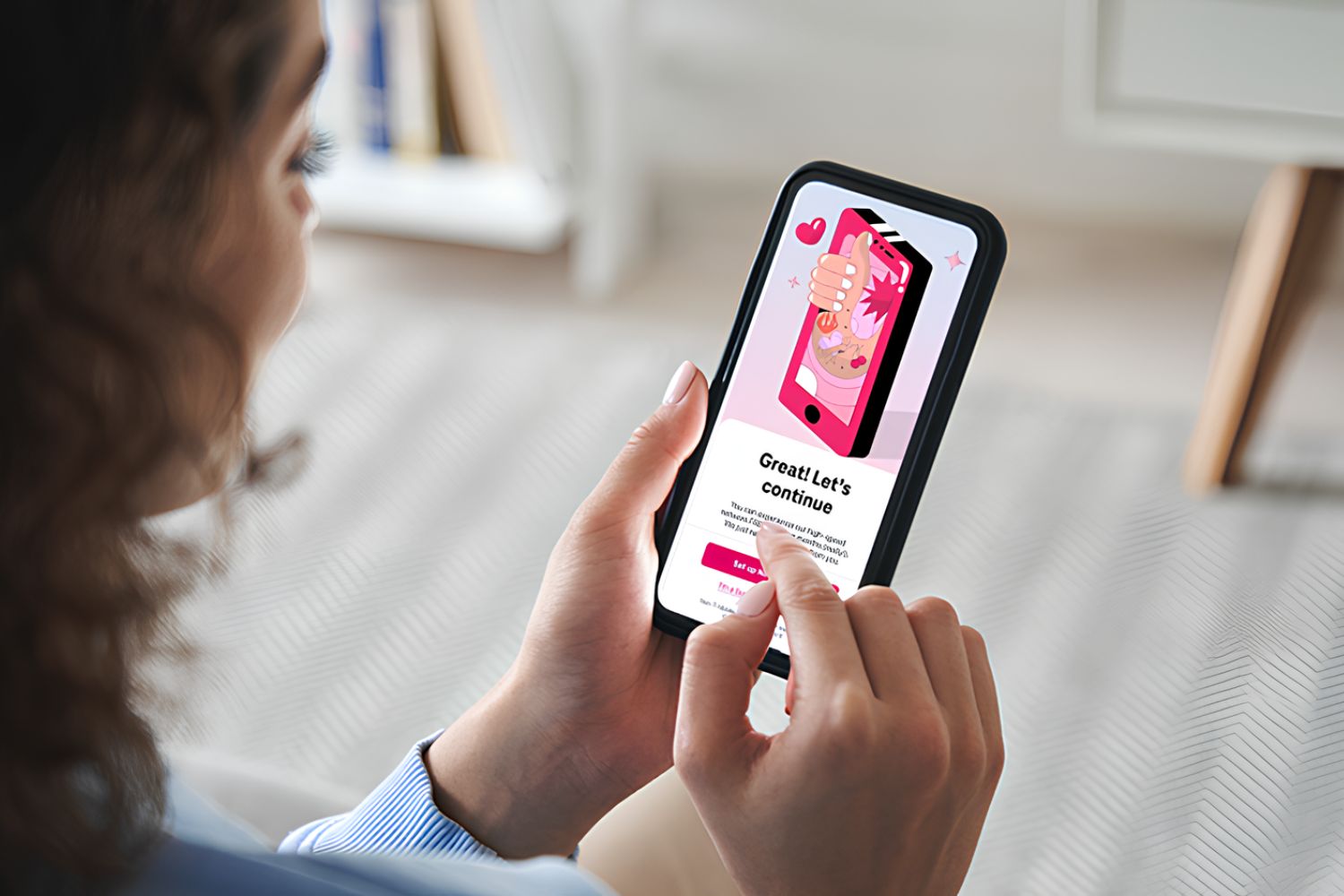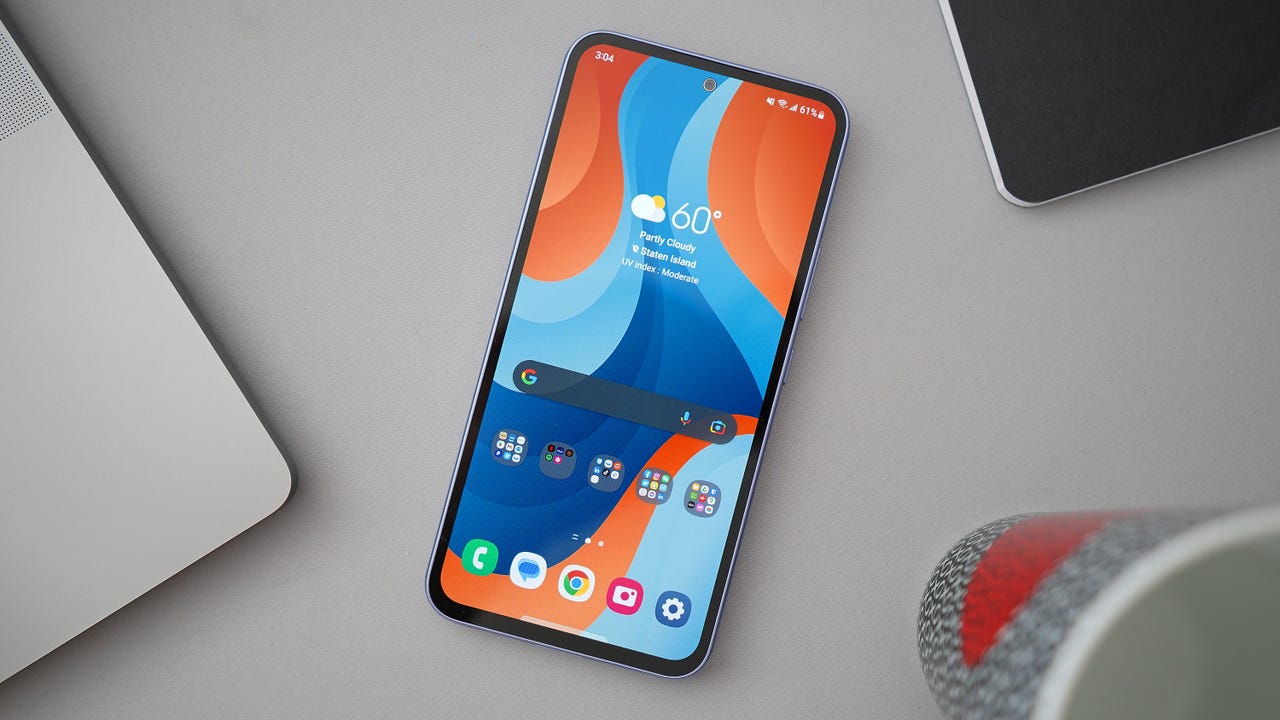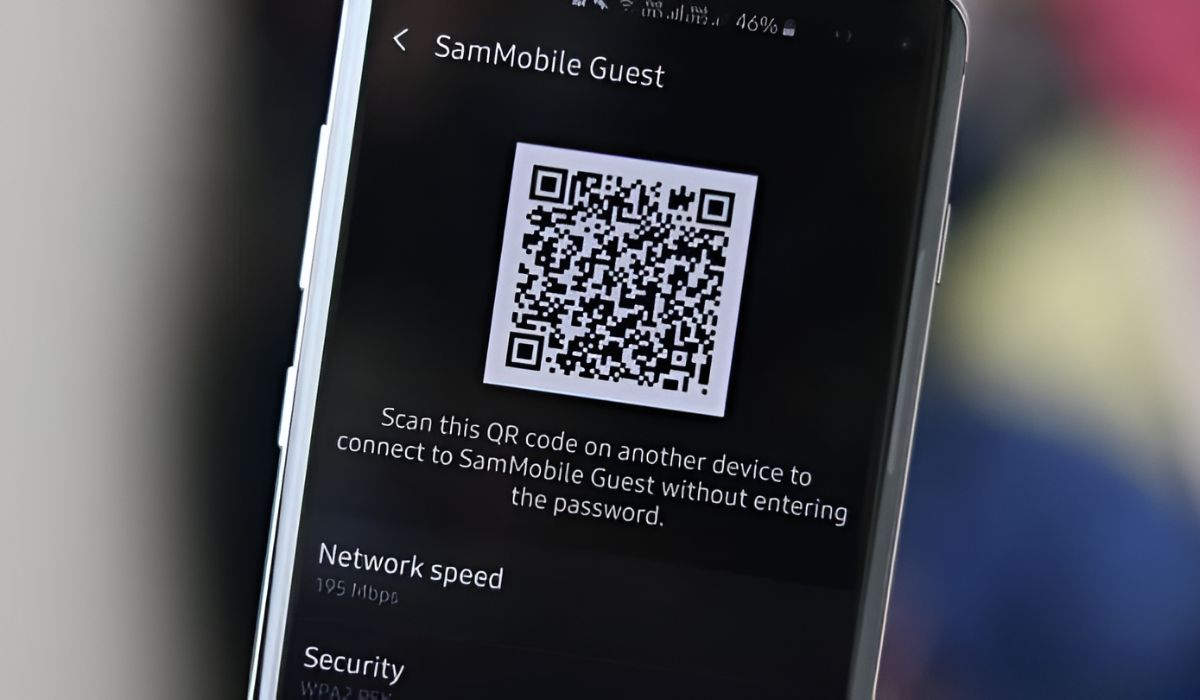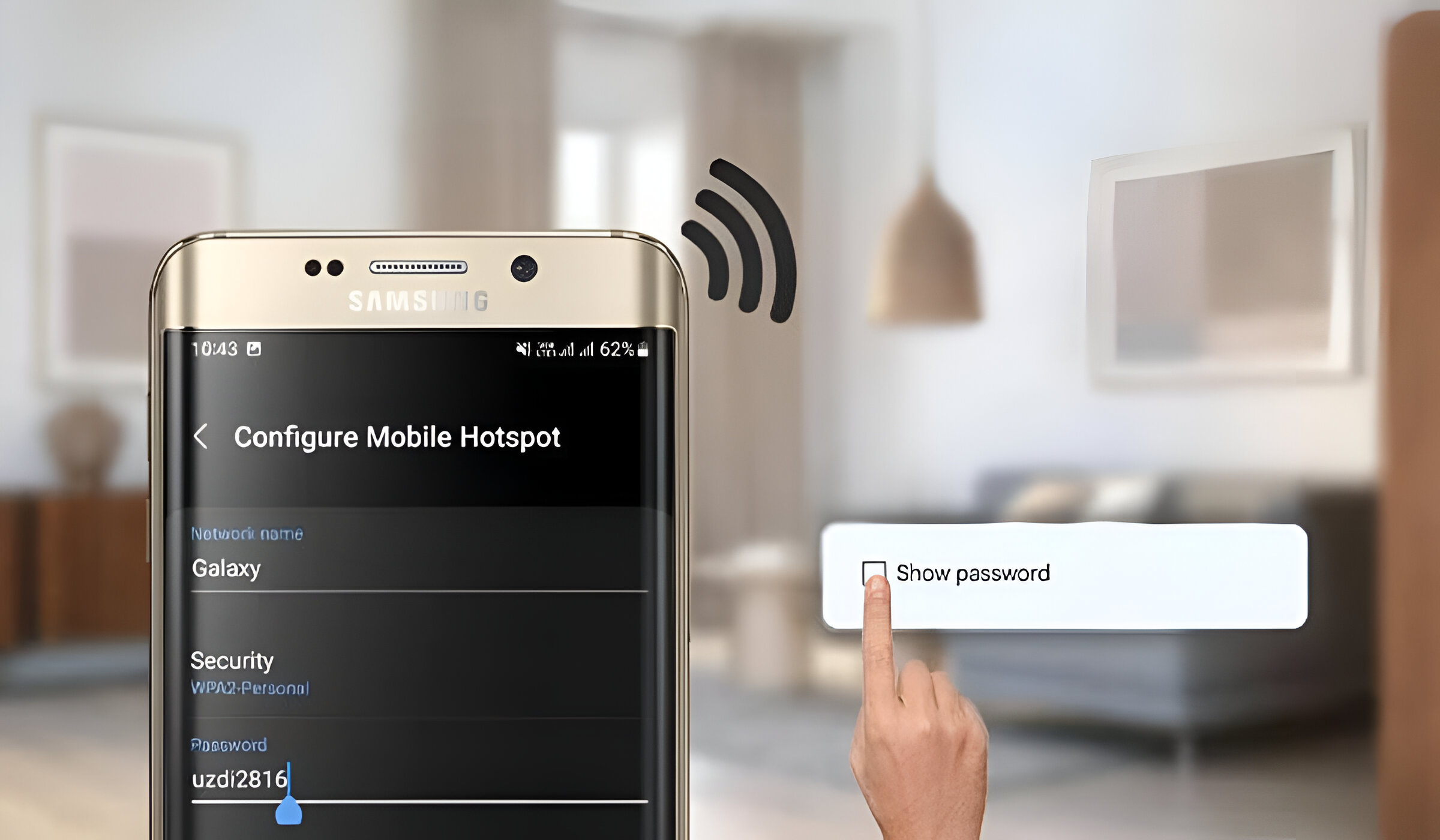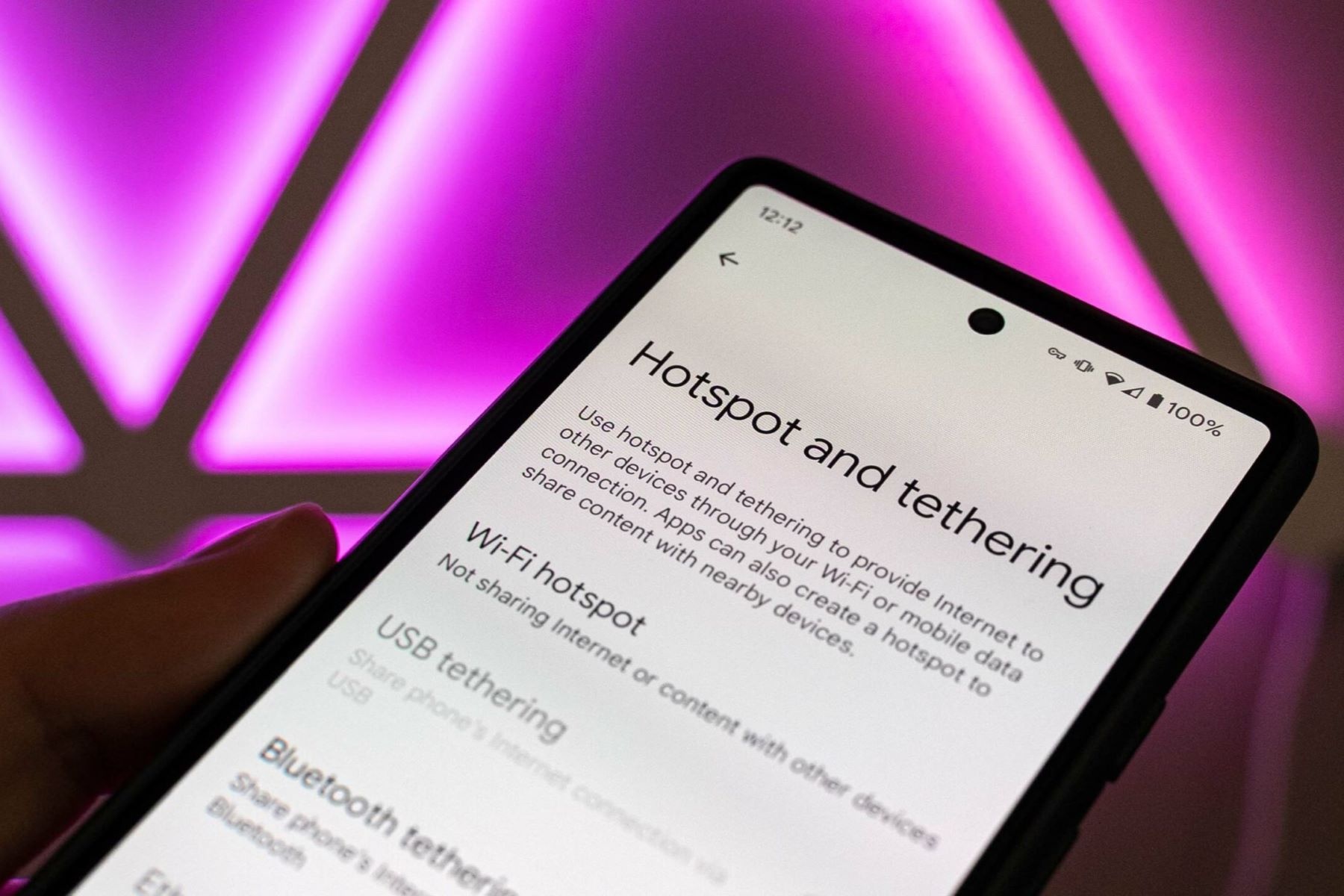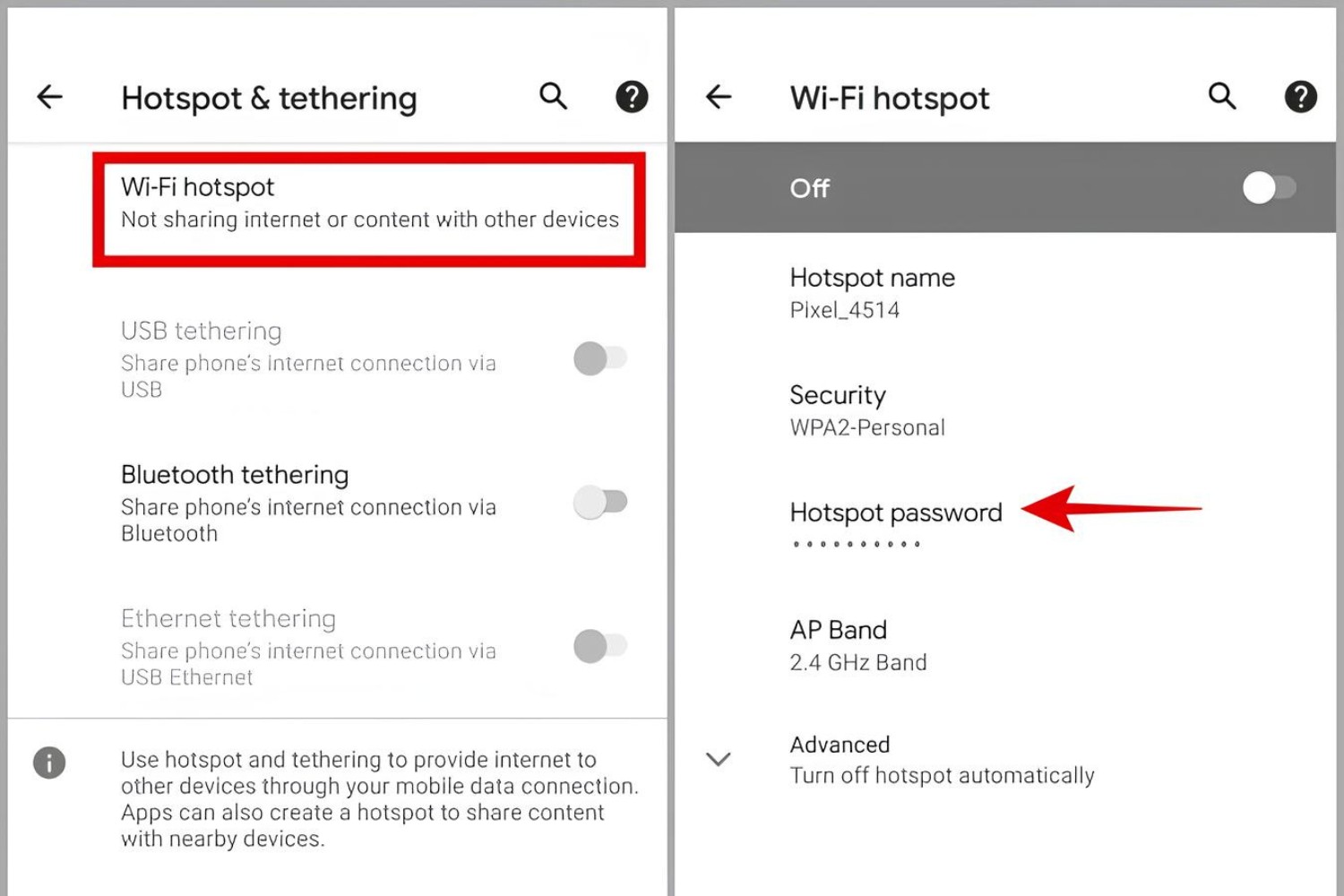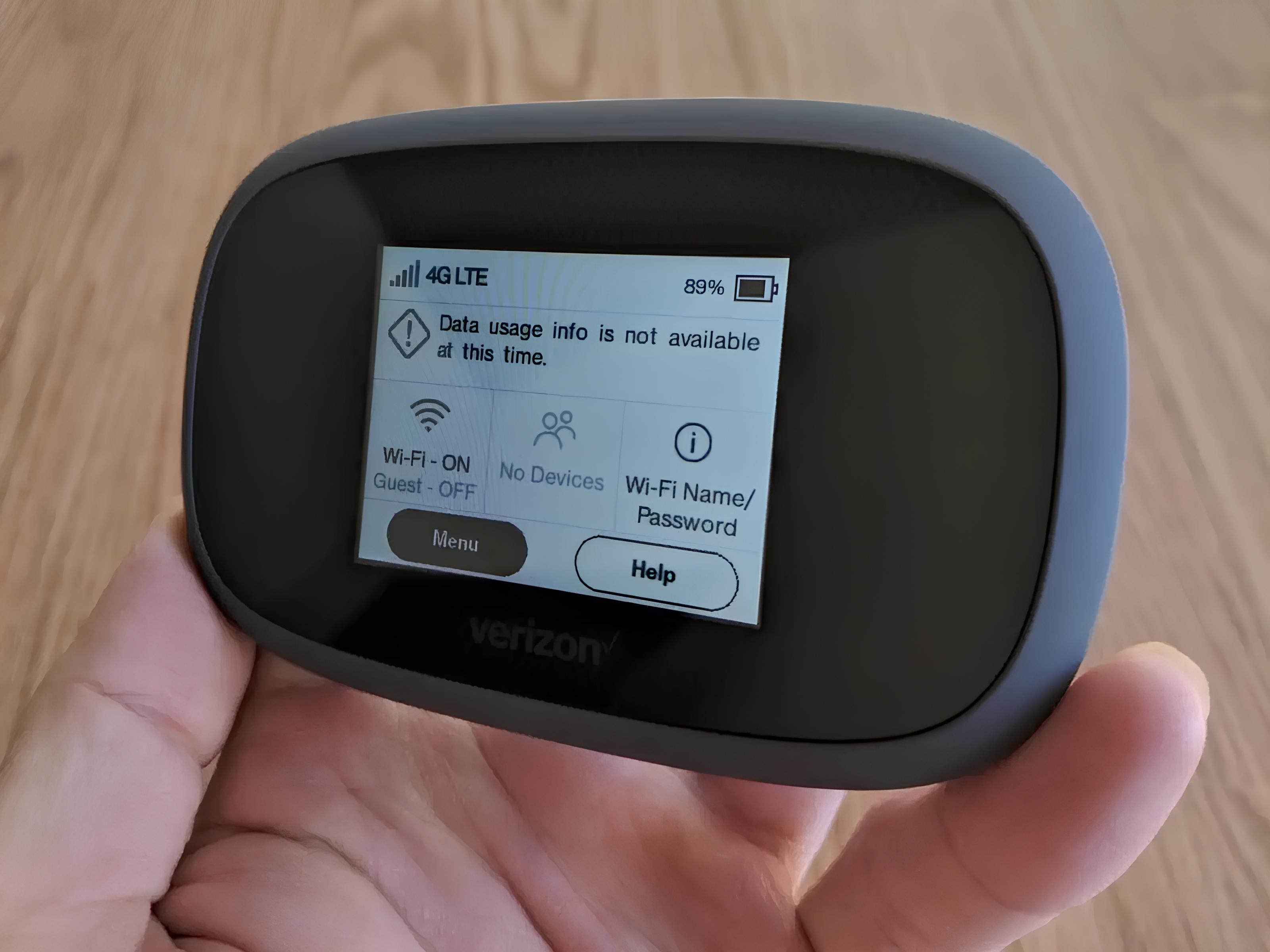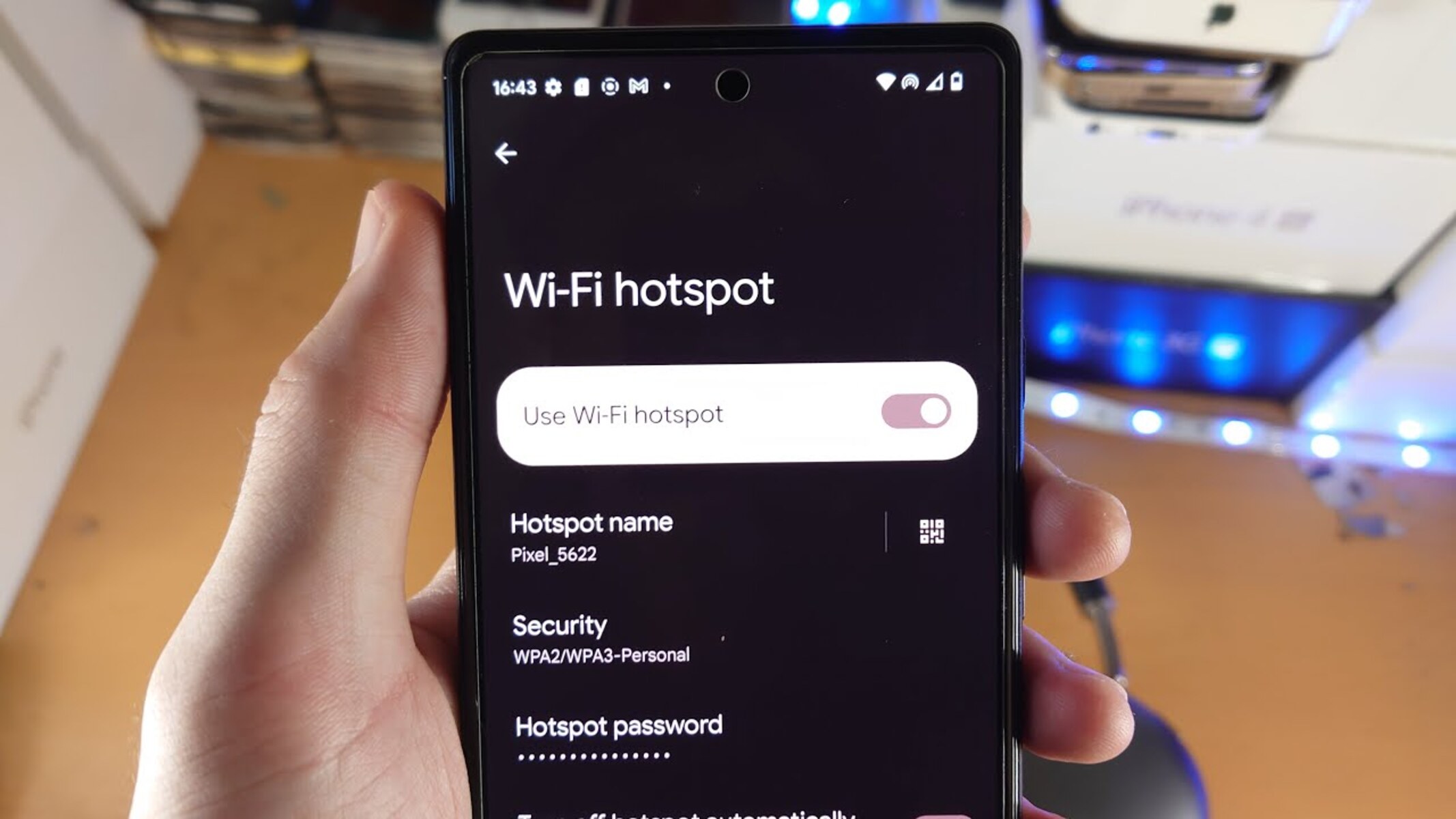Introduction
In today's fast-paced digital age, staying connected on the go is essential for both personal and professional endeavors. T-Mobile's portable hotspots offer a convenient solution for accessing high-speed internet wherever you are. However, there may come a time when you need to retrieve the hotspot's password for various reasons, such as connecting new devices or troubleshooting connectivity issues. Understanding how to retrieve the T-Mobile hotspot password can save you time and frustration, ensuring seamless connectivity for your devices.
In this comprehensive guide, we will explore multiple methods for retrieving the T-Mobile hotspot password. Whether you need to access the default password stored on the hotspot device itself, retrieve it from your T-Mobile account, or seek assistance from T-Mobile's customer service, this guide has you covered. By following the step-by-step instructions provided in this guide, you can quickly and efficiently retrieve your T-Mobile hotspot password, enabling you to stay connected wherever you go.
Let's dive into the methods for retrieving the T-Mobile hotspot password and ensure that you have the necessary information at your fingertips to keep your devices connected to T-Mobile's reliable network. Whether you're a frequent traveler, remote worker, or simply someone who values the convenience of portable internet access, having access to your T-Mobile hotspot password is crucial for uninterrupted connectivity.
Method 1: Finding the Default Password on the Hotspot Device
When it comes to retrieving the default password for your T-Mobile hotspot, the process can be straightforward, especially if you have access to the physical hotspot device. The default password is typically printed on a label or included in the device's user manual. Here's a detailed walkthrough of how to locate the default password on the hotspot device:
-
Physical Inspection: Begin by locating your T-Mobile hotspot device. It may be a compact, portable device with a display screen and control buttons. Alternatively, it could be a small, sleek unit designed for easy transport. Once you have the device in hand, inspect the exterior for any labels or stickers that display important information, including the default password.
-
Check the User Manual: If you have the user manual that came with the hotspot device, refer to it for detailed instructions on locating the default password. The user manual is a valuable resource that provides insights into the device's features, setup process, and essential information such as the default password.
-
Power On the Device: If the default password is not readily visible on the exterior of the device, power it on and navigate through the settings or menu options using the device's interface. Some hotspot devices have a dedicated option to display the default password on the screen, making it easily accessible for users.
-
Factory Reset: In the event that the default password is not available through the aforementioned methods and you have not personalized the password, consider performing a factory reset on the hotspot device. This will restore the device to its original settings, including the default password. However, it's important to note that a factory reset will erase any custom settings or configurations you may have applied.
By following these steps, you can effectively locate the default password on your T-Mobile hotspot device. Whether it's prominently displayed on a label, accessible through the device's interface, or retrievable from the user manual, having the default password at your disposal ensures that you can quickly connect new devices or troubleshoot connectivity issues with ease. This method provides a convenient way to access the default password without the need for additional online account access or customer service involvement.
Method 2: Accessing the T-Mobile Account to Retrieve the Password
Accessing your T-Mobile account online provides a convenient way to retrieve the hotspot password without the need to physically access the hotspot device. By logging into your T-Mobile account, you can navigate to the hotspot settings and retrieve the password with ease. Here's a detailed walkthrough of how to access your T-Mobile account and retrieve the hotspot password:
-
Login to Your T-Mobile Account: Begin by visiting the official T-Mobile website and logging into your account using your username and password. If you haven't set up an online account with T-Mobile, you can easily create one by following the registration prompts on the website. Once logged in, navigate to the account dashboard or settings section.
-
Locate Hotspot Settings: Within your T-Mobile account dashboard or settings, look for the section dedicated to hotspot devices or wireless connectivity. This may be labeled as "Hotspot Settings," "Device Management," or a similar designation. Click on this section to access the specific settings related to your T-Mobile hotspot device.
-
Retrieve Password: Once you have accessed the hotspot settings within your T-Mobile account, look for the option to view or retrieve the hotspot password. T-Mobile's online interface is designed to provide users with easy access to essential device information, including the hotspot password. Depending on the layout of the account dashboard, you may find the password displayed directly, or there may be an option to reveal or retrieve it.
-
Note the Password: Upon locating the hotspot password within your T-Mobile account, make a note of it for future reference. It's recommended to store the password securely, such as in a password manager or a physical location known only to you. This ensures that you can easily access the password when setting up new devices or troubleshooting connectivity issues.
By accessing your T-Mobile account online, you can efficiently retrieve the hotspot password without the need to physically handle the hotspot device. This method provides a convenient and user-friendly approach for accessing essential device information, empowering you to manage your T-Mobile hotspot with ease.
This approach is particularly beneficial for individuals who prefer to manage their devices and account settings online, offering a seamless way to retrieve the hotspot password from the comfort of your preferred digital environment. Whether you're a tech-savvy user or someone who values the convenience of online account management, accessing the T-Mobile account to retrieve the hotspot password is a valuable option for maintaining connectivity on your terms.
Method 3: Contacting T-Mobile Customer Service for Assistance
When all else fails, contacting T-Mobile's customer service is a reliable option for obtaining assistance with retrieving the hotspot password. T-Mobile's dedicated support team is equipped to address a wide range of inquiries and technical issues, including the retrieval of essential device information. Here's a detailed exploration of how to engage T-Mobile's customer service for assistance in retrieving the hotspot password:
-
Dial Customer Support: Begin by dialing T-Mobile's customer support number, which can typically be found on the official T-Mobile website or on your billing statements. Upon placing the call, you will be connected to a knowledgeable representative who can assist you with retrieving the hotspot password. Be prepared to provide relevant account information to verify your identity and ownership of the hotspot device.
-
Explain the Situation: Once connected to a T-Mobile customer service representative, explain that you need assistance with retrieving the hotspot password. Clearly communicate the make and model of your hotspot device, as well as any relevant account details that may facilitate the process. The representative will guide you through the necessary steps to retrieve the password or may provide alternative solutions based on your specific situation.
-
Follow Guidance: As you engage with T-Mobile's customer service, carefully follow the guidance provided by the representative. They may walk you through account verification procedures, device-specific instructions, or alternative methods for accessing the hotspot password. T-Mobile's customer service team is dedicated to ensuring that you receive the necessary support to address your connectivity needs effectively.
-
Note the Retrieved Password: Upon successfully retrieving the hotspot password with the assistance of T-Mobile's customer service, make a note of the password for future reference. It's important to store this information securely to ensure that you can readily access it when needed. Additionally, express gratitude to the customer service representative for their assistance and professionalism.
Engaging T-Mobile's customer service for assistance with retrieving the hotspot password offers a personalized and supportive approach to addressing connectivity challenges. By leveraging the expertise of T-Mobile's dedicated support team, you can navigate any hurdles related to accessing essential device information, ensuring that you remain connected to T-Mobile's reliable network.
This method is particularly beneficial for individuals who prefer direct assistance from knowledgeable professionals and value the assurance of receiving accurate and reliable information. T-Mobile's commitment to customer satisfaction is evident in the quality of support provided, making it a valuable resource for resolving technical queries and accessing vital account details.
Conclusion
In conclusion, having the ability to retrieve the T-Mobile hotspot password is essential for maintaining seamless connectivity in today's digital landscape. Whether you opt to locate the default password on the physical hotspot device, access your T-Mobile account for password retrieval, or engage T-Mobile's customer service for assistance, each method offers a viable solution to ensure that you have the necessary information at your fingertips.
By following the step-by-step instructions outlined in this guide, you can confidently navigate the process of retrieving the T-Mobile hotspot password, empowering you to manage your wireless connectivity with ease. The convenience of accessing the default password directly from the hotspot device, leveraging the online capabilities of your T-Mobile account, or seeking personalized assistance from T-Mobile's customer service underscores the commitment to providing users with accessible and reliable solutions.
Furthermore, the flexibility offered by these methods caters to a diverse range of user preferences and technical proficiency, ensuring that individuals can retrieve the hotspot password according to their preferred approach. Whether you are a tech-savvy user who prefers online account management or someone who values direct support from knowledgeable professionals, T-Mobile's comprehensive support ecosystem accommodates a variety of user needs.
As technology continues to evolve, the importance of maintaining reliable and secure connectivity cannot be overstated. The ability to retrieve the T-Mobile hotspot password exemplifies T-Mobile's dedication to empowering users with the tools and resources needed to stay connected in a dynamic and interconnected world.
In essence, the process of retrieving the T-Mobile hotspot password serves as a testament to T-Mobile's commitment to user-centric solutions and support. By ensuring that users can effortlessly access essential device information, T-Mobile reinforces its position as a leading provider of wireless connectivity, prioritizing user convenience and satisfaction.
Ultimately, the knowledge gained from this guide equips you with the confidence to retrieve the T-Mobile hotspot password whenever the need arises, enabling you to harness the full potential of your T-Mobile hotspot device and enjoy uninterrupted connectivity wherever you go.