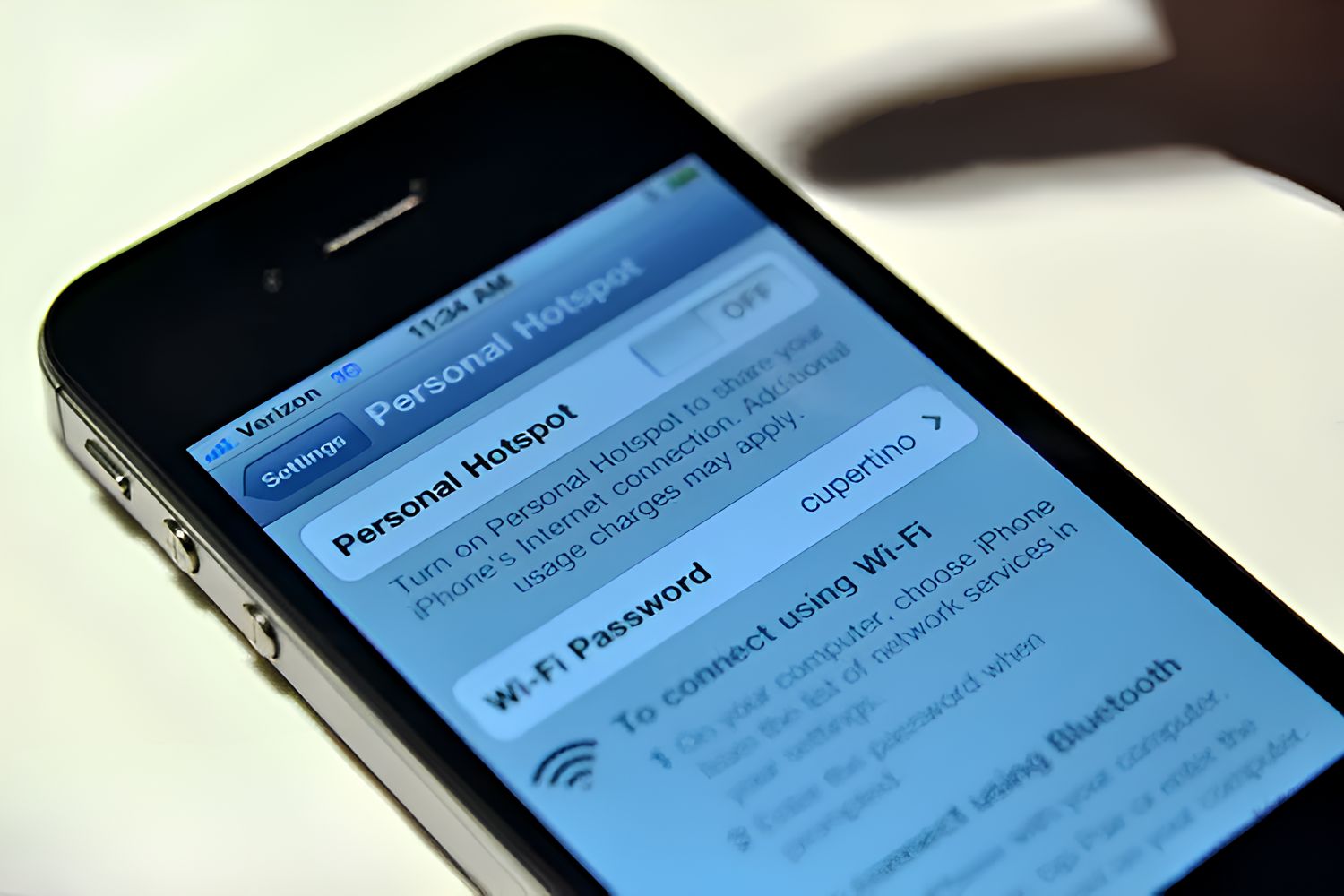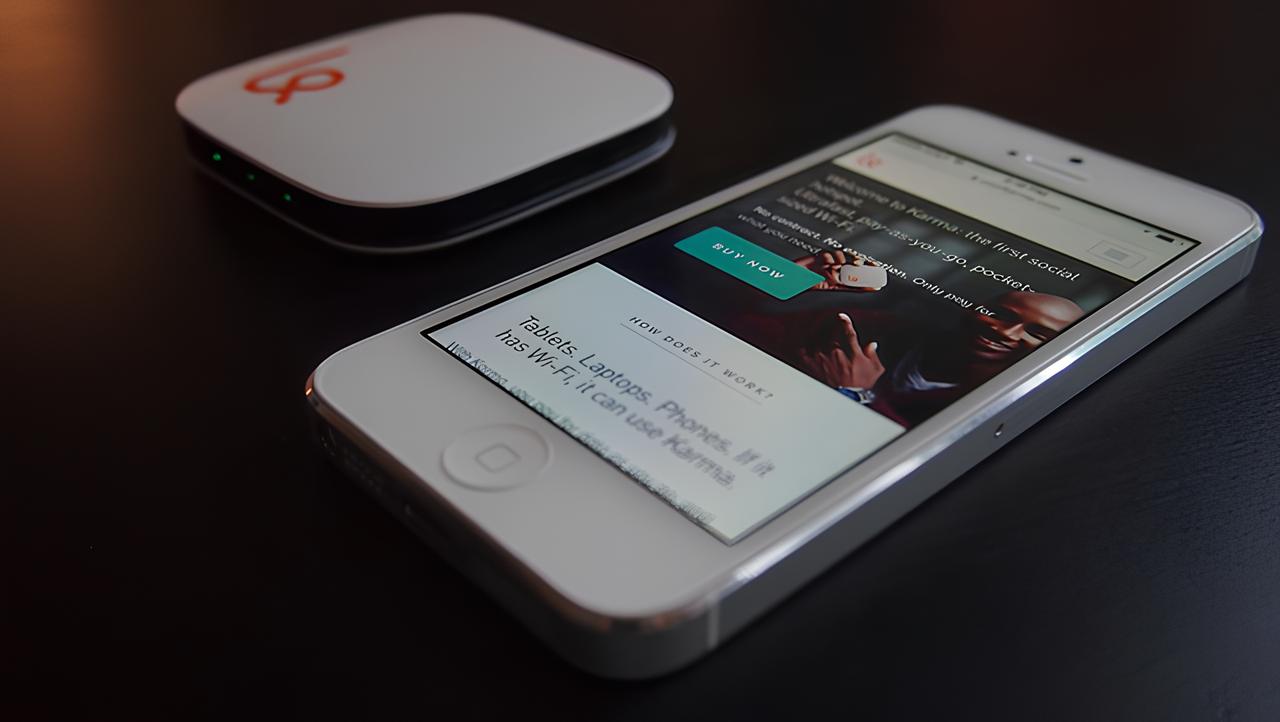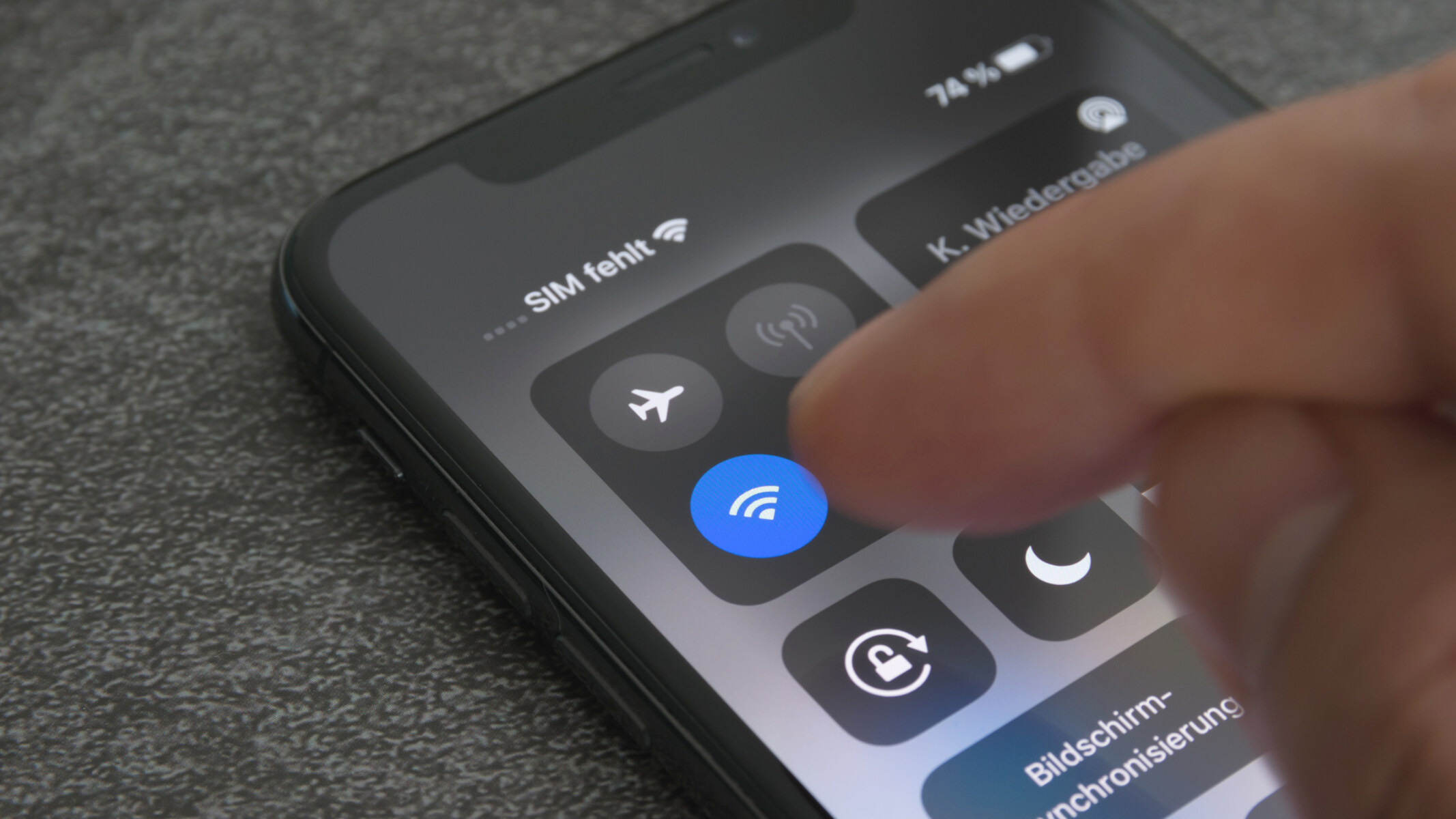Introduction
Setting up a personal hotspot on your AT&T iPhone can provide a convenient way to share your mobile data with other devices, such as laptops, tablets, or other smartphones. Whether you're on the go, traveling, or simply need a backup internet connection, the personal hotspot feature allows you to create a Wi-Fi network using your iPhone's cellular data connection.
Enabling the personal hotspot feature on your AT&T iPhone allows you to share your cellular data connection with other devices via Wi-Fi, Bluetooth, or USB. This can be particularly useful when you need to connect multiple devices to the internet but don't have access to a traditional Wi-Fi network.
In this guide, we will walk you through the step-by-step process of setting up a personal hotspot on your AT&T iPhone. By following these simple instructions, you'll be able to configure and activate the hotspot feature, allowing you to connect your other devices and enjoy internet access on the go.
Now, let's dive into the detailed steps to set up your personal hotspot on your AT&T iPhone and start sharing your mobile data with other devices.
Step 1: Accessing the Settings
Accessing the settings to enable the personal hotspot feature on your AT&T iPhone is a straightforward process. To begin, unlock your iPhone and navigate to the home screen. From there, locate and tap on the "Settings" app, which is represented by a gear icon. The Settings app is where you can manage various aspects of your iPhone's configuration, including network settings, display options, and security preferences.
Upon opening the Settings app, you will be presented with a list of different configuration options for your iPhone. Scroll down the list until you find the "Personal Hotspot" option. This option is typically located below the "Cellular" and "Wi-Fi" settings, but the exact placement may vary depending on your iPhone model and iOS version.
Once you have located the "Personal Hotspot" option, tap on it to access the hotspot settings. Here, you will find the necessary controls to enable and configure the personal hotspot feature on your AT&T iPhone. If this is your first time setting up the personal hotspot, you may need to configure the hotspot settings before enabling it.
Accessing the settings is the initial step in the process of setting up a personal hotspot on your AT&T iPhone. By navigating to the "Personal Hotspot" option within the Settings app, you are one step closer to enabling the hotspot feature and sharing your iPhone's cellular data connection with other devices. This straightforward process allows you to easily manage and configure the personal hotspot settings, putting you in control of how you share your mobile data with other devices.
With the "Personal Hotspot" settings at your fingertips, you are ready to proceed to the next step of enabling the hotspot feature on your AT&T iPhone. By following these simple instructions, you can seamlessly navigate the settings and prepare your iPhone for sharing its internet connection with other devices. Now that you have accessed the hotspot settings, you are well on your way to setting up a personal hotspot and expanding your connectivity options.
Step 2: Enabling Personal Hotspot
Enabling the personal hotspot feature on your AT&T iPhone is a simple process that allows you to share your device's cellular data connection with other devices. Once you have accessed the "Personal Hotspot" settings in the iPhone's "Settings" app, you can proceed with enabling the hotspot feature.
To enable the personal hotspot on your AT&T iPhone, simply toggle the switch next to "Personal Hotspot" to the "On" position. This action activates the hotspot feature, allowing other devices to connect to your iPhone and utilize its cellular data connection. As soon as the personal hotspot is enabled, your iPhone becomes a Wi-Fi hotspot, and other devices can discover and connect to it as they would with any other Wi-Fi network.
Upon enabling the personal hotspot, it's important to take note of the network name (SSID) and password displayed on the screen. These details are necessary for other devices to connect to your iPhone's hotspot. The network name is what other devices will see when searching for available Wi-Fi networks, and the password is required to authenticate and join the hotspot network.
By enabling the personal hotspot feature on your AT&T iPhone, you are effectively transforming your device into a portable Wi-Fi hotspot, providing a convenient way for other devices to access the internet using your iPhone's cellular data connection. Whether you're working remotely, traveling, or simply need to connect a laptop or tablet to the internet, the personal hotspot feature offers flexibility and connectivity on the go.
After enabling the personal hotspot, your AT&T iPhone becomes a versatile connectivity tool, allowing you to share your cellular data with other devices seamlessly. This feature can be particularly useful in situations where a traditional Wi-Fi network is unavailable, unreliable, or insecure. By leveraging the personal hotspot functionality, you can ensure that your other devices stay connected and have access to the internet wherever you go.
Enabling the personal hotspot on your AT&T iPhone is a valuable capability that enhances the utility of your device, providing a reliable and secure way to share your cellular data with other devices. By following these simple steps, you can activate the hotspot feature and begin sharing your iPhone's internet connection with laptops, tablets, and other devices, ensuring that you stay connected and productive in various scenarios.
Step 3: Configuring Hotspot Settings
Configuring the hotspot settings on your AT&T iPhone allows you to customize the parameters of your personal hotspot, ensuring optimal performance and security. Once the personal hotspot feature is enabled, it's essential to review and adjust the settings to align with your preferences and requirements.
Upon accessing the "Personal Hotspot" settings within the iPhone's "Settings" app, you will find various options for configuring the hotspot. One of the key settings to consider is the Wi-Fi password, which is used to authenticate and connect other devices to your iPhone's hotspot network. By tapping on the "Wi-Fi Password" option, you can set a custom password or allow the iPhone to generate a secure password automatically. Choosing a strong and unique password enhances the security of your hotspot network, preventing unauthorized access and protecting your cellular data.
Additionally, within the hotspot settings, you may have the option to adjust the network name (SSID) of your iPhone's hotspot. The network name is what other devices will see when searching for available Wi-Fi networks, and customizing it can help distinguish your hotspot from others in the vicinity. By tapping on the "Wi-Fi Name" or "SSID" option, you can modify the network name to reflect your personal preference or easily identify your hotspot among other available networks.
Furthermore, some iPhone models and iOS versions offer advanced settings for the personal hotspot, allowing you to specify the connection method and choose between Wi-Fi, Bluetooth, or USB tethering. Depending on your connectivity needs and device compatibility, you can explore these options within the hotspot settings to tailor the connection method to your specific requirements.
Configuring the hotspot settings empowers you to personalize and optimize the functionality of your AT&T iPhone's personal hotspot, ensuring that it aligns with your usage scenarios and security considerations. By reviewing and adjusting the settings to your preferences, you can create a customized hotspot experience that meets your connectivity needs while maintaining the highest standards of security and performance.
As you navigate the hotspot settings on your AT&T iPhone, take the opportunity to explore the available options and tailor the configuration to suit your individual preferences. Whether it's setting a unique Wi-Fi password, customizing the network name, or selecting the preferred connection method, configuring the hotspot settings allows you to harness the full potential of your iPhone's personal hotspot, providing a seamless and secure connectivity solution for your other devices.
Step 4: Connecting Devices to the Hotspot
Once you have enabled and configured the personal hotspot on your AT&T iPhone, connecting other devices to the hotspot is a straightforward process. Whether you're using a laptop, tablet, or another smartphone, these devices can easily discover and connect to your iPhone's hotspot network, allowing them to utilize its cellular data connection for internet access.
To connect a device to your iPhone's hotspot, begin by accessing the Wi-Fi settings on the device you wish to connect. In the list of available Wi-Fi networks, you should see your iPhone's hotspot network name (SSID) displayed. Select your iPhone's hotspot network from the list, and if prompted, enter the Wi-Fi password that you configured during the hotspot setup process.
Once the correct password is entered, the device will establish a connection to your iPhone's hotspot, enabling it to access the internet using your device's cellular data. Depending on the device and its settings, you may receive a notification or visual indicator confirming that the connection to the hotspot has been successfully established.
With the device now connected to your iPhone's hotspot, it can enjoy internet access and utilize the cellular data connection provided by your iPhone. This seamless connectivity enables you to stay productive, browse the web, stream media, or engage in online activities using the internet connection shared by your AT&T iPhone.
It's important to note that the number of devices that can connect to your iPhone's hotspot may be limited by your AT&T data plan and the capabilities of your iPhone model. Be mindful of the data usage and consider the impact on your cellular data allowance when multiple devices are connected to the hotspot simultaneously.
As you connect various devices to your iPhone's hotspot, you are leveraging the flexibility and convenience of the personal hotspot feature, expanding the connectivity options for your devices without relying on traditional Wi-Fi networks. Whether you're in a remote location, traveling, or simply need a backup internet connection, the personal hotspot on your AT&T iPhone provides a reliable and secure means of sharing your cellular data with other devices.
By following these simple steps, you can seamlessly connect your devices to your AT&T iPhone's hotspot, ensuring that they have access to the internet and can benefit from the cellular data connection provided by your iPhone. This capability enhances the versatility of your iPhone and empowers you to stay connected across multiple devices, regardless of your location or the availability of traditional Wi-Fi networks.
Conclusion
In conclusion, setting up a personal hotspot on your AT&T iPhone opens up a world of connectivity possibilities, allowing you to share your device's cellular data with other devices seamlessly. By following the steps outlined in this guide, you can enable, configure, and connect to your iPhone's hotspot, transforming it into a portable Wi-Fi network that enhances your connectivity options.
The process begins with accessing the settings on your AT&T iPhone and navigating to the "Personal Hotspot" option within the Settings app. From there, you can enable the hotspot feature and configure its settings, including the Wi-Fi password, network name, and connection method. Once the hotspot is activated, other devices can connect to it and utilize your iPhone's cellular data for internet access.
Setting up a personal hotspot on your AT&T iPhone provides numerous benefits, especially in scenarios where traditional Wi-Fi networks may be unavailable or unreliable. Whether you're working remotely, traveling, or simply need to connect multiple devices to the internet, the personal hotspot feature offers flexibility and convenience.
As you configure and connect devices to your iPhone's hotspot, it's important to consider the impact on your data plan and usage. Being mindful of data consumption and the number of connected devices ensures that you can effectively manage your cellular data allowance while enjoying the benefits of the personal hotspot feature.
Ultimately, the ability to set up a personal hotspot on your AT&T iPhone empowers you to stay connected and productive across various devices, leveraging your device's cellular data for internet access wherever you go. By following the straightforward steps outlined in this guide, you can harness the full potential of your iPhone's personal hotspot, enhancing your connectivity and ensuring that you have reliable internet access in a variety of situations.
In conclusion, the personal hotspot feature on your AT&T iPhone is a valuable tool that expands your connectivity options, providing a secure and convenient way to share your cellular data with other devices. Whether for work, leisure, or staying connected while on the move, the personal hotspot feature offers a versatile solution for accessing the internet and staying productive across multiple devices.