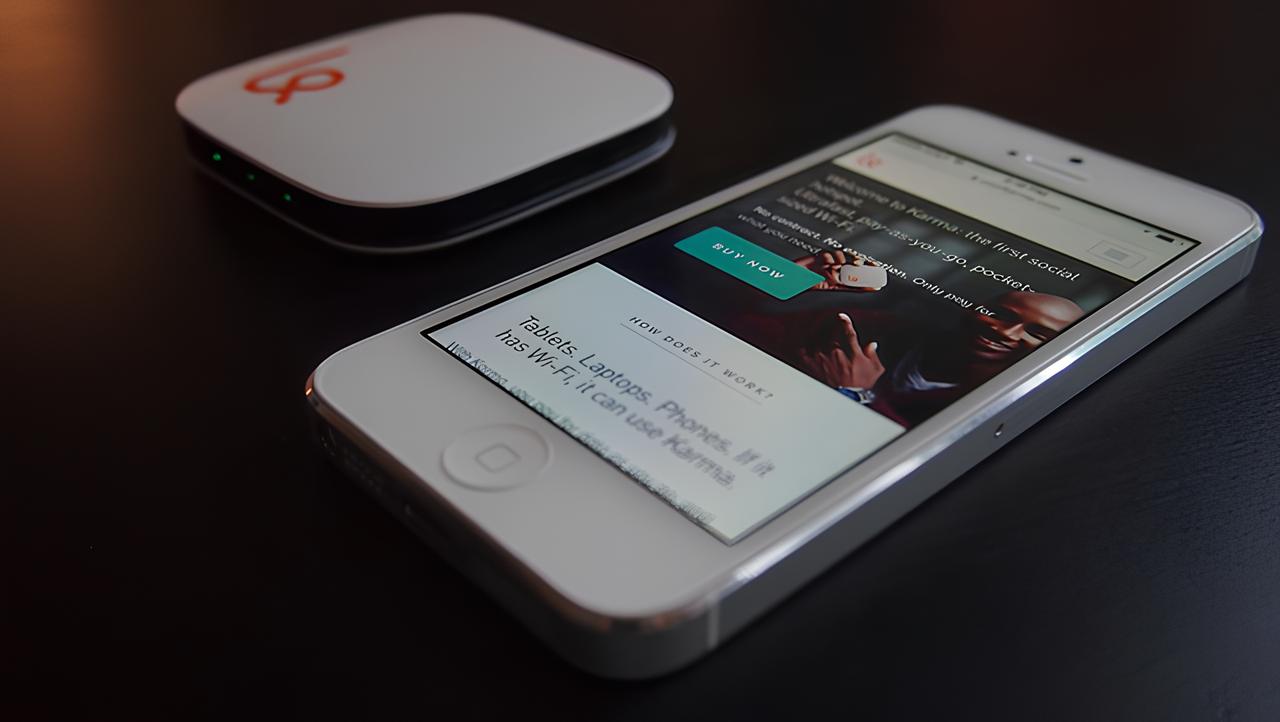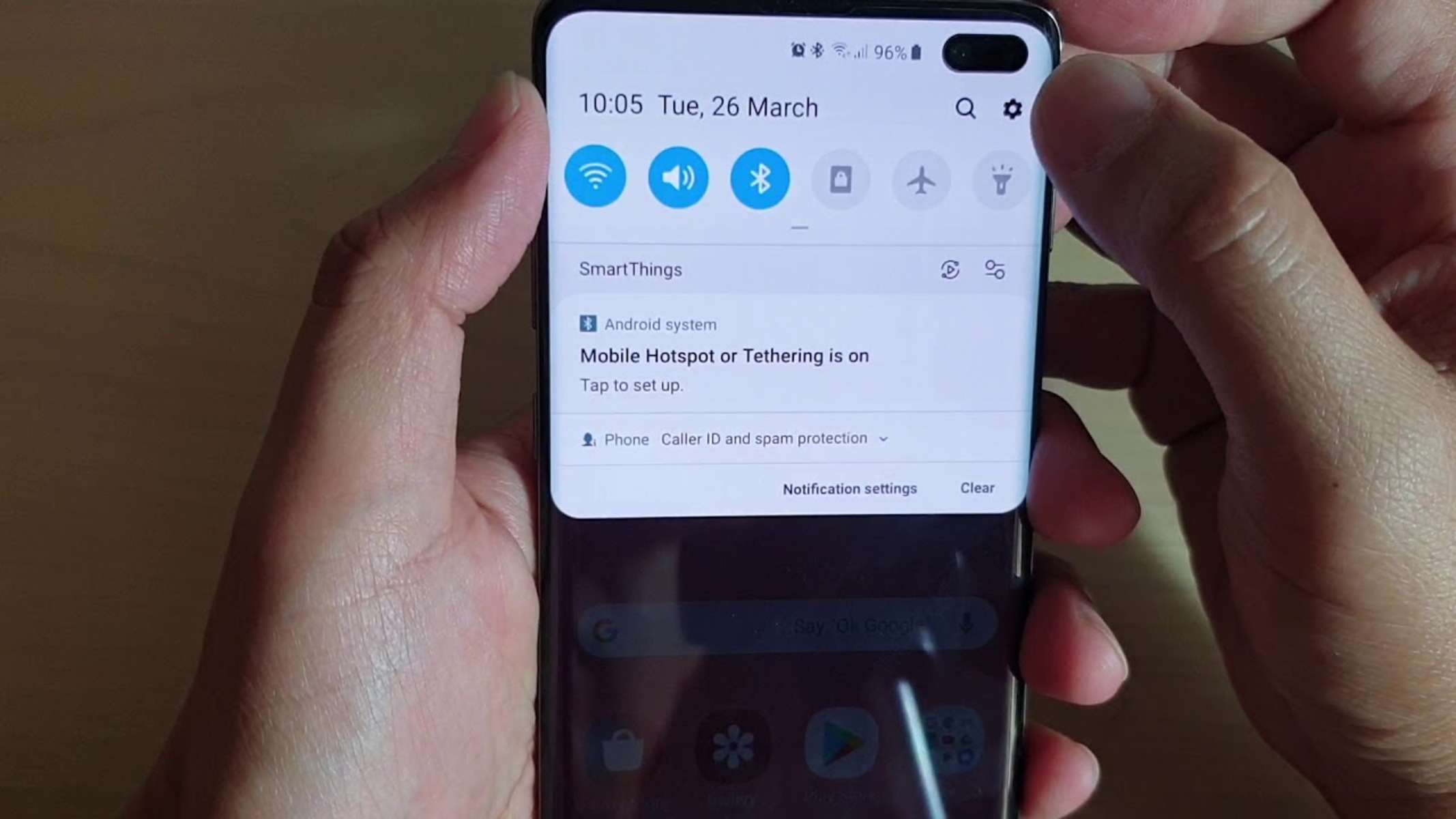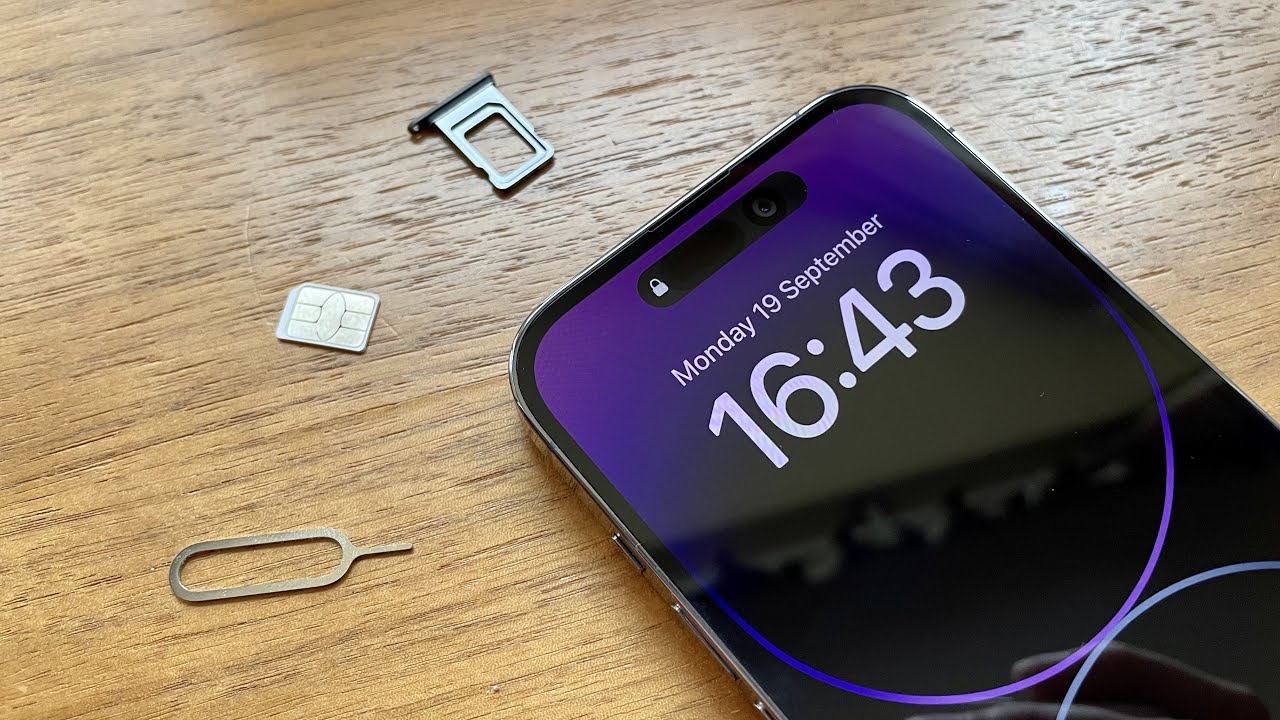Introduction
In today's fast-paced world, staying connected is more crucial than ever. Whether you're traveling, working remotely, or facing an unexpected internet outage, having a reliable backup plan for accessing the internet is essential. Fortunately, the iPhone 5S offers a convenient solution in the form of a personal hotspot. With this feature, you can easily share your device's internet connection with other devices, such as laptops, tablets, or other smartphones, providing a lifeline of connectivity when you need it most.
The personal hotspot function on the iPhone 5S allows you to transform your smartphone into a wireless router, enabling other devices to connect to the internet through your cellular data connection. This can be incredibly useful in situations where traditional Wi-Fi networks are unavailable or unreliable. Whether you're on a road trip, attending a conference, or simply need to get work done outside the confines of a traditional office, the personal hotspot feature empowers you to stay connected and productive.
In this comprehensive guide, we will walk you through the step-by-step process of setting up and utilizing the personal hotspot feature on your iPhone 5S. By following these instructions, you'll be able to seamlessly enable the hotspot, configure its settings, connect other devices, and disable the hotspot when it's no longer needed. With these skills at your fingertips, you'll have the confidence to leverage the full potential of your iPhone 5S, ensuring that you can stay connected and productive in any situation.
Now, let's delve into the details of how to harness the power of the personal hotspot feature on your iPhone 5S, unlocking a world of connectivity and convenience at your fingertips.
Step 1: Accessing the Settings
Accessing the settings to enable the personal hotspot feature on your iPhone 5S is the first step towards unlocking a versatile and convenient connectivity solution. To initiate this process, begin by navigating to the home screen of your iPhone 5S. From here, locate and tap on the "Settings" app, which is represented by a gear icon. The Settings app serves as the central hub for customizing various aspects of your device, including network and connectivity settings.
Upon entering the Settings app, you will encounter a range of options that allow you to personalize your iPhone 5S to suit your specific needs. To proceed with enabling the personal hotspot feature, scroll through the available settings until you locate the "Personal Hotspot" option. This option is typically positioned within the "Cellular" or "Mobile Data" section of the Settings menu, depending on your device's configuration.
Once you have located the "Personal Hotspot" option, tap on it to access the corresponding settings. Here, you will be presented with a series of configuration options that enable you to activate and manage the personal hotspot feature. This includes the ability to adjust the hotspot's name, set a secure password, and control which devices are allowed to connect to the hotspot.
By successfully navigating to the "Personal Hotspot" settings within the iPhone 5S's menu, you have taken the crucial first step towards harnessing the power of this versatile feature. With the settings now accessible, you are poised to proceed to the next phase of the process, where you will enable the hotspot and configure its settings to suit your preferences and requirements.
Accessing the settings is the gateway to unlocking the full potential of the personal hotspot feature on your iPhone 5S, providing you with the flexibility to share your device's internet connection with other devices in a seamless and efficient manner. With this foundational step completed, you are now ready to embark on the next phase of the setup process, bringing you closer to harnessing the full capabilities of the personal hotspot feature on your iPhone 5S.
Step 2: Enabling the Hotspot
Enabling the personal hotspot feature on your iPhone 5S is a straightforward process that empowers you to share your device's internet connection with other devices. Once you have accessed the "Personal Hotspot" settings within the iPhone 5S's menu, you can proceed to activate the hotspot and configure its essential parameters.
To enable the hotspot, begin by toggling the switch next to the "Personal Hotspot" option within the settings menu. This action effectively activates the hotspot, allowing other devices to detect and connect to it. Upon enabling the hotspot, your iPhone 5S will broadcast a Wi-Fi network, making it visible to nearby devices seeking a network to join.
As the hotspot becomes active, it's important to ensure that the settings align with your preferences and security requirements. You have the flexibility to customize the hotspot's name and password, providing you with the ability to personalize the network and safeguard it against unauthorized access. By tapping into the "Wi-Fi Password" or "Password" option within the "Personal Hotspot" settings, you can set a strong, unique password that serves as a barrier to unauthorized users, reinforcing the security of your hotspot.
Once the hotspot is enabled and its settings are configured to your satisfaction, your iPhone 5S is primed to serve as a reliable and secure gateway to the internet for other devices. Whether you need to connect a laptop for work, share internet access with a friend, or provide connectivity for a tablet while on the go, the enabled hotspot transforms your iPhone 5S into a versatile hub of connectivity.
By seamlessly enabling the hotspot on your iPhone 5S, you are harnessing the power of this feature to expand the reach of your device's internet connection, fostering productivity and connectivity in various scenarios. As you move forward with the hotspot activated, you are well-equipped to proceed to the next phase of the process, where you will configure the hotspot settings to ensure a seamless and secure connectivity experience for all connected devices.
With the hotspot now enabled, you have taken a significant stride towards leveraging the full potential of the personal hotspot feature on your iPhone 5S, paving the way for enhanced connectivity and productivity in a myriad of situations.
Step 3: Configuring the Hotspot Settings
Configuring the hotspot settings on your iPhone 5S is a pivotal phase that empowers you to tailor the connectivity experience to align with your specific preferences and security requirements. Once the hotspot is enabled, delving into the settings allows you to fine-tune essential parameters, ensuring a seamless and secure environment for connected devices.
One of the primary configuration options is customizing the hotspot's name, also known as the SSID (Service Set Identifier). This name serves as the identifier for the hotspot network, allowing other devices to identify and connect to it. By personalizing the hotspot name, you can distinguish it from other available networks and make it easily recognizable to those seeking to join the network. This customization adds a personal touch to the hotspot, making it more identifiable and user-friendly for connected devices.
In addition to customizing the hotspot name, setting a strong password is paramount in securing the network against unauthorized access. The password acts as a barrier, preventing unauthorized users from connecting to the hotspot and ensuring that only individuals with the correct credentials can access the network. When configuring the hotspot settings, it is advisable to create a unique and robust password, comprising a combination of letters, numbers, and special characters. This proactive measure fortifies the security of the hotspot, safeguarding it against potential intrusions and unauthorized usage.
Furthermore, within the hotspot settings, you have the option to specify the type of connection sharing. The iPhone 5S offers multiple sharing options, including Wi-Fi, Bluetooth, and USB. By default, the hotspot utilizes Wi-Fi for sharing the internet connection with other devices. However, if you prefer to utilize Bluetooth or USB for sharing the connection, you can adjust the settings accordingly to align with your specific requirements and preferences.
By delving into the hotspot settings and customizing these essential parameters, you are not only tailoring the connectivity experience to suit your needs but also reinforcing the security and integrity of the network. This proactive approach ensures that the hotspot operates in accordance with your preferences, providing a seamless and secure environment for connected devices to access the internet through your iPhone 5S.
As you proceed with configuring the hotspot settings, you are taking a proactive step towards optimizing the connectivity experience, ensuring that the hotspot operates in alignment with your preferences and security standards. With these settings finely tuned, your iPhone 5S becomes a reliable and secure gateway to the internet for connected devices, fostering productivity and seamless connectivity in diverse scenarios.
Step 4: Connecting Devices to the Hotspot
Connecting devices to the hotspot created by your iPhone 5S is a seamless process that empowers you to extend the reach of your device's internet connection to other devices. Once the hotspot is enabled and its settings are configured to your satisfaction, you can proceed to connect various devices, such as laptops, tablets, or other smartphones, to the hotspot network.
To initiate the connection process, begin by accessing the Wi-Fi settings on the device you intend to connect to the hotspot. Navigate to the Wi-Fi settings menu and scan for available networks. Your iPhone 5S's hotspot, identified by the personalized name you configured in the previous step, should appear in the list of available networks.
Once the hotspot network is identified, select it and enter the password you set during the configuration of the hotspot settings. This password serves as a security measure, ensuring that only authorized users can connect to the hotspot. Upon successfully entering the password, the device will establish a connection to the hotspot, granting it access to the internet through your iPhone 5S's cellular data connection.
As the device connects to the hotspot, it becomes an active participant in the network, enabling its user to harness the internet connectivity provided by your iPhone 5S. Whether you need to access online resources, send emails, engage in video calls, or stream media, the connected device can seamlessly utilize the internet connection facilitated by the hotspot.
With the device successfully connected to the hotspot, it becomes a beneficiary of the reliable and secure internet access provided by your iPhone 5S. This connectivity empowers you to leverage your device's internet connection across multiple platforms, enhancing productivity and enabling seamless access to online resources.
By effortlessly connecting devices to the hotspot, you are expanding the reach of your iPhone 5S's internet connection, fostering a versatile and interconnected environment that supports productivity and connectivity in diverse scenarios. Whether you're working remotely, traveling, or simply seeking a backup internet solution, the ability to connect devices to the hotspot ensures that you can stay connected and productive, regardless of your location or the availability of traditional Wi-Fi networks.
As you successfully connect devices to the hotspot, you are harnessing the full potential of this feature, creating a network of connectivity that extends beyond your iPhone 5S to encompass a myriad of devices, each benefiting from the seamless and reliable internet access provided by the hotspot.
Step 5: Disabling the Hotspot
Disabling the hotspot on your iPhone 5S is a simple yet essential step in managing your device's connectivity and preserving battery life. Once you have completed your tasks that required the use of the hotspot or no longer need to share your internet connection with other devices, it's prudent to disable the hotspot to conserve both data and battery power.
To disable the hotspot, begin by accessing the "Personal Hotspot" settings within your iPhone 5S's menu. Once there, simply toggle the switch next to the "Personal Hotspot" option to the off position. This action effectively deactivates the hotspot, ceasing the broadcast of the Wi-Fi network and discontinuing the sharing of your device's internet connection with other devices.
By disabling the hotspot when it's no longer needed, you are conserving your data allowance, as the hotspot utilizes your cellular data connection to provide internet access to connected devices. This proactive measure ensures that your data allocation is preserved for your personal use, preventing unnecessary depletion that may occur if the hotspot remains active when not in use.
Furthermore, turning off the hotspot contributes to conserving your iPhone 5S's battery life. The hotspot functionality, particularly when actively sharing the internet connection with multiple devices, can exert a notable drain on your device's battery. By disabling the hotspot when it's no longer required, you are effectively reducing the strain on your device's battery, prolonging its operational longevity and ensuring that it remains available for your future connectivity needs.
In addition to data conservation and battery preservation, disabling the hotspot also enhances the security of your device. When the hotspot is deactivated, the Wi-Fi network ceases to be broadcast, eliminating the visibility of your device to other nearby devices seeking a network to join. This measure mitigates the risk of unauthorized access to your hotspot, bolstering the overall security of your device and network.
By proactively disabling the hotspot when it's no longer in use, you are effectively managing your device's connectivity, conserving data and battery resources, and bolstering the security of your iPhone 5S. This conscientious approach ensures that your device remains optimized for your personal use, while also contributing to a more efficient and secure connectivity experience.
With the hotspot now disabled, you have successfully concluded the process of managing and utilizing the personal hotspot feature on your iPhone 5S, equipped with the knowledge and skills to enable, configure, connect, and disable the hotspot as needed.
Conclusion
In conclusion, the personal hotspot feature on the iPhone 5S serves as a versatile and invaluable tool for staying connected and productive in a myriad of scenarios. By following the step-by-step instructions outlined in this guide, you have gained the expertise to seamlessly enable, configure, connect, and disable the hotspot, harnessing its full potential to extend the reach of your device's internet connection.
Through the process of accessing the settings, enabling the hotspot, configuring its parameters, connecting devices, and finally disabling the hotspot when no longer needed, you have acquired the skills to leverage this feature with confidence and proficiency. The ability to customize the hotspot's name and password, select the type of connection sharing, and connect various devices has empowered you to create a secure and seamless environment for sharing your iPhone 5S's internet connection.
The convenience and flexibility offered by the personal hotspot feature are particularly valuable in situations where traditional Wi-Fi networks are unavailable or unreliable. Whether you're working remotely, traveling, or facing an unexpected internet outage, the hotspot provides a lifeline of connectivity, ensuring that you can stay connected and productive regardless of your location.
By proactively managing the hotspot and its settings, you have not only expanded the reach of your device's internet connection but also conserved data and battery resources while enhancing the overall security of your device. This proactive approach reflects a conscientious and efficient utilization of the personal hotspot feature, aligning with the evolving demands of a connected lifestyle.
As you continue to explore the capabilities of your iPhone 5S and its connectivity features, the knowledge and skills acquired in this guide will serve as a valuable asset, enabling you to navigate diverse connectivity scenarios with ease and confidence. The personal hotspot feature stands as a testament to the iPhone 5S's adaptability and user-centric design, providing a seamless and reliable solution for sharing internet connectivity across multiple devices.
In essence, by mastering the utilization of the personal hotspot feature on your iPhone 5S, you have unlocked a world of connectivity and convenience at your fingertips, ensuring that you can stay connected, productive, and empowered in an increasingly interconnected world.