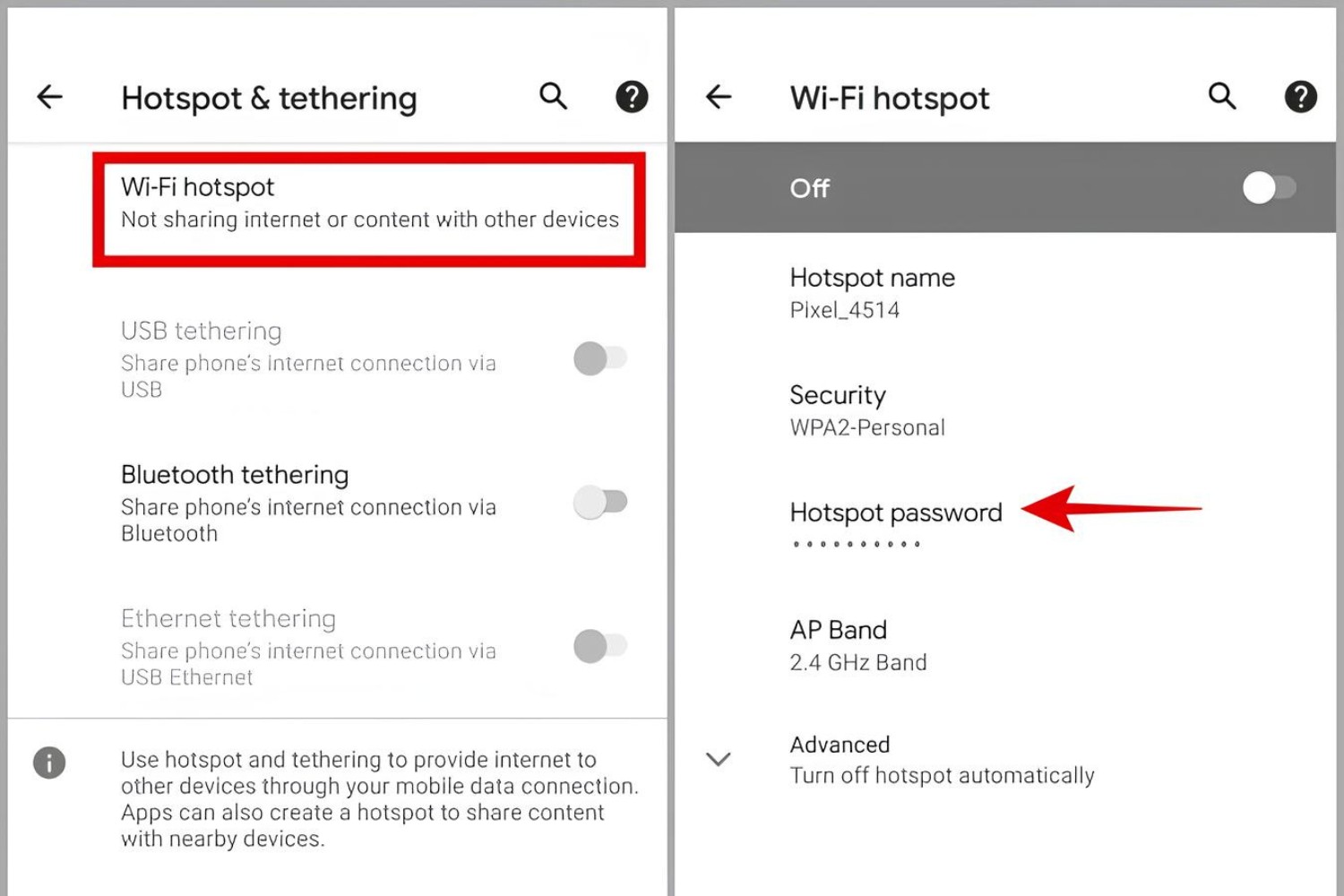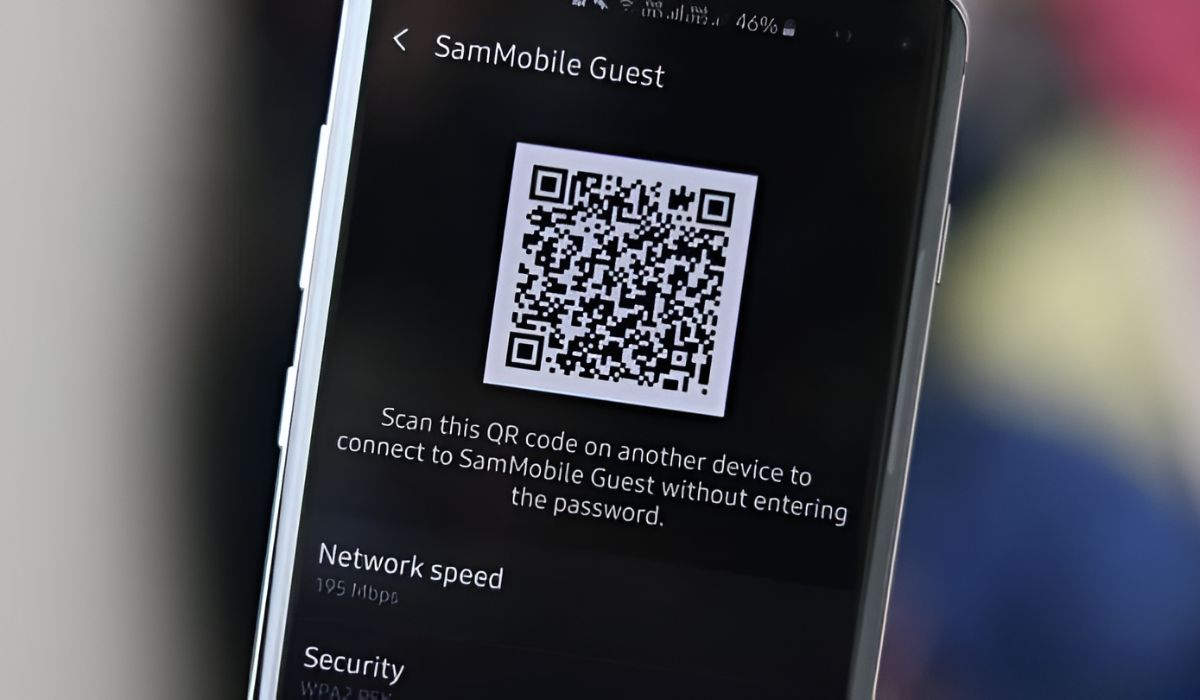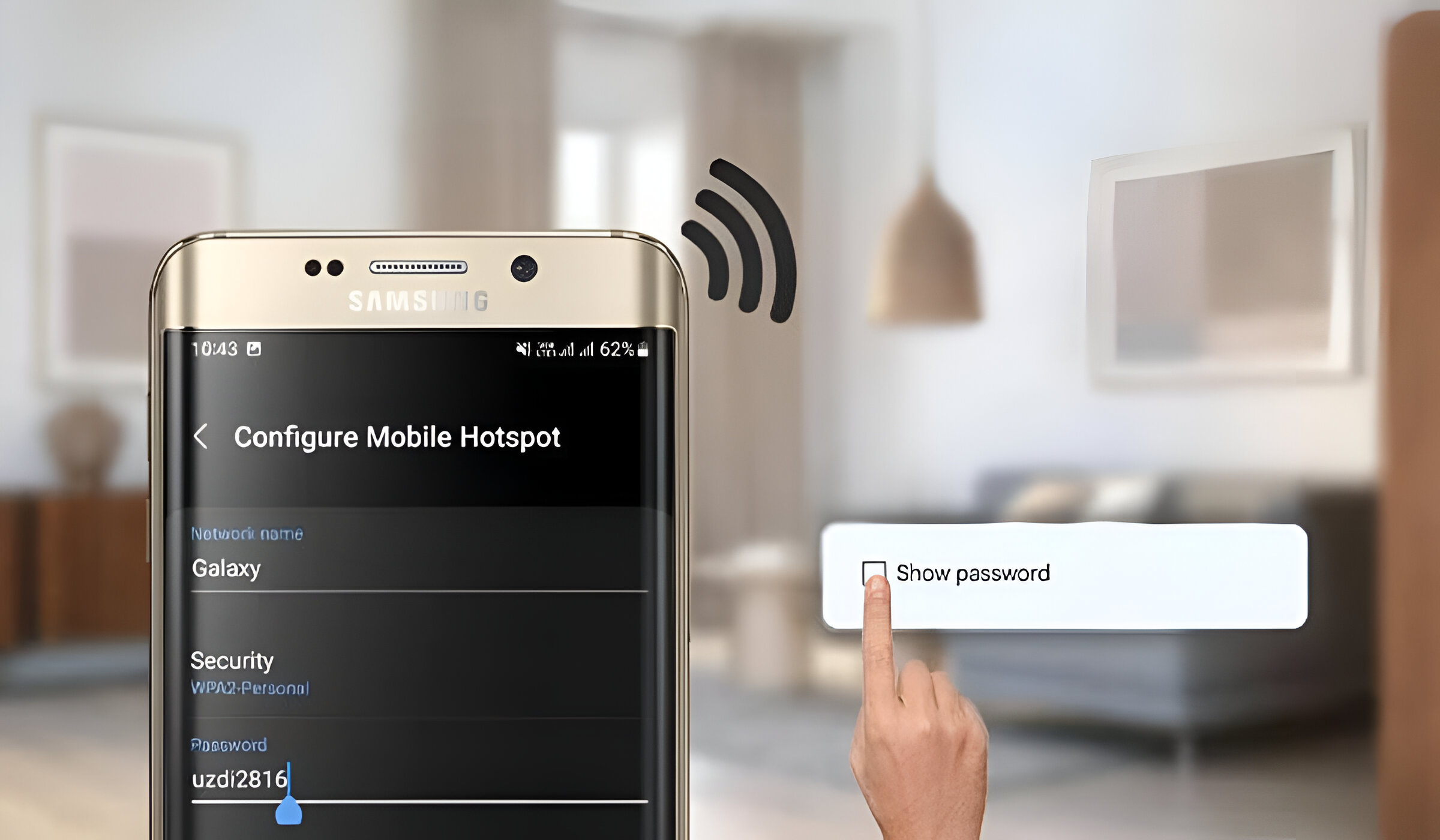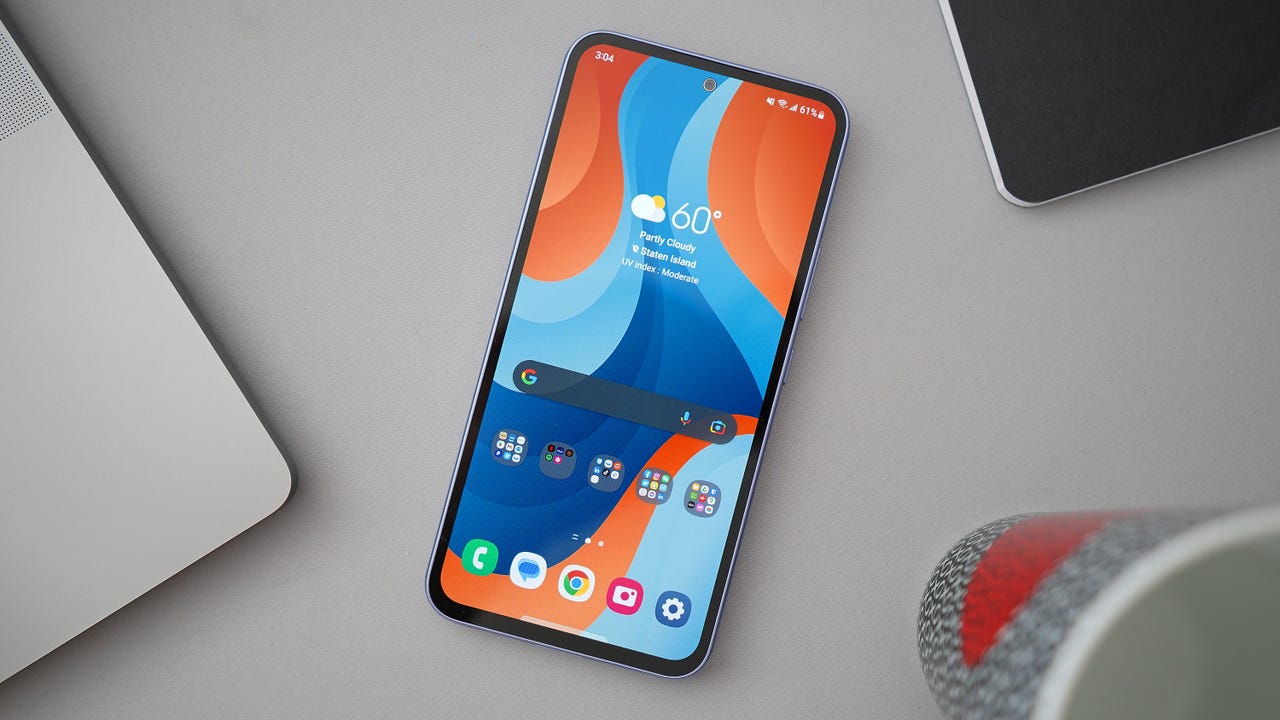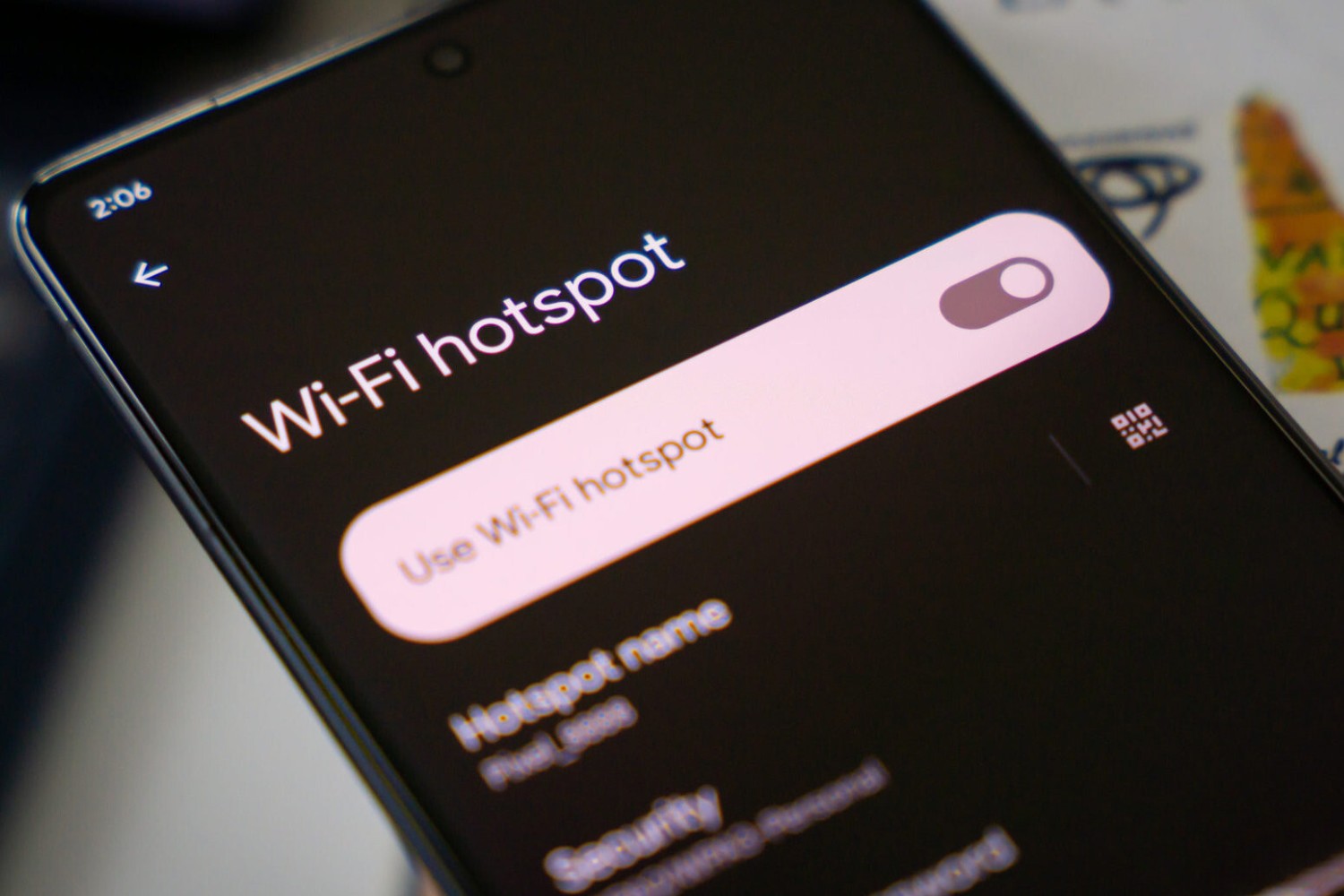Introduction
Have you ever found yourself in a situation where you urgently needed to connect to a Wi-Fi network, only to realize that you don't have the password? It can be frustrating, especially when you're on the go and need to get online quickly. If you're using a Samsung device and need to connect to a Samsung hotspot, you're in luck. In this guide, we'll walk you through the process of finding the password for a Samsung hotspot, enabling you to connect seamlessly and stay connected while on the move.
Whether you're traveling, working remotely, or simply in a location where accessing a reliable Wi-Fi network is challenging, knowing how to retrieve the password for a Samsung hotspot can be incredibly useful. By following the steps outlined in this guide, you'll gain the know-how to access the hotspot settings, locate the password, and effortlessly connect your device to the Samsung hotspot.
So, if you're ready to equip yourself with the knowledge to swiftly connect to a Samsung hotspot without the hassle of searching for the password, let's dive into the step-by-step process. Get ready to enhance your connectivity experience and stay connected wherever you go.
Step 1: Accessing the Samsung Hotspot Settings
Accessing the Samsung hotspot settings is the initial step towards finding the password and connecting to the hotspot. Here's a detailed guide on how to navigate through the settings and retrieve the necessary information.
-
Unlock Your Samsung Device: Begin by unlocking your Samsung device. Whether it's a smartphone, tablet, or any other Samsung gadget, ensure that the device is powered on and accessible.
-
Navigate to Settings: Once your device is unlocked, navigate to the "Settings" menu. This can typically be found in the app drawer or by swiping down from the top of the screen and tapping the gear-shaped settings icon.
-
Locate and Tap on "Connections": Within the "Settings" menu, scroll through the options and locate the "Connections" tab. Tap on "Connections" to proceed to the next step.
-
Select "Mobile Hotspot and Tethering": Under the "Connections" menu, you will find various connectivity options. Look for "Mobile Hotspot and Tethering" and tap on it to access the hotspot settings.
-
Enter Hotspot Settings: Upon selecting "Mobile Hotspot and Tethering," you will be directed to the hotspot settings screen. Here, you can view and manage the hotspot configurations, including the network name, password, and other relevant details.
-
View Hotspot Password: Within the hotspot settings, you can view the hotspot password. It is usually labeled as "Password" or "Network Key." Take note of the password or consider copying it to your clipboard for easy access when connecting to the hotspot.
Accessing the Samsung hotspot settings is a straightforward process that enables you to retrieve the necessary details, including the password, to connect to the hotspot seamlessly. With the password in hand, you're now ready to proceed to the next step of connecting to the Samsung hotspot and enjoying uninterrupted access to the internet.
By following these steps, you can effortlessly access the Samsung hotspot settings and retrieve the password, ensuring that you're equipped with the essential information needed for a smooth and hassle-free connection.
Now that you've successfully accessed the Samsung hotspot settings and obtained the password, it's time to move on to the next step of the process: connecting to the Samsung hotspot. Let's explore how to complete this crucial step and establish a secure and reliable connection to the hotspot.
Step 2: Finding the Password
Locating the password for a Samsung hotspot is essential for connecting your device and accessing the internet seamlessly. Once you have accessed the hotspot settings, the next step is to find the password. Here's a detailed guide on how to retrieve the password from the Samsung hotspot settings.
-
Locate the Password Field: Within the hotspot settings on your Samsung device, you will find a field labeled "Password" or "Network Key." This is where the password for the hotspot is displayed.
-
Note the Password: Take note of the password displayed in the designated field. It is typically a combination of letters, numbers, and special characters. Ensure that you accurately capture the password to avoid any errors when entering it during the connection process.
-
Copy the Password: To simplify the process of entering the password when connecting to the Samsung hotspot, consider copying the password to your device's clipboard. This can be done by tapping and holding the password field until the option to copy appears. Once copied, the password can be easily pasted when prompted during the connection process.
-
Ensure Accuracy: Double-check the password to ensure its accuracy. The password is case-sensitive, so it's crucial to enter it exactly as displayed in the hotspot settings. Pay attention to uppercase and lowercase letters as you prepare to connect to the Samsung hotspot.
-
Secure Storage: If you prefer not to copy the password to your device's clipboard, consider storing it securely in a password manager or a secure note-taking app. This ensures that you have access to the password whenever needed, without the risk of it being misplaced or forgotten.
By following these steps, you can effectively locate and retrieve the password for the Samsung hotspot. With the password in hand, you are now fully prepared to proceed to the next step: connecting to the Samsung hotspot and enjoying uninterrupted access to the internet.
Now that you've successfully found the password for the Samsung hotspot, it's time to move on to the next step of the process: connecting to the hotspot and establishing a secure and reliable connection. Let's delve into the final step and ensure that you can effortlessly connect to the Samsung hotspot with the retrieved password.
Step 3: Connecting to the Samsung Hotspot
Now that you've successfully accessed the Samsung hotspot settings and obtained the password, it's time to complete the final step: connecting to the Samsung hotspot. Establishing a secure and reliable connection is essential to ensure uninterrupted access to the internet. Here's a detailed guide on how to connect your device to the Samsung hotspot using the retrieved password.
-
Open Wi-Fi Settings: Begin by unlocking your Samsung device and navigating to the "Settings" menu. Within the "Settings" menu, locate and tap on "Connections" to access the connectivity settings. From the available options, select "Wi-Fi" to view the list of available networks.
-
Select the Samsung Hotspot: Within the list of available Wi-Fi networks, locate the Samsung hotspot that you wish to connect to. The network name (SSID) of the Samsung hotspot should be visible in the list of available networks.
-
Enter the Password: Tap on the Samsung hotspot to initiate the connection process. When prompted, enter the password that you retrieved from the hotspot settings. Ensure that you accurately input the password, taking into account any uppercase and lowercase characters.
-
Establish Connection: After entering the password, tap on the "Connect" button to establish a connection to the Samsung hotspot. Your device will proceed to authenticate and connect to the hotspot using the provided password.
-
Confirmation: Once the connection is successfully established, your device will display a confirmation message indicating that it is connected to the Samsung hotspot. You will also notice the Wi-Fi icon on your device's status bar, signifying an active connection to the hotspot.
-
Enjoy Seamless Connectivity: With the successful connection to the Samsung hotspot, you can now enjoy seamless access to the internet. Whether you need to browse the web, stream content, or stay connected for work or leisure, the Samsung hotspot provides a reliable connectivity solution.
By following these steps, you can effortlessly connect your device to the Samsung hotspot using the retrieved password. The process ensures a smooth and secure connection, allowing you to stay connected while on the go. With the ability to access the hotspot settings, retrieve the password, and establish a connection, you are well-equipped to navigate various connectivity scenarios and make the most of your Samsung device's hotspot functionality.
Conclusion
In conclusion, the ability to find the password for a Samsung hotspot and connect seamlessly is a valuable skill that empowers users to stay connected, whether for work, leisure, or essential communication. By following the step-by-step process outlined in this guide, you have gained the knowledge and proficiency to access the Samsung hotspot settings, retrieve the password, and establish a secure connection. This newfound capability enhances your connectivity experience and provides a reliable solution for accessing the internet while on the move.
As you navigate through various locations and situations, the convenience of being able to connect to a Samsung hotspot without the need to search for the password adds a layer of efficiency and ease to your connectivity endeavors. Whether you're traveling, working remotely, or simply in need of a dependable Wi-Fi connection, the ability to swiftly access the hotspot settings and retrieve the password ensures that you can stay connected without unnecessary delays or complications.
Moreover, the process of finding the Samsung hotspot password and connecting to the hotspot exemplifies the seamless integration and user-friendly design of Samsung devices. The intuitive navigation within the settings menu, coupled with the straightforward retrieval of the hotspot password, reflects Samsung's commitment to providing a user-centric experience for its customers.
By equipping yourself with the knowledge and skills outlined in this guide, you have unlocked the potential to harness the full capabilities of your Samsung device's hotspot functionality. The ability to effortlessly connect to a Samsung hotspot enhances your mobility and connectivity, allowing you to remain productive and engaged regardless of your location.
In essence, the process of finding the Samsung hotspot password and establishing a connection embodies the fusion of technology and practicality, enabling users to leverage their devices to facilitate seamless connectivity. With the retrieved password at your disposal, you are well-prepared to navigate connectivity challenges and ensure uninterrupted access to the internet, empowering you to stay connected and engaged in today's dynamic digital landscape.