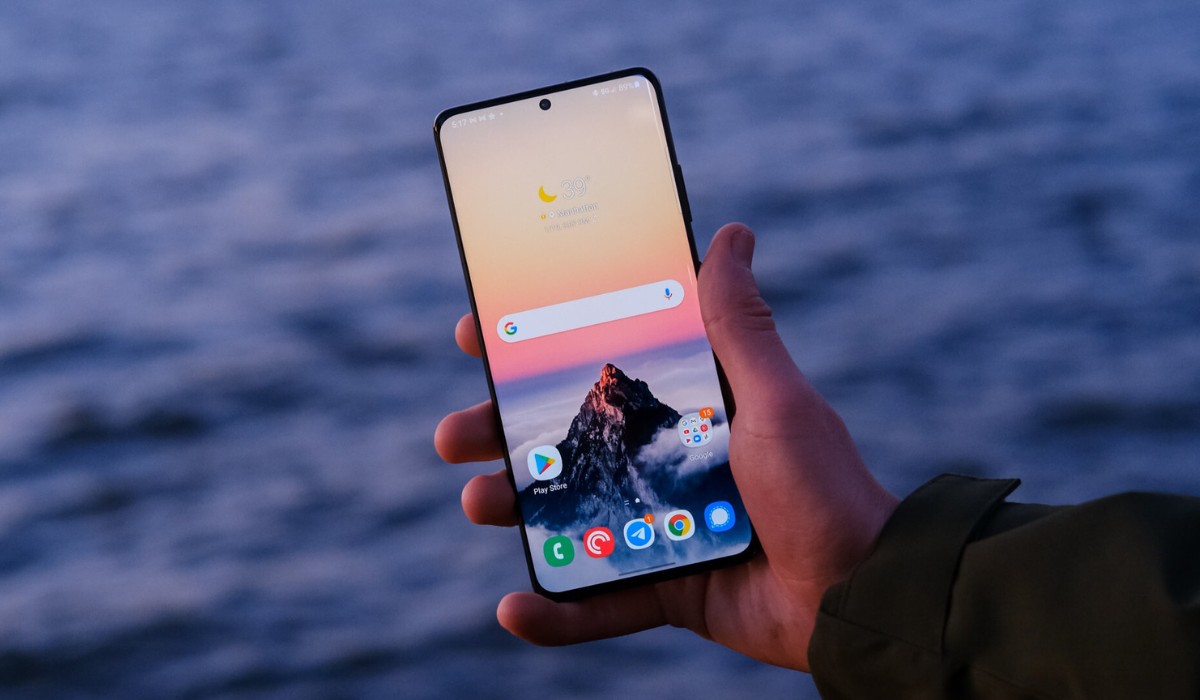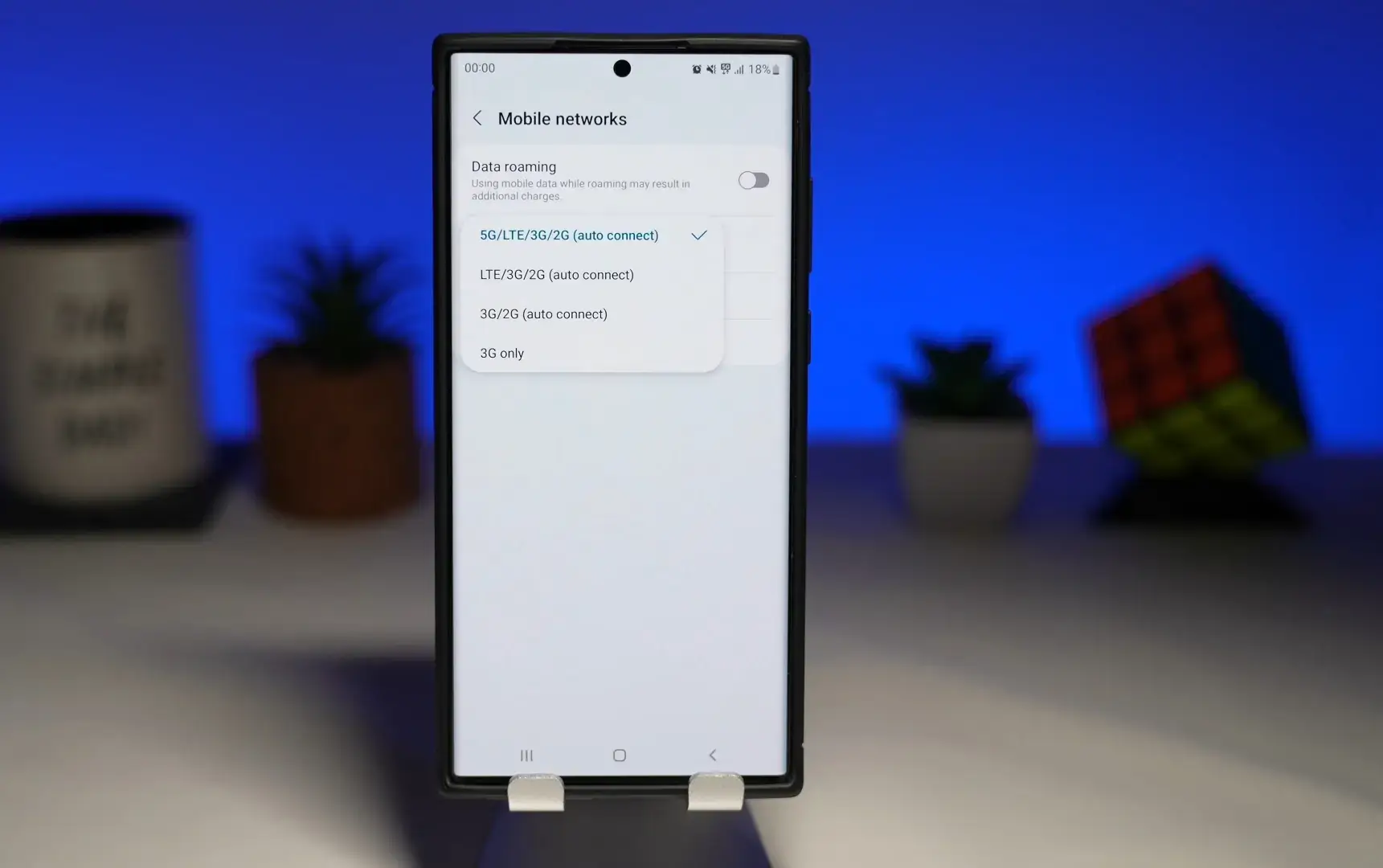Introduction
The Samsung S21 is a powerhouse of a smartphone, equipped with a myriad of features to enhance the user experience. One such feature is the built-in hotspot functionality, which allows users to share their mobile data connection with other devices, such as laptops, tablets, or other smartphones. Whether you're on the go, in a location without Wi-Fi access, or simply need to connect multiple devices, the hotspot feature on the Samsung S21 offers a convenient solution.
In this comprehensive guide, we will walk you through the step-by-step process of using the hotspot feature on your Samsung S21. From accessing the hotspot functionality to configuring settings and managing connected devices, you'll gain a thorough understanding of how to leverage this user-friendly feature to stay connected wherever you go.
So, whether you're a seasoned Samsung S21 user or a newcomer to the device, this guide will equip you with the knowledge and skills to harness the power of the hotspot feature with ease and confidence. Let's dive in and explore the seamless functionality of the Samsung S21 hotspot feature.
Step 1: Accessing the Hotspot Feature
Accessing the hotspot feature on your Samsung S21 is a straightforward process that allows you to quickly and conveniently share your mobile data connection with other devices. To begin, navigate to the home screen of your Samsung S21 by pressing the power button or using the designated gesture. Once on the home screen, follow these simple steps to access the hotspot feature:
-
Swipe Down for Quick Settings: Swipe down from the top of the screen to access the Quick Settings panel. This panel provides convenient access to various device settings and features, including the hotspot functionality.
-
Locate and Tap Hotspot Icon: Within the Quick Settings panel, look for the hotspot icon, which typically resembles a small cellular signal emitting waves. Once located, tap on the hotspot icon to initiate the hotspot feature.
-
Enable Hotspot: Upon tapping the hotspot icon, you will be prompted to enable the hotspot feature. Simply tap the "Enable" or "Turn On" option to activate the hotspot on your Samsung S21.
-
Configure Hotspot Settings (Optional): Depending on your preferences and requirements, you may have the option to configure additional hotspot settings at this stage, such as setting a custom network name (SSID) and password for the hotspot.
By following these steps, you can effortlessly access the hotspot feature on your Samsung S21, allowing you to share your mobile data connection with other devices in a matter of seconds. This seamless accessibility ensures that you can stay connected on the go and provide internet access to other devices whenever the need arises.
Accessing the hotspot feature on the Samsung S21 is designed to be intuitive and user-friendly, enabling users to leverage this functionality with ease and efficiency. Whether you're in a location without Wi-Fi access or need to connect multiple devices while on the move, the hotspot feature on the Samsung S21 offers a convenient solution that is readily accessible through the Quick Settings panel.
With the hotspot feature readily available at your fingertips, you can seamlessly extend your mobile data connection to other devices, fostering connectivity and productivity in various scenarios. This accessibility underscores the user-centric design of the Samsung S21 hotspot feature, empowering users to stay connected with unparalleled ease and convenience.
Step 2: Configuring Hotspot Settings
Configuring hotspot settings on your Samsung S21 allows you to personalize the hotspot functionality to suit your specific preferences and security requirements. By customizing the hotspot settings, you can ensure a seamless and secure connection for the devices that will be utilizing the shared mobile data. Let's delve into the detailed process of configuring hotspot settings on your Samsung S21.
-
Access Hotspot Settings: After enabling the hotspot feature, navigate to the settings menu on your Samsung S21. You can access the settings by tapping the gear-shaped icon on the home screen or by swiping down from the top of the screen and tapping the settings icon in the Quick Settings panel.
-
Select Hotspot & Tethering: Within the settings menu, locate and tap on the "Connections" option. From the connections menu, select "Mobile Hotspot and Tethering" to access the specific settings related to the hotspot feature.
-
Customize Network Name (SSID): One of the key settings you can configure is the network name, also known as the Service Set Identifier (SSID), which identifies your hotspot network. By customizing the network name, you can make it easily recognizable and distinguishable for the devices that will be connecting to it.
-
Set Password for Hotspot: Establishing a secure password for your hotspot is essential to prevent unauthorized access and protect your mobile data. Within the hotspot settings, you can set a strong and memorable password that will be required for devices to connect to your hotspot network.
-
Configure Security Type: Your Samsung S21 offers multiple security types for the hotspot, such as WPA2 (Wi-Fi Protected Access 2) and WPA3, each providing varying levels of security. Select the security type that aligns with your security preferences and offers a balance between robust protection and compatibility with connected devices.
-
Manage Connected Devices (Optional): Depending on your requirements, you may have the option to manage the devices connected to your hotspot. This can include viewing the list of connected devices, setting usage limits, and even blocking specific devices from accessing your hotspot network.
By following these steps and customizing the hotspot settings on your Samsung S21, you can ensure a tailored and secure hotspot experience. The ability to configure the network name, password, security type, and manage connected devices empowers you to create a personalized hotspot environment that aligns with your connectivity needs and security standards.
The user-friendly interface of the Samsung S21's hotspot settings menu ensures that configuring these essential parameters is a straightforward and intuitive process. This seamless customization capability further enhances the overall user experience, allowing you to optimize the hotspot functionality to meet your specific requirements with ease.
With the hotspot settings tailored to your preferences, you can confidently share your mobile data connection with other devices, knowing that the hotspot is configured to provide a secure and reliable connection. This level of customization underscores the versatility and user-centric design of the Samsung S21's hotspot feature, offering a seamless blend of convenience and personalized control.
Step 3: Connecting Devices to the Hotspot
Once you have enabled and configured the hotspot on your Samsung S21, connecting other devices to the hotspot is a simple and streamlined process. Whether you need to provide internet access to a laptop, tablet, or another smartphone, the Samsung S21 hotspot feature offers seamless connectivity for a wide range of devices. Let's explore the detailed steps to connect devices to the hotspot and leverage your mobile data connection efficiently.
-
Device Wi-Fi Settings: Begin by accessing the Wi-Fi settings on the device you wish to connect to the hotspot. This can typically be found in the device's settings menu or through a quick access icon in the notification panel.
-
Scan for Networks: Within the Wi-Fi settings, instruct the device to scan for available networks. The Samsung S21 hotspot, identified by the customized network name (SSID) you configured, should appear in the list of available networks.
-
Select the Hotspot Network: Locate the network name (SSID) you assigned to your Samsung S21 hotspot in the list of available networks. Tap on the hotspot network to initiate the connection process.
-
Enter Hotspot Password: If you set a password for your hotspot during the configuration process, the device will prompt you to enter the password to establish the connection. Enter the secure password you selected for your hotspot network.
-
Establish Connection: After entering the correct password, the device will proceed to establish a connection with your Samsung S21 hotspot. Once connected, the device will be able to utilize the shared mobile data connection for internet access.
By following these straightforward steps, you can seamlessly connect various devices to your Samsung S21 hotspot, extending your mobile data connection to enhance productivity and connectivity. The intuitive nature of the connection process ensures that users can effortlessly establish connections without encountering unnecessary complexities or technical hurdles.
The Samsung S21 hotspot feature's compatibility with a diverse range of devices, including laptops, tablets, and smartphones, highlights its versatility and user-centric design. Whether you're in a remote location, traveling, or simply need to connect multiple devices, the hotspot functionality on the Samsung S21 offers a reliable and accessible solution for staying connected on the go.
With devices successfully connected to your Samsung S21 hotspot, you can leverage the shared mobile data connection to browse the web, access online resources, and stay connected with colleagues, friends, or family. This seamless connectivity empowers users to make the most of their mobile data, extending its reach to multiple devices with minimal effort and maximum efficiency.
Step 4: Monitoring and Managing Connected Devices
Monitoring and managing connected devices to your Samsung S21 hotspot provides valuable insights and control over the devices utilizing your shared mobile data connection. This proactive approach allows you to ensure optimal performance, security, and efficient utilization of your hotspot feature. Let's delve into the comprehensive process of monitoring and managing connected devices to maximize the benefits of your Samsung S21 hotspot.
Access Hotspot Settings
To begin monitoring and managing connected devices, navigate to the hotspot settings on your Samsung S21. Access the settings menu and select "Mobile Hotspot and Tethering" to explore the specific options related to monitoring and managing connected devices.
View Connected Devices
Within the hotspot settings, you will find the option to view the list of devices currently connected to your hotspot. This provides a clear overview of the devices utilizing your shared mobile data connection, allowing you to identify connected devices and monitor their activity.
Device Details and Status
Upon viewing the connected devices list, you can access detailed information about each connected device, including the device name, IP address, and connection status. This insight enables you to track the activity of individual devices and ensure that the shared mobile data is being utilized efficiently.
Manage Device Access
Depending on your preferences and requirements, you may have the option to manage device access to your hotspot. This can include setting usage limits for specific devices, prioritizing certain devices for bandwidth allocation, or even temporarily disconnecting devices from the hotspot network.
Security and Privacy
Monitoring connected devices also allows you to uphold security and privacy standards. By reviewing the list of connected devices, you can quickly identify any unauthorized connections and take appropriate action to safeguard your mobile data and network integrity.
Optimizing Performance
Through monitoring and managing connected devices, you can optimize the performance of your Samsung S21 hotspot. By identifying devices with high data usage or potential connectivity issues, you can proactively address any concerns and ensure a smooth and efficient hotspot experience for all connected devices.
By proactively monitoring and managing connected devices to your Samsung S21 hotspot, you can maintain control, security, and performance, elevating the overall hotspot experience. This comprehensive approach empowers you to make informed decisions, prioritize device access, and uphold security standards, ensuring that your shared mobile data connection is utilized effectively and responsibly.
The user-friendly interface of the Samsung S21 hotspot settings menu ensures that monitoring and managing connected devices is a seamless and intuitive process. This proactive capability further enhances the overall user experience, allowing you to maintain a well-managed and secure hotspot environment with ease and efficiency.
Conclusion
In conclusion, the hotspot feature on the Samsung S21 embodies user-friendly accessibility, seamless connectivity, and versatile functionality, making it a valuable asset for users seeking to extend their mobile data connection to multiple devices. From the intuitive access to hotspot settings to the streamlined process of connecting devices, the Samsung S21 hotspot feature offers a compelling blend of convenience and control.
By following the step-by-step instructions outlined in this guide, users can confidently harness the power of the hotspot feature, whether they are on the go, in a location without Wi-Fi access, or simply need to connect multiple devices. The ability to customize hotspot settings, including the network name, password, and security type, empowers users to create a personalized and secure hotspot environment tailored to their specific preferences and requirements.
Furthermore, the process of connecting devices to the Samsung S21 hotspot is designed to be straightforward and intuitive, ensuring that users can effortlessly share their mobile data connection with laptops, tablets, and other smartphones. This seamless connectivity fosters productivity and connectivity, allowing users to stay connected and productive in various scenarios.
The comprehensive approach to monitoring and managing connected devices to the Samsung S21 hotspot further underscores the user-centric design of this feature. By providing insights into connected devices, enabling device management, and upholding security and performance standards, users can maintain control and efficiency within their hotspot environment.
Overall, the Samsung S21 hotspot feature exemplifies a harmonious blend of user-centric design and technical sophistication, offering a seamless and reliable solution for extending mobile data connectivity. Whether for work, leisure, or staying connected while on the move, the hotspot feature on the Samsung S21 stands as a testament to the device's commitment to empowering users with accessible and efficient connectivity solutions.