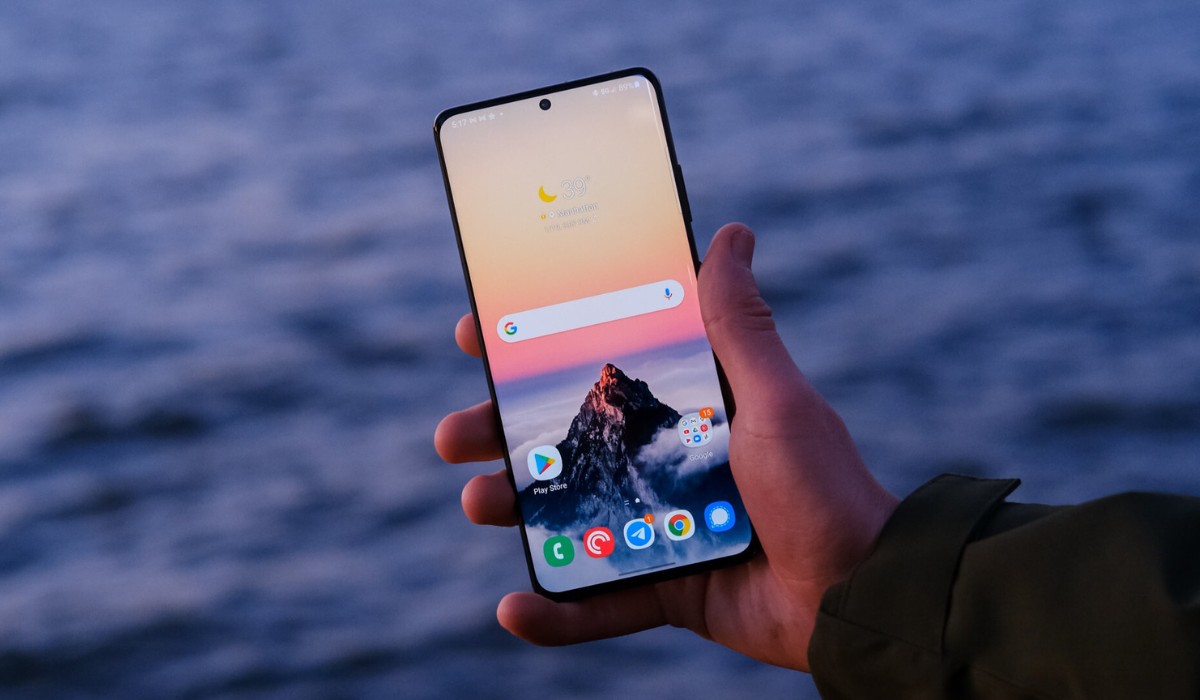Introduction
Turning your Samsung S21 into a hotspot can be incredibly useful, especially when you need to connect other devices to the internet while on the go. Whether you're traveling, working remotely, or simply in an area with limited Wi-Fi access, transforming your smartphone into a hotspot allows you to share its internet connection with other devices, such as laptops, tablets, or other smartphones. This feature essentially turns your Samsung S21 into a portable Wi-Fi router, providing internet access to devices that are within range.
In the following steps, we'll explore how to easily configure your Samsung S21 to act as a hotspot. This process involves accessing the phone's settings, enabling the hotspot feature, and customizing the hotspot settings to suit your preferences. Additionally, we'll cover the steps for connecting various devices to your Samsung S21 hotspot, ensuring that you can seamlessly establish a reliable internet connection on the go.
By following these straightforward instructions, you can harness the full potential of your Samsung S21, transforming it into a versatile tool that keeps you connected wherever you are. Let's dive into the process of setting up and utilizing the hotspot feature on your Samsung S21, empowering you to stay connected and productive in various settings.
Step 1: Accessing the Settings
Accessing the settings on your Samsung S21 is the first step towards turning it into a hotspot. This process is straightforward and can be accomplished by following a few simple steps.
To begin, unlock your Samsung S21 by entering your PIN, pattern, or fingerprint. Once the device is unlocked, navigate to the home screen by pressing the home button or using the gesture control feature. From the home screen, locate and tap the "Settings" icon, which is typically represented by a gear or cogwheel symbol. Alternatively, you can swipe down from the top of the screen to access the quick settings panel and tap the gear icon to open the settings menu.
Upon tapping the "Settings" icon, you will be directed to the main settings menu, where you can customize various aspects of your Samsung S21. Here, you will find a wide range of options, including connections, display, sound and vibration, notifications, and more. To proceed with configuring the hotspot feature, scroll through the settings menu and locate the "Connections" option. Tap on "Connections" to access a variety of connectivity settings, such as Wi-Fi, Bluetooth, Mobile Hotspot and Tethering, and more.
Once you have entered the "Connections" menu, you will find the "Mobile Hotspot and Tethering" option. Tap on this option to access the hotspot settings, where you can enable the hotspot feature and customize its configuration according to your preferences. This step sets the stage for enabling the hotspot feature and establishing a secure and reliable internet connection for other devices.
By accessing the settings on your Samsung S21 and navigating to the "Mobile Hotspot and Tethering" option, you are one step closer to transforming your smartphone into a powerful hotspot. This initial step paves the way for enabling the hotspot feature and configuring its settings, ultimately allowing you to share your device's internet connection with other devices, such as laptops, tablets, and other smartphones.
In the next steps, we will delve into the process of enabling the hotspot feature, customizing its settings, and seamlessly connecting various devices to your Samsung S21 hotspot, ensuring that you can stay connected and productive in a variety of settings.
Step 2: Enabling the Hotspot
Enabling the hotspot feature on your Samsung S21 is a straightforward process that allows you to share your device's internet connection with other devices. Once you have accessed the "Mobile Hotspot and Tethering" settings, enabling the hotspot is just a few taps away.
Upon entering the "Mobile Hotspot and Tethering" menu, you will find the "Mobile Hotspot" option. Tap on this option to activate the hotspot feature. A simple toggle switch allows you to turn on the hotspot, instantly transforming your Samsung S21 into a portable Wi-Fi router.
Before enabling the hotspot, it's essential to review and customize the hotspot settings to ensure a seamless and secure connection. By tapping on the "Mobile Hotspot" option, you can access additional settings, such as network name (SSID) and password. These settings allow you to personalize your hotspot network, making it easily identifiable and secure.
When customizing the network name, consider using a unique and recognizable name that distinguishes your hotspot from others in the vicinity. This can be particularly helpful in crowded areas where multiple hotspots may be available. Additionally, setting a strong and memorable password is crucial for safeguarding your hotspot and preventing unauthorized access.
After configuring the hotspot settings, you can proceed to enable the hotspot by toggling the switch to the "on" position. Once activated, your Samsung S21 will begin broadcasting a Wi-Fi signal, allowing other devices to detect and connect to the hotspot network. The process of enabling the hotspot is swift and seamless, providing you with the flexibility to share your device's internet connection with ease.
By enabling the hotspot feature on your Samsung S21, you unlock the potential to stay connected and productive in various scenarios. Whether you're traveling, working remotely, or simply in need of a reliable internet connection, the hotspot feature empowers you to share your smartphone's connectivity with other devices, creating a versatile and convenient networking solution.
With the hotspot feature enabled, you are ready to proceed to the next step of configuring the hotspot settings, ensuring that your Samsung S21 hotspot operates efficiently and securely. In the subsequent steps, we will explore the process of customizing the hotspot settings and connecting devices to your Samsung S21 hotspot, allowing you to make the most of this valuable feature.
Step 3: Configuring Hotspot Settings
Configuring the hotspot settings on your Samsung S21 is a crucial step that allows you to tailor the hotspot network according to your preferences and security requirements. Once the hotspot feature is enabled, customizing the settings ensures a seamless and secure connection for the devices that will be connecting to your Samsung S21 hotspot.
Upon entering the "Mobile Hotspot" settings, you will find a range of options for configuring the hotspot settings. One of the primary settings to customize is the network name, also known as the Service Set Identifier (SSID). This name identifies your hotspot network and allows other devices to discover and connect to it. When choosing a network name, consider using a distinctive and recognizable label that sets your hotspot apart from others in the vicinity. This can be particularly beneficial in crowded areas where multiple hotspots may be available, making it easier for users to identify and select your network.
In addition to the network name, setting a strong and secure password is essential for safeguarding your hotspot and preventing unauthorized access. By tapping on the "Password" or "Security" option within the hotspot settings, you can create a personalized password that serves as a barrier against unauthorized users attempting to connect to your hotspot. Choosing a robust password that combines alphanumeric characters and special symbols enhances the security of your hotspot network, reducing the risk of unauthorized intrusion.
Furthermore, within the hotspot settings, you may have the option to select the type of security protocol for your hotspot network. Common security protocols include WPA2 (Wi-Fi Protected Access 2) and WPA3, both of which offer robust encryption to protect the data transmitted over the network. Selecting an advanced security protocol enhances the overall security of your hotspot, ensuring that the data exchanged between connected devices remains confidential and protected from potential threats.
As you configure the hotspot settings on your Samsung S21, it's important to strike a balance between convenience and security. Personalizing the network name, establishing a strong password, and selecting an advanced security protocol collectively contribute to creating a reliable and secure hotspot network. These settings not only enhance the usability of your hotspot but also fortify its defenses against unauthorized access and potential security risks.
By customizing the hotspot settings to align with your preferences and security standards, you can establish a robust and efficient hotspot network on your Samsung S21. This tailored approach ensures that your hotspot operates seamlessly and securely, providing a reliable internet connection for the devices that will be connecting to it. With the hotspot settings configured to your specifications, you are well-equipped to share your smartphone's connectivity with other devices and stay connected in diverse environments.
In the subsequent steps, we will explore the process of connecting devices to your Samsung S21 hotspot, allowing you to leverage the full potential of this feature and create a versatile networking solution that keeps you connected on the go.
Step 4: Connecting Devices to the Hotspot
Once you have enabled and customized the hotspot settings on your Samsung S21, connecting devices to the hotspot is a straightforward process that allows other devices to access the internet through your smartphone's connection. Whether you need to connect a laptop, tablet, or another smartphone, the Samsung S21 hotspot feature provides a convenient and reliable way to share your device's internet connectivity.
To connect a device to your Samsung S21 hotspot, begin by accessing the device's Wi-Fi settings. On the device you wish to connect, navigate to the Wi-Fi settings menu and search for available networks. Your Samsung S21 hotspot network, identified by the network name (SSID) you previously configured, should appear in the list of available networks.
Once the hotspot network is detected, select it from the list and enter the password you established during the hotspot configuration process. This password serves as a security measure, ensuring that only authorized users can connect to your hotspot network. By entering the correct password, the device will establish a connection to your Samsung S21 hotspot, allowing it to access the internet through your smartphone's connection.
Upon successful connection, the device will be able to utilize the internet connectivity provided by your Samsung S21 hotspot. This enables seamless access to online resources, email, messaging apps, web browsing, and other internet-dependent activities. Whether you're working on a laptop, streaming content on a tablet, or staying connected with friends on another smartphone, the Samsung S21 hotspot facilitates a versatile and efficient internet-sharing solution.
It's important to note that the number of devices that can connect to your Samsung S21 hotspot may be limited by your carrier or the capabilities of your smartphone. Some carriers and smartphone models impose restrictions on the maximum number of devices that can simultaneously connect to a hotspot. Therefore, it's advisable to check the specifications and limitations associated with your specific device and carrier to ensure optimal performance and compatibility.
By following these simple steps, you can seamlessly connect various devices to your Samsung S21 hotspot, harnessing the power of internet connectivity and staying productive in diverse settings. Whether you're on the move, working remotely, or simply in need of a reliable internet connection, the hotspot feature on your Samsung S21 empowers you to share your smartphone's connectivity with ease, creating a versatile networking solution that keeps you connected wherever you go.
Conclusion
In conclusion, transforming your Samsung S21 into a hotspot offers a myriad of benefits, empowering you to share your smartphone's internet connection with other devices in various settings. By following the simple steps outlined in this guide, you can seamlessly configure and utilize the hotspot feature, creating a versatile networking solution that keeps you connected on the go.
Enabling the hotspot feature on your Samsung S21 provides a portable Wi-Fi router, allowing you to extend internet connectivity to laptops, tablets, and other smartphones. This capability proves invaluable when traveling, working remotely, or encountering limited Wi-Fi access, as it ensures that you can stay connected and productive in diverse environments.
The process of configuring the hotspot settings, including customizing the network name, establishing a strong password, and selecting an advanced security protocol, contributes to the overall reliability and security of your hotspot network. These personalized settings enhance the usability of your hotspot while fortifying its defenses against unauthorized access and potential security risks.
Furthermore, connecting devices to your Samsung S21 hotspot is a straightforward endeavor, enabling seamless access to online resources, email, web browsing, and more. Whether you're utilizing a laptop for work, streaming content on a tablet, or staying connected with friends on another smartphone, the hotspot feature facilitates a versatile and efficient internet-sharing solution.
It's important to note that while the Samsung S21 hotspot feature offers flexibility and convenience, the number of devices that can connect to the hotspot may be limited by carrier restrictions or smartphone capabilities. Therefore, it's advisable to review the specifications and limitations associated with your specific device and carrier to ensure optimal performance and compatibility.
By harnessing the power of the hotspot feature on your Samsung S21, you can create a reliable and secure networking solution that adapts to your connectivity needs. Whether you're navigating through a bustling airport, working from a remote location, or simply seeking an alternative internet source, the hotspot feature empowers you to share your smartphone's connectivity with ease, ensuring that you can stay connected wherever you go.
In essence, the process of turning your Samsung S21 into a hotspot is a valuable addition to your connectivity toolkit, providing a seamless and efficient way to share internet connectivity and stay productive in an increasingly interconnected world.