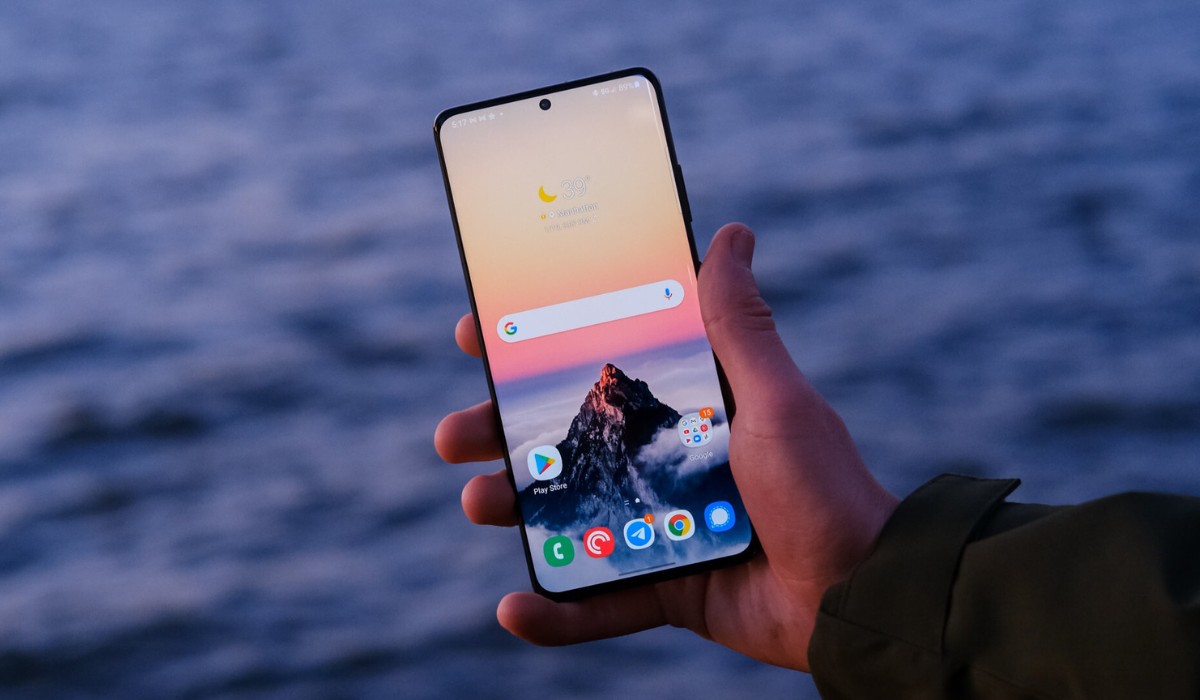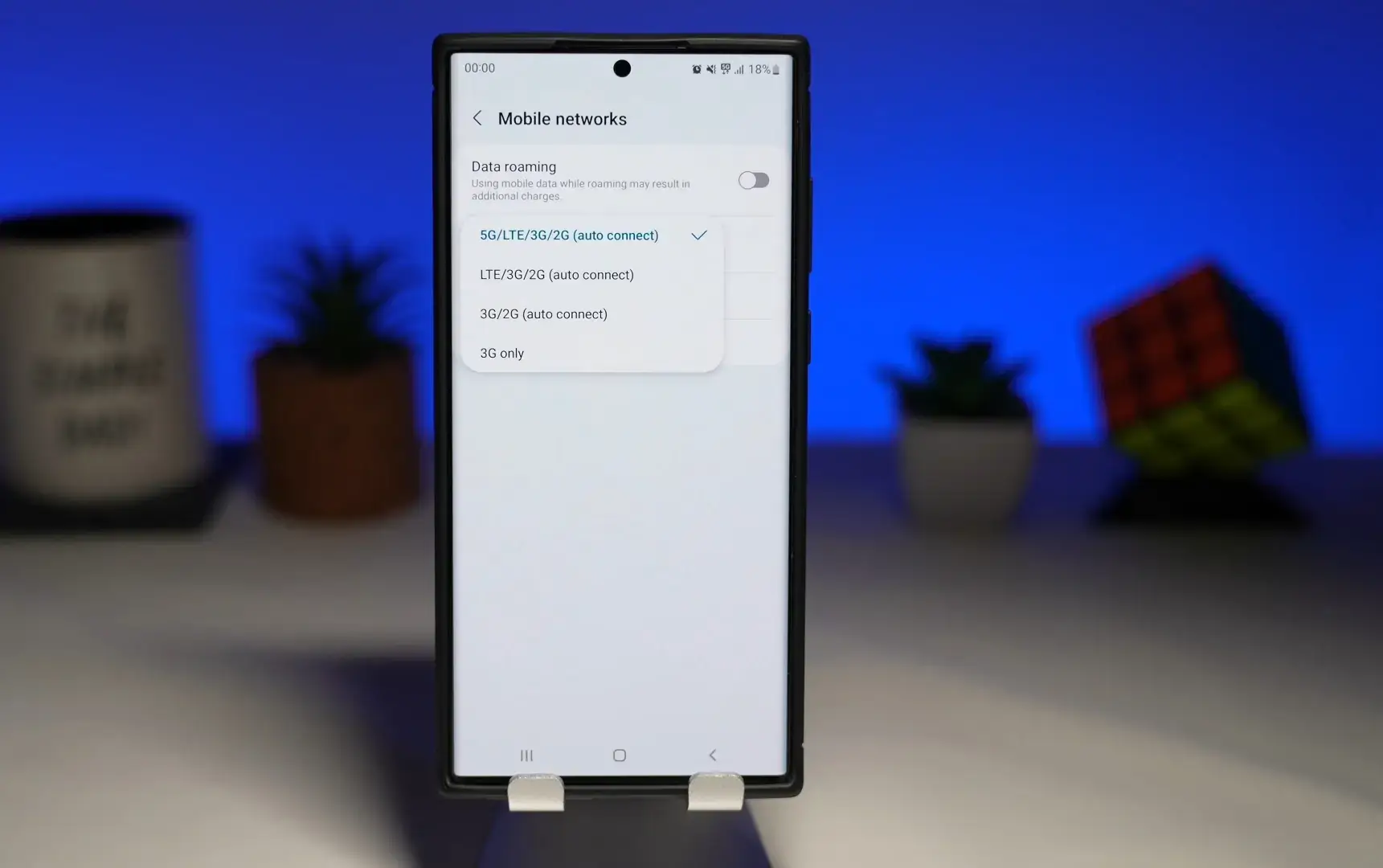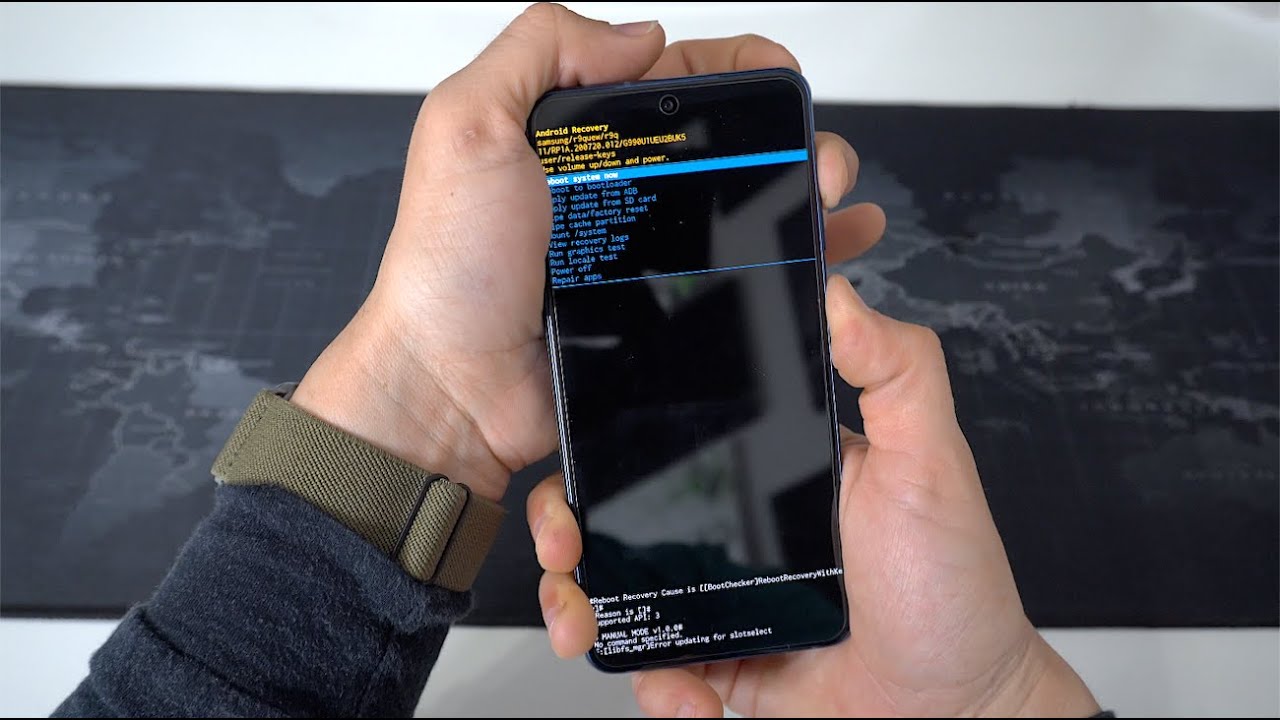Introduction
When it comes to connecting to Wi-Fi networks, having the correct password is essential. However, there are times when we might need to share our Wi-Fi password with friends or family, or perhaps we need to reconnect a device to the network and can't quite recall the password. This is where knowing how to locate the hotspot password on your Samsung S21 can be incredibly useful. Whether you're at home, in a coffee shop, or visiting a friend's place, having quick access to your Wi-Fi password can save time and hassle.
In this guide, we'll explore three simple methods to help you locate the hotspot password on your Samsung S21. From using the device's settings to leveraging Samsung's SmartThings app and Find My Mobile feature, you'll discover various options to retrieve your Wi-Fi password with ease. With these methods at your disposal, you can swiftly access your hotspot password whenever the need arises, ensuring seamless connectivity for all your devices. Let's dive into the step-by-step process of uncovering your Wi-Fi password on the Samsung S21.
Method 1: Using Samsung S21 Settings
Accessing your Wi-Fi password through the Samsung S21 settings is a straightforward process that allows you to retrieve the information directly from your device. Follow these simple steps to locate your hotspot password:
-
Navigate to Settings: Begin by unlocking your Samsung S21 and tapping on the "Settings" icon, typically represented by a gear or cogwheel symbol.
-
Select Connections: Within the Settings menu, locate and tap on the "Connections" option. This will open a range of connectivity settings for your device.
-
Choose Wi-Fi: Once in the Connections menu, select the "Wi-Fi" option. This will display a list of available Wi-Fi networks in your vicinity.
-
Access Network Details: Locate the Wi-Fi network to which your Samsung S21 is currently connected. Tap on the network name to access its specific details.
-
View Password: Upon selecting the network, a window will appear displaying various network details. To reveal the hotspot password, tap on the "Show password" option. You may be prompted to enter your device's security credentials, such as a PIN, pattern, or biometric authentication, to proceed.
-
Note Down the Password: Once the password is revealed, take note of the alphanumeric characters displayed. This is your Wi-Fi password, which you can use to connect other devices to the network.
By following these steps, you can easily retrieve your Wi-Fi password using the Samsung S21 settings, providing quick access to the necessary information without the need for third-party apps or additional tools.
This method offers a convenient way to access your hotspot password directly from your Samsung S21, ensuring that you can effortlessly share the password with guests or reconnect devices to your Wi-Fi network as needed. With your Wi-Fi password readily available, you can enjoy seamless connectivity across all your devices, enhancing your overall digital experience.
Method 2: Using Samsung SmartThings app
Utilizing the Samsung SmartThings app to retrieve your hotspot password offers a convenient alternative for accessing this crucial information. The SmartThings app is designed to streamline the management of various smart devices and networks, including Wi-Fi connectivity. Here's a detailed breakdown of how you can leverage the app to locate your Wi-Fi password on your Samsung S21:
-
Download and Install SmartThings: If you haven't already installed the SmartThings app on your Samsung S21, head to the Google Play Store and search for "Samsung SmartThings." Once located, download and install the app onto your device.
-
Open the SmartThings App: After successful installation, launch the SmartThings app by tapping on its icon. Upon opening the app, you'll be greeted by the main dashboard, which provides an overview of connected devices and networks.
-
Access Wi-Fi Settings: Within the SmartThings app, navigate to the "Wi-Fi" section. This can usually be found in the app's menu or settings, depending on the app version and layout.
-
Retrieve Hotspot Password: Once in the Wi-Fi settings, locate the network to which your Samsung S21 is currently connected. Tap on the network name to access its specific details. Within the network details, the hotspot password should be displayed, allowing you to easily view and note down the password for future use.
-
Note the Password: Take note of the displayed Wi-Fi password, ensuring its accuracy and completeness. This password can then be used to connect other devices to the network or shared with guests as needed.
By following these steps, you can effectively utilize the Samsung SmartThings app to access your hotspot password on the Samsung S21. This method provides a user-friendly and integrated approach to managing your Wi-Fi network, allowing you to swiftly retrieve the necessary password without the need for extensive navigation through device settings.
The SmartThings app serves as a centralized hub for managing various aspects of your smart devices and networks, offering a seamless solution for accessing your Wi-Fi password with ease. With the ability to retrieve the hotspot password directly from the SmartThings app, you can ensure efficient connectivity for all your devices, enhancing your overall digital experience.
This method offers a convenient and user-friendly approach to accessing your Wi-Fi password, aligning with Samsung's commitment to providing intuitive and integrated solutions for their users' connectivity needs. With the SmartThings app, you can effortlessly manage your Wi-Fi network and retrieve the hotspot password whenever necessary, ensuring seamless connectivity across your devices.
Method 3: Using Samsung Find My Mobile
Another convenient method to access your Wi-Fi password on the Samsung S21 involves utilizing the Samsung Find My Mobile feature. This feature, designed to assist users in locating their devices and managing various aspects of their Samsung smartphones, can also be utilized to retrieve the hotspot password. Here's a step-by-step guide on leveraging Samsung Find My Mobile to access your Wi-Fi password:
-
Access Find My Mobile: Begin by accessing the Samsung Find My Mobile service. You can do this by visiting the official website or using the Find My Mobile app on another device. Sign in with your Samsung account credentials to proceed.
-
Locate Your Device: Once signed in, locate your Samsung S21 device within the Find My Mobile interface. This may involve selecting your device from a list of registered Samsung devices associated with your account.
-
Access Device Settings: After selecting your Samsung S21, navigate to the device settings or options available within the Find My Mobile interface. Look for the option related to Wi-Fi or network settings.
-
Retrieve Hotspot Password: Within the device settings, you should find an option to view the connected Wi-Fi network details, including the hotspot password. Tap on the network name to access its specific details and reveal the password associated with the network.
-
Note Down the Password: Once the hotspot password is displayed, take note of the alphanumeric characters. This information is crucial for connecting other devices to the network or sharing the password with guests.
By following these steps, you can effectively utilize the Samsung Find My Mobile feature to access your Wi-Fi password on the Samsung S21. This method provides an alternative approach to retrieving the hotspot password, leveraging Samsung's integrated services to streamline the process.
Samsung's commitment to user convenience and seamless connectivity is showcased through the integration of the Find My Mobile feature, allowing users to access essential device information, including the Wi-Fi password, with ease. With the ability to retrieve the hotspot password via Find My Mobile, Samsung users can ensure swift and efficient management of their Wi-Fi network, enhancing their overall digital experience.
This method offers a seamless and integrated approach to accessing your Wi-Fi password, aligning with Samsung's dedication to providing intuitive solutions for their users' connectivity needs. With the Find My Mobile feature, users can effortlessly manage their Wi-Fi network and retrieve the hotspot password whenever necessary, ensuring seamless connectivity across their devices.
Conclusion
In conclusion, the ability to quickly and conveniently access your Wi-Fi hotspot password on the Samsung S21 is essential for ensuring seamless connectivity across all your devices. Throughout this guide, we've explored three effective methods for retrieving the Wi-Fi password, each offering a user-friendly approach tailored to the Samsung ecosystem.
By leveraging the Samsung S21 settings, users can effortlessly access the hotspot password directly from their device. This method provides a straightforward and integrated solution, allowing for quick retrieval of the necessary information without the need for additional apps or tools. With a few simple taps within the device settings, users can reveal the Wi-Fi password and ensure uninterrupted connectivity for their devices.
The Samsung SmartThings app serves as a centralized hub for managing various smart devices and networks, offering a streamlined approach to accessing the Wi-Fi password. By navigating through the app's Wi-Fi settings, users can easily retrieve the hotspot password and manage their network connectivity with ease. This method aligns with Samsung's commitment to providing intuitive and integrated solutions for their users' connectivity needs.
Additionally, the Samsung Find My Mobile feature offers an alternative method for accessing the Wi-Fi password, showcasing Samsung's dedication to user convenience and seamless connectivity. Through the Find My Mobile interface, users can conveniently retrieve the hotspot password, further enhancing their ability to manage their Wi-Fi network with efficiency and ease.
In today's interconnected world, where Wi-Fi connectivity plays a pivotal role in our daily lives, having quick access to the Wi-Fi password is invaluable. Whether you need to share the password with guests, reconnect devices to the network, or simply ensure uninterrupted connectivity for your own devices, the methods outlined in this guide empower Samsung S21 users to effortlessly retrieve the necessary information.
With the knowledge gained from this guide, users can navigate through the Samsung S21 settings, utilize the SmartThings app, or leverage the Find My Mobile feature to access their Wi-Fi password with confidence. This seamless access to the hotspot password aligns with Samsung's commitment to providing innovative and user-centric solutions, ultimately enhancing the digital experience for their users.
By understanding and implementing these methods, Samsung S21 users can optimize their connectivity experience, ensuring that their devices remain seamlessly connected to their Wi-Fi network, thus enhancing their overall digital lifestyle.