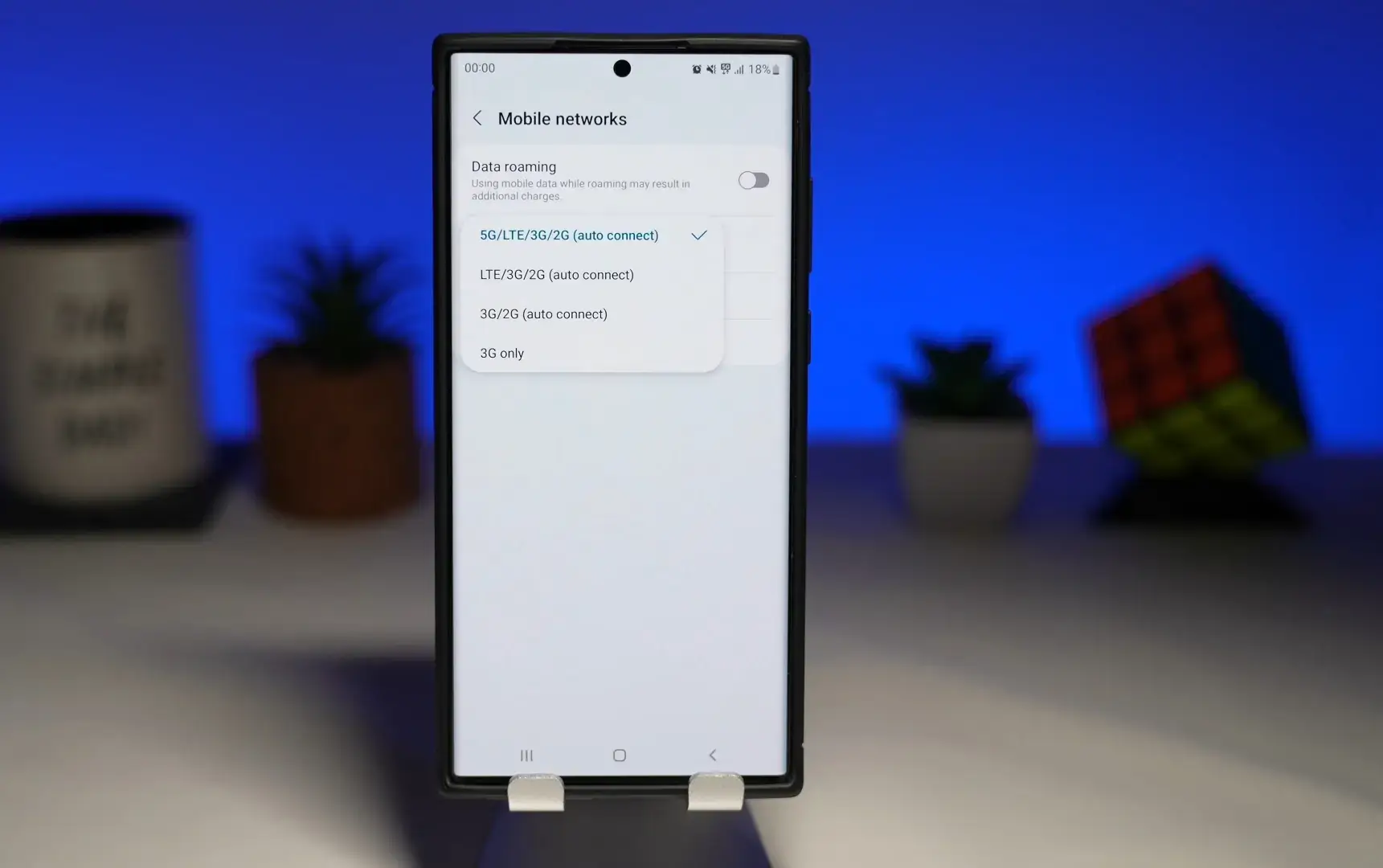Introduction
With the rapid advancements in mobile technology, 5G networks have become increasingly popular, offering blazing-fast internet speeds and improved connectivity. However, there may be instances where you prefer to switch from 5G to 4G on your Samsung S21 device. This could be due to reasons such as conserving battery life, ensuring compatibility with certain network providers, or if you find yourself in an area where 4G signal strength is more reliable.
In this article, we will guide you on how to switch from 5G to 4G on your Samsung S21. We will explore different methods such as enabling 4G network mode, disabling 5G network mode, using the quick settings panel to toggle between 4G and 5G, accessing network settings to switch to 4G, and utilizing the Samsung Members app. By following these steps, you can easily switch to 4G and enjoy a reliable and seamless network experience on your Samsung S21 device.
So, let’s dive into the various methods and explore how to switch from 5G to 4G on your Samsung S21!
Enable 4G Network Mode
If you want to switch from 5G to 4G on your Samsung S21, one of the simplest methods is to enable the 4G network mode. Here’s how you can do it:
- Open the “Settings” app on your Samsung S21 device.
- Scroll down and tap on “Connections.”
- Select “Mobile networks.”
- Tap on “Network mode” or “Preferred network type.”
- Choose “LTE/3G/2G (auto connect)” or “LTE/WCDMA/GSM (auto connect)” depending on the available options.
Once you have followed these steps, your Samsung S21 device will prioritize the 4G network and switch from 5G to 4G. This method allows you to enjoy a stable and reliable connection on the 4G network.
Note that the options in the “Network mode” or “Preferred network type” may vary slightly depending on the carrier or region. Ensure that you select the appropriate option that enables the 4G network on your Samsung S21.
Disabling 5G Network Mode
If you prefer to completely disable the 5G network mode on your Samsung S21 device, you can do so by following these steps:
- Go to the “Settings” app on your Samsung S21.
- Scroll down and tap on “Connections.”
- Select “Mobile networks.”
- Tap on “Network mode” or “Preferred network type.”
- Choose “LTE/3G/2G (auto connect)” or “LTE/WCDMA/GSM (auto connect)” depending on the available options.
By selecting the LTE/3G/2G or LTE/WCDMA/GSM option, you are disabling the 5G network mode on your Samsung S21. This means that your device will only connect to the available 4G, 3G, or 2G networks.
Disabling the 5G network mode can be useful if you want to conserve battery life or if you are in an area with weak 5G signal strength. By switching to 4G or lower network modes, your Samsung S21 will prioritize these networks and provide a more stable and reliable connection.
It’s important to note that disabling the 5G network mode may limit your device’s access to the fastest network speeds. However, this trade-off can be beneficial if your priority is to maintain a consistent connection on the available 4G or lower networks.
Using Quick Settings Panel to Toggle between 4G and 5G
An effortless way to switch between 4G and 5G on your Samsung S21 is by utilizing the Quick Settings Panel. Follow these steps to access the Quick Settings Panel and toggle between the network modes:
- Swipe down from the top of the screen to open the Notification Shade.
- Swipe down again to fully expand the Quick Settings Panel.
- Look for the “Mobile Data” or “Data” tile.
- Long-press or tap and hold the “Mobile Data” or “Data” tile.
When you long-press or tap and hold the “Mobile Data” or “Data” tile, you will be redirected to the Mobile Data settings page. Here, you can quickly toggle between different network modes, including 4G and 5G. Simply select the desired network mode to enable it.
This method provides a convenient way to switch between 4G and 5G without navigating through multiple settings menus. It allows you to quickly adapt to your network preferences or requirements based on your current situation or location.
Keep in mind that the options available in the Quick Settings Panel may vary depending on your device’s configuration or software version. Ensure that the “Mobile Data” or “Data” tile is present in your Quick Settings Panel and that it includes the option to toggle between network modes.
Accessing Network Settings to Switch to 4G
If you prefer to access the network settings directly to switch to 4G on your Samsung S21 device, you can follow these steps:
- Open the “Settings” app on your Samsung S21.
- Scroll down and tap on “Connections.”
- Select “Mobile networks.”
- Tap on “Network mode” or “Preferred network type.”
- Choose “LTE/3G/2G (auto connect)” or “LTE/WCDMA/GSM (auto connect)” depending on the available options.
This method allows you to directly access the network settings and switch to the desired network mode, which, in this case, is 4G. By selecting the LTE/3G/2G or LTE/WCDMA/GSM option, your Samsung S21 device will prioritize the 4G network for improved stability and reliability.
Accessing the network settings provides more control over your device’s network preferences, allowing you to customize and optimize your connectivity experience. It is particularly useful if you frequently switch between different network modes or if you want to ensure compatibility with specific network providers or regions.
Keep in mind that the options within the network settings may differ slightly depending on your carrier or region. Ensure that you choose the appropriate network mode to enable the 4G network on your Samsung S21.
Using Samsung Members App to Switch to 4G
If you’re a Samsung S21 user, you have the advantage of utilizing the Samsung Members app to switch to 4G. Here’s how you can do it:
- Open the Samsung Members app on your Samsung S21 device.
- Tap on the “Benefits” tab located at the bottom of the screen.
- Scroll down and find the “Network” section.
- Select “Switch to 4G” or a similar option within the network settings.
- Follow the on-screen instructions to complete the process.
By using the Samsung Members app, you can easily access the network settings and switch to 4G without navigating through multiple menus. This app provides a convenient and user-friendly interface for managing various aspects of your Samsung device, including network preferences.
Keep in mind that the availability and specific location of the “Switch to 4G” option within the Samsung Members app may vary depending on your device’s software version or region. Ensure that you explore the Benefits tab and navigate to the appropriate section to access the network settings.
Using the Samsung Members app is a seamless method to switch to 4G, allowing you to make the transition with ease and ensuring a stable and reliable connection on your Samsung S21 device.
Conclusion
Switching from 5G to 4G on your Samsung S21 device is a straightforward process that can be done using various methods. Whether you prefer to enable 4G network mode, disable 5G network mode, use the Quick Settings Panel to toggle between 4G and 5G, access network settings directly, or utilize the Samsung Members app, there is a method that suits your preferences and specific requirements.
Enabling 4G network mode is a simple option available in the settings menu, allowing you to prioritize the 4G network and enjoy stable connectivity. Disabling the 5G network mode is an alternative if you prefer to conserve battery life or if you are in an area with weak 5G signal strength.
The Quick Settings Panel provides a convenient way to switch between 4G and 5G with just a few taps, ensuring flexibility in adapting to different network preferences. Accessing the network settings directly gives you full control over your device’s connectivity, allowing you to customize and optimize your network experience.
For Samsung S21 users, the Samsung Members app offers an additional option to switch to 4G efficiently. With its user-friendly interface, you can access the network settings and make the transition seamlessly without hassle.
By following any of these methods, you can easily switch from 5G to 4G on your Samsung S21 and enjoy a reliable network connection that suits your needs. Whether it’s for conserving battery life, compatibility with specific network providers, or ensuring stable connectivity, the flexibility to switch to 4G is right at your fingertips.
Experiment with these methods and find the one that works best for you. Stay connected on your Samsung S21 device, whether you’re browsing the web, streaming content, or staying in touch with loved ones.