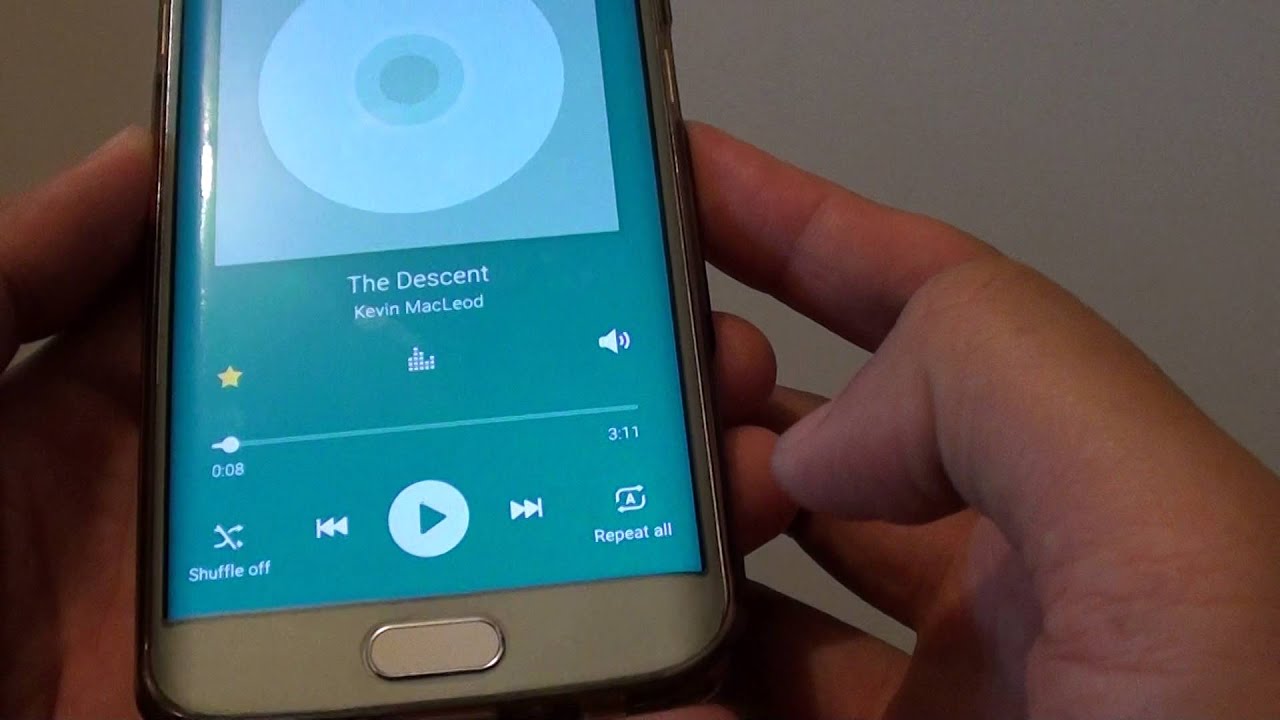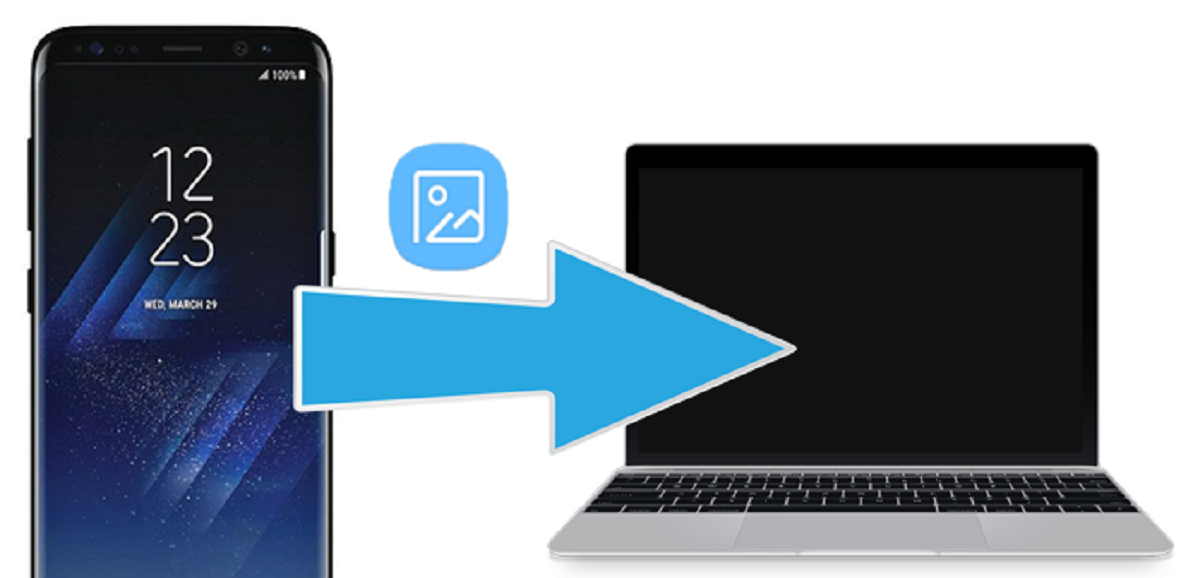Introduction
Tethering refers to the process of turning your Samsung Galaxy S6 into a portable Wi-Fi hotspot, allowing other devices to connect to the internet through your phone’s data connection. This can be incredibly useful in situations where there is no Wi-Fi available, such as when you are traveling or working on the go. By tethering your Samsung Galaxy S6, you can easily share your internet connection with your laptop, tablet, or other devices, ensuring that you stay connected no matter where you are.
In this article, we will guide you step by step on how to tether your Samsung Galaxy S6. We will cover everything from enabling the mobile hotspot feature to configuring the hotspot settings and connecting your devices. Additionally, we will provide you with some handy tips and tricks to ensure a smooth tethering experience.
But before we dive into the details, let’s take a look at some of the reasons why you might want to tether your Samsung Galaxy S6.
What is tethering?
Tethering is the process of using your Samsung Galaxy S6 as a mobile hotspot to share its internet connection with other devices. When you enable tethering, your phone essentially becomes a Wi-Fi router, allowing devices like laptops, tablets, and gaming consoles to connect to the internet using your phone’s data connection.
Unlike traditional Wi-Fi, which requires a separate wireless router, tethering utilizes your smartphone’s cellular data network to provide internet access to other devices. This means that wherever you have a cellular signal, you can create a hotspot and get online on your laptop or other devices.
There are different types of tethering, including USB tethering, Wi-Fi hotspot tethering, and Bluetooth tethering. USB tethering involves connecting your Samsung Galaxy S6 to another device using a USB cable, which enables the other device to use your phone’s internet connection. Wi-Fi hotspot tethering, on the other hand, allows you to set up a wireless network that other devices can connect to. Bluetooth tethering allows you to connect your phone and another device using Bluetooth, sharing the internet connection through a wireless connection.
Tethering can be extremely valuable in various situations. For instance, if you’re traveling and don’t have access to Wi-Fi, tethering allows you to stay connected to the internet on your laptop or tablet. It also comes in handy if you’re in a location with limited or no Wi-Fi coverage, such as a remote area or a coffee shop with weak Wi-Fi signals. Tethering can also be useful in emergency situations when you urgently need an internet connection but can’t find any available networks.
Now that you have a clear understanding of what tethering is, let’s explore why you might want to use it on your Samsung Galaxy S6 in the next section.
Why would you want to tether your Samsung Galaxy S6?
Tethering your Samsung Galaxy S6 can provide numerous benefits and advantages in various situations. Here are some of the reasons why you might want to consider tethering your device:
- Internet Access on the Go: Tethering allows you to have internet access wherever you are, as long as you have a cellular signal. Whether you’re on a road trip, camping in a remote area, or simply working in a location without Wi-Fi, tethering ensures that you can stay connected to the internet on your laptop or other devices.
- Cost-Effective Solution: Tethering eliminates the need for a separate internet plan for your laptop or tablet. Instead, you can utilize your Samsung Galaxy S6’s existing data plan to provide internet access to multiple devices. This can be a cost-effective solution, especially if you’re already paying for an unlimited or generous data plan.
- Secure Connection: When you tether your Samsung Galaxy S6, you have control over the network security. You can set up a password for your mobile hotspot, ensuring that only authorized devices can connect to it. This provides an additional layer of security, especially when you’re accessing sensitive information or working remotely.
- Flexibility and Convenience: Tethering offers flexibility and convenience, allowing you to work or browse the internet from different devices without the need for separate internet connections. You can seamlessly switch between your Samsung Galaxy S6 and your laptop, for example, without losing connectivity or having to connect to different networks.
- Easier Collaboration: Tethering can be beneficial for collaboration, particularly in situations where multiple devices need to connect to the internet simultaneously. Whether you’re working with colleagues on a project or facilitating a meeting, tethering makes it easy for everyone to access online resources and communicate effectively.
Tethering your Samsung Galaxy S6 opens up a world of possibilities and ensures that you can stay connected no matter where you are. Whether it’s for work, travel, or convenience, tethering provides a practical solution to access the internet on your laptop, tablet, or other devices using your smartphone’s data connection.
How to set up tethering on your Samsung Galaxy S6
Setting up tethering on your Samsung Galaxy S6 is a straightforward process that only requires a few simple steps. Follow the guide below to enable tethering and start sharing your phone’s internet connection:
Step 1: Enable mobile hotspot
To begin, swipe down from the top of your Samsung Galaxy S6’s screen to access the Quick Settings panel. Look for the “Mobile Hotspot” or “Tethering” icon and tap on it to enable the feature. Alternatively, you can go to the settings menu, select “Connections,” and then choose “Mobile Hotspot and Tethering.”
Step 2: Configure your mobile hotspot settings
Once you have enabled the mobile hotspot feature, you can customize the settings according to your preferences. Tap on the “Mobile Hotspot” or “Tethering” option again to access the settings. Here, you can set the network name (SSID) and password for your hotspot, choose the security type, and select the desired data network (3G, 4G, or 5G) for tethering.
Step 3: Connect your device to the mobile hotspot
Once you have configured the mobile hotspot settings, other devices can connect to it. On the device you want to connect, go to the Wi-Fi settings and locate the hotspot name (SSID) you set in the previous step. Select it and enter the password if required. The device will now be connected to your Samsung Galaxy S6’s mobile hotspot, allowing it to access the internet through your phone’s data connection.
Step 4: Monitoring your devices connected to the hotspot
You can keep track of the devices connected to your Samsung Galaxy S6’s mobile hotspot. Simply go to the mobile hotspot settings and you will see a list of connected devices. From there, you can monitor the data usage of each device, manage connected devices, and disconnect any unwanted connections if necessary.
Step 5: Adjusting hotspot settings and managing connected devices
If you need to make changes to your mobile hotspot settings or manage the connected devices, you can do so through the settings menu. You can adjust the hotspot name and password, change the security type, and even limit the number of devices that can connect to your hotspot simultaneously.
Now that you have successfully set up tethering on your Samsung Galaxy S6, you can enjoy internet access on your other devices by connecting them to your phone’s mobile hotspot. Remember to disable tethering when you’re not using it to conserve battery life and prevent unauthorized access to your hotspot.
Step 1: Enable mobile hotspot
The first step to setting up tethering on your Samsung Galaxy S6 is to enable the mobile hotspot feature. By activating the mobile hotspot, you turn your phone into a Wi-Fi access point that other devices can connect to for internet access. Here’s how you can enable the mobile hotspot:
1. To begin, unlock your Samsung Galaxy S6 and swipe down from the top of the screen to open the Quick Settings panel.
2. Look for the “Mobile Hotspot” or “Tethering” icon among the options in the panel and tap on it. This will enable the mobile hotspot feature on your phone.
3. If you don’t see the “Mobile Hotspot” or “Tethering” icon in the Quick Settings panel, you can access the relevant settings through the phone’s main settings menu.
4. To do this, go to your phone’s home screen and tap on the “Apps” icon.
5. Scroll through the apps until you find the “Settings” app and tap on it to open the settings menu.
6. Within the settings menu, look for the “Connections” or “Network & Internet” option and select it.
7. From the list of connection options, choose “Mobile Hotspot and Tethering.”
8. In the “Mobile Hotspot and Tethering” menu, you will see the option to enable the mobile hotspot feature. Tap on the toggle switch next to “Mobile Hotspot” to turn it on.
Once you have successfully enabled the mobile hotspot, your Samsung Galaxy S6 will start broadcasting a Wi-Fi network that other devices can connect to for internet access.
Remember to keep an eye on your device’s data usage, as tethering can consume a significant amount of data. It’s also important to ensure that you have a sufficient data plan to prevent any additional charges or data overages.
Now that your mobile hotspot is enabled, you can proceed to the next step of configuring your mobile hotspot settings.
Step 2: Configure your mobile hotspot settings
Once you have enabled the mobile hotspot feature on your Samsung Galaxy S6, the next step is to customize the settings according to your preferences. Configuring your mobile hotspot settings allows you to choose a network name, set a password, and adjust other options to enhance security and optimize your tethering experience. Here’s how you can configure your mobile hotspot settings:
1. Go to the settings menu on your Samsung Galaxy S6 by tapping on the “Settings” app from the home screen or the app drawer.
2. Within the settings menu, scroll down or search for the “Connections” or “Network & Internet” option and select it.
3. From the list of connection options, choose “Mobile Hotspot and Tethering.” This will take you to the mobile hotspot settings menu.
4. In the mobile hotspot settings menu, you will find various options to customize your hotspot. The first option is usually the network name, also known as the SSID (Service Set Identifier). Tap on this option to enter a name for your hotspot. Choose a name that you can easily identify, but avoid using any personal or sensitive information.
5. The next option is the password setting. Tap on the password option to set a password for your mobile hotspot. Creating a strong password is essential to secure your hotspot and prevent unauthorized access. Choose a combination of letters, numbers, and special characters, and make sure the password is at least 8 characters long.
6. To enhance security, you can also select the security type for your mobile hotspot. The options usually include WPA2 and WPA3. It is recommended to use WPA2 as it provides a high level of security.
7. Along with the security settings, you may also have options to configure other features such as the network band (3G, 4G, or 5G) and the maximum number of devices that can connect to your hotspot simultaneously. Adjust these settings according to your needs and preferences.
8. Once you have customized the mobile hotspot settings to your liking, tap on the “Save” or “Done” button to save the changes.
After configuring your mobile hotspot settings, your Samsung Galaxy S6 is now ready to provide a secured and personalized internet connection to the devices that connect to your hotspot. In the next step, we will learn how to connect your devices to the mobile hotspot.
Step 3: Connect your device to the mobile hotspot
Now that you have enabled and configured the mobile hotspot on your Samsung Galaxy S6, it’s time to connect your devices to the hotspot and enjoy internet access. Connecting your devices to the mobile hotspot is a quick and straightforward process. Here’s how you can do it:
1. On the device you want to connect to the mobile hotspot, go to the Wi-Fi settings.
2. Look for the list of available Wi-Fi networks and locate the network name (SSID) of your Samsung Galaxy S6’s mobile hotspot.
3. Tap on the network name to connect to the mobile hotspot.
4. If prompted, enter the password you set for the mobile hotspot during the configuration process.
5. After entering the password, tap on the “Connect” or “Join” button.
Once the device successfully connects to the mobile hotspot, it will be able to access the internet through your Samsung Galaxy S6’s data connection. You may need to wait for a few seconds for the device to establish a connection and obtain an IP address.
Keep in mind that the number of devices that can connect to your mobile hotspot simultaneously may vary depending on the device’s capabilities and the settings you have configured in the mobile hotspot menu. If you have reached the maximum number of allowed connections, you may need to disconnect one device before connecting a new one.
It’s also essential to monitor your data usage while using tethering as it consumes data from your mobile plan. Avoid excessive data usage to prevent additional charges or potential data overages.
By connecting your device to the mobile hotspot on your Samsung Galaxy S6, you can enjoy internet access on your laptop, tablet, or any other Wi-Fi-enabled device, even in situations where Wi-Fi is not available.
Continue to the next step to learn about monitoring the devices connected to your mobile hotspot and managing their settings.
Step 4: Monitoring your devices connected to the hotspot
After connecting your devices to the mobile hotspot on your Samsung Galaxy S6, it’s important to monitor the devices connected to ensure a smooth tethering experience and manage their settings. Here’s how you can monitor the devices connected to your mobile hotspot:
1. On your Samsung Galaxy S6, go to the settings menu by tapping on the “Settings” app from the home screen or the app drawer.
2. Within the settings menu, scroll down or search for the “Connections” or “Network & Internet” option and select it.
3. From the list of connection options, choose “Mobile Hotspot and Tethering.”
4. In the mobile hotspot settings menu, you will find a list of devices currently connected to your hotspot. This list usually includes the device name or MAC address of each connected device.
5. By monitoring this list, you can keep track of the devices that are using your mobile hotspot and check their data usage.
6. Some devices may have additional information displayed, such as the amount of data used by each device or the connection duration.
7. If you notice any unwanted or unfamiliar devices connected to your mobile hotspot, you can take action by blocking or disconnecting them from the settings menu.
Monitoring the devices connected to your mobile hotspot allows you to keep an eye on your data usage and ensure that no unauthorized devices are consuming your precious data plan. You can also identify and troubleshoot any connectivity issues by checking the status of each device on the list.
Furthermore, some devices may offer additional features, such as data usage warnings or notifications, which can help you stay within your data limits and avoid unexpected charges.
Remember to periodically check the list to ensure that all connected devices are authorized and functioning properly. You can disconnect any devices that you no longer want to allow access to your mobile hotspot.
Next, we will explore how to adjust the hotspot settings and manage connected devices on your Samsung Galaxy S6.
Step 5: Adjusting hotspot settings and managing connected devices
Once you have successfully set up and connected devices to your mobile hotspot on the Samsung Galaxy S6, you may want to make adjustments to the hotspot settings or manage the connected devices. Here’s how you can adjust the hotspot settings and manage connected devices:
1. Open the settings menu on your Samsung Galaxy S6 by tapping on the “Settings” app from the home screen or the app drawer.
2. Scroll down or search for the “Connections” or “Network & Internet” option within the settings menu and select it.
3. From the list of connection options, choose “Mobile Hotspot and Tethering.”
4. In the mobile hotspot settings menu, you will find several options to adjust the hotspot settings and manage connected devices.
5. To adjust the hotspot settings, tap on the relevant options such as network name (SSID), password, or security type. Make the necessary changes and save them to update the hotspot settings.
6. If you want to limit the number of devices connected to your mobile hotspot simultaneously, you can usually find an option to adjust this setting in the mobile hotspot menu. Tap on the relevant option to set the maximum number of allowed connections.
7. To manage connected devices, explore the options within the mobile hotspot settings menu. You may find the list of devices currently connected to your hotspot, as mentioned in the previous step. From this list, you can typically select a device to view more details or perform actions such as blocking or disconnecting the device.
8. Some devices may also offer additional features, such as setting data usage limits for individual devices or applying specific connection preferences for certain devices.
Adjusting the hotspot settings and managing connected devices gives you control over the functionalities and security of your mobile hotspot on the Samsung Galaxy S6. It allows you to customize the hotspot according to your needs, limit access to authorized devices, and prioritize certain devices if needed.
Make sure to save any changes you make to the hotspot settings and regularly review the list of connected devices to ensure optimal usage and security of your mobile hotspot.
By following these steps, you can effectively adjust the hotspot settings and manage connected devices on your Samsung Galaxy S6, ensuring a smooth tethering experience and peace of mind.
Tips and tricks for a smooth tethering experience
While tethering your Samsung Galaxy S6 can provide convenient internet access on other devices, there are some tips and tricks you can follow to ensure a smooth and reliable tethering experience. Here are some useful suggestions:
1. Monitor your data usage: Tethering consumes data from your mobile plan, so it’s essential to keep an eye on your data usage. Check your data plan details and set data usage alerts to avoid exceeding your limits and incurring additional charges.
2. Connect to a strong cellular signal: Tethering relies on your phone’s cellular network, so try to connect to a strong and stable cellular signal for optimal performance. This will ensure faster speeds and a more reliable internet connection for your tethered devices.
3. Adjust hotspot placement: If you notice a weak Wi-Fi signal on your tethered devices, try adjusting the placement of your Samsung Galaxy S6. Experiment with different locations or consider using a Wi-Fi range extender to improve signal strength and range.
4. Use a password to secure your hotspot: Setting a strong password for your mobile hotspot adds an extra layer of security and prevents unauthorized access. Choose a unique password and update it regularly to protect your personal information and data.
5. Limit connected devices: If you experience slow speeds or connectivity issues, consider limiting the number of devices connected to your mobile hotspot. This can help ensure a smoother experience and allocate more bandwidth to each connected device.
6. Close unused apps and background processes: Close any unnecessary apps or background processes on your Samsung Galaxy S6 to free up system resources and improve tethering performance. This can help maximize the available bandwidth and reduce the strain on your device’s resources.
7. Update your device’s firmware: Keep your Samsung Galaxy S6 and any connected devices up to date with the latest software and firmware updates. These updates often include bug fixes and performance improvements that can enhance your tethering experience.
8. Consider external power: Tethering can drain your Samsung Galaxy S6’s battery quickly. If you anticipate using tethering for an extended period, consider connecting your phone to an external power source or using a portable power bank to ensure uninterrupted usage.
9. Restart your devices if issues arise: If you encounter any connectivity or performance issues with your tethered devices, try restarting both your Samsung Galaxy S6 and the connected device. Sometimes, a simple reboot can resolve temporary glitches and restore optimal functionality.
10. Explore Wi-Fi optimization apps: There are various Wi-Fi optimization apps available that can help enhance your tethering experience by optimizing network settings, prioritizing certain apps, and managing data usage. Research and consider installing one that suits your needs.
By implementing these tips and tricks, you can maximize the efficiency and reliability of tethering on your Samsung Galaxy S6. Enjoy seamless internet access on your connected devices and stay productive on the go.
Conclusion
Tethering your Samsung Galaxy S6 can be a game-changer when it comes to staying connected and accessing the internet on the go. By enabling the mobile hotspot feature, configuring the settings, connecting devices, and managing the tethering experience, you can enjoy the convenience of internet access on your laptop, tablet, or other devices anywhere you have a cellular signal.
In this article, we walked you through the step-by-step process of setting up tethering on your Samsung Galaxy S6. We covered enabling the mobile hotspot, configuring the hotspot settings, connecting devices, monitoring connected devices, and managing hotspot settings.
We also provided some valuable tips and tricks to ensure a smooth tethering experience, such as monitoring data usage, optimizing signal strength, securing your hotspot with a password, and optimizing device performance.
Remember to be mindful of your data usage, secure your hotspot with a strong password, and make necessary adjustments based on your needs and preferences. By following these guidelines, you can make the most out of tethering and ensure a reliable and efficient internet connection on your connected devices.
Now that you have all the necessary information, you can confidently set up and use tethering on your Samsung Galaxy S6. Enjoy the flexibility, convenience, and connectivity that tethering provides, and stay productive no matter where you are.