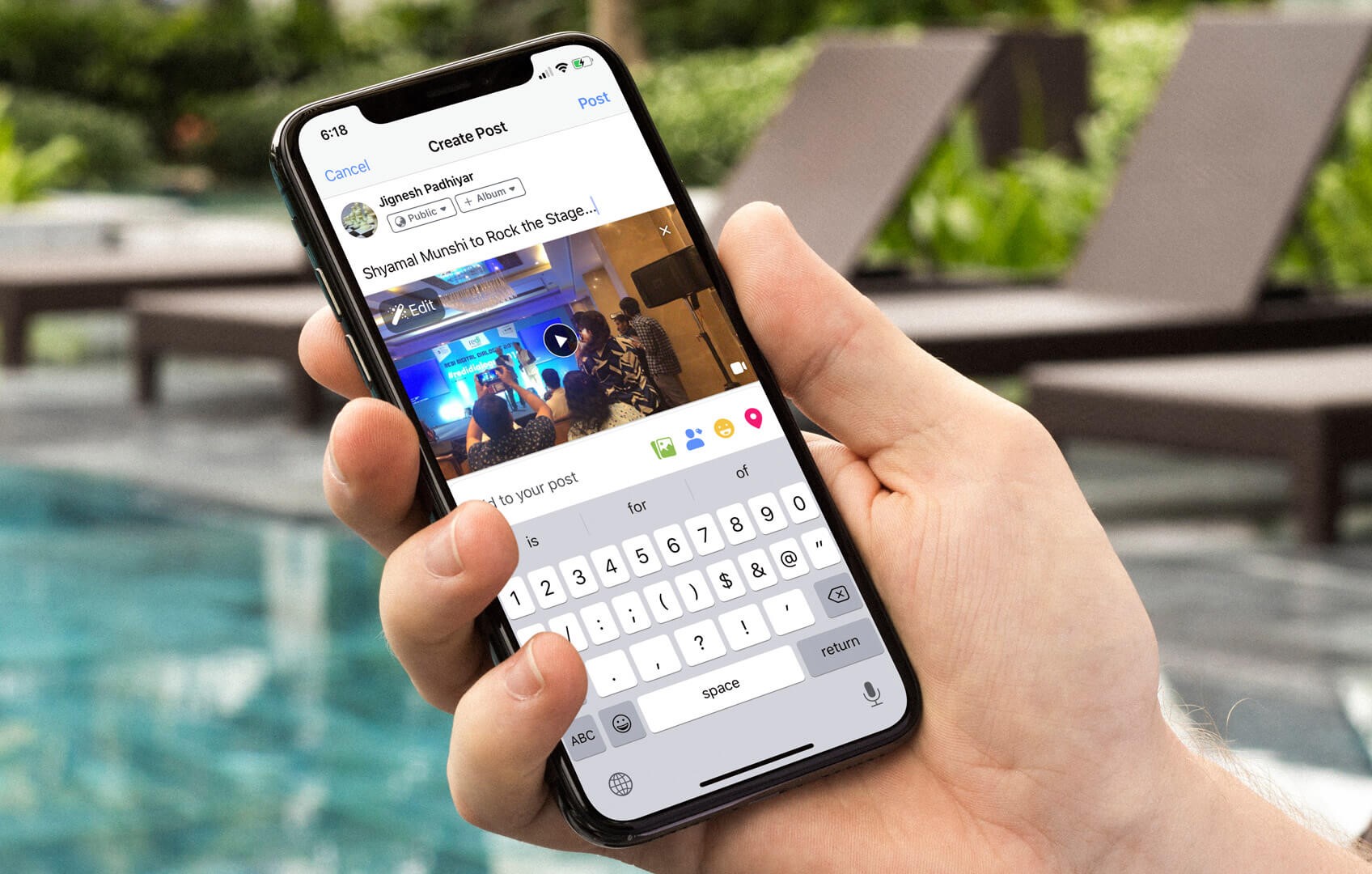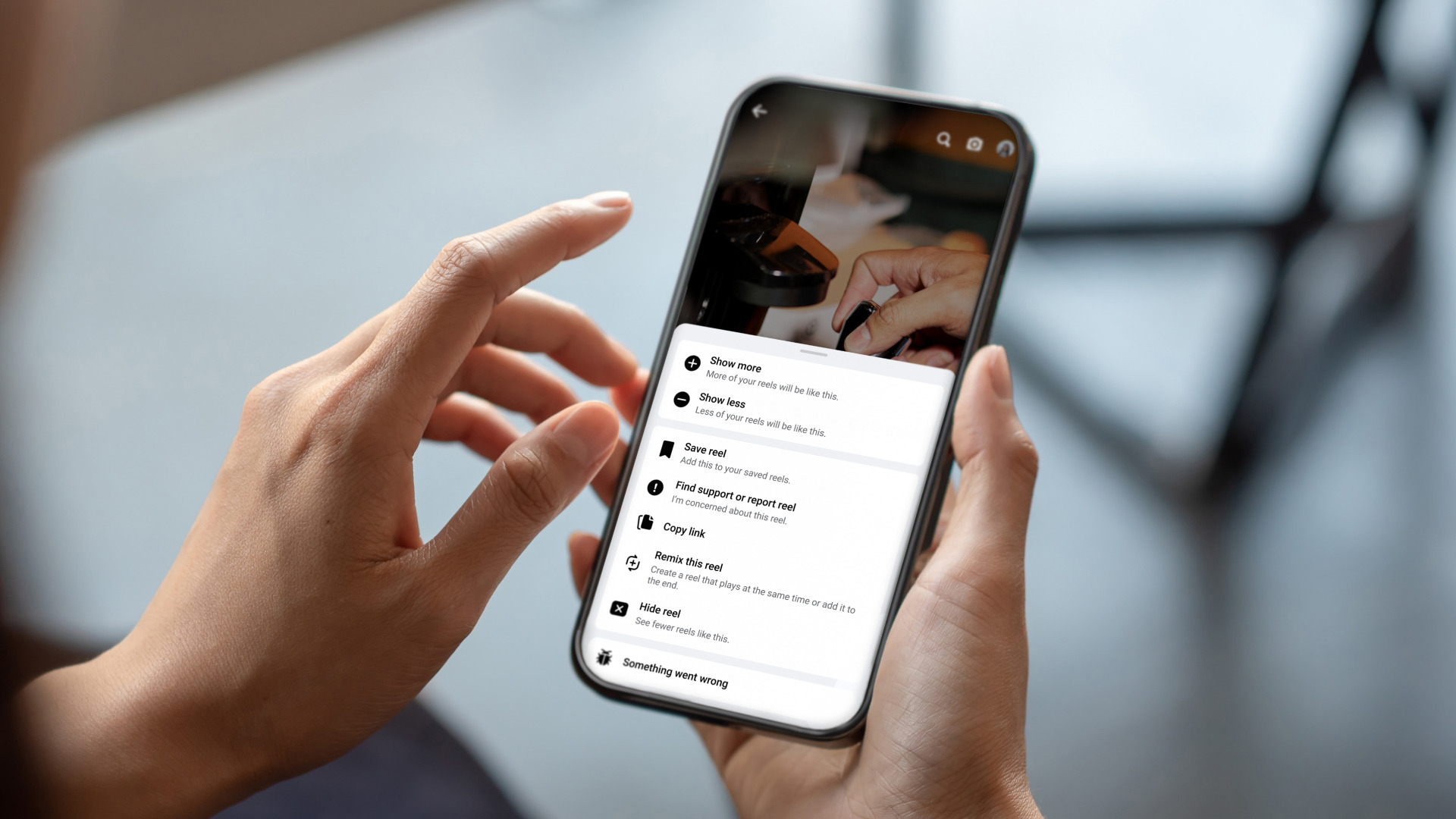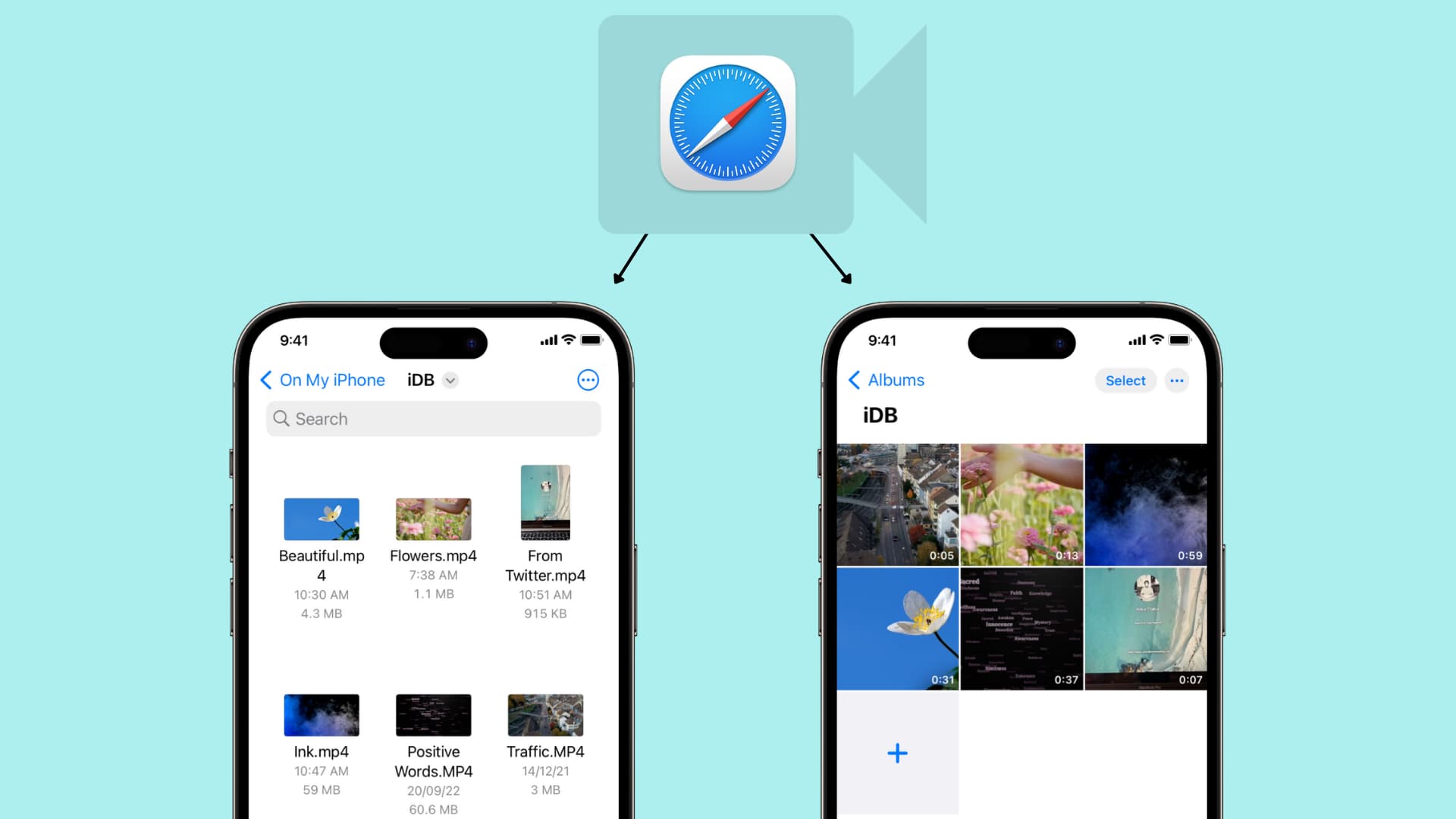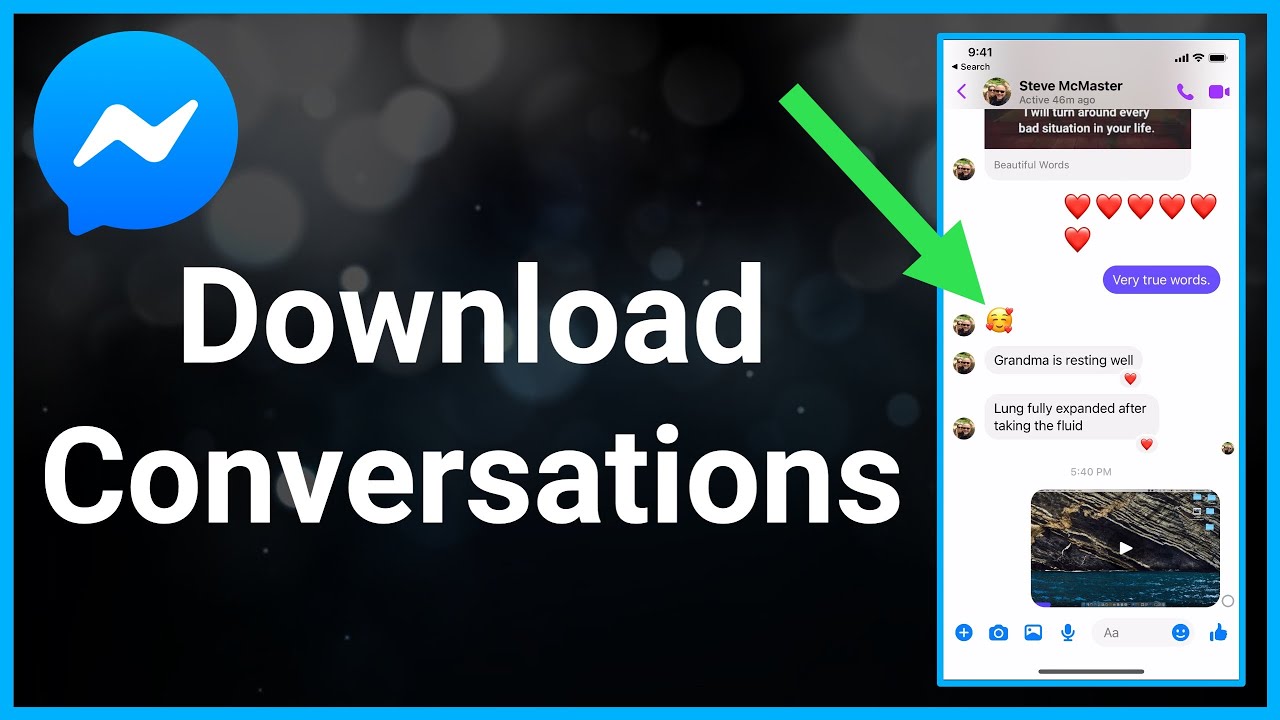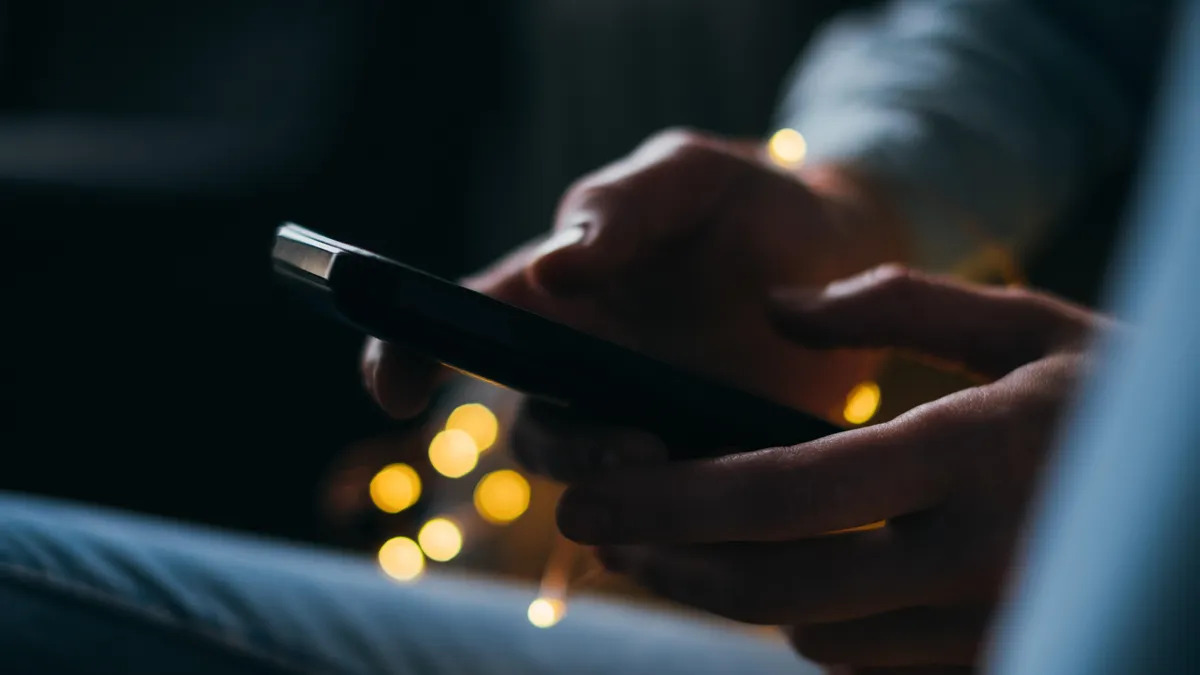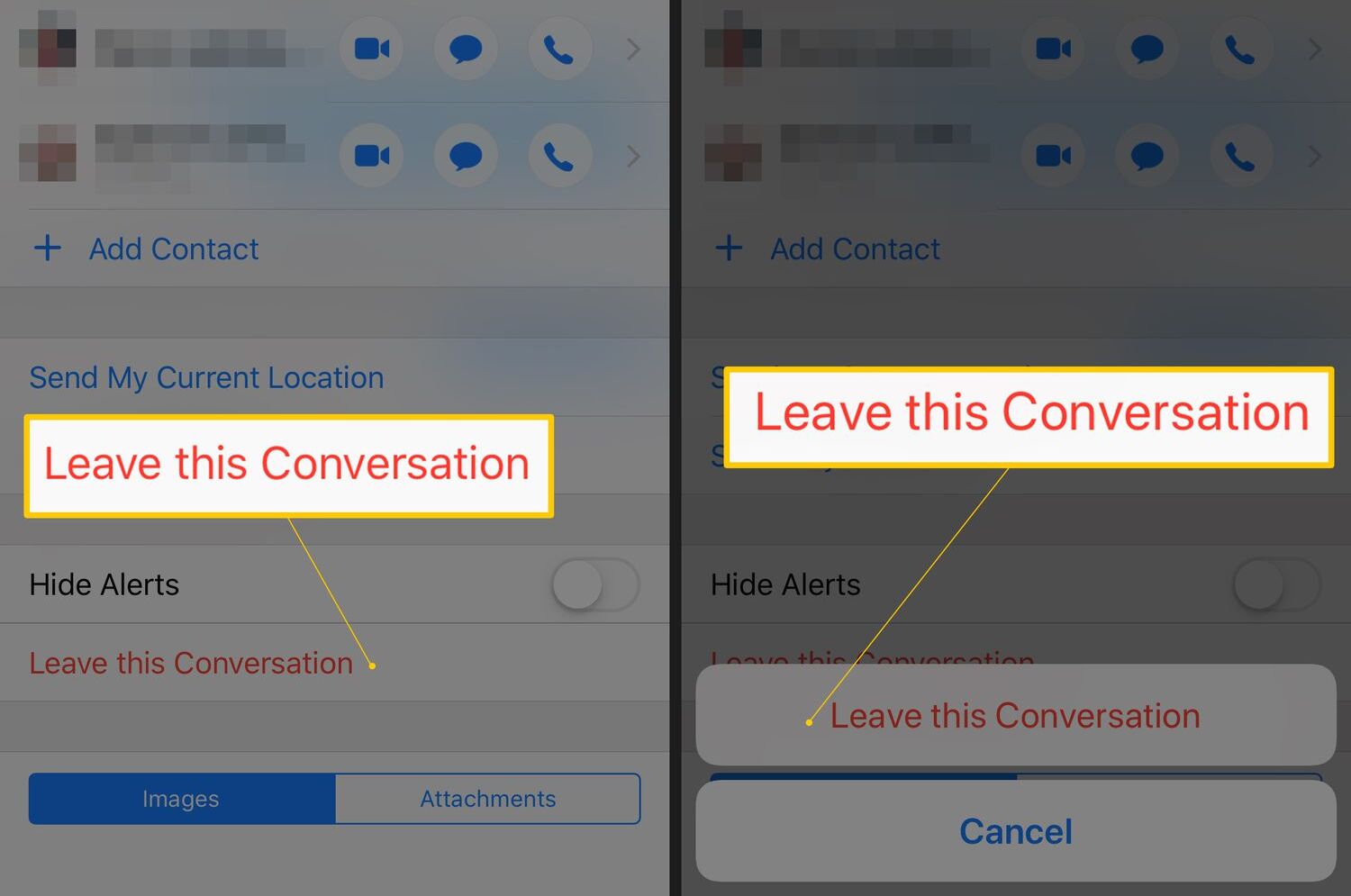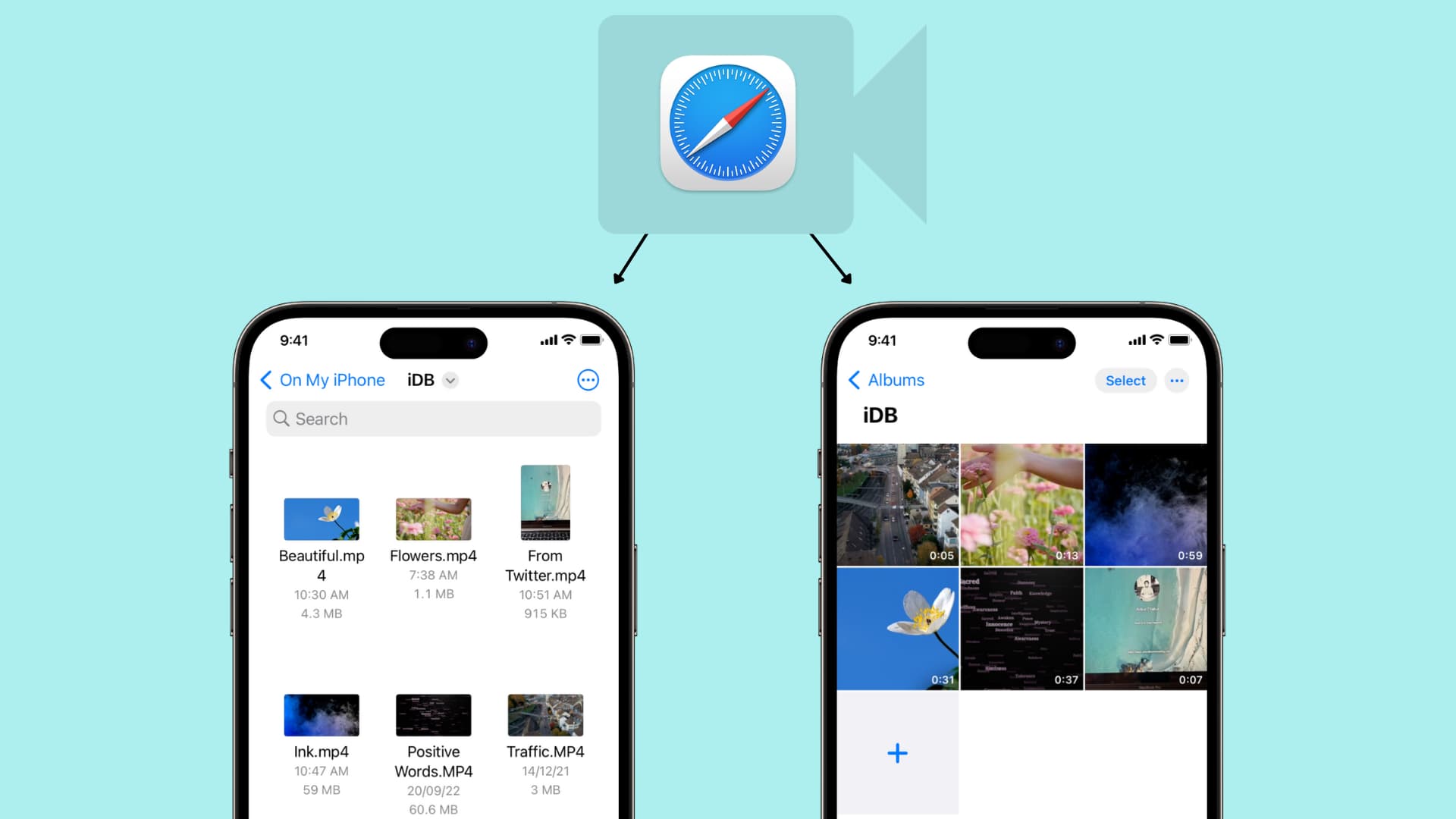Introduction
Are you tired of searching for a way to download videos from Facebook to your iPhone? Look no further! In this article, we will explore various methods that you can use to download Facebook videos directly to your iPhone, allowing you to watch them offline anytime, anywhere.
Facebook has quickly become one of the most popular platforms for sharing and discovering videos. From funny clips to informative tutorials, there’s no shortage of entertaining content on the social media giant. However, Facebook does not provide an official option to save videos directly to your iPhone. Fortunately, there are several workarounds that you can use to download and enjoy your favorite Facebook videos on your iPhone with ease.
In the following sections, we will guide you through four different methods that will enable you to download videos from Facebook to your iPhone. Whether you prefer using a video downloader app or a browser-based solution, we’ve got you covered. Get ready to unlock a world of entertainment and have those viral videos at your fingertips even without an internet connection.
Please note that downloading copyrighted videos without proper authorization is illegal and unethical. Make sure you only download videos that you have the right to access and share. Additionally, always respect the intellectual property rights of content creators and follow the terms of service of the websites and apps you use.
Method 1: Using a Video Downloader App
One of the most straightforward ways to download videos from Facebook to your iPhone is by using a video downloader app. These apps are specifically designed to help you save videos from various websites, including Facebook, directly to your device. Here’s a step-by-step guide on how to use a video downloader app to download Facebook videos to your iPhone:
- Start by downloading and installing a reputable video downloader app from the App Store. There are several options available, such as Video Downloader Pro, Video Saver Pro, and Full Video Downloader.
- Open the Facebook app on your iPhone and find the video you want to download.
- Tap on the video to open it and then tap on the “Share” button.
- From the list of sharing options, select the “Copy Link” option.
- Launch the video downloader app you installed and look for a “Paste Link” or “Download” button. Tap on it.
- The app will automatically detect the copied link and initiate the download process. Depending on the app you’re using, you may have options to choose the video quality or format before downloading.
- Once the download is complete, you can access the downloaded video from the app’s “Downloads” section or the Photos app on your iPhone.
Using a video downloader app streamlines the process and allows you to quickly save Facebook videos to your iPhone. These apps often offer additional features, such as the ability to download videos from other platforms, manage downloads, and organize your saved videos effortlessly.
Keep in mind that some video downloader apps may come with in-app purchases or limited functionality in their free versions. Be sure to read user reviews and check the app’s ratings before making your choice. Additionally, always exercise caution when downloading apps and only download from trusted sources to avoid potential security risks.
Method 2: Using a Facebook Video Downloader Website
If you prefer not to download a separate app, another convenient method to download videos from Facebook to your iPhone is by using a Facebook video downloader website. These websites allow you to paste the link of the Facebook video and generate a download link, which you can then use to save the video to your device. Follow these steps to use a Facebook video downloader website:
- Open the Facebook app on your iPhone and find the video you want to download.
- Tap on the video to open it and then tap on the “Share” button.
- From the list of sharing options, select the “Copy Link” option.
- Next, open a web browser on your iPhone and search for a reliable Facebook video downloader website. Some popular options include FBdown.net, Getfvid.com, and Savefrom.net.
- Once you find a suitable website, open it and look for a text box or an option to paste the copied video link.
- Paste the link into the specified area and click on the “Download” or “Go” button.
- The website will process the link and generate download options for various video formats and qualities.
- Select the desired format and quality for your video, and then tap on the download button next to it.
- Your video will start downloading, and you can find it in the default download location set by your browser or in the downloads folder of your iPhone.
Using a Facebook video downloader website gives you the flexibility to download videos without installing any additional apps. However, be cautious when visiting these websites, as some may contain intrusive ads or redirect you to suspicious pages. Stick to reputable websites, and consider using ad-blockers or browser extensions for a smoother and safer browsing experience.
Keep in mind that websites may have different capabilities and limitations when it comes to downloading videos from Facebook. Some websites may not support certain video formats or have restrictions on video length. Additionally, ensure that you have the necessary permissions to download and save videos from Facebook to comply with the platform’s terms of service.
Method 3: Using the MyMedia App
Another method you can use to download Facebook videos to your iPhone is by utilizing the MyMedia app. MyMedia is a versatile file manager app that also doubles as a video downloader. With its built-in web browser, you can access Facebook and download videos directly to your device. Follow these steps to use the MyMedia app:
- Start by downloading and installing the MyMedia app from the App Store.
- Open the Facebook app on your iPhone and find the video you want to download.
- Tap on the video to open it and then tap on the “Share” button.
- From the list of sharing options, select the “Copy Link” option.
- Launch the MyMedia app and go to the browser tab. Type in the URL mymediadownloader.com and hit Enter.
- You will be redirected to a webpage with a text box. Tap and hold the text box until the “Paste” option appears. Select “Paste” to insert the copied video link.
- Tap the “Download” button next to the text box, and the video page will load within the app.
- Scroll down to the “Download” section and select the video quality and format you prefer.
- After choosing the desired options, tap on the “Download” button, and the video will start downloading.
- You can find the downloaded video in the “Media” tab of the MyMedia app. From there, you can play, rename, or manage the video.
The MyMedia app offers a convenient way to download Facebook videos and also provides a file management system to organize all your downloaded files. Keep in mind that the availability of certain video formats and qualities may depend on the video itself and the configurations of the MyMedia app.
Please note that the MyMedia app requires access to your device’s storage and may display ads to support its free version. If you prefer an ad-free experience or additional features, you may consider upgrading to the pro version of the app.
Method 4: Using the Documents by Readdle App
For a comprehensive solution to download Facebook videos to your iPhone, you can utilize the Documents app by Readdle. Documents is a powerful file management app that comes with a built-in web browser and a downloader. By following these steps, you can easily download Facebook videos using the Documents app:
- Start by downloading and installing the Documents app from the App Store.
- Once installed, open the app and tap on the small compass icon at the bottom right corner to open the built-in web browser.
- In the browser, navigate to Facebook and log in to your account.
- Find the video you want to download and tap on it to open it in full screen.
- While the video is playing, you will notice a yellow download button at the bottom right corner of the screen. Tap on it.
- The Documents app will prompt you to save the video. Choose a location to save the video and tap on the “Save” button.
- The video will start downloading, and you can monitor the progress in the Downloads section of the Documents app.
- Once the download is complete, you can find the video in the location you chose earlier.
The Documents app not only allows you to download videos from Facebook but also serves as an all-in-one file management tool, enabling you to organize and access your downloaded videos and other files easily. You can also use it to open and play the downloaded videos directly within the app.
Please note that while the Documents app is free to download and use, it may display ads to support its development. Additionally, some advanced features may require an in-app purchase. Consider exploring the premium version for an ad-free experience and access to additional functionality.
Conclusion
Downloading videos from Facebook to your iPhone doesn’t have to be a daunting task. With the various methods we’ve discussed in this article, you now have an array of options to choose from based on your preferences and needs. Whether you opt for a dedicated video downloader app, a Facebook video downloader website, or apps like MyMedia and Documents by Readdle, you can easily save your favorite Facebook videos to your iPhone and enjoy them offline.
It’s important to remember that when downloading videos from Facebook or any other platform, you should respect copyright laws and the rights of the content creators. Only download videos that you have the authority to access and share, and ensure that your actions align with the platform’s terms of service.
Each method discussed in this article has its own unique advantages and limitations. Video downloader apps provide a straightforward and seamless experience, while Facebook video downloader websites offer simplicity without the need for additional applications. Apps like MyMedia and Documents by Readdle provide comprehensive file management features alongside video downloading capabilities.
Take the time to explore these different methods and find the one that best suits your preferences and requirements. Keep in mind that the availability of certain features may vary depending on the app or website you choose, so read user reviews and do your due diligence before making a decision.
With the ability to download Facebook videos to your iPhone, you can now enjoy your favorite videos offline, whether you’re traveling, in a low connectivity area, or simply want to save data. Enhance your entertainment experience and always have those viral videos conveniently accessible in your pocket.