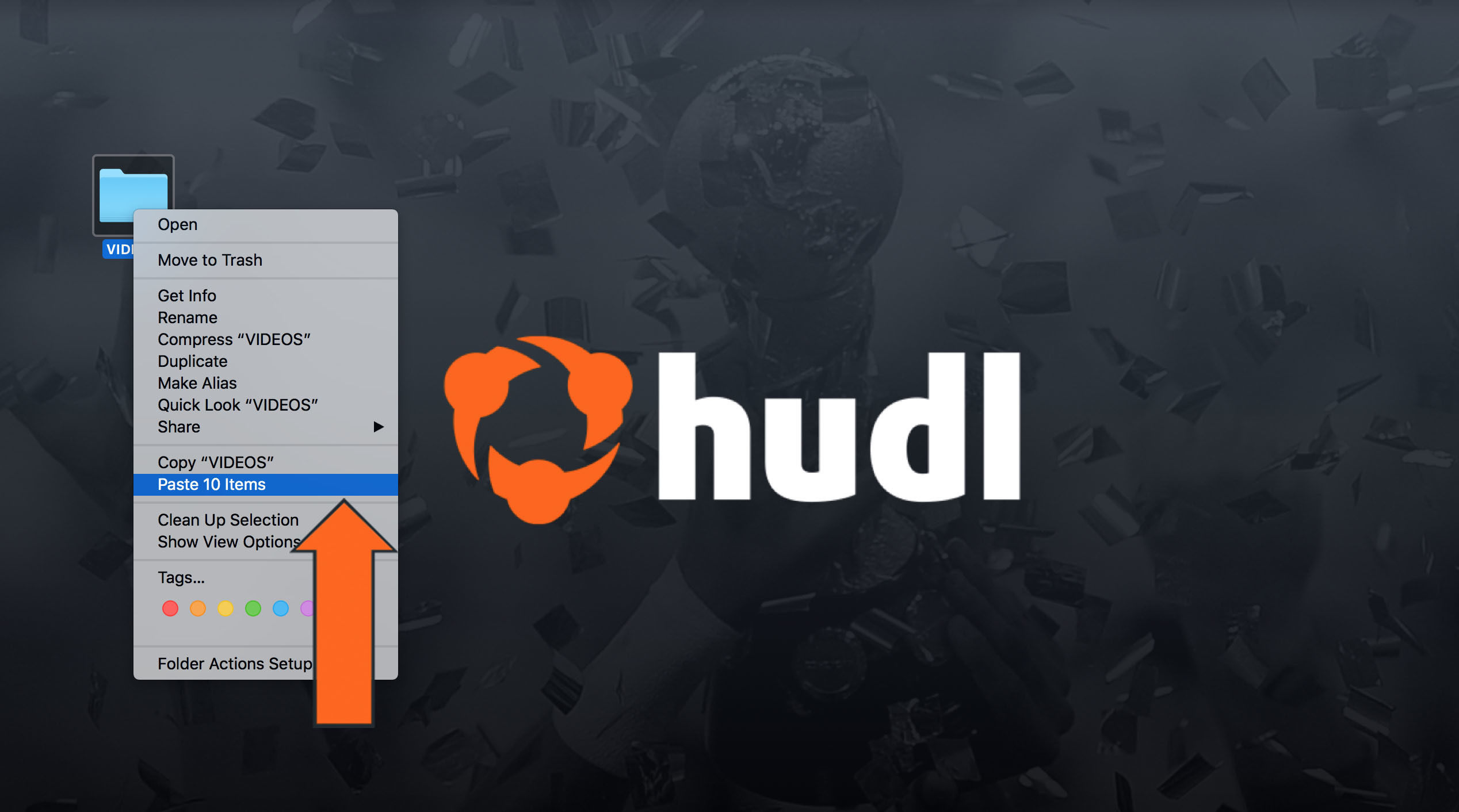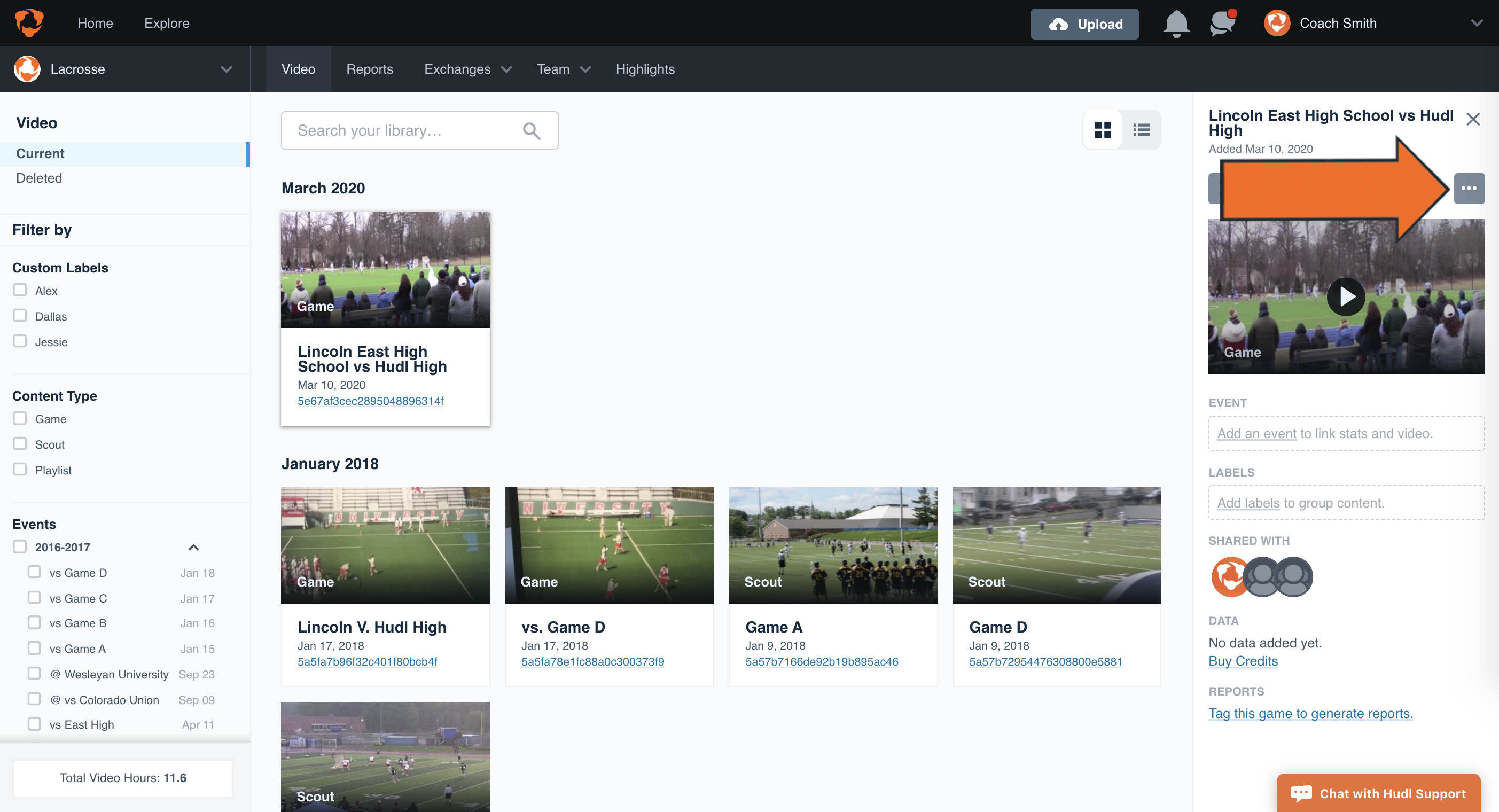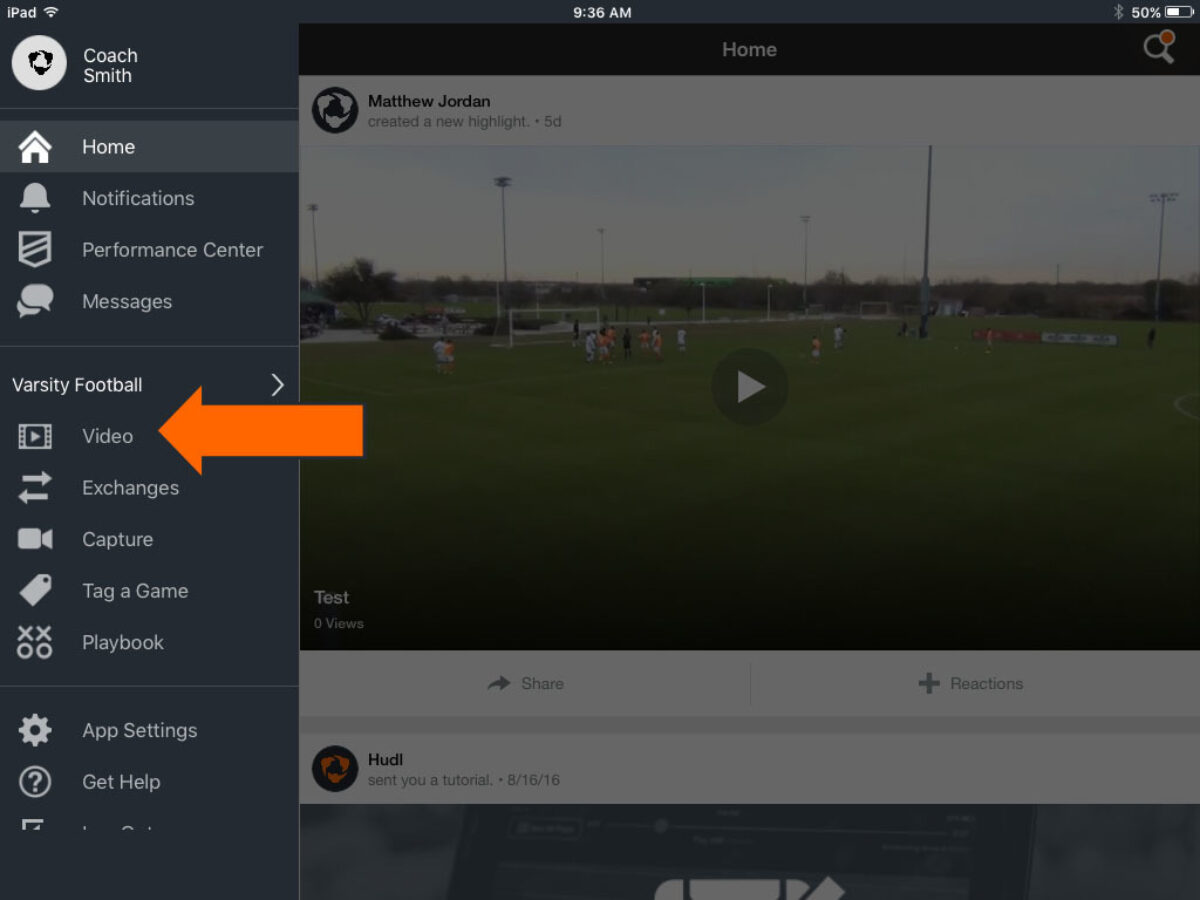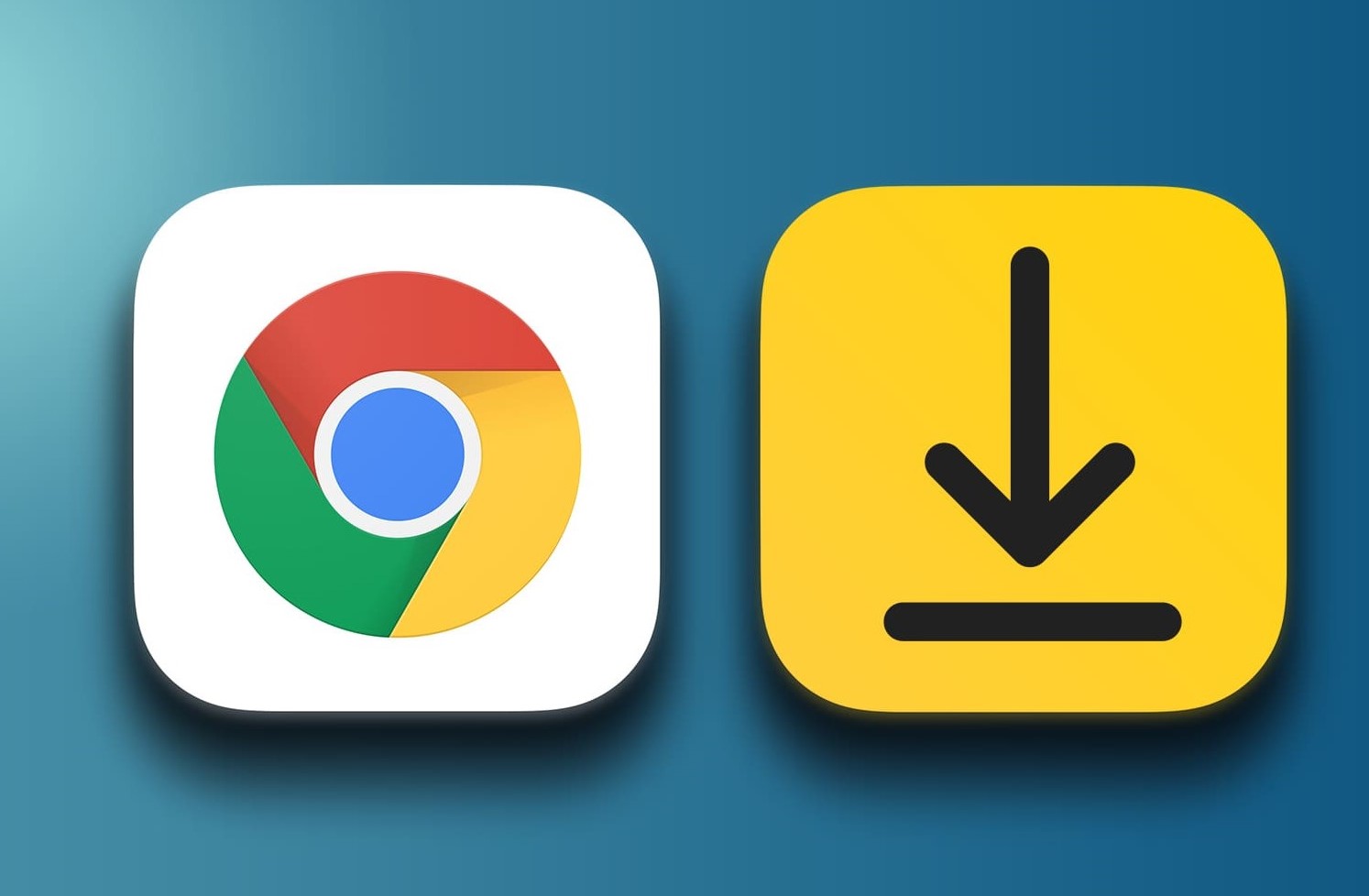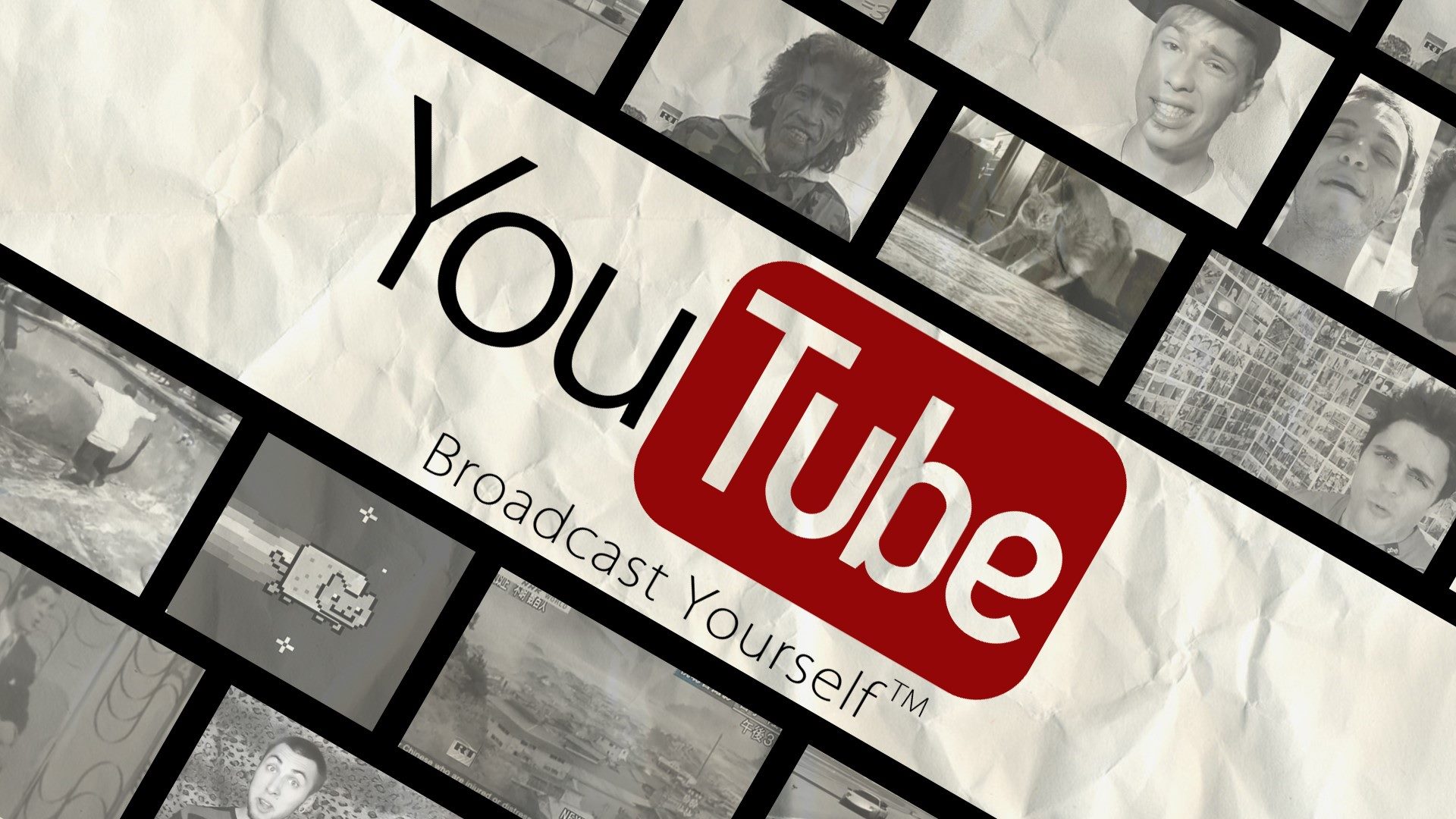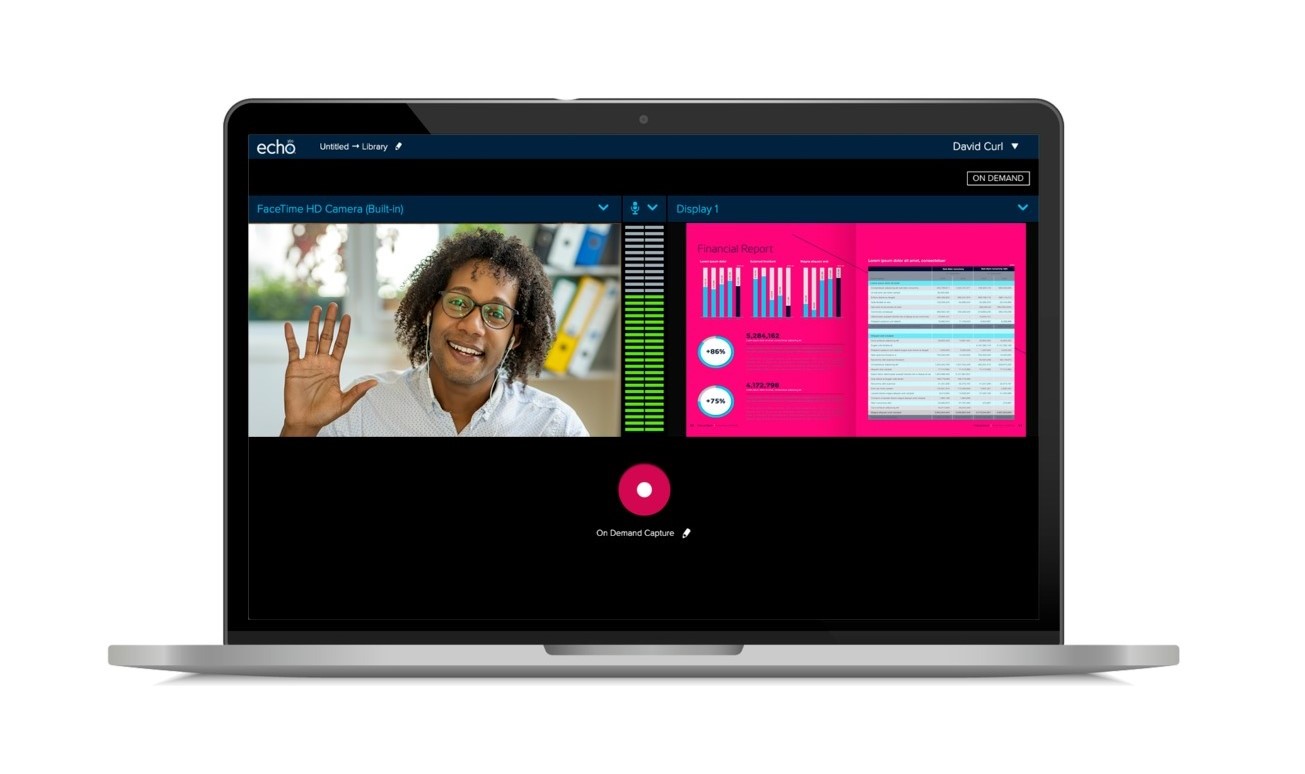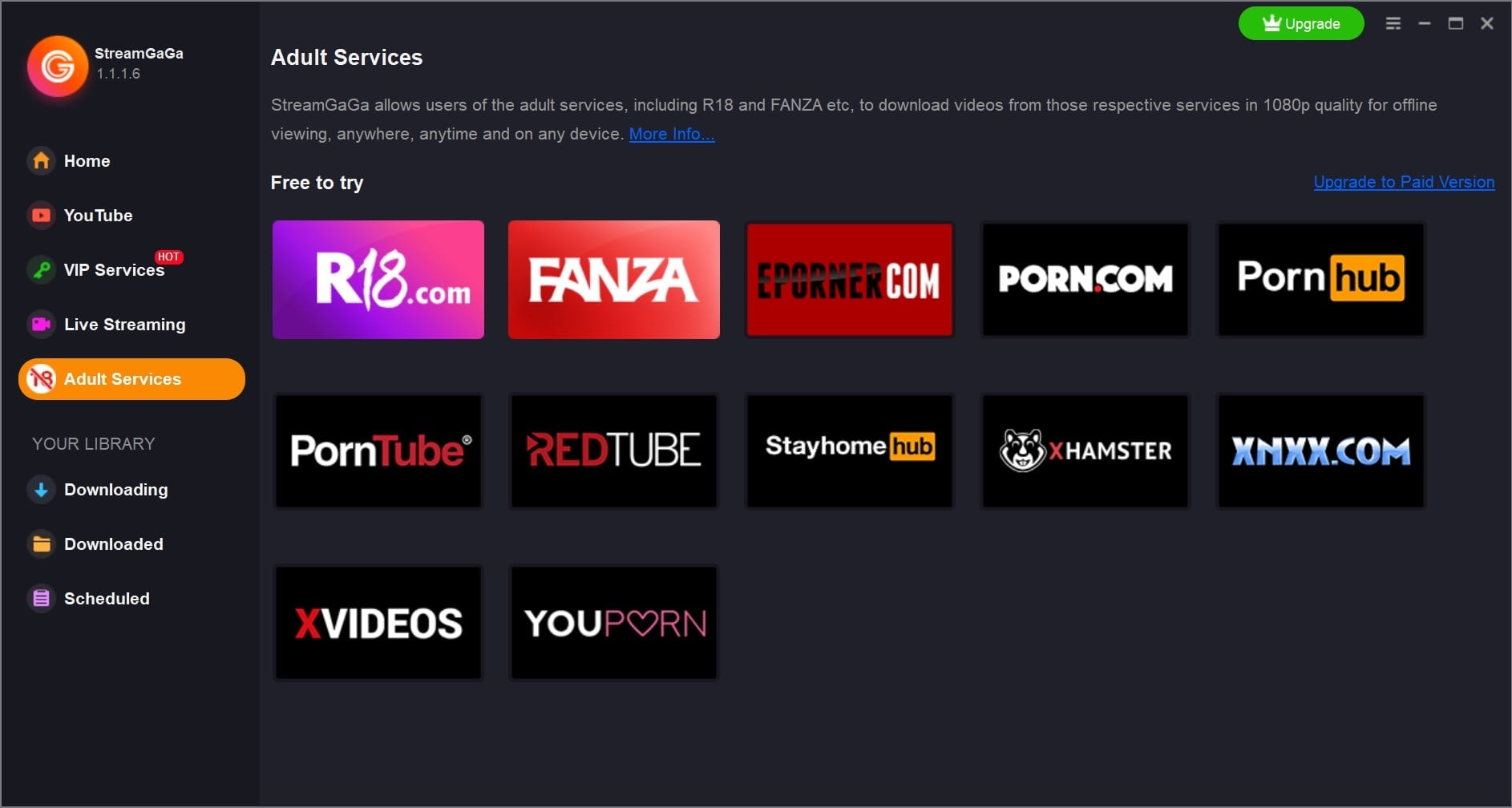Introduction
Are you a sports enthusiast or an athlete looking to download your videos from Hudl? Look no further! In this guide, we will walk you through the step-by-step process of downloading videos from Hudl, so you can keep a personal copy of your favorite plays, highlights, or training sessions.
For those who are new to Hudl, it is a popular online platform that allows coaches, athletes, and sports organizations to analyze and share videos. It is widely used in various sports, including football, basketball, soccer, and more. While Hudl provides a convenient way to review and analyze videos online, sometimes you may want to download the videos for offline access, editing, or archiving purposes.
In the following sections, we will guide you through the process of signing in to Hudl, finding the video you want to download, opening the video player, accessing the video options, and finally, downloading the video. We will also provide tips on how to access your downloaded videos for future use. Before we dive into the steps, please make sure you have an active Hudl account and permission to download the videos you are interested in.
Downloading videos from Hudl will allow you to have your own copy of the footage, which can be helpful for personal analysis, sharing with teammates, or showcasing your skills to recruiters. So, let’s get started and learn how to download videos from Hudl!
Understanding Hudl
Hudl is an online platform that is widely used by coaches, athletes, and sports organizations for video analysis, team management, and player development. It provides a range of features and tools that make it easier to analyze and share videos, collaborate with teammates and coaches, and improve performance on and off the field.
With Hudl, you can upload your videos directly to the platform, tag specific moments in the video for easy reference, and add notes and comments to provide feedback. Coaches can also create and share playlists to organize videos and create customized presentations for team analysis and scouting purposes.
One of the major benefits of using Hudl is its accessibility. You can access your videos from anywhere with an internet connection, using a computer, smartphone, or tablet. This flexibility allows athletes and coaches to review and analyze videos on the go, making it a valuable tool for training and game preparation.
Additionally, Hudl offers features such as drawing tools, which enable coaches to illustrate tactics and strategies directly on the video, and telestration, which allows for real-time drawing and annotation during video playback. These tools are particularly useful for team meetings, dynamic training sessions, and visual explanations.
Hudl also provides statistical analysis tools, which enable users to track and analyze various performance metrics, such as shooting percentages, passing accuracy, and defensive effectiveness. These insights can be instrumental in identifying areas for improvement and setting goals for individual athletes or the entire team.
Furthermore, Hudl allows for seamless collaboration and communication between athletes, coaches, and even recruiters. Coaches can provide feedback on specific plays or highlight certain moments in the video, while athletes can ask questions or seek clarification on certain aspects. Recruiters can also use Hudl to evaluate potential prospects, review their videos, and make informed decisions based on the performance data.
Now that you have a better understanding of the features and benefits of Hudl, let’s move on to the steps for downloading videos from the platform.
Step 1: Sign in to Hudl
Before you can start downloading videos from Hudl, you need to sign in to your Hudl account. If you don’t have an account yet, you will need to create one. Follow these steps to sign in to Hudl:
- Open your preferred web browser and go to the Hudl website.
- Click on the “Log In” button located at the top right corner of the page.
- Enter your registered email address and password in the provided fields.
- If you have forgotten your password and need to reset it, click on the “Forgot Password” link and follow the instructions provided.
- Once you have entered your login credentials, click on the “Log In” button to sign in to your Hudl account.
It’s important to note that you should use the email address associated with your Hudl account. If you encounter any issues during the sign-in process, you can reach out to Hudl support for assistance.
Once you have successfully signed in to your Hudl account, you will have access to all the videos and features associated with your account. Now that you’re logged in, let’s move on to the next step and find the video you want to download.
Step 2: Find the video you want to download
Once you have signed in to your Hudl account, it’s time to find the specific video you want to download. Here’s how you can do it:
- From the Hudl home page, navigate to the team or athlete profile where the video is located. You can do this by clicking on the respective tabs or using the search functionality.
- Once you have reached the desired profile, look for the “Videos” section. This section will contain all the videos associated with that team or athlete.
- Depending on your preference, you can browse through the videos using the available filters, such as date, opponent, or tags. You can also use the search bar to find a specific video by entering relevant keywords.
- If you have previously created playlists or folders to organize your videos, you can access them from the left sidebar or the top navigation menu.
- Once you have located the video you want to download, click on its thumbnail or title to open the video player.
It’s worth mentioning that depending on the permissions set by the video owner or your role on the team, you may not be able to download certain videos. In such cases, it’s best to reach out to the video owner or the team administrator for assistance.
Now that you have found the video you want to download, let’s move on to the next step and learn how to open the video player.
Step 3: Click on the video to open the player
Once you have located the video you want to download on Hudl, the next step is to click on the video to open the player. Here’s how you can do it:
- From the video list or the video thumbnail, click on the video that you wish to download. This will redirect you to the video player page.
- On the video player page, you will see the video displayed in the center of the screen.
- Below the video, you will find various control options, such as play/pause, volume, and playback speed. You can use these controls to navigate through the video and adjust the settings according to your preference.
- Alongside the video player, you may also find additional information about the video, including tags, comments, and related videos.
- Take a moment to familiarize yourself with the layout and features of the video player, as you will need to access certain options in the next steps to download the video.
It’s important to note that the availability of certain video player options may vary depending on the permissions set by the video owner or your role on the team. If you are unable to access certain features or options, it’s recommended to contact the video owner or team administrator for clarification.
Now that you have opened the video player, let’s proceed to the next step and learn how to access the video options necessary for downloading the video.
Step 4: Access the video options
After opening the video player in Hudl, the next step is to access the video options that will allow you to download the video. Here’s how you can do it:
- Look for the “Options” or “More” button located near the video player. This button is typically represented by three dots or lines.
- Click on the “Options” or “More” button to open a dropdown menu or a separate dialog box.
- Within the video options, you may find various features and settings related to the video, such as playback quality, sharing options, editing tools, and download options.
- Scroll through the available options to locate the download or export feature. The specific label or wording may vary, but it typically includes the word “Download” or “Export.”
- Click on the download or export option to initiate the process of downloading the video to your device.
It’s important to note that the availability of the download or export option may depend on the permissions set by the video owner or the team administrator. If you are unable to find the download option or cannot access it, it’s advisable to reach out to the appropriate person for assistance.
Now that you have accessed the video options and are ready to download the video, let’s move on to the next step and learn how to actually download the video from Hudl.
Step 5: Download the video
Now that you have accessed the video options and located the download or export feature, it’s time to proceed with downloading the video from Hudl. Follow these steps to successfully download the video:
- After clicking on the download or export option, you may see a prompt or a dialog box asking you to confirm the download. This is to ensure that you intend to download the video.
- Review any additional options or settings related to the download process, such as the file format or video quality. Customize these options according to your preference, if available.
- Once you have confirmed the download and adjusted any necessary settings, click on the “Download” or “Export” button to initiate the download process.
- Depending on the length and size of the video, it may take some time for the download to complete. Be patient and do not interrupt the process.
- Once the download is finished, the video will be saved to your specified location on your device. You may be prompted to choose a destination folder or directory during the download process.
It’s important to note that the download speed may vary depending on your internet connection and the size of the video. It’s recommended to have a stable and fast internet connection to ensure a smooth and efficient download process.
Now that you have successfully downloaded the video from Hudl, you can proceed to the final step, which is accessing your downloaded videos for future use.
Step 6: Access your downloaded videos
Once you have downloaded the videos from Hudl, the final step is to access them on your device for future use. Here’s how you can do it:
- Open the file explorer or the folder/directory where you chose to save the downloaded videos.
- Navigate to the location where the videos are stored. This may be your Downloads folder or a specific folder you created for organizing Hudl videos.
- Look for the video files with the appropriate file format and name. Depending on the settings you chose during the download process, the videos may be in formats such as MP4 or MOV.
- Double-click on the video file to open and play it using the default media player on your device. Alternatively, you can right-click on the video file and choose a different media player if you have one installed.
- Once the video is open, you can watch it, edit it, or share it as needed. It is now stored locally on your device, allowing you to access it offline whenever you want.
It’s important to keep track of the folder or directory where you store your downloaded videos, so you can easily locate them whenever you need them. You can also create subfolders or use naming conventions to further organize your videos based on teams, athletes, or specific events.
By accessing your downloaded videos, you have the flexibility to review them, analyze them, create highlight reels, or share them with teammates, coaches, or recruiters without the need for an internet connection.
Congratulations! You have completed all the steps to download and access videos from Hudl. Enjoy your offline playback and utilize the downloaded videos for personal analysis, training, and showcasing your skills.
Conclusion
Downloading videos from Hudl is a straightforward process that allows you to have offline access to your favorite plays, highlights, and training sessions. By following the step-by-step guide outlined in this article, you can successfully sign in to Hudl, locate and open the video player, access the video options, download the video, and finally, access your downloaded videos for future use.
Having your videos downloaded from Hudl provides numerous benefits. You can review and analyze them at your convenience, edit them for highlight reels or scouting purposes, and share them with teammates, coaches, or recruiters without relying on an internet connection.
Remember to make use of the available features on Hudl, such as tagging, annotations, and statistical analysis, to further enhance your video analysis and performance evaluation. These tools can provide valuable insights and help you improve your skills and contribute to the success of your team.
Lastly, it’s essential to respect the copyrights and permissions associated with the videos on Hudl. Ensure that you have the necessary rights to download and use the videos, and always seek appropriate approvals from the video owner or team administrator before sharing or using the videos outside of Hudl.
We hope this guide has been helpful in assisting you with downloading videos from Hudl. Now it’s time to put your downloaded videos to good use and take your athletic journey to the next level. Happy downloading!