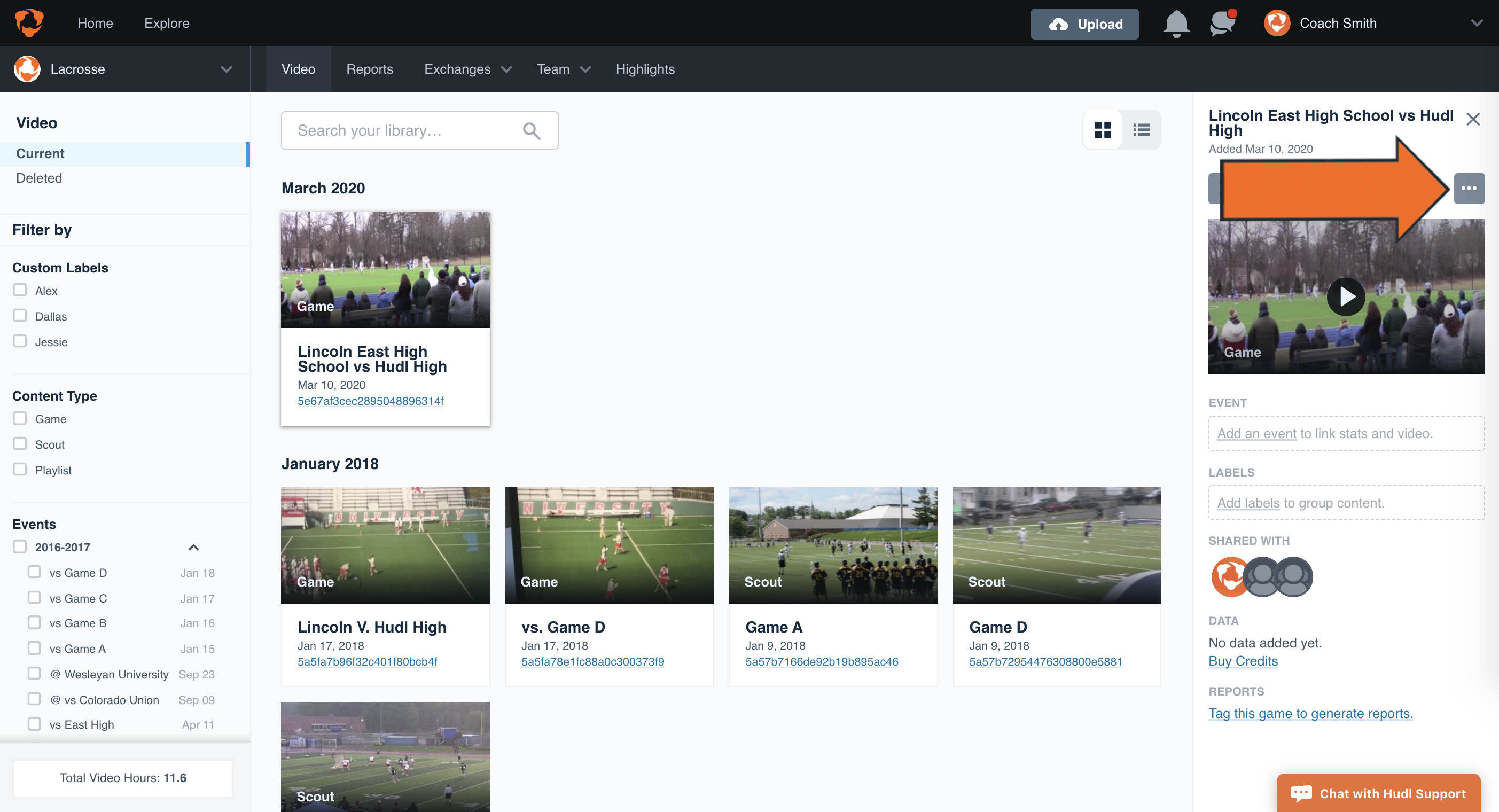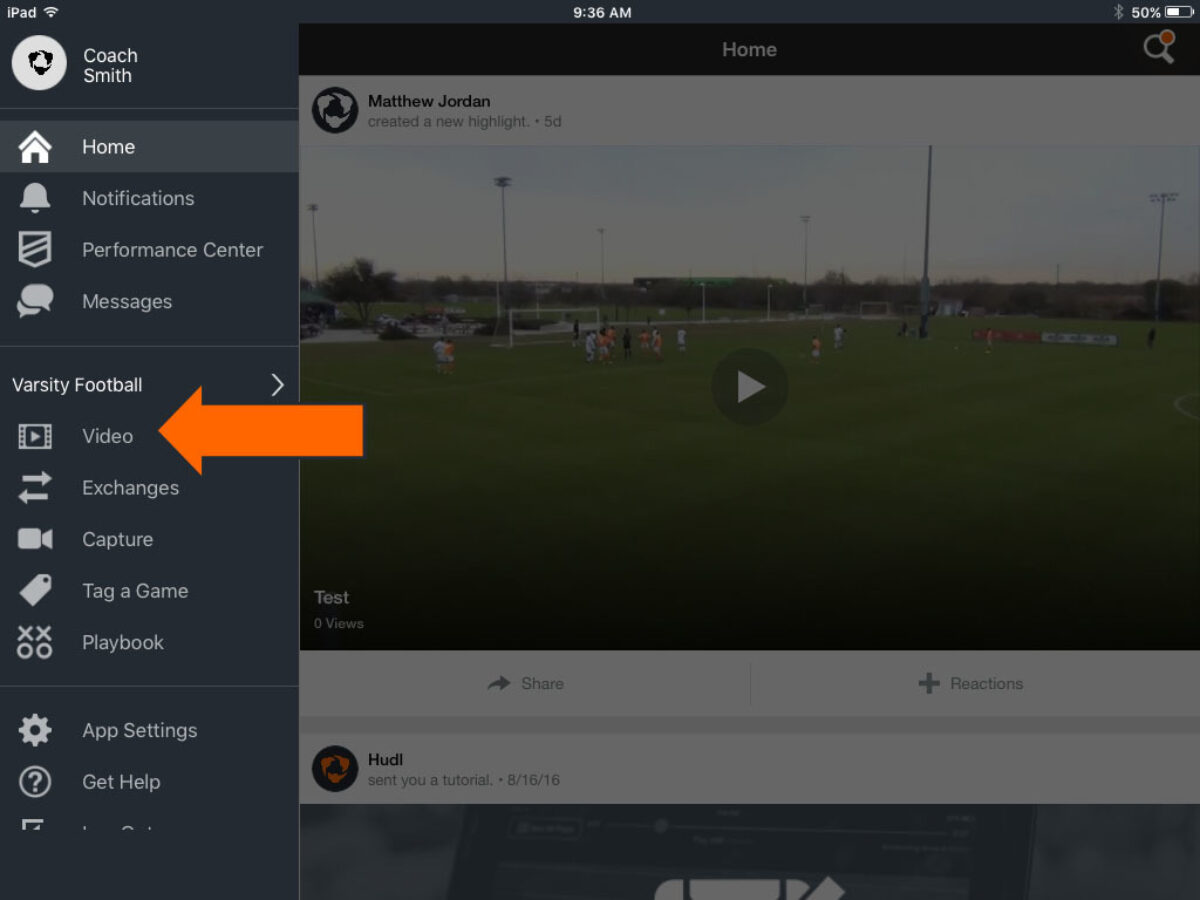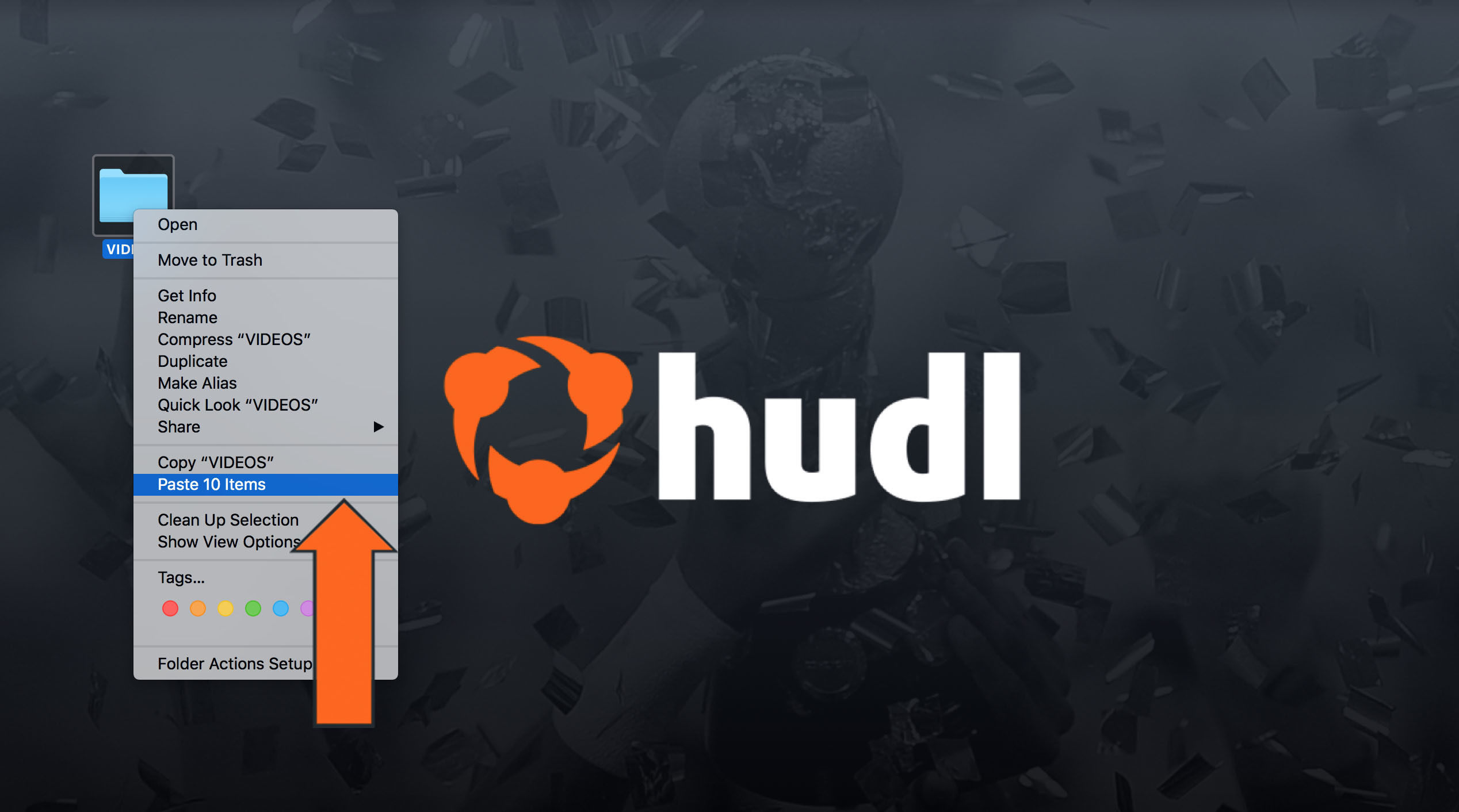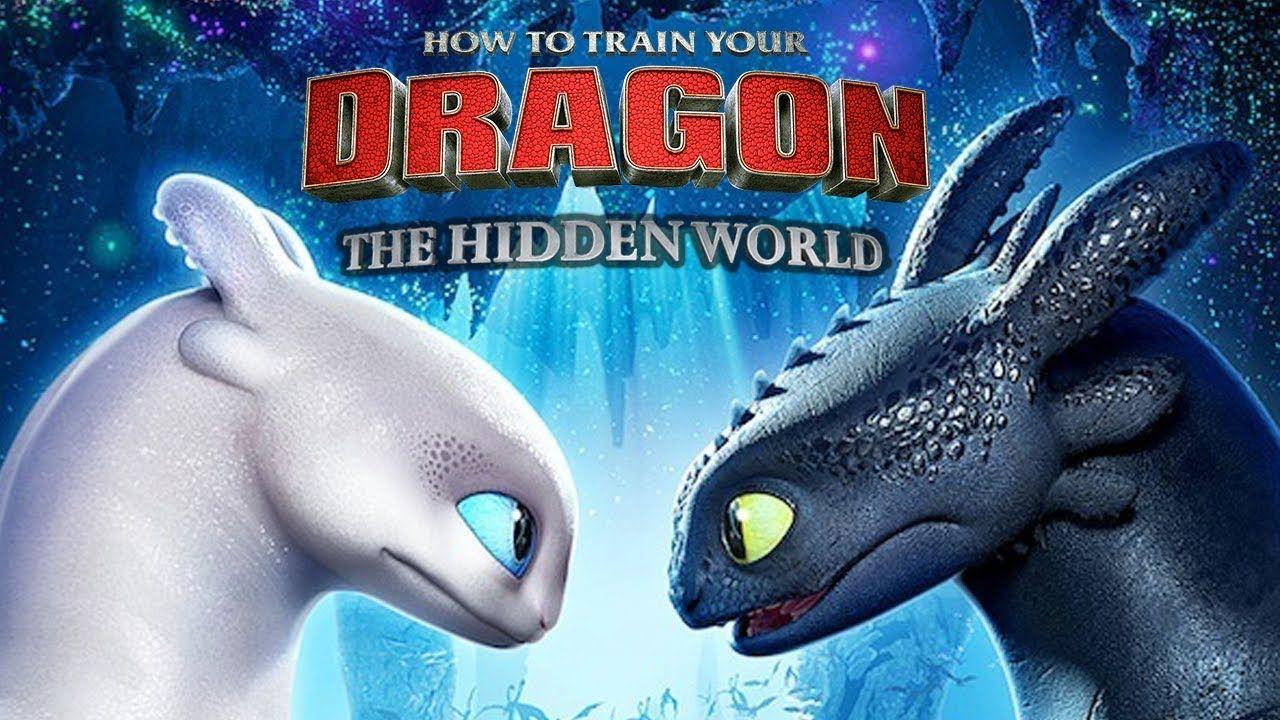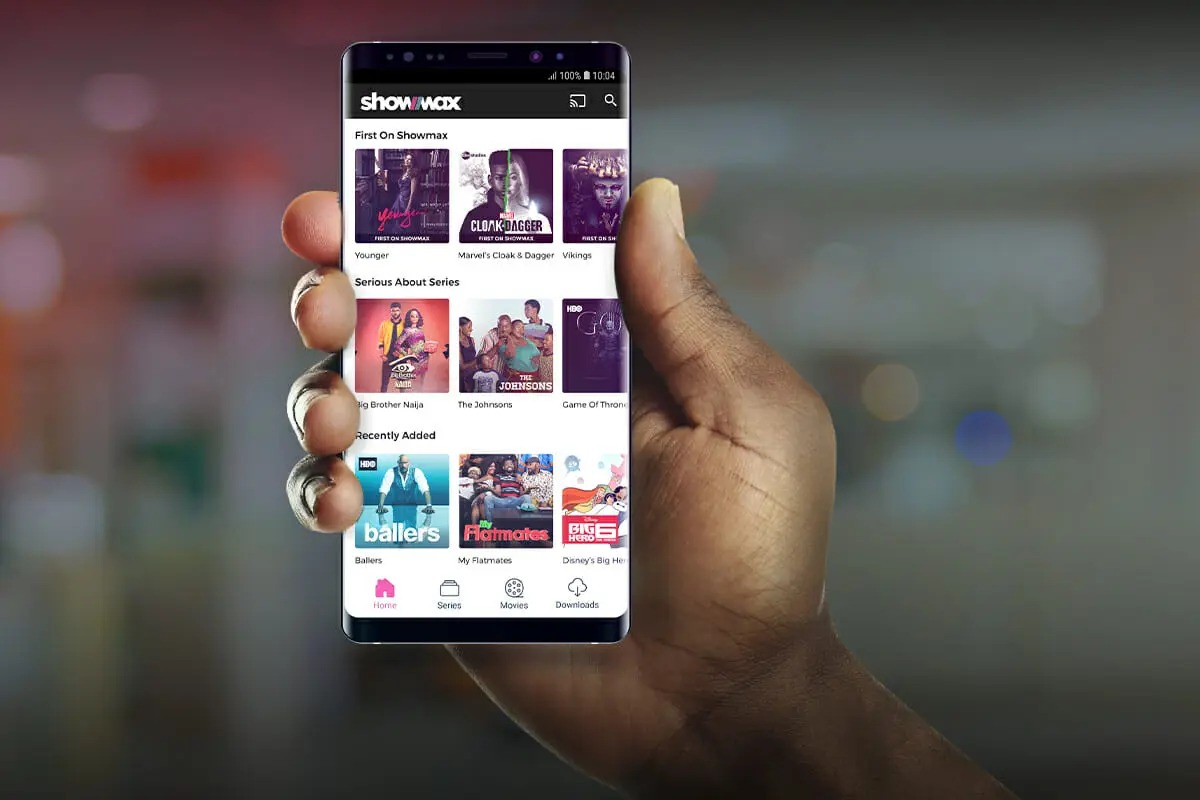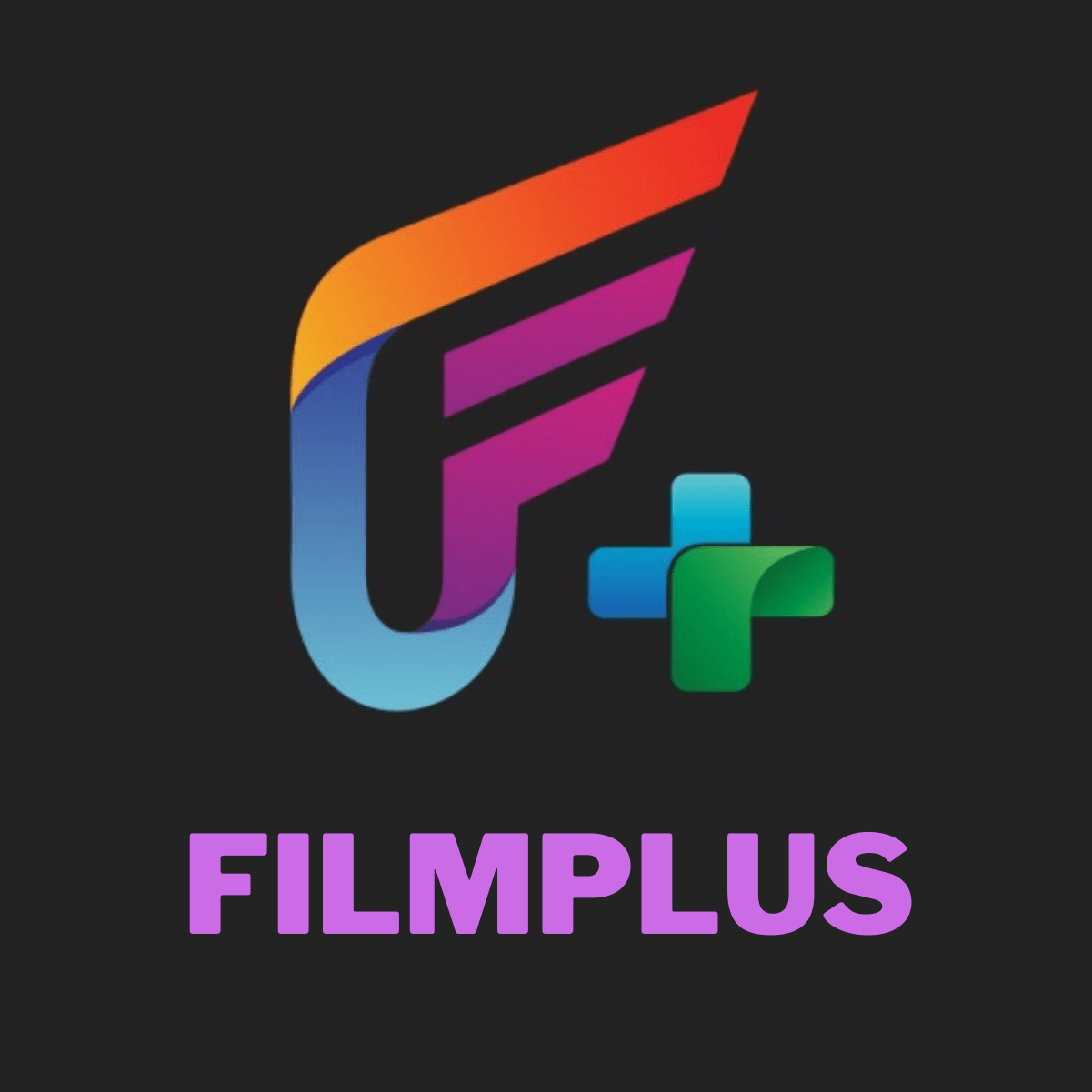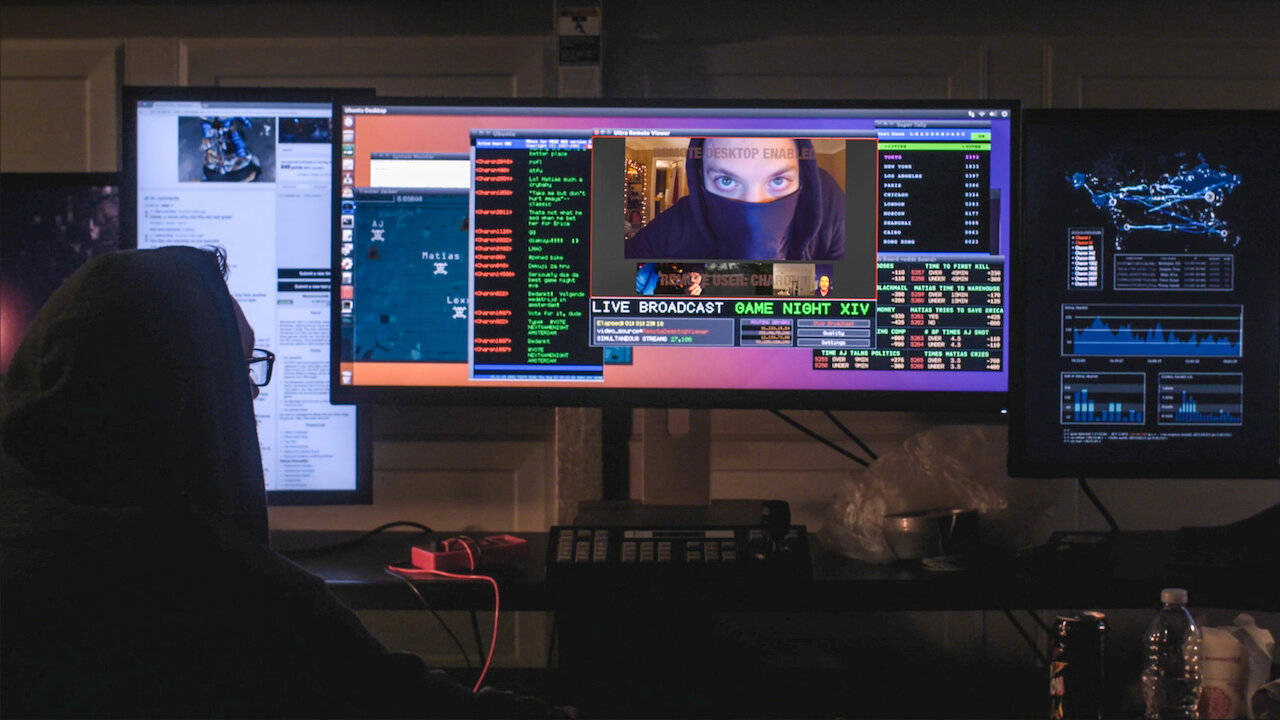Introduction
Are you a sports fan looking to download Hudl film for offline viewing? Hudl is a popular platform used by athletes, coaches, and teams to analyze and review game footage. While Hudl offers a range of features and tools to enhance performance, sometimes it’s more convenient to have the film downloaded directly to your device.
In this comprehensive guide, we will walk you through the step-by-step process of downloading Hudl film so that you can enjoy it wherever you go. Whether you’re a player studying your performance, a coach reviewing game strategies, or a dedicated fan reliving the highlights, downloading Hudl film will give you the flexibility to access the content when an internet connection is not available.
To download Hudl film, we will utilize the Hudl Mercury Chrome extension, which seamlessly integrates with your Google Chrome browser. This extension allows users to download game footage in a few simple steps, ensuring that you have a copy of the film on your device for convenient offline viewing.
Regardless of whether you’re using a Windows PC, Mac, or Chromebook, the steps outlined in this guide will work for you. So, let’s dive in and discover how to download Hudl film and enjoy it at your convenience.
Step 1: Install Hudl Mercury Chrome Extension
The first step to downloading Hudl film is to install the Hudl Mercury Chrome extension. This extension is specifically designed to enable the downloading of game footage from the Hudl platform. Follow the steps below to install the extension:
- Open your Google Chrome browser and navigate to the Chrome Web Store.
- In the search bar, type “Hudl Mercury” and press Enter.
- From the search results, click on the “Hudl Mercury” extension.
- Click on the “Add to Chrome” button on the extension’s page.
- A pop-up window will appear. Click on the “Add extension” button to confirm the installation.
- Once the extension is installed, you will see its icon appearing in the top right corner of your Chrome browser.
With the Hudl Mercury extension installed, you now have the necessary tool to download Hudl film. Proceed to the next step to learn how to log in to Hudl and navigate to the film you want to download.
Step 2: Log in to Hudl and Navigate to the Film
Now that you have installed the Hudl Mercury Chrome extension, it’s time to log in to your Hudl account and find the film you want to download. Follow these steps:
- Open a new tab in your Google Chrome browser and navigate to the Hudl website (www.hudl.com).
- Click on the “Log In” button located in the top right corner of the homepage.
- Enter your Hudl login credentials (email and password) in the provided fields, and then click on the “Log In” button.
- Once you are logged in, you will be directed to your Hudl dashboard.
- In your dashboard, navigate to the team or athlete profile where the film is located. You can use the search bar or browse through your team’s list of films.
- Click on the film you want to download to open it.
By following these steps, you have successfully logged in to your Hudl account and found the film you wish to download. Now, let’s proceed to the next step and learn how to download the Hudl film using the Hudl Mercury Chrome extension.
Step 3: Download Hudl Film
With the Hudl film opened in your Google Chrome browser, it’s time to use the Hudl Mercury Chrome extension to download the film. Follow these simple steps:
- Locate the Hudl Mercury icon in the top right corner of your Chrome browser, and click on it.
- A drop-down menu will appear. Click on the “Download Video” option.
- The Hudl Mercury extension will analyze the film and prepare it for download. This may take a few moments based on the size of the video.
- Once the film is ready, a pop-up window will appear, allowing you to customize the download options.
- Choose the desired options for the video format, quality, and save location on your device.
- Click on the “Start Download” button to initiate the download process.
- Depending on the size of the film and your internet connection speed, the download may take some time to complete.
That’s it! You have successfully downloaded the Hudl film using the Hudl Mercury Chrome extension. The film will be saved to the location you specified on your device.
Now, let’s move on to the final step and learn how to access the downloaded Hudl film on your device.
Step 4: Access the Downloaded Hudl Film on Your Device
After successfully downloading the Hudl film using the Hudl Mercury Chrome extension, you can now access it on your device for offline viewing. Follow these steps to locate and play the downloaded film:
- Open File Explorer (Windows) or Finder (Mac) on your device.
- Navigate to the location where you saved the downloaded Hudl film. This could be your “Downloads” folder or any other destination you selected during the download.
- Locate the downloaded film file. It will typically have a filename that corresponds to the title or description of the film.
- Double-click on the film file to open it in a media player on your device. If you have a preferred media player installed, you can right-click on the file and choose “Open with” to select your desired player.
Once the film is open in the media player, you can now enjoy it at your convenience, even without an internet connection. Use the player’s controls to pause, rewind, fast-forward, and adjust the volume as needed.
With the downloaded Hudl film accessible on your device, you can review game footage, study performance, analyze strategies, and relive the highlights anytime and anywhere.
Remember to keep your downloaded Hudl film files organized in a dedicated folder on your device for easy access in the future.
Congratulations! You have successfully completed all the necessary steps to download and access Hudl film on your device. Enjoy watching and analyzing the games on your own terms!
Conclusion
Downloading Hudl film is a straightforward process that allows you to enjoy game footage offline and at your convenience. By utilizing the Hudl Mercury Chrome extension, you can easily download and access the film on your device. Let’s recap the steps involved in this process:
- Install the Hudl Mercury Chrome extension from the Chrome Web Store.
- Log in to your Hudl account and navigate to the film you want to download.
- Use the Hudl Mercury extension to download the film, customizing the options to your preference.
- Access the downloaded film on your device through File Explorer (Windows) or Finder (Mac).
With these steps, you can now enjoy the flexibility of reviewing footage, analyzing performance, and reliving game highlights without relying on an internet connection.
Whether you’re a player, coach, or dedicated fan, having the ability to download Hudl film opens up new possibilities for improved performance and enjoyment. So, get started with the steps outlined in this guide and make the most of your Hudl experience!
Remember to always respect copyright laws and only download Hudl film for personal use or within the granted permissions. Happy downloading!