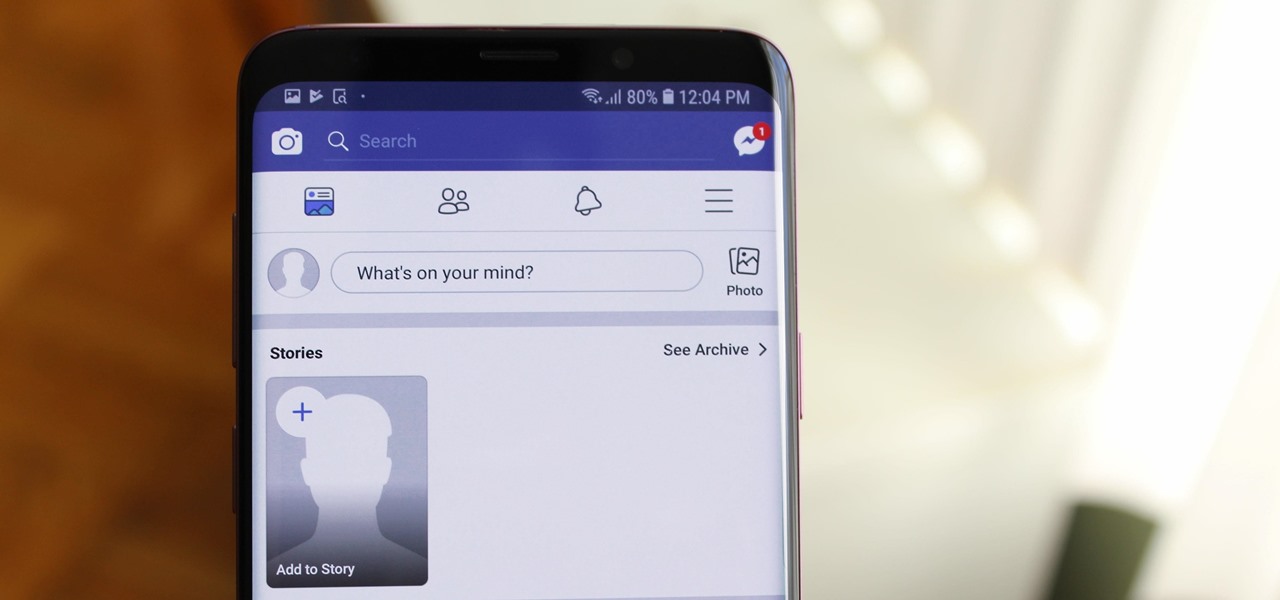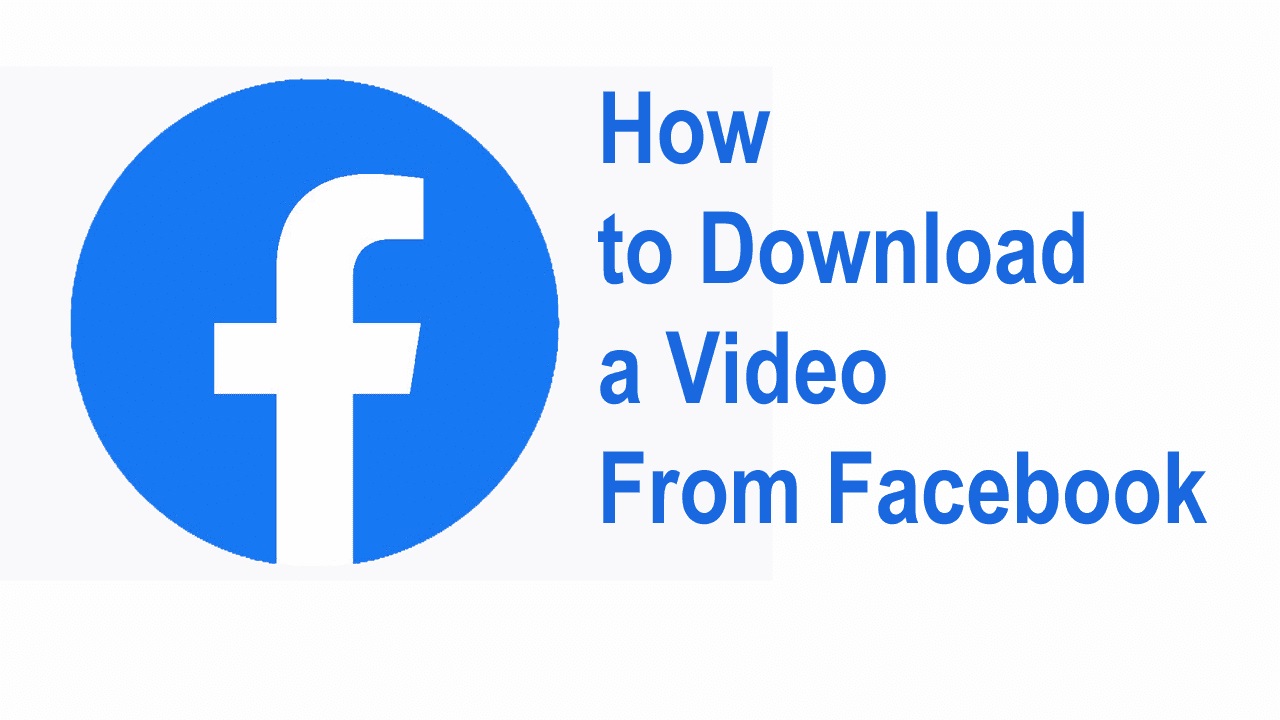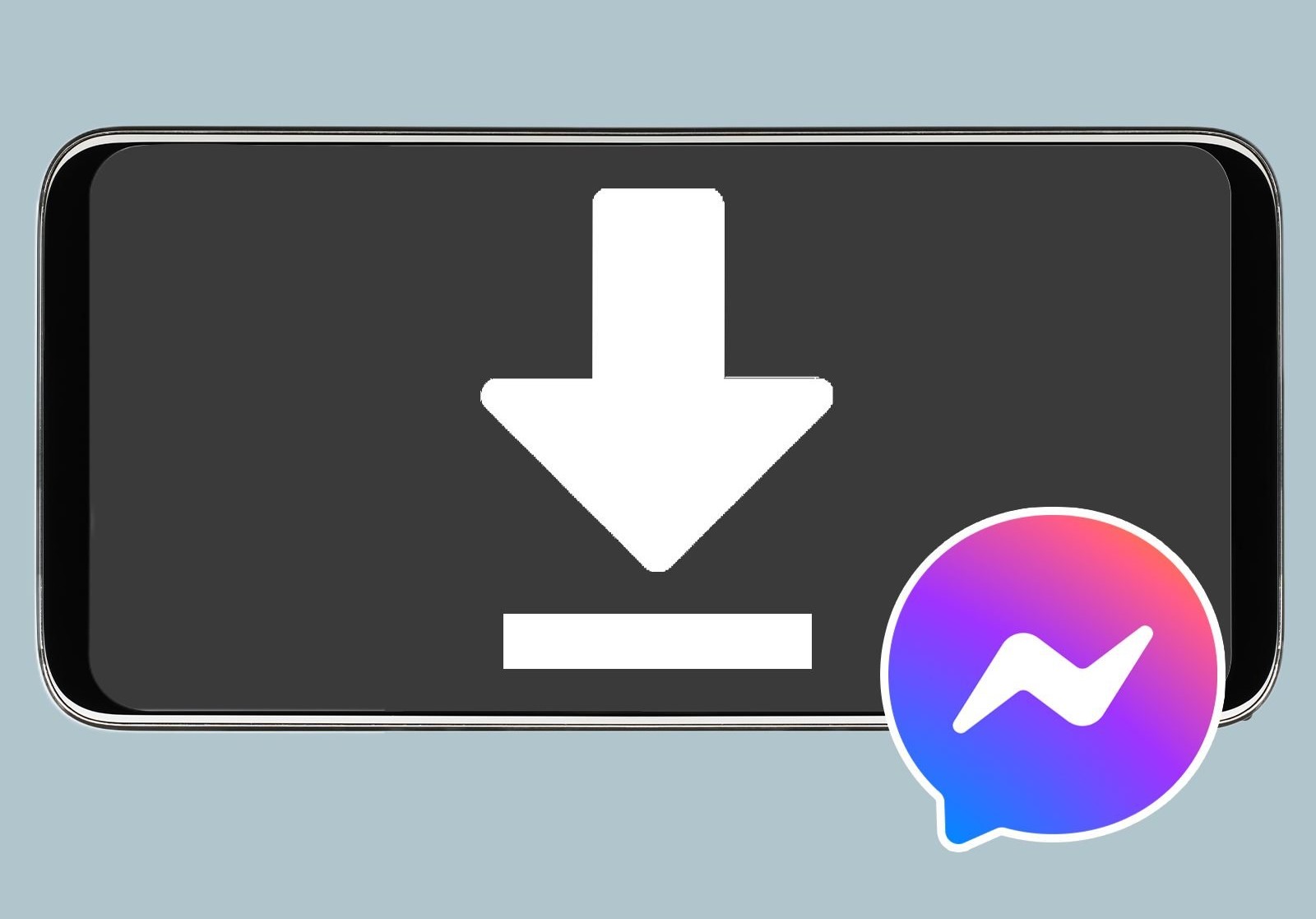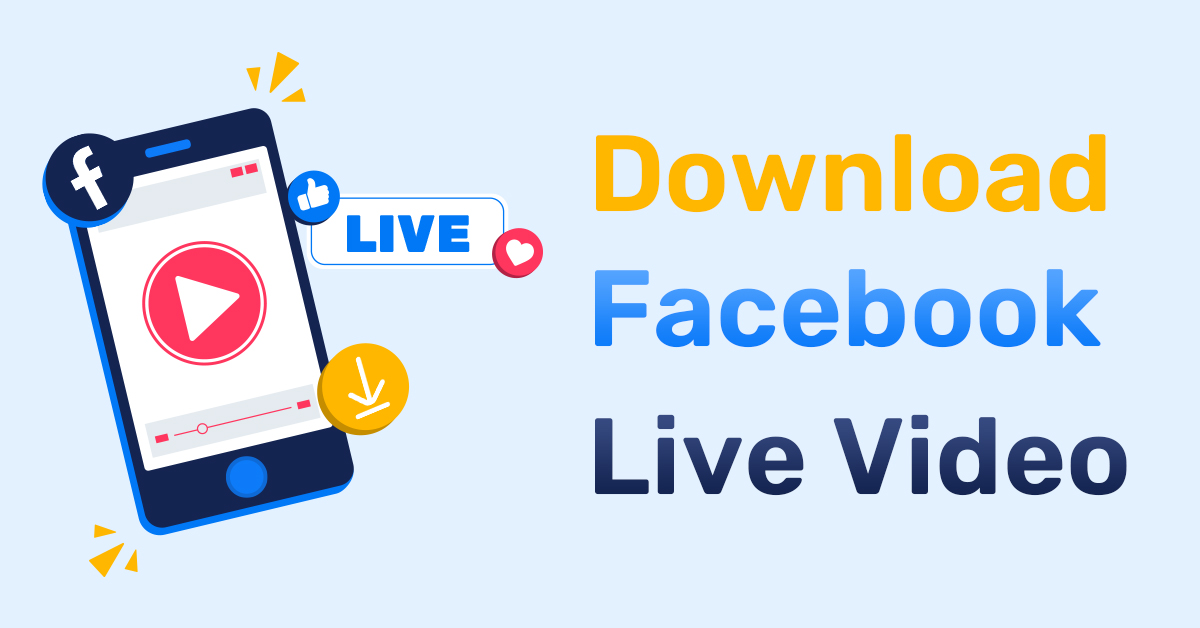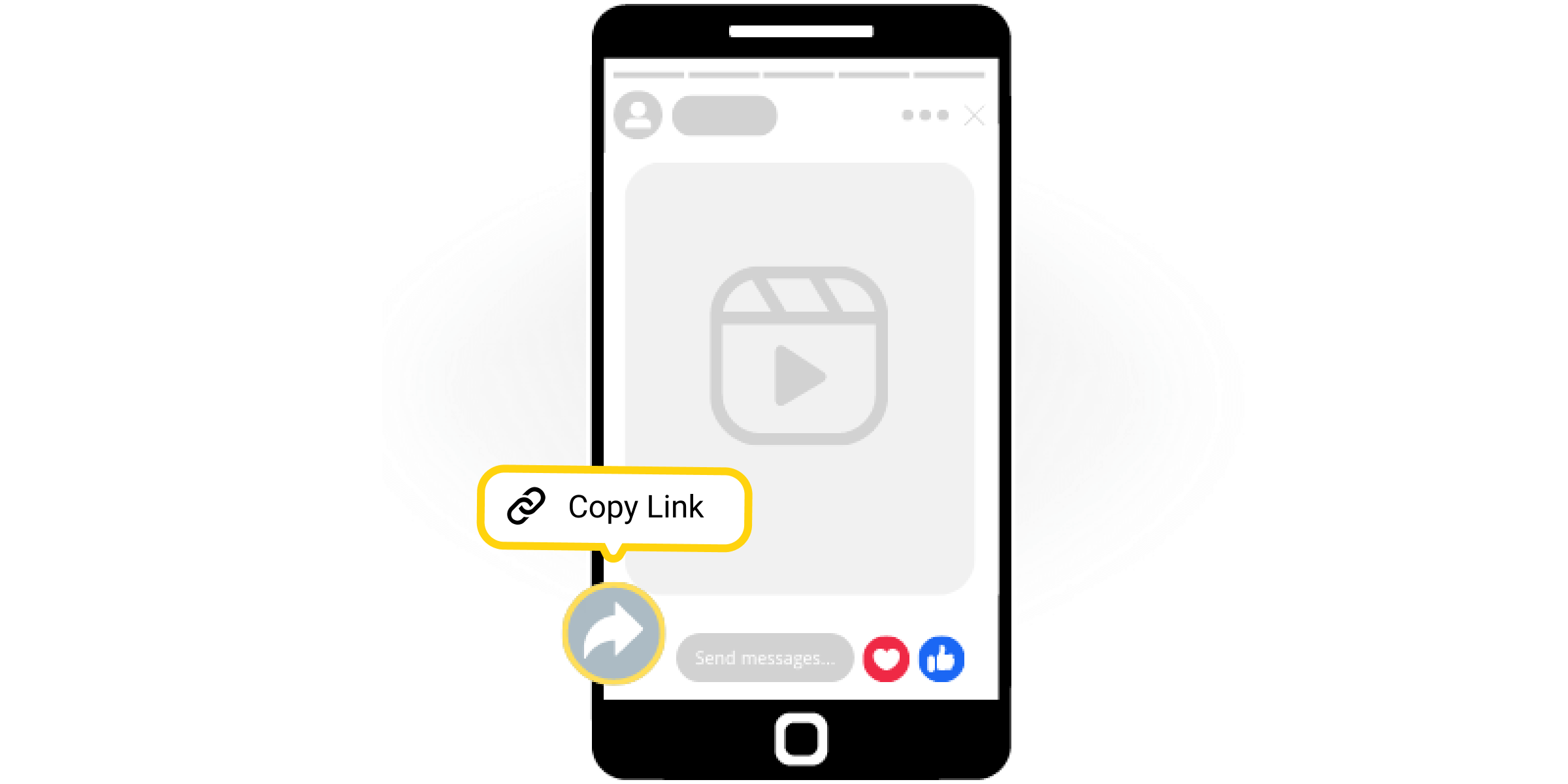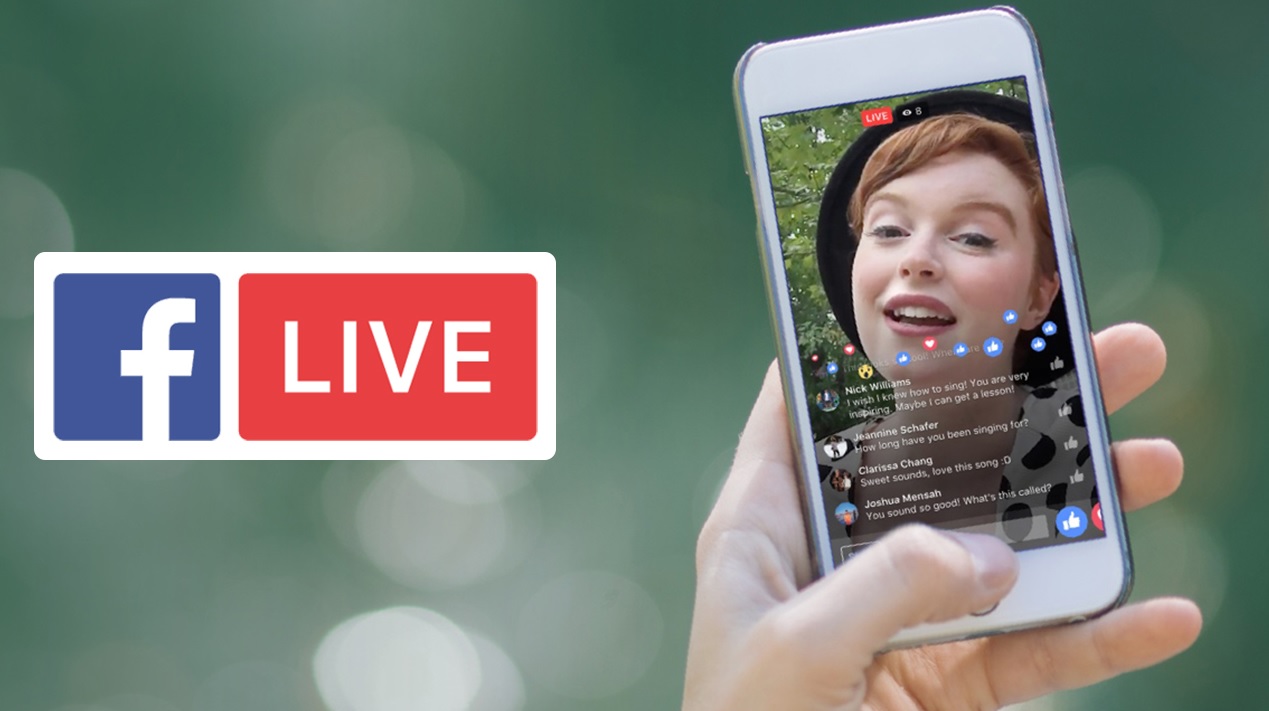Introduction
Facebook is a popular social media platform that allows users to share and interact with various types of content, including videos. While you can watch these videos directly on Facebook, there may be times when you want to download a video to watch later or share with others offline.
In this guide, we will explore different methods that you can use to download Facebook videos to your computer. These methods range from using third-party websites to browser extensions and mobile apps. Whether you want to save a funny video, a tutorial, or a memorable moment, these methods will help you easily download and access Facebook videos on your computer.
It’s important to note that before you download any video from Facebook, you should ensure that you have the necessary permissions to do so. Respect the intellectual property rights of content creators and always obtain their consent before downloading and sharing their videos.
Now, without further ado, let’s dive into the various methods that you can employ to download Facebook videos to your computer!
Method 1: Using a third-party website
One of the easiest and most common methods to download Facebook videos to your computer is by using a third-party website. These websites act as intermediaries, allowing you to input the URL of the Facebook video and then providing you with a download link.
To begin, navigate to the Facebook video you want to download in your web browser. Once you have the video open, right-click on the video and select “Copy video URL” or “Copy video address” from the context menu.
Next, open a new tab in your web browser and search for a reliable and reputable third-party website that offers Facebook video downloading services. There are several popular options available, such as FBdown.net, KeepVid, and SaveFrom.net.
Once you have chosen a website, open it in a new tab and paste the Facebook video URL into the provided field. Then, click on the “Download” or “Start” button to initiate the video conversion and download process.
The website will analyze the Facebook video and generate download links in various formats and qualities. Select the desired format and resolution that suits your needs, and click on the corresponding download button.
In some cases, the website may redirect you to another page with advertisements or additional steps. Be cautious while navigating these pages and avoid clicking on any suspicious links. Stick to the download links provided by the website.
Once the download begins, the Facebook video will be saved to your computer’s default downloads folder. Depending on your web browser settings, you may be prompted to choose a specific location to save the video.
That’s it! You have successfully downloaded a Facebook video to your computer using a third-party website. Now you can enjoy the video offline or share it with others as you desire.
Method 2: Using the Facebook Video Downloader Chrome Extension
If you use Google Chrome as your web browser, you can take advantage of a convenient method to download Facebook videos by using a Chrome extension specifically designed for this purpose. The Facebook Video Downloader Chrome Extension allows you to save videos directly from your Facebook timeline, groups, or pages with just a few clicks.
To start, open the Google Chrome web browser and ensure that you are signed in to your Facebook account. Next, visit the Chrome Web Store and search for the “Facebook Video Downloader” extension. Once you find the extension, click on the “Add to Chrome” button to install it.
After the extension is installed, you will notice a new icon added to your browser’s toolbar, typically located in the top right corner. Navigate to the Facebook video you wish to download, and you will see a download button overlayed on the video.
To download the video, click on the download button. You will be prompted to choose the video quality and file format. Select your preferred options, and the video will start downloading. The downloaded video will be saved to your computer’s default downloads folder or the specified folder if you have customized your browser’s settings.
One of the advantages of using a Chrome extension is that it eliminates the need to leave the Facebook page and navigate to a separate website. It offers a seamless and user-friendly experience, allowing you to quickly download videos without any hassle.
It’s important to note that Chrome extensions are developed by third-party developers, and while many are reliable, it’s essential to exercise caution and choose reputable extensions from trusted sources like the Chrome Web Store to protect your privacy and security.
With the Facebook Video Downloader Chrome extension, you can effortlessly download your favorite Facebook videos and enjoy them offline, share them with friends, or save them for future reference.
Method 3: Using the FBDOWN.net Website
FBDOWN.net is a popular website that provides a simple and straightforward method to download Facebook videos. With its user-friendly interface and fast download speeds, it has become a go-to option for many users who want to save Facebook videos to their computer.
To begin, open your web browser and navigate to the Facebook video that you want to download. While watching the video, click on the three-dot menu icon at the top right corner of the video player. From the dropdown menu, select the “Copy link” option to copy the video URL to your clipboard.
Next, open a new tab and search for “FBDOWN.net” in your preferred search engine. Once you find the website, open it. On the FBDOWN.net homepage, you will see a text field where you can paste the video URL.
Right-click in the text field and select “Paste” from the context menu or simply press Ctrl+V (Command+V on Mac) to paste the video URL. Once you have pasted the URL, click on the “Download” button next to the text field.
The website will process the video URL and display several download options, including different video formats and resolutions. Choose the desired format and resolution, and right-click on the download button for that option. Select “Save link as” (or similar wording) from the context menu that appears.
Choose a location on your computer where you want to save the video, and click “Save”. The video will now be downloaded to the selected location.
It’s worth mentioning that FBDOWN.net also offers additional features, such as the ability to download Facebook Live videos and Facebook private videos, along with an option to download audio-only versions of videos.
Keep in mind that as with any third-party website, it’s important to exercise caution and be mindful of your online security. Stick to trusted sources, always scan downloaded files for malware, and avoid clicking on any suspicious links or advertisements.
By using FBDOWN.net, you can quickly and easily download Facebook videos to your computer for offline viewing or sharing with others.
Method 4: Using the Video Downloader for Facebook Android App
If you are an Android user, you can conveniently download Facebook videos to your device by using the Video Downloader for Facebook app. This app allows you to save videos from your Facebook feed, pages, groups, or even those shared by your friends.
To get started, go to the Google Play Store on your Android device and search for “Video Downloader for Facebook”. Once you find the app, tap on “Install” to download and install it on your device.
Once the app is installed, open Facebook on your Android device and find the video you wish to download. Tap on the three-dot menu icon on the top right corner of the video post, and from the options that appear, tap on “Copy link”. This will copy the video link to your device’s clipboard.
Switch to the Video Downloader for Facebook app and it will automatically detect the copied link. Tap on the “Paste” button that appears in the app to load the video into the downloader.
Once the video is loaded, you will see different quality and format options to choose from. Select the desired quality and format, and then tap on the download icon to initiate the downloading process.
The app will start downloading the video and save it to your device’s storage. You can find the downloaded video in the app’s Downloads folder or your device’s Downloads folder, depending on your device’s settings.
The Video Downloader for Facebook app also allows you to manage your downloaded videos within the app. You can view, delete, rename, or share the videos directly from the app’s interface.
It’s worth noting that the Video Downloader for Facebook app is developed by third-party developers, so it’s important to exercise caution and use trusted sources when downloading and installing apps on your Android device. Always read user reviews and verify the app’s permissions before installation.
With the Video Downloader for Facebook app, you can easily and conveniently save your favorite Facebook videos on your Android device and enjoy them offline anytime, anywhere.
Method 5: Using the MyMedia File Manager App (iPhone/iPad only)
For iPhone and iPad users, downloading Facebook videos can be done using the MyMedia File Manager app. This app allows you to manage and download various types of media files, including videos, directly to your iOS device.
To begin, go to the App Store on your iPhone or iPad and search for “MyMedia File Manager”. Once you find the app, tap on “Get” to download and install it on your device.
Once the app is installed, open the Facebook app on your iOS device and find the video you want to download. Tap on the Share button (an arrow pointing upwards) in the top right corner of the video post, and then tap on “Copy Link”. This will copy the video link to your device’s clipboard.
Next, switch to the MyMedia File Manager app. Tap on the browser tab and open a search engine of your choice. In the search engine’s search bar, type “Facebook Video Downloader” and perform a search.
From the search results, choose a reputable Facebook video downloader website that supports mobile devices. Websites such as FBdown.net and SaveFrom.net are often compatible with mobile browsers.
Once you’ve chosen a website, open it and paste the copied video link into the provided text field. Tap on the “Download” button to start the video conversion process.
The website will analyze the video link and generate various download options, including different video formats and qualities. From the available options, choose the desired format and quality.
After selecting the desired format, tap on the download button for that option. A prompt will appear asking you to give a name to the file. Enter a preferred name and tap on “Save” to start the download.
Once the download is complete, go back to the MyMedia File Manager app’s main menu. Tap on the “Media” tab to access your downloaded videos. From there, you can view, play, and share the downloaded video.
The MyMedia File Manager app also offers additional features such as file organization, renaming, and the ability to transfer downloaded videos to other apps on your iOS device.
Keep in mind that as with any third-party app, it’s important to exercise caution and use trusted sources when downloading and installing apps on your iPhone or iPad. Always read user reviews and verify the app’s permissions before installation.
With the MyMedia File Manager app, iPhone and iPad users can easily download and manage their favorite Facebook videos directly on their iOS devices.
Conclusion
Downloading Facebook videos to your computer or mobile device allows you to enjoy your favorite videos even when you are offline or share them with others. In this article, we explored five different methods to download Facebook videos using various tools and platforms.
We started with the method of using a third-party website, which involves copying the video link and pasting it into a website dedicated to downloading Facebook videos. This method is widely used and offers a simple and straightforward way to download videos.
Next, we discussed using the Facebook Video Downloader Chrome extension. This method is specifically tailored for Google Chrome users and provides a seamless downloading experience directly within the browser.
For those looking for an alternative, we introduced the FBDOWN.net website, which offers a user-friendly interface and additional features such as downloading Facebook Live videos and private videos.
For Android users, the Video Downloader for Facebook app provides a convenient way to download Facebook videos directly to their devices, with options to choose different video qualities and formats.
Lastly, we covered the method of using the MyMedia File Manager app, exclusively available for iPhone and iPad users. This app allows users to download and manage Facebook videos on their iOS devices with ease.
Regardless of the method you choose, it’s crucial to respect the intellectual property rights of content creators and obtain proper permissions before downloading and sharing Facebook videos. Additionally, it’s essential to prioritize your online security by using trusted sources and applications.
Now that you are armed with these five methods, you can easily download your favorite Facebook videos and enjoy them whenever and wherever you want. Whether you prefer using a third-party website, a Chrome extension, a dedicated app, or a file manager, the choice is yours. So go ahead and start downloading those exciting and entertaining Facebook videos today!