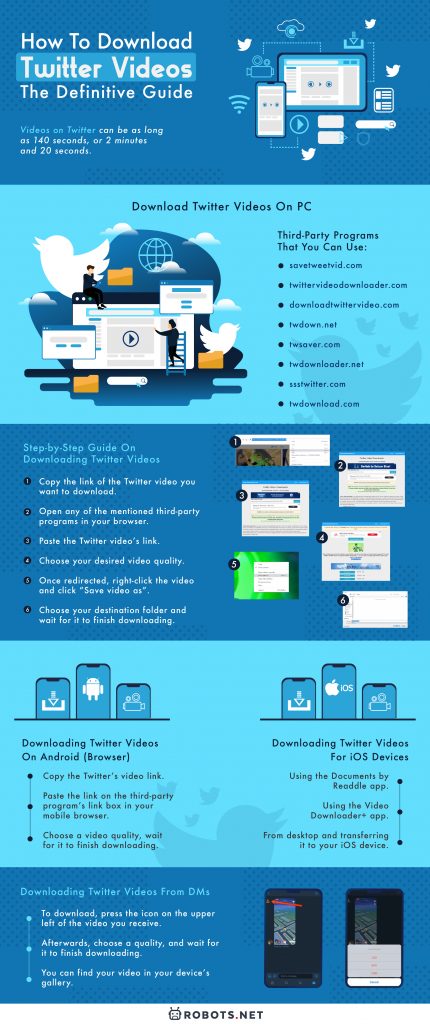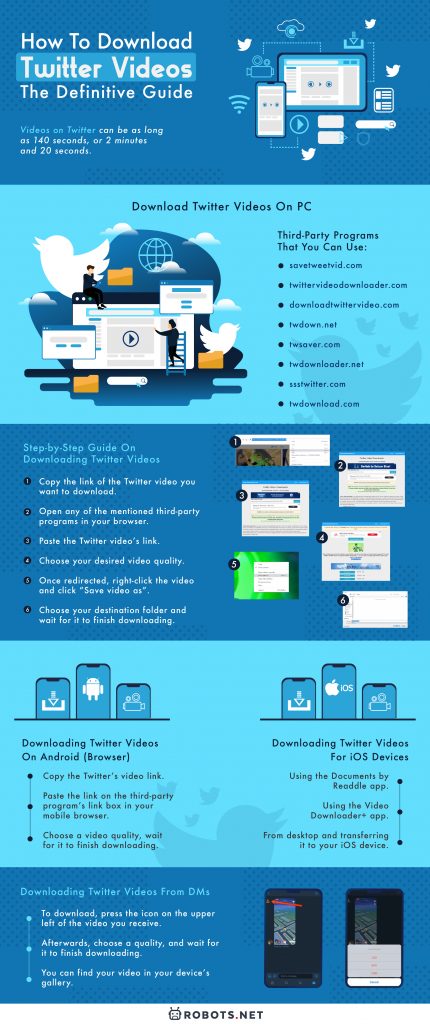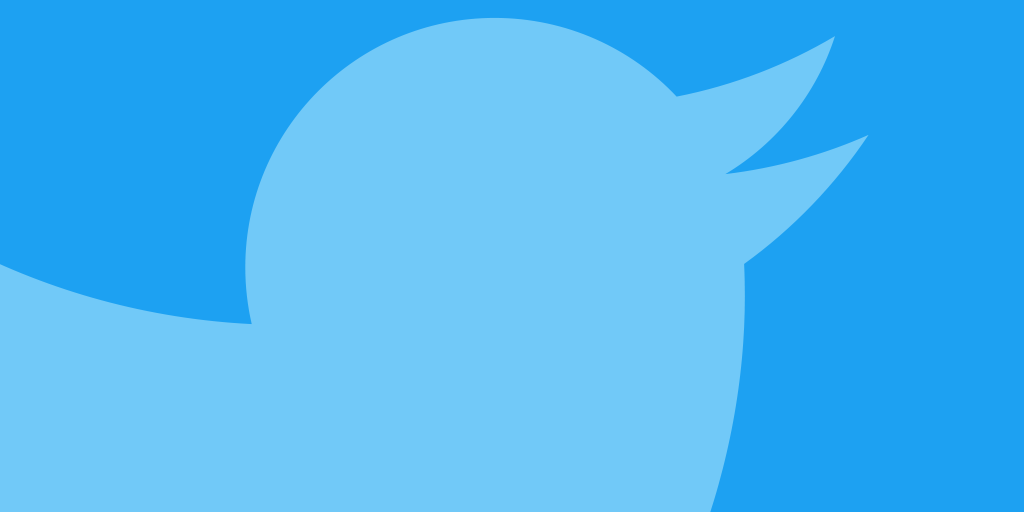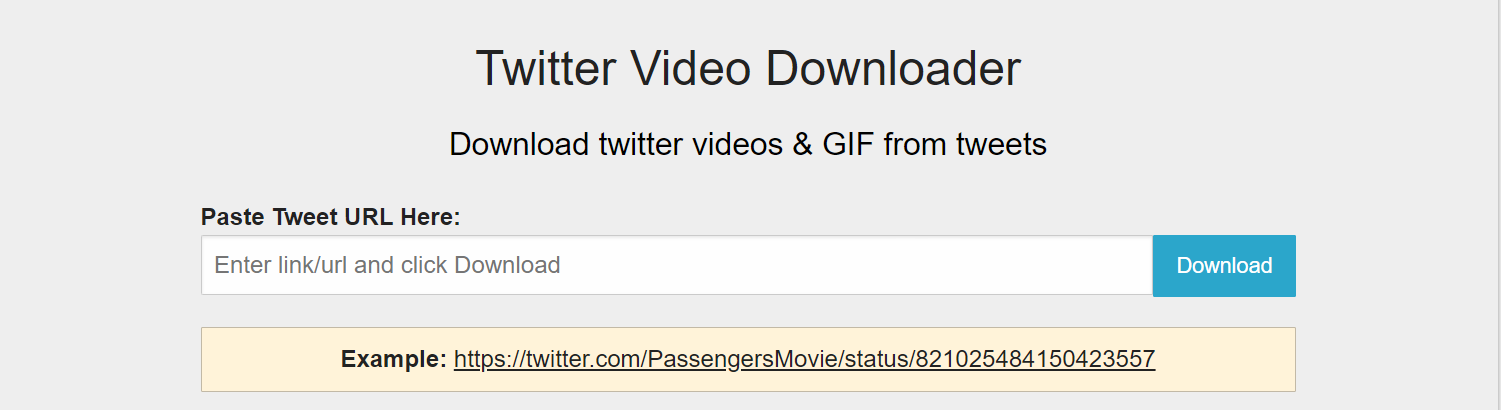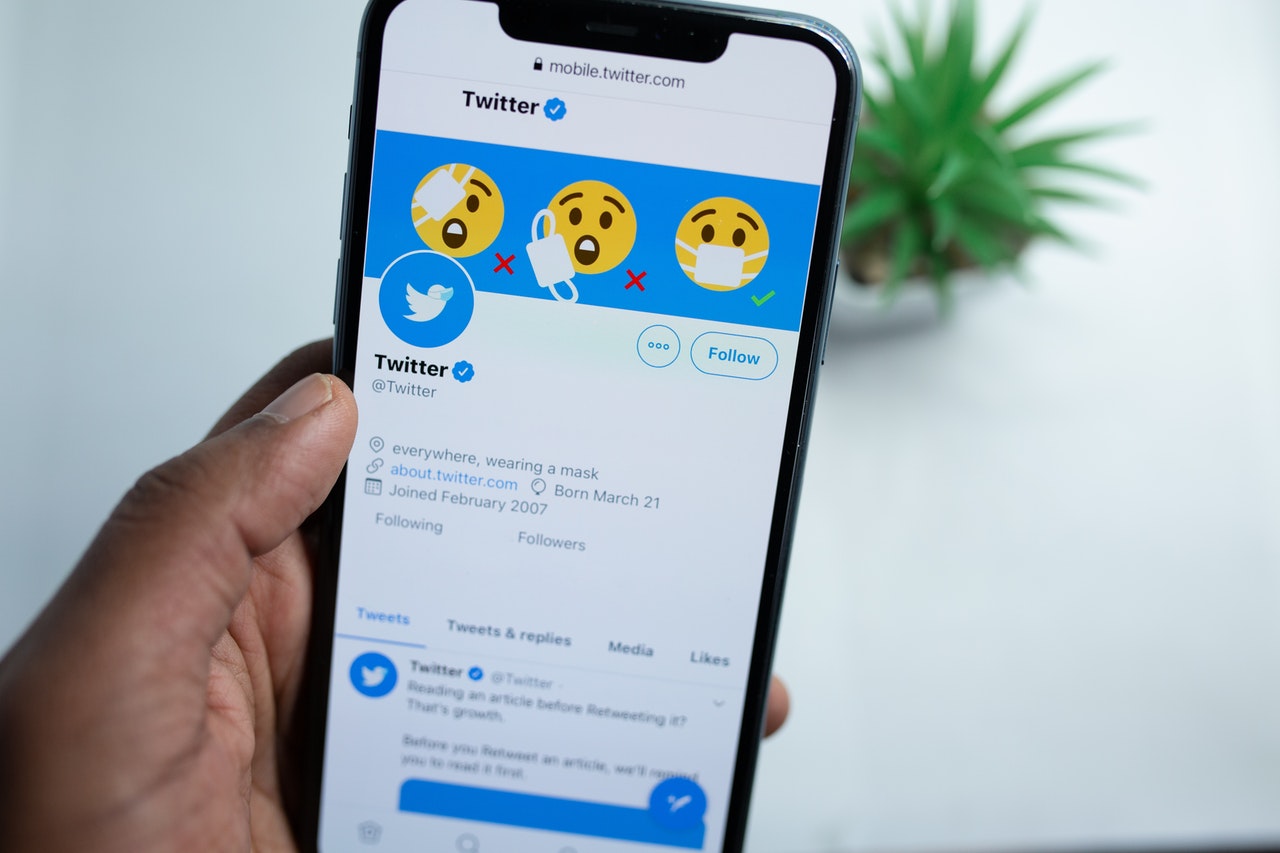You can do a lot of things online, and among them is posting or watching videos. Should you post a video online, it will be available for everyone to see. One such social media website that utilizes video is Twitter. Videos on Twitter can be as long as 140 seconds (or 2 minutes and 20 seconds). In some cases, there are also videos on Twitter that are as long as 10 minutes. Yet, this feature is only available on Twitter’s ad platform and is a paid service.
To watch Twitter videos, you need to connect to the internet. But what if you want to watch a Twitter video later at a time where you don’t have a connection? You might wonder how to download Twitter videos. The great news is you absolutely can—with a few tricks that we will show you below!
Disclaimer
Most videos on Twitter are for free use. A user is only liable if ever the video owner reports a user for copyright infringement. A user should ask for permission from the user who owns a video before downloading.
Sharing videos of other people’s content from Twitter violates Twitter’s privacy laws. This guide is only intended to teach you how to download Twitter videos for your personal consumption—so that you can watch them at a more convenient time.
We highly discourage downloading videos from Twitter with the intent of posting them on other social media and video-sharing platforms. If you would like to share a Twitter video, the best thing to do is use the Retweet button. As long as the video owner has set their privacy to Public, other people can view what you’ve shared.
How to Download Twitter Videos on PC


To download Twitter videos, you need to use third-party programs. Here are some of the leading third-party programs that you can use:
- savetweetvid.com
- twittervideodownloader.com
- downloadtwittervideo.com
- twdown.net
- twsaver.com
- twdownloader.net
- ssstwitter.com
- twdownload.com
These third-party programs share the same purpose. Though they can download Twitter videos, they are not limited to videos only. These third-party programs can also download Twitter GIFs but repurposes them into an MP4 file.
As you can see, these third-party programs are multi-purpose. They all let you download Twitter media (besides photos) for you to enjoy at a later time or any time at all.
Downloading Twitter videos for handheld devices, such as smartphones, are a different story. You can use the above third-party programs, but there’s also the option to use third-party apps from your native app store.
If you’re looking to download more videos, it is advised to get an external hard drive with big storage space.
Requirements for Downloading Twitter Videos on PC
- A stable internet connection (because you can’t download a Twitter video in the first place without it)
- A link of the Twitter video you want to download
How to Download Twitter Videos on PC
1. Copy the link to the Twitter video you want to download.
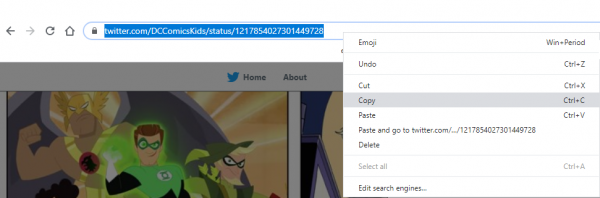
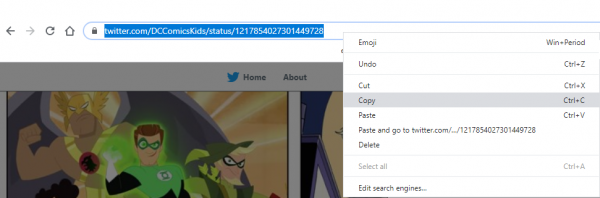
2. Open any of the mentioned third-party programs in your browser. In this case, we will be using twittervideodownloader.com.
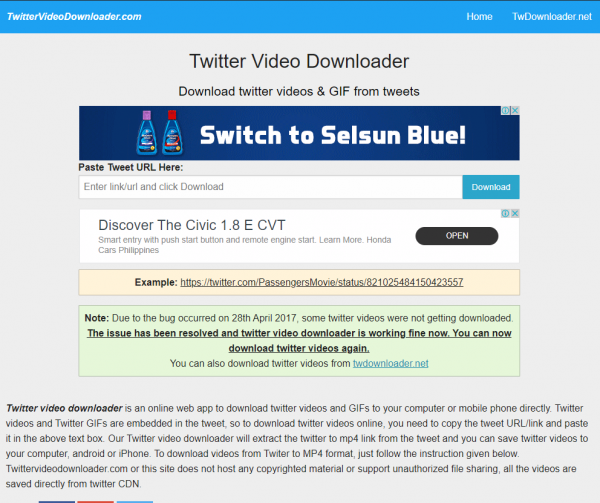
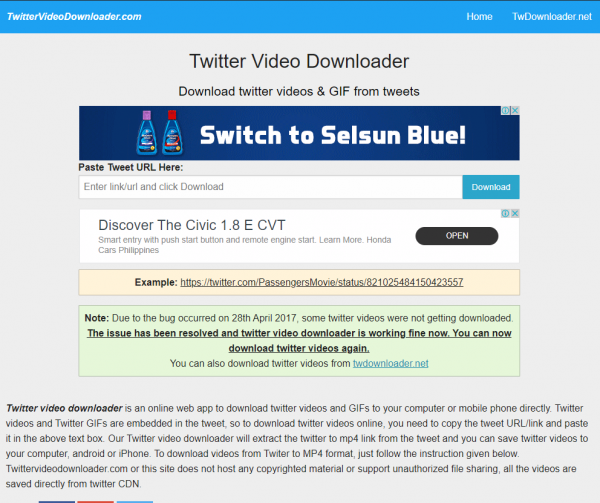
3. Paste the Twitter video’s link in the third-party program’s link box.
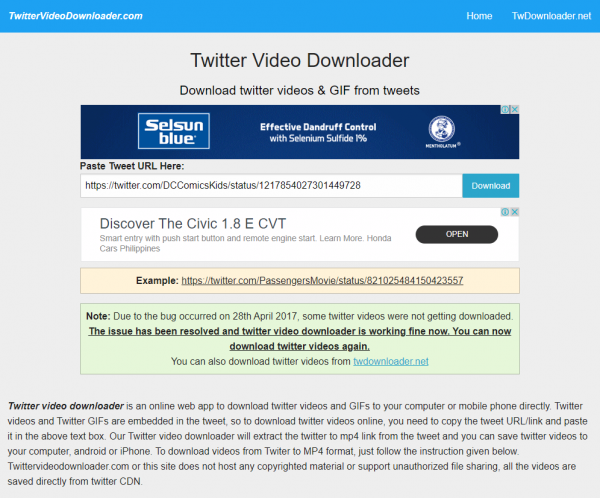
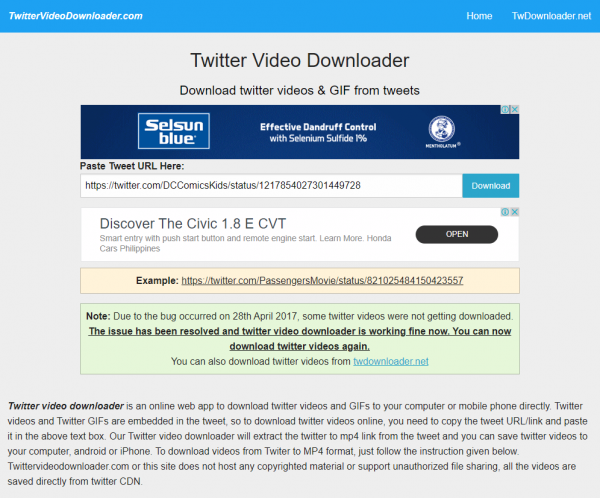
4. Choose your desired video quality.
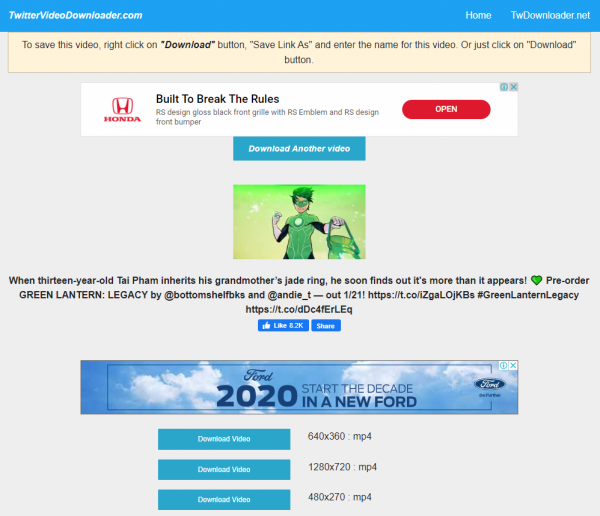
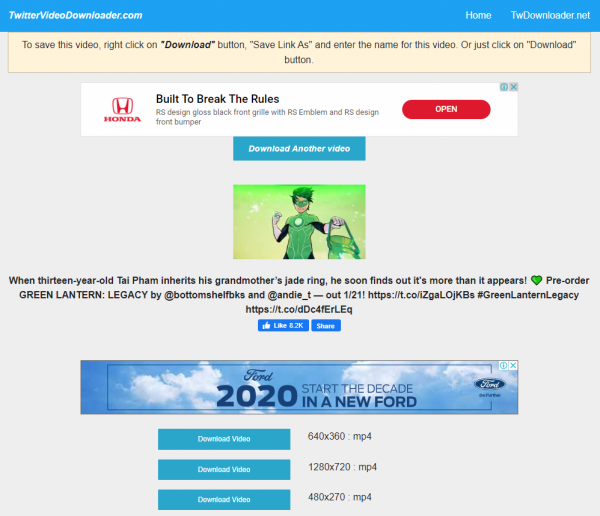
5. Once redirected, right-click on the video and click “Save video as.”
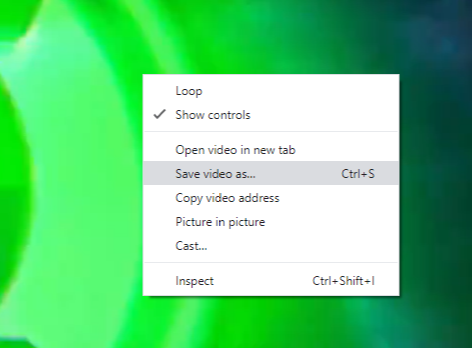
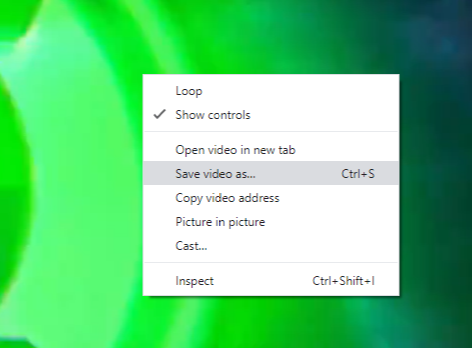
6. Choose your destination folder and wait for it to finish downloading.
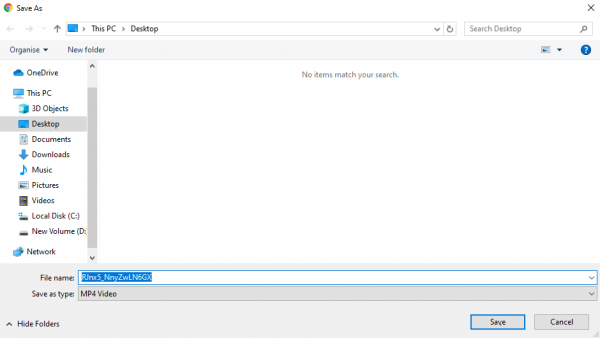
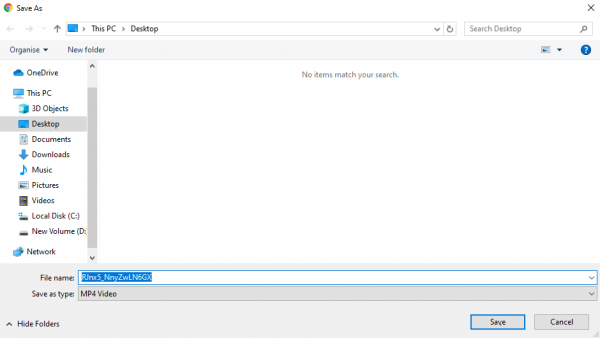
How to Download Twitter Videos on Android
There are two ways for you to download Twitter videos on your Android device:
- By using your mobile web browser of choice
- Third-party apps from the Play Store
You don’t have to worry when it comes to using third-party apps. Most apps are free, but keep in mind that some of them contain ads. If you don’t like ads in the programs you use, it would be best to pay for the app so you can enjoy unlimited service.
Downloading Twitter Videos on Android Browser
It’s important to know that the steps for downloading videos on PC are the same as doing it on your mobile browser. This makes it easier as there is no difference between using a PC browser and a mobile browser.
1. To copy a link on mobile, choose the “Share tweet” option, next to the heart (Twitter’s “Like” function). Afterward, choose “Copy link to tweet.”
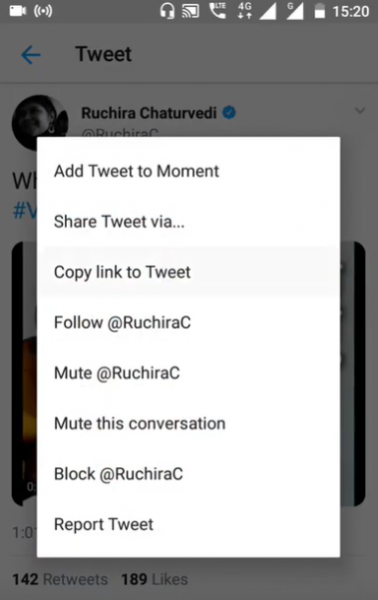
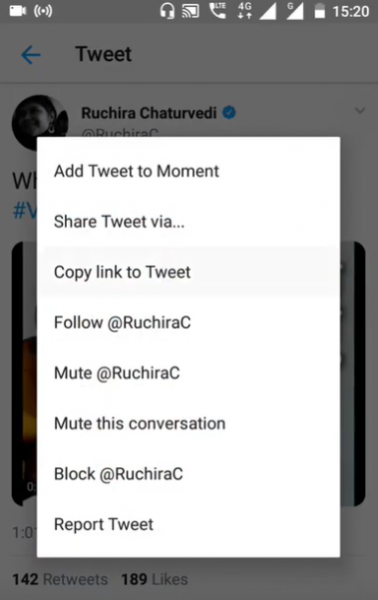
2. Paste the link on the third-party program’s link box in your mobile browser.
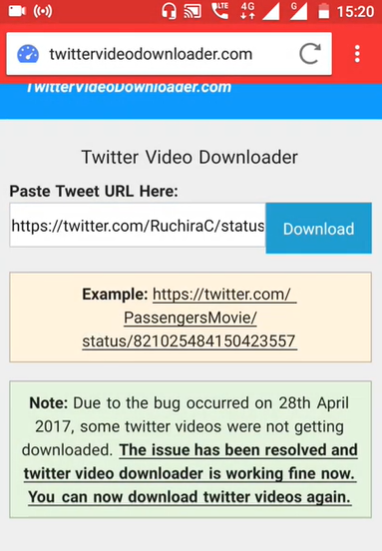
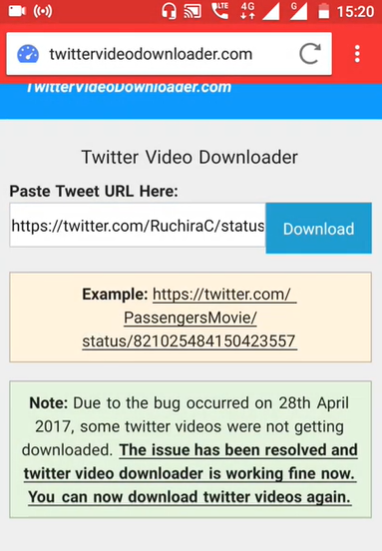
3. Choose a video quality, and wait for it to finish downloading. You can find your downloaded video in your device’s download folder.
Downloading Twitter Videos on an Android App
First, you must have a third-party app that you have downloaded from the App Store. Once again, follow the same steps. Copy the link of the Twitter video you want to download and paste it into the app’s link box.
Some apps let you choose a destination folder for the video, and some apps direct it to the downloads folder. This part of the process when downloading videos on Android is dependent on what you use. The choice to use a browser or third-party apps when downloading Twitter videos is up to you.
Downloading Twitter Videos for iOS
There are three ways to download Twitter videos on handheld iOS devices. These include:
- Using the Documents by Readdle app
- Using the Video Downloader+ app
- Downloading from your desktop and transferring it to your iOS device
Using the Documents by Readdle App
- First, you must have the Documents by Readdle app. It is available on the Apple App Store for download.
- Copy your Twitter video’s link by choosing “Share tweet via” and then choose the option “Copy link to tweet.”
- Start the Documents by Readdle app, and then tap the browser icon on the bottom right. In the link box, enter any of the above third-party programs.
- Paste the link in the link box and choose “Download” to generate the download link of the video.
- Provide a name for the video and a destination folder.
- Tap “Done” to start the video’s download on your device.
Using Video Downloader+ App
- Follow the same steps used in the Documents by Readdle app, from step 1 to step 4.
- Press “Download” and wait for it to finish downloading.
- You now have your Twitter video. You can find your downloaded video in your device’s download folder.
Using File Transfer
- Follow the steps when downloading a Twitter video on PC.
- For Mac users, there is the option to airdrop the video from your PC to your handheld iOS device. You can also use an iOS USB cable for the file transfer.
How to Download Twitter Videos from DMs
DMs, or direct messaging, is Twitter’s form of chatting. In it, you can also send videos, like most messaging features. It’s a good thing that downloading Twitter videos from a DM is possible, thanks to TWSaveDm.
TWSaveDm is very easy to use. With its simple design and functions, it’s a huge help when downloading Twitter videos from DMs. It adds a download button in the top left corner of every video file you receive in your DMs.
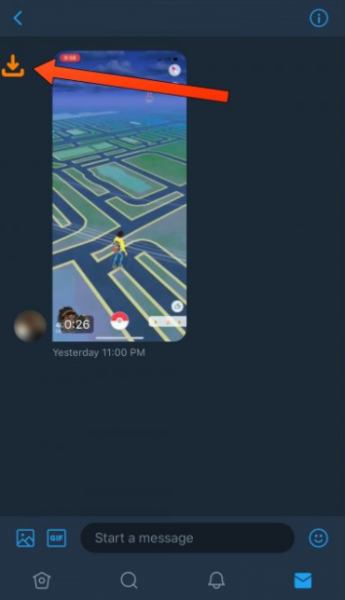
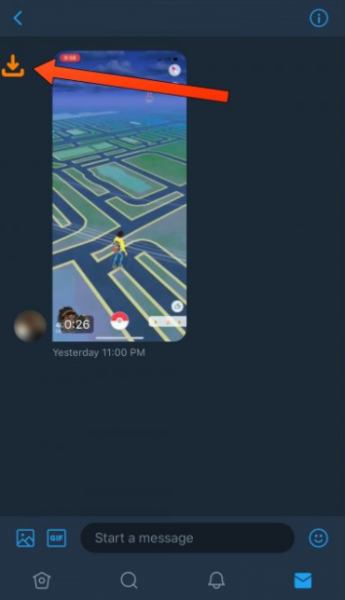
To download, press the icon on the upper left of the video you receive. Afterward, choose the quality and wait for it to finish downloading. You can find your video in your device’s gallery.
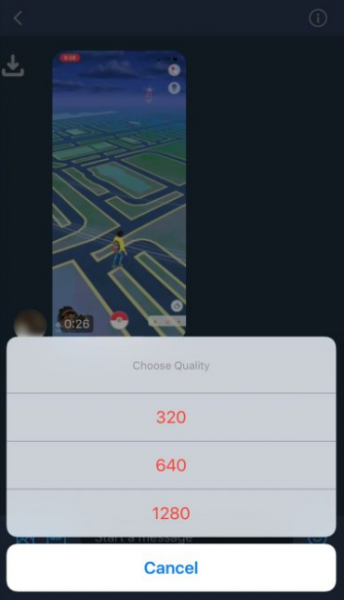
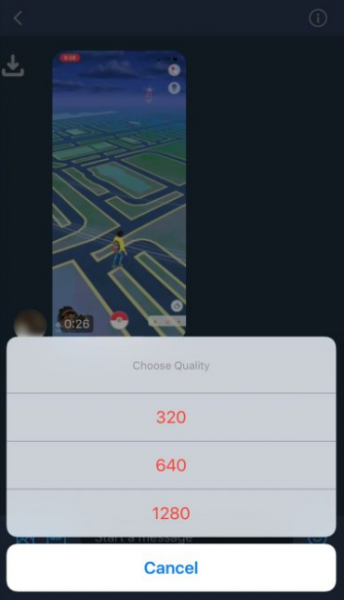
While this is a welcome feature, we regret to inform you that this is only available on iOS devices. TWSaveDm only works on iOS 9 to 11 devices that are jailbroken. There is currently no known way to download Twitter DM videos on Android is impossible. There is no known way to do it, even with the help of third-party programs.
Things to Note
- None of the mentioned third-party programs share the same steps. The listed steps are standard but may vary for each third-party program.
- Some of the third-party programs skip steps 5 and 6. Your downloaded Twitter video goes to your device’s download folder on purpose.
- All the third-party programs listed above have no limits when downloading videos. You don’t have to worry about not being able to download. As long as you have a stable internet connection, you will be able to download a Twitter video.
- All third-party programs are free, except for third-party apps on mobile. Some third-party apps from app stores run ads. To lose ads, you have to pay to enjoy ad-free downloading.
- The above third-party programs listed support only Twitter. Other social media sites such as Facebook or Instagram are not supported.
- There is no known way to download Twitter videos from DMs. As stated above, TWSaveDm only works on jailbroken iOS 9-11 devices.
Possible Issues When Downloading Twitter Videos
There’s only one issue you will face when downloading. It only happens when the video source’s account setting is private.
Third-party programs and apps can only access public videos. As a result, any video from a private Twitter account will not be available for download. The only way to reverse this dilemma is to have the video source’s account settings set to public.
Final Word
This concludes our guide to downloading videos from Twitter. Again, we only recommend using the steps above for downloading videos for your own consumption. We highly discourage sharing the videos to other social media and video-sharing platforms without the owners’ permission. The best way to share other users’ Twitter videos is by doing a Retweet.
Pretty much everything is in this guide when it comes to downloading Twitter videos. We hope that it will aid you every time you download videos from Twitter, be it on PC, Android, or iOS. Happy downloading!