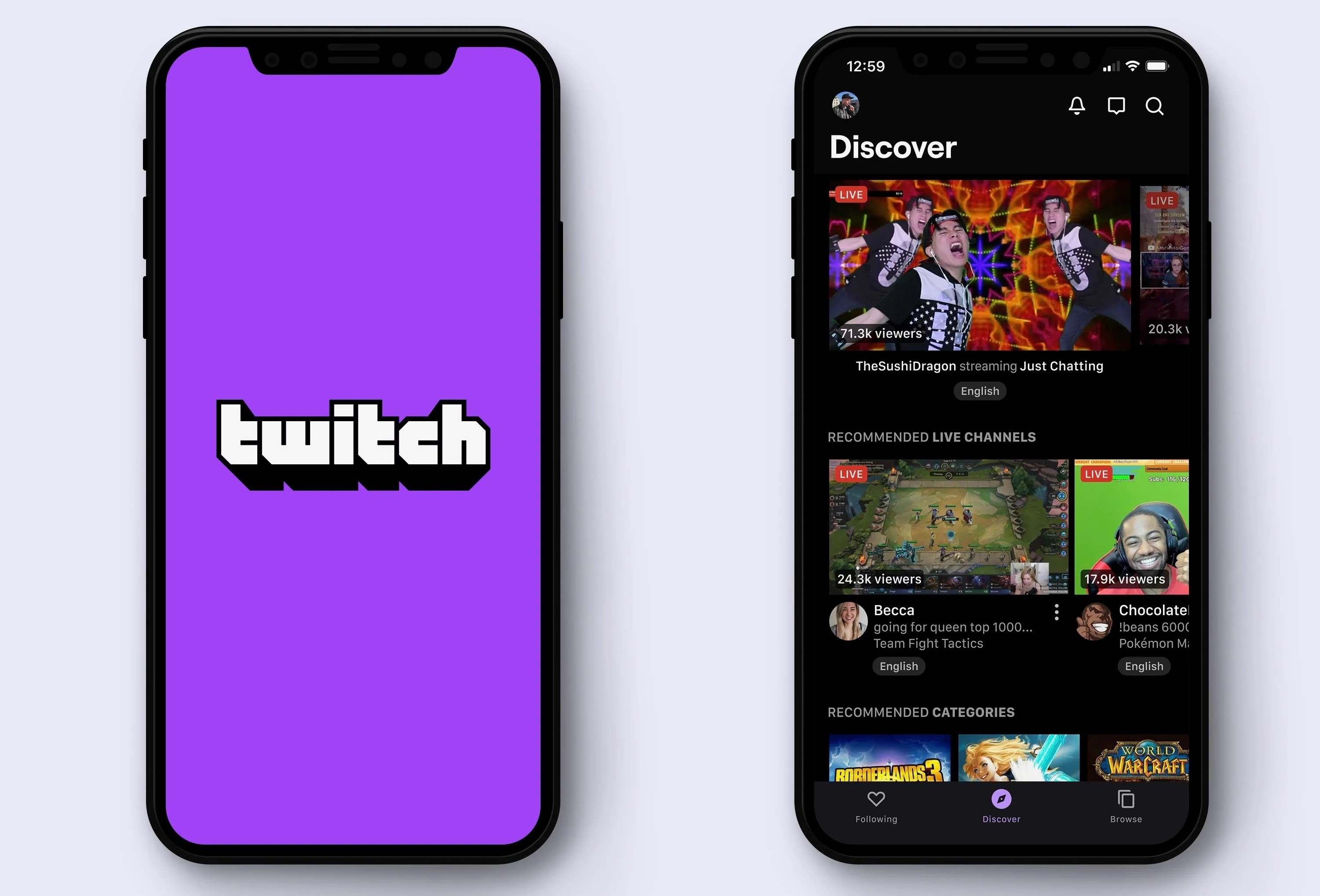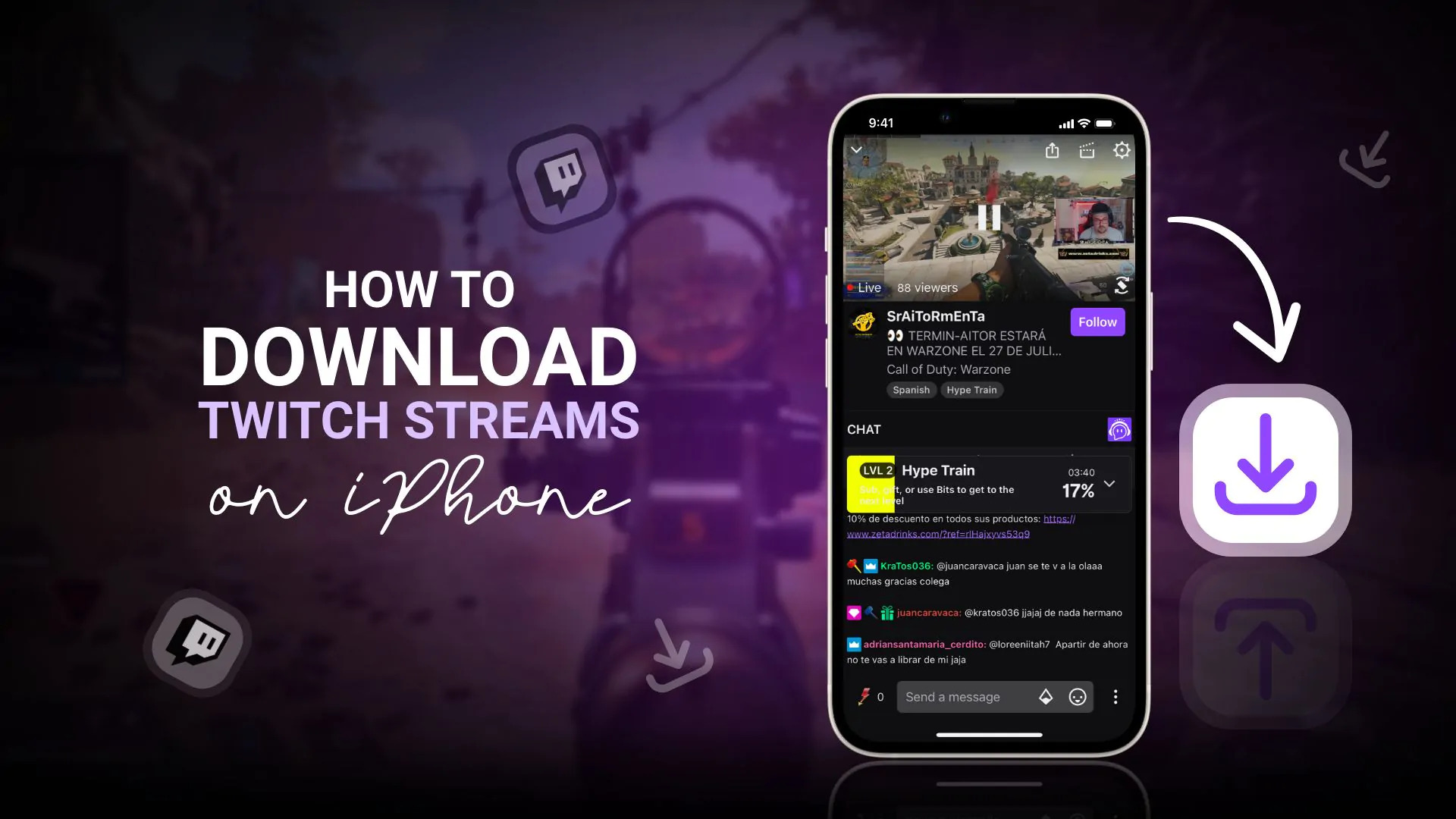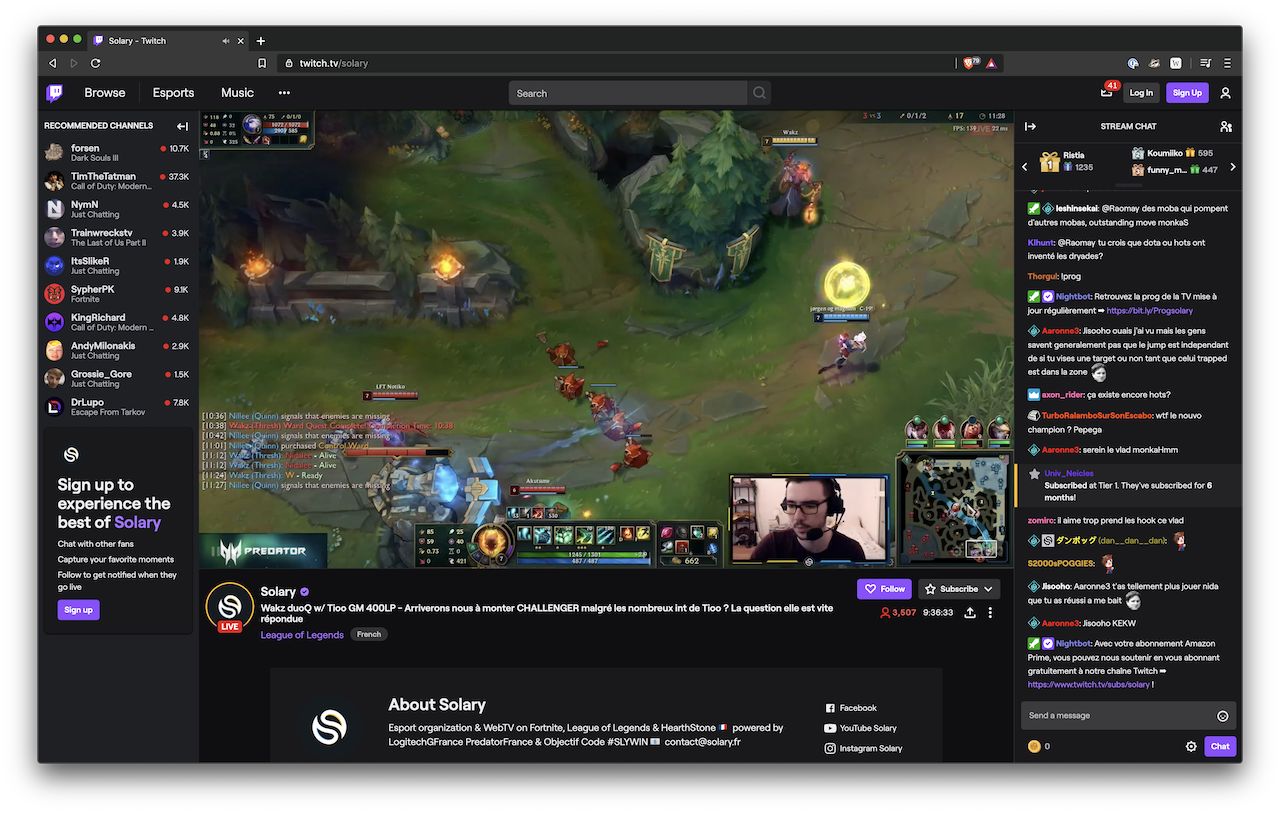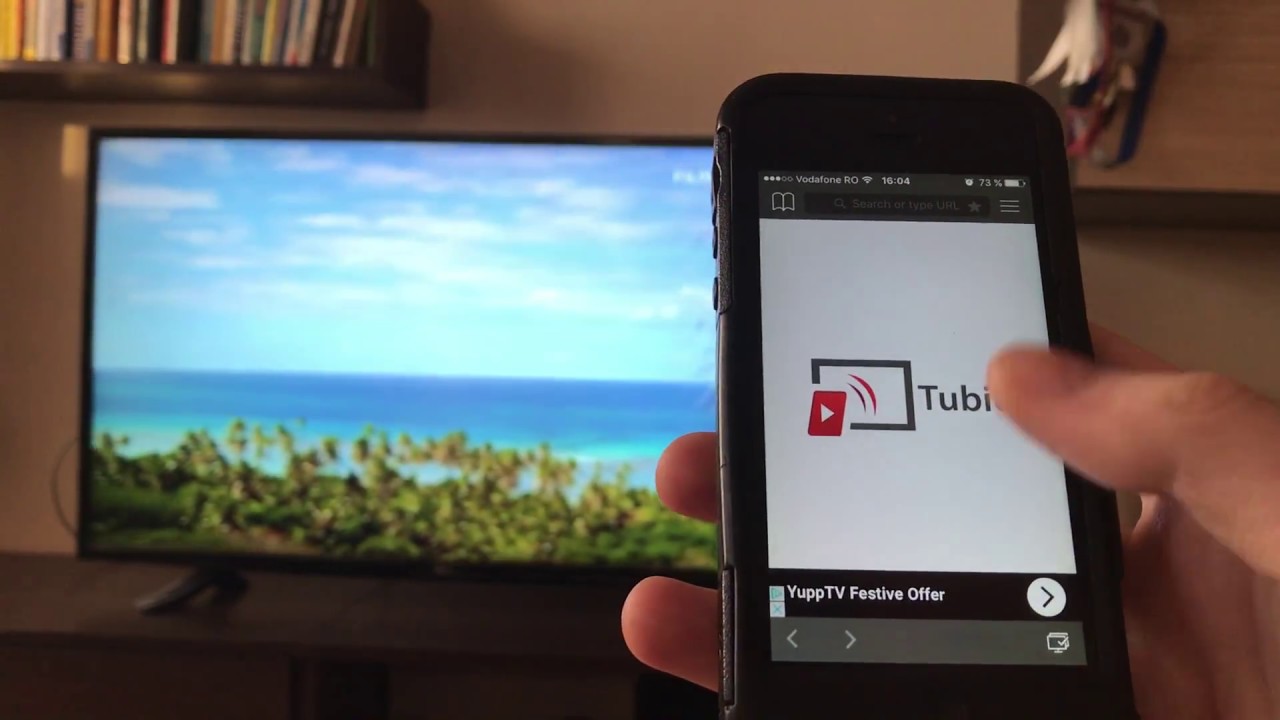Introduction:
Twitch is one of the most popular platforms for live streaming and watching gaming videos. With its vast collection of content, from exciting gameplays to insightful tutorials, many users find themselves wanting to download Twitch videos to enjoy them offline or share them with friends. While there are several methods available to download Twitch videos, iPhone users often face unique challenges due to the platform’s restricted nature.
In this article, we will explore multiple methods to download Twitch videos on your iPhone. Whether you’re an avid gamer, a streamer, or simply someone who wants to keep a collection of their favorite Twitch content, we’ve got you covered. We will guide you through using video downloader apps, online video downloaders, and even utilizing screen recording to download your favorite Twitch videos on your iPhone.
Before we dive into the different methods, it’s important to note that downloading Twitch videos without permission from the original content creator may infringe upon copyright laws. Make sure you have the necessary rights or permissions before downloading and sharing any Twitch videos.
Now, let’s explore the various methods you can use to download Twitch videos on your iPhone and enjoy them anytime and anywhere.
Methods for Downloading Twitch Videos on iPhone:
Downloading Twitch videos on your iPhone may seem challenging, but there are several methods you can employ to accomplish this task. Let’s explore three popular methods:
Method 1: Using Video Downloader Apps
One of the easiest ways to download Twitch videos on your iPhone is by using video downloader apps from the App Store. These apps are designed to help you save videos from various platforms, including Twitch. Simply search for video downloader apps, install one that suits your needs, and follow the app’s instructions to download Twitch videos to your iPhone. Some popular video downloader apps include Documents by Readdle, Total Files, and MyMedia.
Method 2: Using Online Video Downloaders
If you prefer not to install additional apps on your iPhone, you can rely on online video downloaders to grab Twitch videos. These websites allow you to enter the URL of the Twitch video and convert it into a downloadable format. Once converted, you can simply save the video to your iPhone’s Photos app or Files app. Some popular online video downloaders are SaveFrom.net and Clipr.xyz.
Method 3: Using Screen Recording
In the absence of dedicated video downloader apps or online services, you can utilize the built-in screen recording feature on your iPhone to capture Twitch videos for offline viewing. To do this, open the Control Center by swiping down from the top-right corner (iPhone X or later) or swiping up from the bottom (iPhone 8 or earlier). Tap the screen recording icon, wait for the countdown, and start playing the Twitch video. Once you finish recording, the video will be saved to your Photos app.
These three methods provide different approaches to download Twitch videos on your iPhone. Choose the one that suits your preferences and requirements. Now let’s address some frequently asked questions related to downloading Twitch videos on an iPhone.
Method 1: Using Video Downloader Apps
One of the most convenient ways to download Twitch videos on your iPhone is by using video downloader apps. These apps are specifically designed to help you save videos from various platforms, including Twitch. Here’s how you can use video downloader apps to download Twitch videos:
- Open the App Store on your iPhone and search for video downloader apps. Some popular options include Documents by Readdle, Total Files, and MyMedia.
- Choose an app that suits your needs and install it on your iPhone.
- Launch the video downloader app and navigate to its built-in web browser.
- Visit the Twitch website and find the video you want to download.
- Copy the URL of the Twitch video from the address bar.
- Return to the video downloader app and paste the URL into the designated field within the app.
- Choose the desired video quality or format (if applicable) and initiate the download process. The video downloader app will start downloading the Twitch video to your iPhone.
- Once the download is complete, you can access the saved Twitch video within the video downloader app or transfer it to your iPhone’s Photos app.
Video downloader apps provide a straightforward method to download Twitch videos on your iPhone. They offer a user-friendly interface and often provide additional features like the ability to organize downloaded videos or manage your media library. However, keep in mind that some video downloader apps may have limitations or require you to upgrade to a premium version for certain functionalities.
Using video downloader apps is a popular choice for those who frequently download videos from various platforms, including Twitch. These apps streamline the process and make it easy to build a collection of your favorite Twitch videos on your iPhone.
Method 2: Using Online Video Downloaders
If you prefer not to install additional apps on your iPhone, you can rely on online video downloaders to grab Twitch videos. These websites provide a convenient way to convert and download Twitch videos without the need for any software installations. Here’s how you can use online video downloaders to download Twitch videos on your iPhone:
- Open a web browser on your iPhone and search for online video downloaders. Popular options include SaveFrom.net and Clipr.xyz.
- Visit the website of the online video downloader you choose.
- Open a new tab or window and navigate to the Twitch website.
- Find the Twitch video you want to download and copy its URL from the address bar.
- Return to the online video downloader website and paste the copied Twitch video URL into the provided field.
- Choose the desired video quality or format (if available) and click on the Download button.
- The online video downloader will process the Twitch video URL and convert it into a downloadable format.
- Once the conversion is complete, you will be able to download the Twitch video to your iPhone by tapping on the provided download link.
Online video downloaders are a convenient option for downloading Twitch videos as they eliminate the need for app installations. They can be accessed directly from your iPhone’s web browser and offer a straightforward process to convert and save Twitch videos. However, keep in mind that the availability of certain features or video qualities may vary depending on the online video downloader you choose.
Using online video downloaders is a suitable method for occasional Twitch video downloads or when you want to avoid cluttering your device with additional apps. They provide a simple and hassle-free way to grab your favorite Twitch videos and save them directly to your iPhone.
Method 3: Using Screen Recording
If you don’t have access to dedicated video downloader apps or online services, you can utilize the built-in screen recording feature on your iPhone to capture Twitch videos for offline viewing. Here’s how you can use screen recording to download Twitch videos on your iPhone:
- Open the Control Center on your iPhone. On devices with Face ID (iPhone X or later models), swipe down from the top-right corner of the screen. On devices with Touch ID (iPhone 8 or earlier models), swipe up from the bottom of the screen.
- Locate the screen recording icon, which looks like a circle surrounded by another circle.
- Tap the screen recording icon to initiate the screen recording feature.
- If it’s your first time using screen recording, you might need to customize the Control Center to add the screen recording option. Go to Settings > Control Center > Customize Controls, and tap the green plus icon next to Screen Recording.
- After tapping the screen recording icon, you’ll see a three-second countdown before the recording starts.
- Open the Twitch app or visit the Twitch website and play the video you want to download.
- The screen recording will capture everything displayed on your iPhone’s screen, including the Twitch video.
- When you’ve finished recording, tap the red status bar at the top of the screen or open the Control Center and tap the screen recording icon again to stop the recording.
- Your recorded video will be saved in the Photos app on your iPhone.
Using the screen recording feature is a viable method for downloading Twitch videos on your iPhone when other options are not available. However, keep in mind that screen recording captures everything happening on your screen, including notifications or gestures, so make sure to adjust your settings and notifications accordingly for an uninterrupted recording experience.
While screen recording allows you to save Twitch videos, it’s important to note that the quality of the recording may vary depending on factors such as your phone’s performance and internet connection. It’s recommended to use this method for shorter videos or when other options are not feasible.
Frequently Asked Questions (FAQs)
Q: Is it legal to download Twitch videos on my iPhone?
A: Downloading Twitch videos without permission from the original content creator may infringe upon copyright laws. Make sure you have the necessary rights or permissions before downloading and sharing any Twitch videos.
Q: Can I download Twitch videos directly from the Twitch app on my iPhone?
A: No, the Twitch app does not have a built-in feature to download videos. You’ll need to rely on external methods such as video downloader apps, online video downloaders, or screen recording to download Twitch videos on your iPhone.
Q: Are video downloader apps free to use?
A: While many video downloader apps offer free versions, they may come with limitations or require an upgrade to a premium version for certain features. Some apps may also include ads. It’s recommended to review the features and pricing details of the video downloader app you choose before downloading.
Q: Can I only download Twitch videos in their original quality?
A: The video quality available for download depends on the streaming quality of the Twitch video and the capabilities of the video downloader app or online video downloader you use. Some downloaders may offer options to choose video quality or format, while others may automatically download the video in its original quality.
Q: How much storage space will downloaded Twitch videos occupy on my iPhone?
A: The file size of downloaded Twitch videos will vary depending on the video length and quality. Higher-quality videos will generally occupy more storage space. It’s recommended to periodically manage and delete downloaded videos to free up space on your iPhone if needed.
Q: Can I download Twitch videos for offline viewing in the Twitch app?
A: The Twitch app offers a feature called “Video on Demand” (VODs), which allows certain creators to make their streams available for offline viewing within the app. However, not all streamers may have this feature enabled, and it only applies to specific videos. For other Twitch videos, you’ll need to utilize the methods mentioned in this article to download them for offline viewing on your iPhone.
Q: Can I share downloaded Twitch videos with others?
A: The ability to share downloaded Twitch videos may depend on the terms and conditions set by the content creator and Twitch. It’s important to respect copyright laws and obtain necessary permissions before sharing downloaded Twitch videos with others.
Q: Can I download Twitch streams instead of VODs?
A: Typically, Twitch streams are not available for direct download using the methods mentioned in this article. Twitch primarily focuses on live streaming content, and the availability of downloading streams may vary. However, you can utilize screen recording to capture and save live Twitch streams on your iPhone.
Q: Are there any restrictions on downloading Twitch videos on an iPhone?
A: Depending on your location and specific device settings, certain restrictions or limitations may be in place that can prevent or restrict the downloading of Twitch videos. It’s important to review and comply with any applicable laws and regulations related to downloading content.
Q: Can I download Twitch videos from other platforms or devices?
A: The methods mentioned in this article are specifically focused on downloading Twitch videos on an iPhone. However, there are alternative methods and tools available for downloading Twitch videos on other platforms or devices. It’s recommended to explore options specific to the platform or device you are using.
Conclusion
Downloading Twitch videos on your iPhone is no longer a challenge with the various methods available to you. Whether you choose to use video downloader apps, online video downloaders, or the built-in screen recording feature, there’s a method that suits your preferences and requirements. However, it’s essential to respect copyright laws and obtain necessary rights or permissions before downloading and sharing Twitch videos.
Video downloader apps provide a user-friendly and convenient way to download Twitch videos directly to your iPhone. Online video downloaders eliminate the need for additional app installations and allow you to convert and download Twitch videos from your iPhone’s web browser. The screen recording feature on your iPhone can be used when other options are not available, capturing Twitch videos for offline viewing.
Remember to manage your device’s storage space and periodically delete downloaded videos to ensure sufficient space. Additionally, be aware of any restrictions or limitations that may be in place regarding downloading Twitch videos on your iPhone, based on your location and specific device settings.
By employing the methods described in this article, you can expand your Twitch video collection and enjoy your favorite content offline on your iPhone. Whether you’re an avid gamer, a streamer, or someone who appreciates entertaining Twitch videos, these methods provide the flexibility to download and access content whenever and wherever you desire.
Now that you’re equipped with the knowledge, go ahead and start downloading your favorite Twitch videos on your iPhone and enjoy them on the go!