Introduction
Welcome to the exciting world of Twitch streaming! In this guide, we’ll explore the ingenious method of streaming content from your phone to your TV, allowing you to enjoy your favorite games, shows, and creative content on a larger screen. Whether you’re a gaming enthusiast, a creative artist, or a passionate content creator, the ability to stream from your phone to your TV opens up a wealth of possibilities for entertainment and engagement.
With the increasing prevalence of smartphones and the growing popularity of Twitch as a platform for live streaming, the fusion of these two technologies presents an enticing opportunity for users to elevate their viewing and streaming experiences. By leveraging the capabilities of your phone and the visual grandeur of your TV, you can immerse yourself in high-quality content and share your creations with a broader audience.
Throughout this guide, we’ll delve into the intricacies of setting up your phone for Twitch streaming and connecting it to your TV. We’ll also provide valuable tips to enhance your streaming experience, ensuring that you can make the most of this innovative approach to content consumption and creation.
So, whether you’re eager to showcase your gaming prowess, share your artistic endeavors, or simply kick back and enjoy captivating content, this guide will equip you with the knowledge and insights needed to seamlessly stream from your phone to your TV on Twitch. Let’s embark on this exhilarating journey and unlock the full potential of your streaming capabilities!
Getting Started with Twitch Streaming on Your Phone
Before embarking on your Twitch streaming adventure, it’s essential to ensure that your phone is equipped with the necessary tools and applications to facilitate seamless streaming. Begin by downloading the Twitch app from the App Store or Google Play Store, depending on your device’s operating system. Once installed, launch the app and create or log in to your Twitch account to gain access to the platform’s streaming features.
After successfully logging in, familiarize yourself with the app’s interface, which includes options for browsing live channels, accessing your followed content creators, and initiating your own stream. Take the time to customize your profile and settings to align with your streaming preferences and objectives.
Next, it’s crucial to optimize your phone’s performance for streaming. Close any unnecessary background applications, clear cache and temporary files, and ensure that your device is adequately charged or connected to a power source to prevent interruptions during your streaming sessions. Additionally, consider using a sturdy phone stand or mount to stabilize your device and maintain a consistent angle throughout your streams.
As you prepare to go live, take advantage of the app’s built-in features for adjusting stream settings, including resolution, frame rate, and audio preferences. Experiment with these settings to achieve the optimal balance between visual quality and streaming stability, keeping in mind the capabilities of your phone and the viewing experience you intend to deliver.
Lastly, engage with your audience by leveraging the app’s chat functionality to interact with viewers in real time. Foster a welcoming and interactive environment, respond to comments and questions, and express your appreciation for the support of your viewers. Building a strong rapport with your audience is integral to cultivating a thriving streaming community and fostering long-term viewer loyalty.
By following these initial steps and familiarizing yourself with the Twitch app’s features, you’ll be well-prepared to embark on your streaming journey, harnessing the power of your phone to share compelling content with the world.
Using a Phone to TV Adapter
When it comes to elevating your Twitch streaming experience, the ability to seamlessly connect your phone to your TV opens up a realm of possibilities for enjoying content on a larger, more immersive display. One of the most convenient and effective methods for achieving this connection is through the use of a phone to TV adapter, which facilitates the transmission of audio and video signals from your phone to your TV.
There are various types of phone to TV adapters available on the market, each catering to different phone models and TV connectivity options. Commonly, these adapters feature HDMI or USB-C connectivity on the TV end, allowing for a direct and high-quality connection to modern television sets. Before making a purchase, ensure that the adapter is compatible with both your phone and TV, taking into account specific compatibility requirements such as HDMI input support and USB-C connectivity.
Once you have acquired a compatible phone to TV adapter, the setup process is relatively straightforward. Begin by connecting the adapter to your phone’s charging port or dedicated video output port, depending on the adapter’s design. Subsequently, use an HDMI cable to establish a connection between the adapter and an available HDMI input on your TV. In the case of USB-C adapters, a USB-C to HDMI cable may be required to complete the connection.
After the physical connections are in place, configure your TV to display the corresponding HDMI input, enabling it to receive the audio and video signals transmitted from your phone. Depending on your TV’s settings, you may need to select the appropriate input source using the TV’s remote control or on-screen menu. Once the connection is established, your phone’s screen will be mirrored on the TV, allowing for a seamless transition to a larger viewing platform.
With the phone to TV adapter successfully set up, you can now enjoy the full breadth of your Twitch streaming content on the expansive canvas of your TV screen. Whether you’re engaging in intense gaming sessions, showcasing your artistic endeavors, or immersing yourself in captivating live streams, the adapter empowers you to amplify your viewing experience and share your content with a broader audience.
Setting Up Your TV for Twitch Streaming
As you prepare to embark on your Twitch streaming journey using your TV as the primary display for content consumption, it’s essential to optimize your TV settings to deliver an immersive and visually captivating experience. Whether you’re streaming gaming sessions, creative content, or engaging live broadcasts, configuring your TV for Twitch streaming can significantly enhance the quality and enjoyment of your viewing experience.
Begin by accessing your TV’s settings menu, which typically offers a wide array of customization options to tailor the display and audio settings according to your preferences. Adjust the picture settings, including brightness, contrast, color saturation, and sharpness, to achieve a visually appealing and balanced display that complements the content you intend to stream.
Furthermore, explore the audio settings to fine-tune the sound output of your TV, ensuring that the audio quality aligns with the immersive nature of the content you’ll be streaming. Consider enabling any surround sound or virtual audio enhancements that may be available on your TV to create a more encompassing auditory experience for yourself and your viewers.
If your TV supports advanced display technologies such as HDR (High Dynamic Range) or specific gaming modes, take advantage of these features to elevate the visual fidelity and responsiveness of your Twitch streams. HDR can enrich the colors and contrast of supported content, while gaming modes can minimize input lag and optimize the display for a more responsive gaming experience.
For users utilizing smart TVs with integrated streaming capabilities, explore the Twitch app available on your TV’s app store or integrated platform. Install the Twitch app and log in to your account to seamlessly access live streams, VODs (video on demand), and your followed channels directly from your TV, eliminating the need for additional devices or adapters.
By meticulously configuring your TV’s settings and leveraging any advanced features it offers, you can create an environment that maximizes the impact of your Twitch streaming sessions. Whether you’re aiming to immerse yourself in captivating gameplay, showcase your creative endeavors, or engage with a vibrant community of viewers, optimizing your TV for Twitch streaming ensures that you can fully embrace the potential of this innovative content consumption platform.
Tips for Improving Your Twitch Streaming Experience
Enhancing your Twitch streaming experience involves a combination of technical optimization, engaging content creation, and audience interaction. By implementing the following tips, you can elevate the quality of your streams and foster a more compelling and immersive environment for both yourself and your viewers.
- Optimize Your Internet Connection: A stable and high-speed internet connection is paramount for seamless streaming. Ensure that your Wi-Fi or Ethernet connection can sustain the bandwidth required for your chosen streaming quality, minimizing the risk of buffering and interruptions.
- Invest in Quality Audio and Visual Equipment: Consider upgrading your microphone, webcam, and lighting setup to enhance the production value of your streams. Clear audio and crisp visuals contribute to a more professional and engaging presentation.
- Establish a Consistent Streaming Schedule: Building a loyal viewer base is facilitated by maintaining a consistent streaming schedule. Regularly inform your audience of your upcoming streams to cultivate anticipation and reliability.
- Engage with Your Viewers: Foster a welcoming and interactive community by actively responding to chat messages, acknowledging new followers, and involving your audience in your content. Viewer engagement is pivotal in creating a vibrant streaming atmosphere.
- Promote Your Streams Across Social Media: Leverage social media platforms to announce your upcoming streams, share highlights from previous broadcasts, and engage with potential viewers outside of the Twitch platform.
- Diversify Your Content: Explore a variety of content formats, such as gaming, creative streams, talk shows, or collaborative projects, to cater to diverse audience interests and expand your reach within the Twitch community.
- Collaborate with Other Streamers: Partnering with fellow streamers for co-streams, collaborations, or community events can introduce your channel to new audiences and foster a sense of camaraderie within the streaming community.
- Monitor and Adjust Stream Quality: Regularly assess the technical aspects of your streams, including audio levels, video clarity, and overall stream stability. Make adjustments as needed to maintain a high-quality viewing experience for your audience.
By incorporating these tips into your Twitch streaming strategy, you can create an engaging and dynamic channel that resonates with viewers and cultivates a sense of community. Embrace the creative possibilities of the platform, prioritize audience interaction, and continually refine the technical aspects of your streams to unlock the full potential of your Twitch streaming experience.
Conclusion
As we conclude this guide to streaming from your phone to your TV on Twitch, it’s evident that the fusion of these technologies has unlocked a wealth of opportunities for content creators and viewers alike. By harnessing the power of your phone, optimizing your TV setup, and implementing best practices for engaging streaming experiences, you can immerse yourself in captivating content and share your creations with a global audience.
The ability to seamlessly transition from streaming on your phone to enjoying the content on a larger TV screen provides a gateway to enhanced entertainment, whether you’re delving into immersive gameplay, showcasing your creative endeavors, or engaging with a vibrant community of viewers. The tips and techniques outlined in this guide serve as a foundation for elevating your Twitch streaming experience and fostering a compelling and interactive channel.
Through the convergence of technology and creativity, Twitch streaming transcends traditional boundaries, empowering individuals to connect, entertain, and inspire others through live and on-demand content. As you navigate your streaming journey, remember to prioritize viewer engagement, technical optimization, and a commitment to delivering captivating and diverse content.
Embrace the dynamic nature of the Twitch platform, adapt to the evolving preferences of your audience, and remain open to collaboration and innovation within the streaming community. By doing so, you can cultivate a thriving channel that resonates with viewers and contributes to the vibrant tapestry of content available on Twitch.
With the knowledge and insights gained from this guide, you’re poised to embark on a fulfilling and enriching Twitch streaming experience, leveraging your phone and TV to create memorable and engaging content. Whether you’re a seasoned content creator or a newcomer to the world of streaming, the potential for creativity and connection on Twitch knows no bounds.
As you venture forth, remember that the journey of a Twitch streamer is one of continuous growth, learning, and community building. Embrace the opportunities that arise, experiment with new content formats, and above all, enjoy the process of sharing your passions with the world through the captivating medium of Twitch streaming.







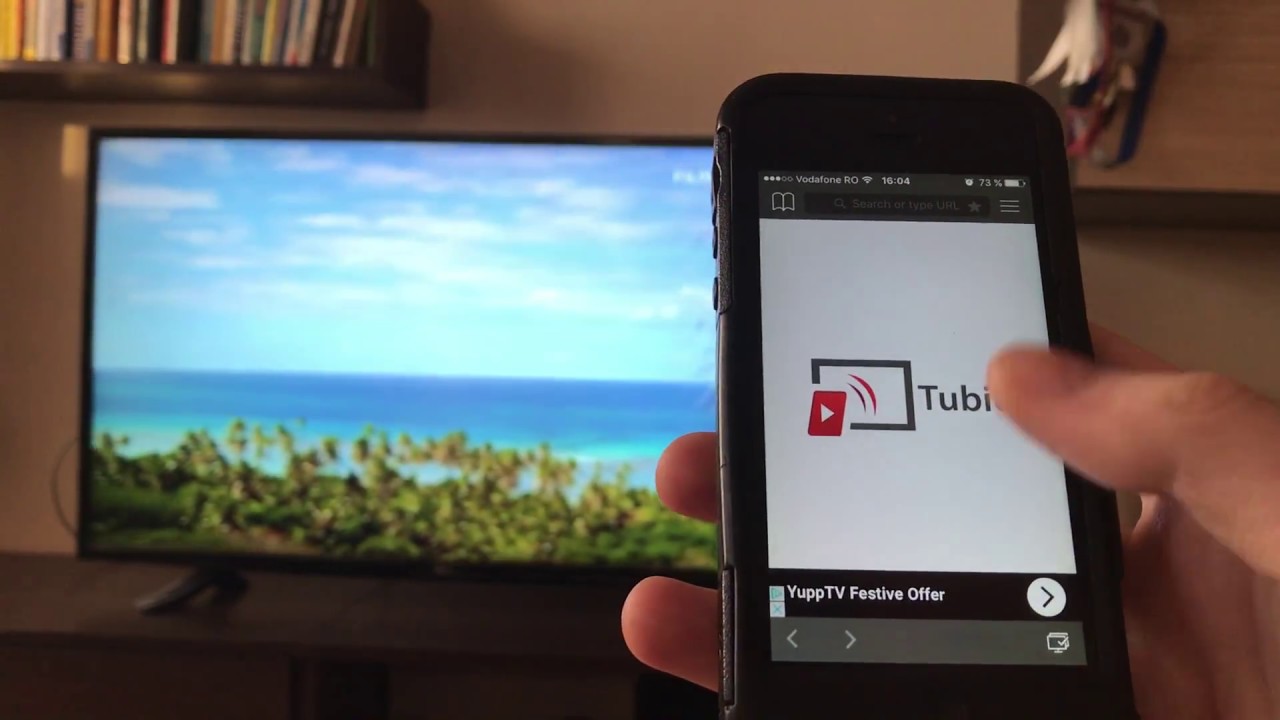


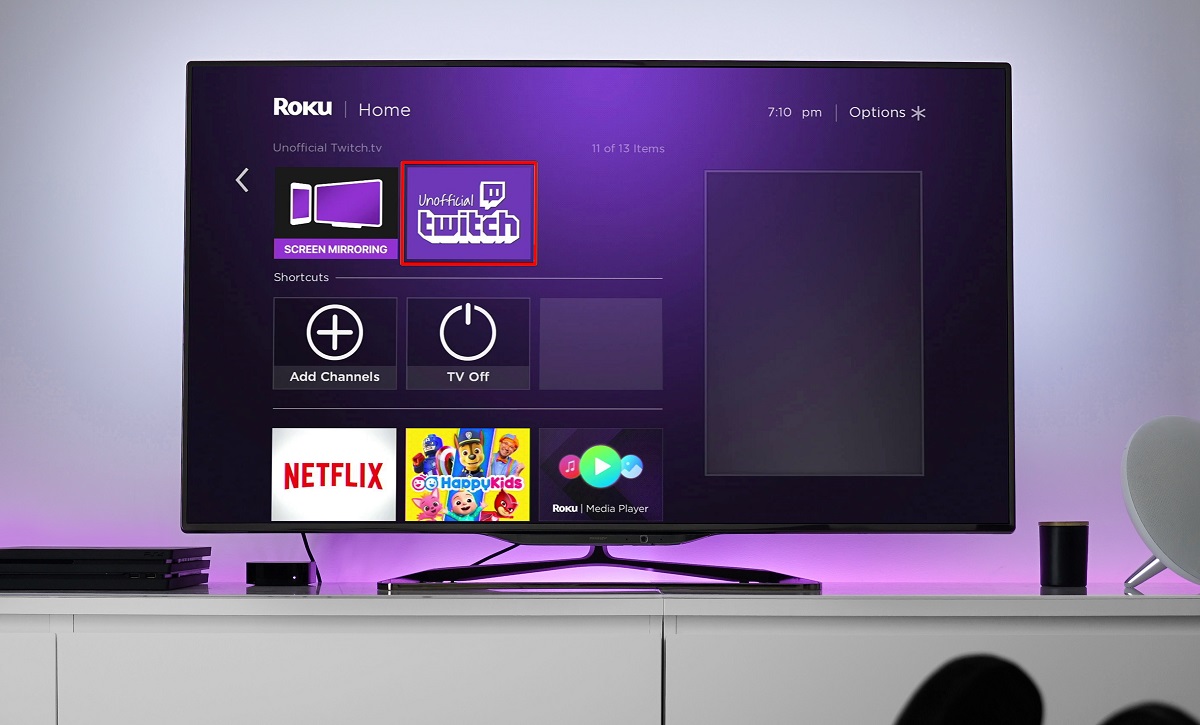


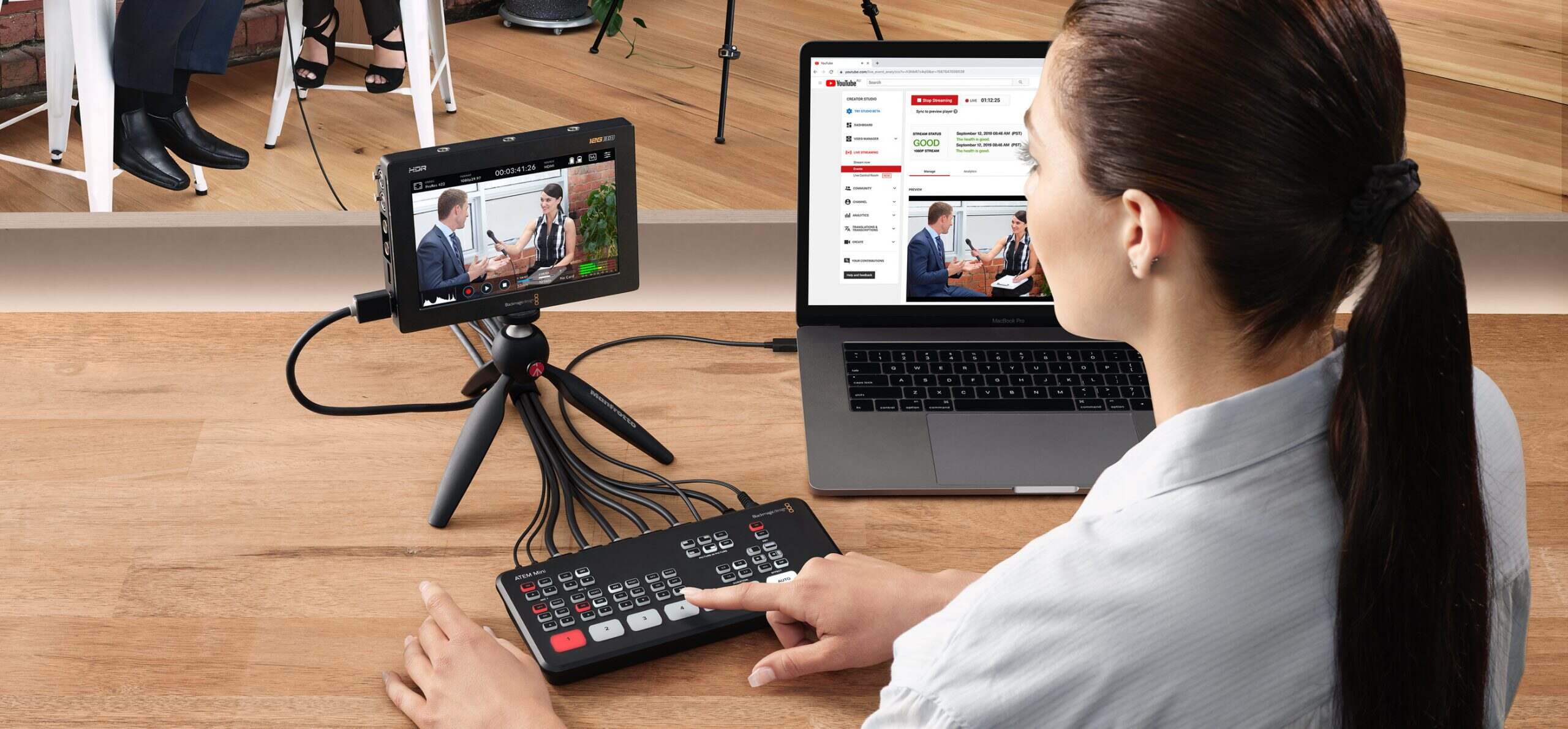
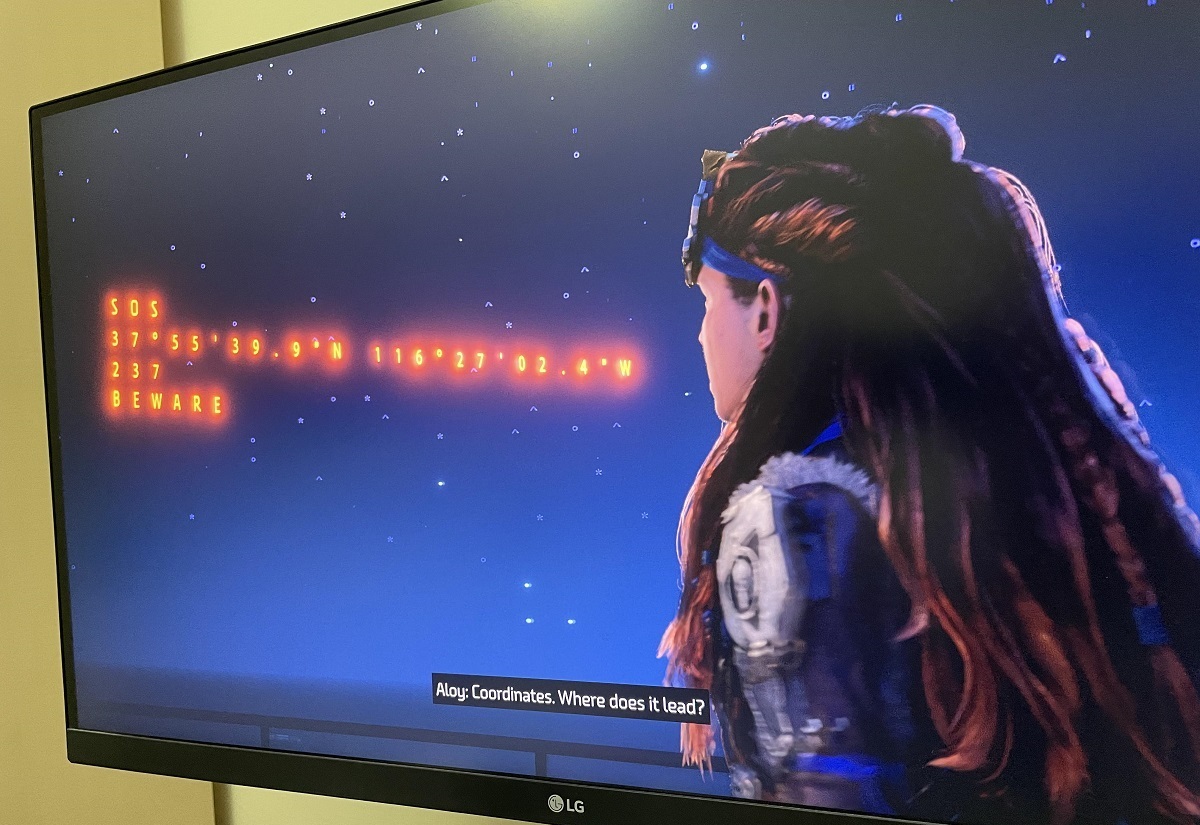
![How to Stream on Twitch Easily [Beginner-Friendly]](https://robots.net/wp-content/uploads/2020/10/Twitch-Featured-300x148.jpg)









