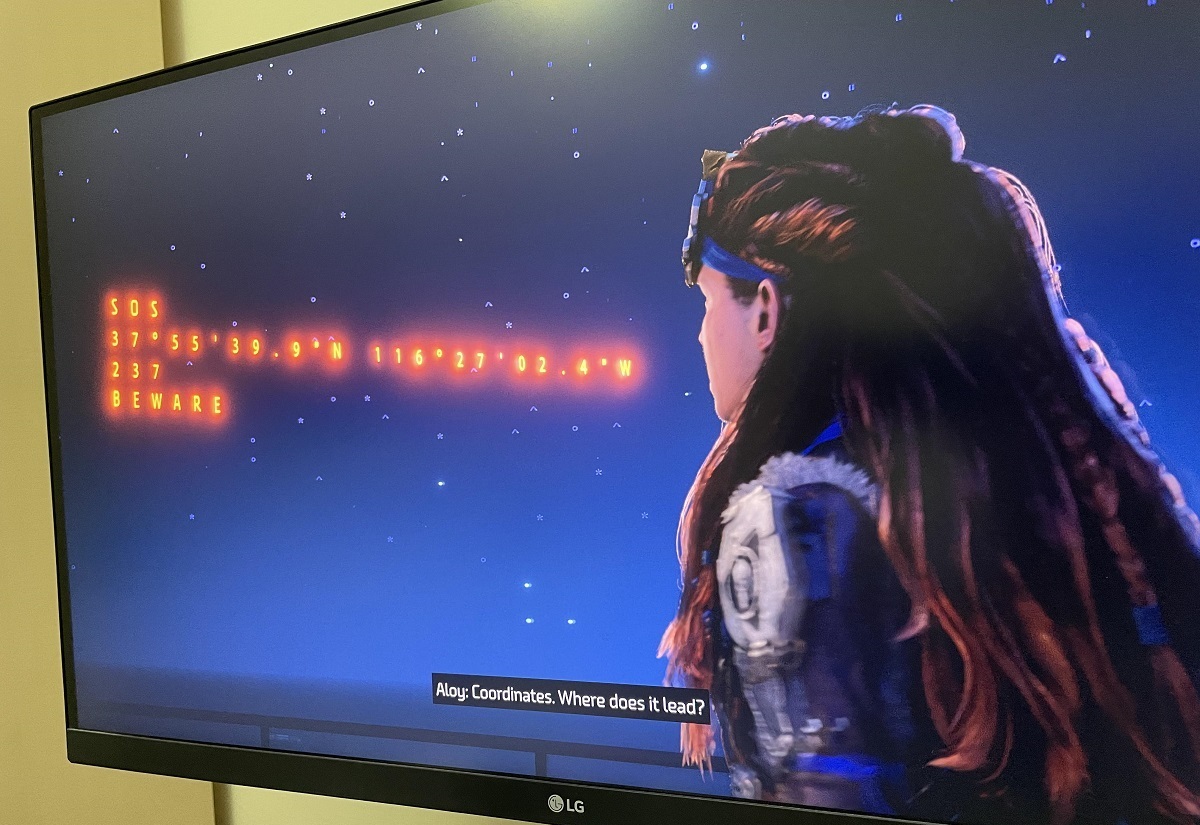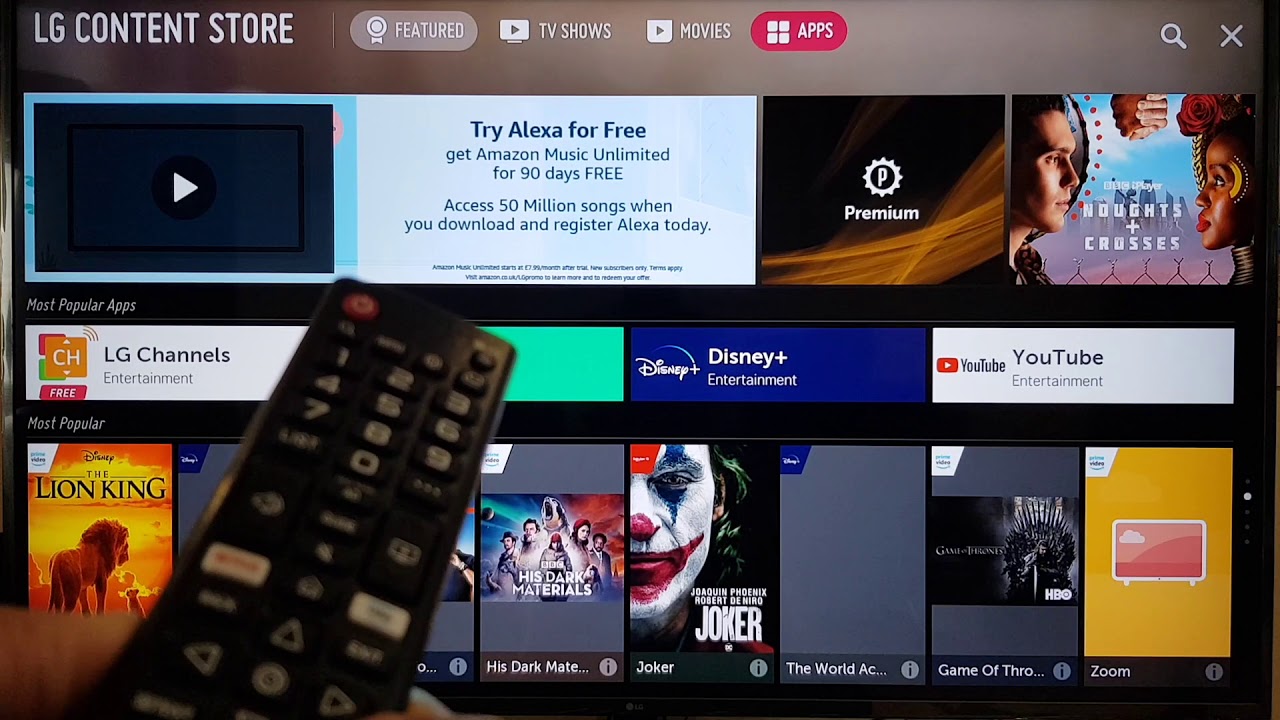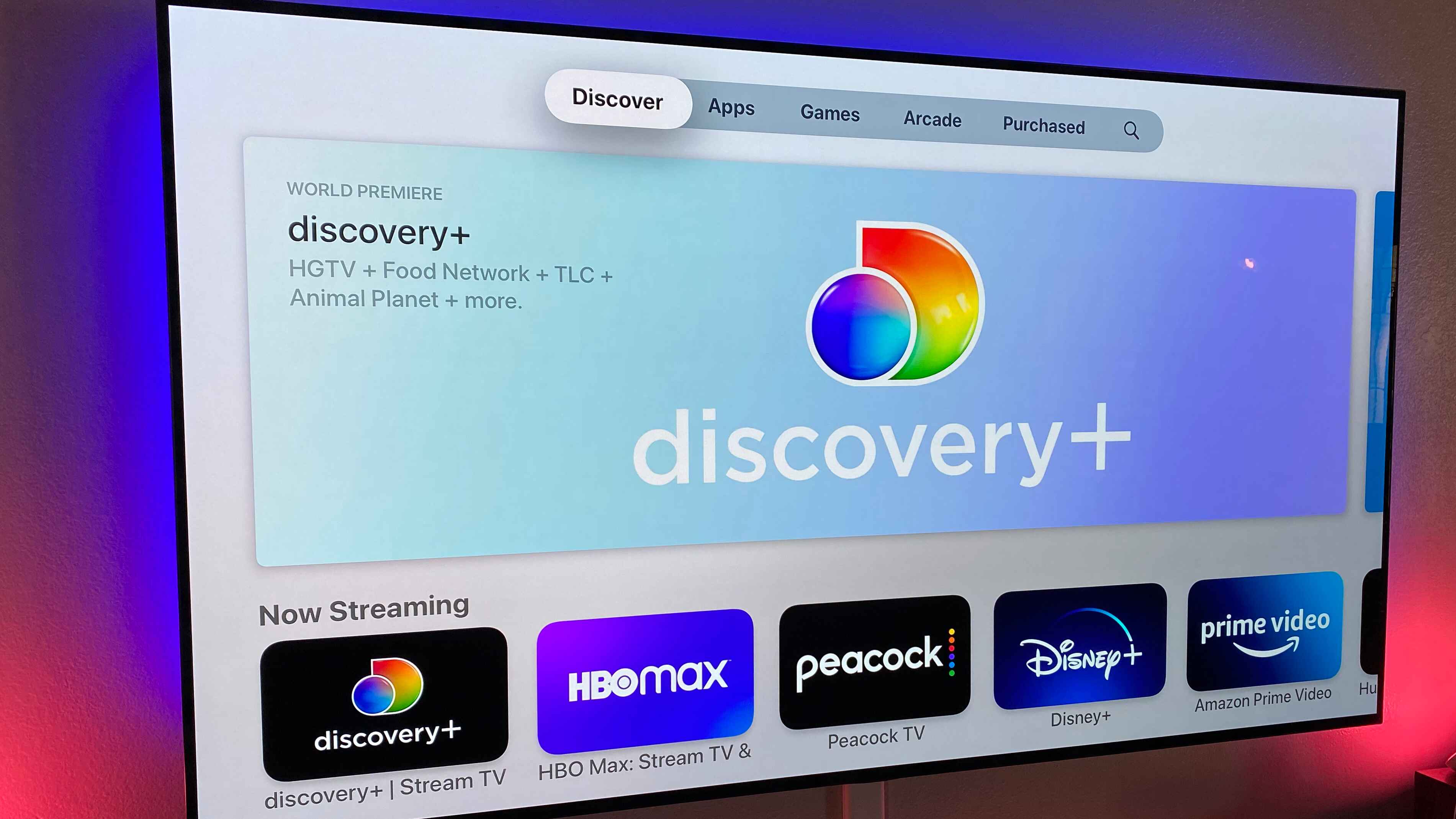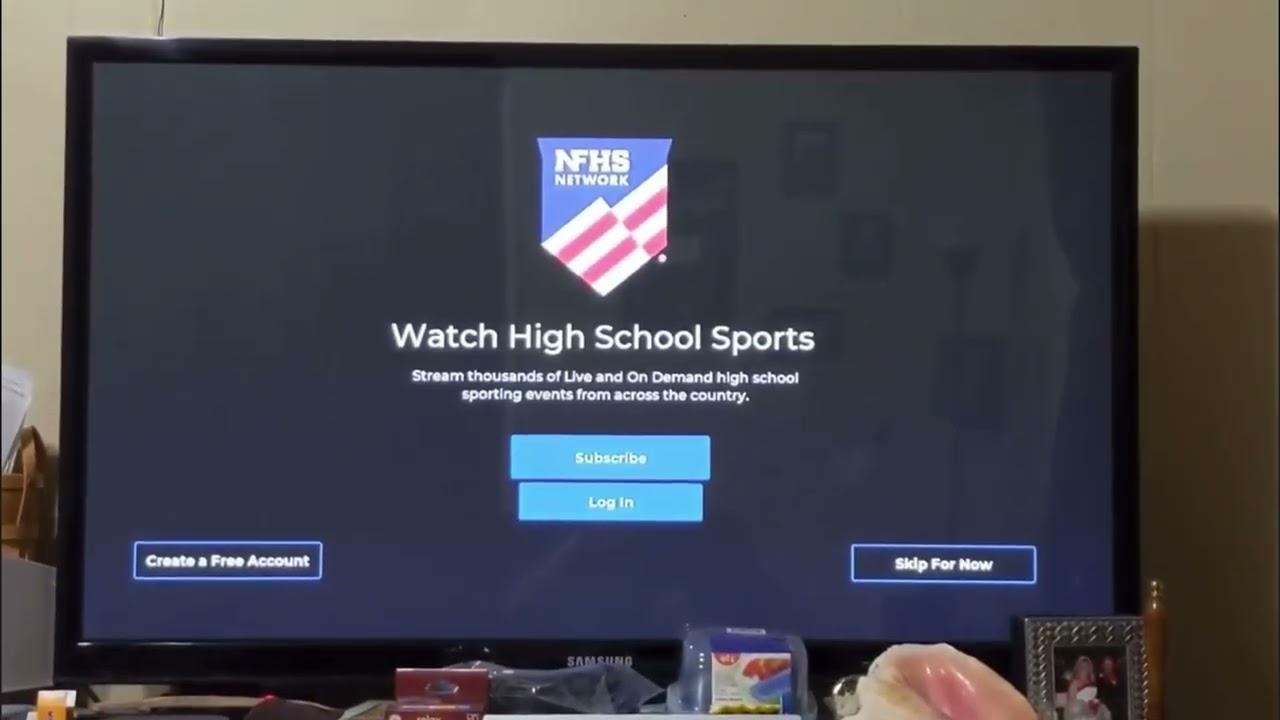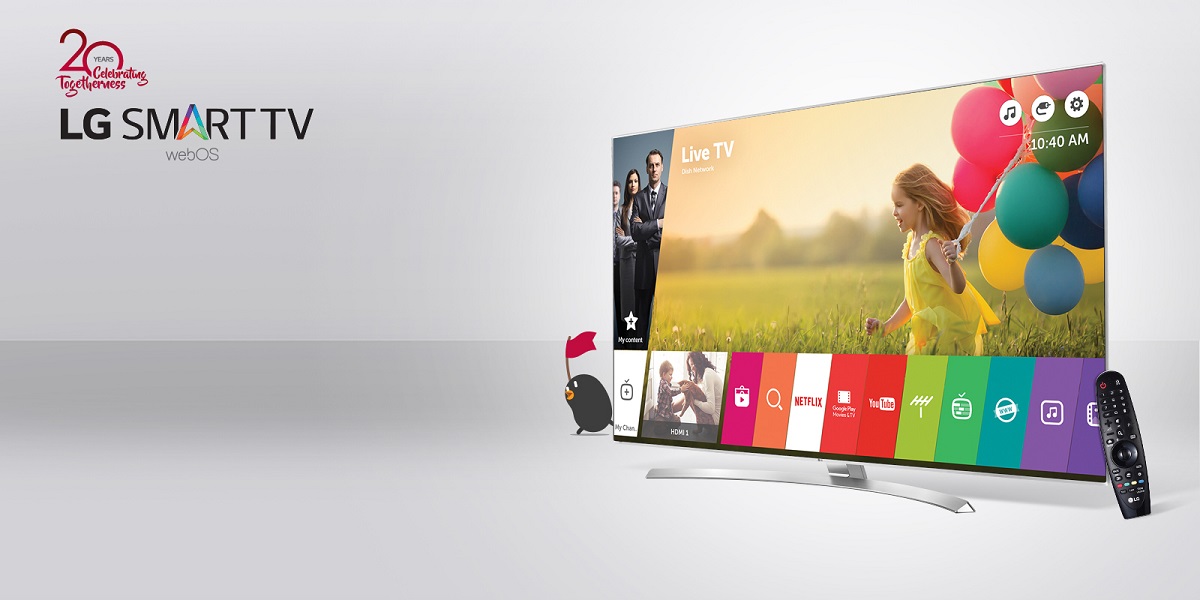Introduction
Do you own an LG Smart TV and want to experience the vast array of high-quality content available on Gaia? Well, you’re in luck! In this article, we will guide you through the step-by-step process of getting Gaia on your LG Smart TV, so you can start enjoying mind-expanding documentaries, enlightening yoga classes, and captivating series right from the comfort of your living room.
Gaia is a popular streaming platform that offers a diverse range of content, catering to those seeking to expand their knowledge, explore alternative perspectives, and nourish their minds. From ancient wisdom to cutting-edge science, Gaia covers a wide range of topics, making it a treasure trove of information for the curious soul.
But before you can dive into the captivating content, it’s crucial to ensure that your LG Smart TV is compatible with Gaia. Not all LG Smart TVs support the Gaia app, so the first step is to check for compatibility. Once you’ve confirmed that your device is compatible, you can proceed with the installation process.
Step 1: Check for compatibility
The first thing you need to do is check if your LG Smart TV is compatible with the Gaia app. Although most newer models should support the app, it’s always a good idea to confirm before proceeding. Here’s how you can do it:
- Turn on your LG Smart TV and navigate to the home screen.
- Using your TV remote, go to the LG Content Store. This store houses various apps that are compatible with LG Smart TVs.
- Once you’re in the LG Content Store, search for the Gaia app using the search functionality. You can either type “Gaia” or use voice search to make the process even more convenient.
- If the Gaia app is available in the LG Content Store, it means your LG Smart TV is compatible. Proceed to the next step to install the app. However, if you couldn’t find the Gaia app, it’s likely that your specific model doesn’t support it. In such cases, you may need to explore other options, such as using a streaming device like a Fire TV Stick or a Roku to access Gaia on your TV.
Before moving on, it’s essential to note that the availability of apps can vary based on the region or country you’re in. Some apps may only be available in specific regions, so make sure to check if Gaia is supported in your location.
Step 2: Install the Gaia app
Now that you’ve confirmed the compatibility of your LG Smart TV with Gaia, it’s time to install the app and get started with your Gaia journey. Follow these simple steps to install the Gaia app:
- Start by accessing the LG Content Store on your LG Smart TV. This is the central hub for all the apps available for your TV.
- Navigate to the search function within the LG Content Store and type in “Gaia”. Alternatively, you can use voice search for a more convenient experience.
- The search results should display the Gaia app. Click on the Gaia app icon to open the app page.
- On the app page, you will find a brief description of Gaia along with user ratings and reviews. To proceed with the installation, click on the “Install” button.
- Wait for the Gaia app to download and install on your LG Smart TV. The time it takes to complete the installation may vary depending on your internet connection speed.
- Once the installation process is completed, you can launch the Gaia app from your LG Smart TV’s home screen or app menu.
With the Gaia app successfully installed on your LG Smart TV, you’re now one step closer to embarking on an enriching and informative journey. In the next step, we will guide you on how to log in to your Gaia account and access the vast library of content.
Step 3: Log in to your Gaia account
Now that you have the Gaia app installed on your LG Smart TV, it’s time to log in to your Gaia account to access the wide range of content available. Here’s how you can do it:
- Launch the Gaia app on your LG Smart TV by navigating to the home screen or app menu.
- On the Gaia app’s main screen, you will see a login option. Select it to proceed.
- A login screen will appear, prompting you to enter your Gaia credentials. If you already have a Gaia account, simply enter your email and password. If you don’t have an account, you can create one by selecting the “Sign up” or “Register” option.
- After entering your credentials, select the “Login” button to proceed.
- If your login credentials are correct, you will be successfully logged in to your Gaia account.
Once you’re logged in, you will have access to Gaia’s extensive library of enlightening and entertaining content. From documentaries and series to yoga classes and meditations, Gaia offers something for everyone seeking knowledge and well-being.
It’s worth noting that if you have a Gaia subscription, logging in to your account will provide you with full access to all the premium content. If you don’t have a subscription yet, you can explore Gaia’s free content or choose to upgrade to a subscription plan for a more immersive experience.
Now that you’re logged in to your Gaia account on your LG Smart TV, let’s move on to the next step to explore and watch the captivating content on Gaia.
Step 4: Browse and watch content
With the Gaia app and your account logged in on your LG Smart TV, you’re now ready to explore the vast collection of content and start watching your favorite programs. Follow these steps to browse and watch content on Gaia:
- From the Gaia app’s main screen, you will find various browsing options. You can explore different categories like documentaries, series, yoga, meditation, and more.
- Use the navigation buttons on your remote to scroll through the available content. As you browse, titles and images for each program will be displayed, giving you a glimpse of what to expect.
- When you find something that catches your interest, select it to access the program’s detail page. Here, you can read the description, view ratings, and check the duration of the content.
- To start watching a program, simply click on the “Play” button. The program will start playing on your LG Smart TV, and you can adjust the volume and playback settings as per your preference.
- If you want to explore more episodes or related content, use the navigation buttons to browse through the available options on the content page.
- Should you ever wish to pause or resume a program, use the respective buttons on your remote control. Additionally, you can rewind or fast-forward through the content to find specific moments.
- Once you finish watching a program, you can choose to explore other content or go back to the main screen to continue browsing Gaia’s collection.
With Gaia on your LG Smart TV, you have a world of knowledge and entertainment at your fingertips. Take your time to explore the diverse content library, and indulge in thought-provoking documentaries or find tranquility through yoga and meditation sessions.
Remember, Gaia regularly updates its content, so you’ll always have something new and exciting to discover. Enjoy your Gaia experience on your LG Smart TV and embrace the limitless possibilities of knowledge and personal growth.
Step 5: Customize your Gaia experience
To make the most of your Gaia experience on your LG Smart TV, you can customize certain settings and preferences according to your preferences. Here’s how you can personalize your Gaia experience:
- From the Gaia app’s main screen, navigate to the settings menu. This can usually be accessed through an icon resembling a gear or three horizontal lines.
- In the settings menu, you will find various options to customize your Gaia experience. These may include audio and video settings, subtitle preferences, playback quality, and more.
- Adjust the audio and video settings to suit your preferences. You can modify the display resolution, aspect ratio, and sound output based on the capabilities of your LG Smart TV.
- If you prefer to watch Gaia content with subtitles, you can enable or disable subtitles from the settings menu. Gaia offers subtitles in multiple languages, allowing you to choose the one that best suits your needs.
- Some programs on Gaia may offer additional features like audio tracks in different languages or bonus materials. Explore the settings menu to access these extra features and enhance your viewing experience.
- Take some time to explore the different options in the settings menu to get acquainted with the various customization features available on Gaia.
Customizing your Gaia experience allows you to tailor it to your preferences and create a more enjoyable and immersive streaming experience. Whether it’s tweaking the audio and video settings, enabling subtitles, or accessing additional features, personalizing Gaia on your LG Smart TV enhances your viewing pleasure.
By customizing Gaia on your LG Smart TV, you can create a personalized and optimized streaming experience that aligns with your preferences. Enjoy exploring the rich content library and discovering new insights and inspirations with Gaia.
Conclusion
Congratulations! You’ve successfully learned how to get Gaia on your LG Smart TV and unlock a world of knowledge and entertainment. By following the step-by-step guide, you have installed the Gaia app, logged in to your Gaia account, and explored the diverse content library.
With Gaia, you have the opportunity to delve into captivating documentaries, enlightening series, enriching yoga classes, and soothing meditation sessions – all from the comfort of your living room. The Gaia app on your LG Smart TV brings a wealth of information, inspiration, and personal growth directly to your fingertips.
Remember to check for compatibility before starting the installation process and ensure that your LG Smart TV supports the Gaia app. If your device isn’t compatible, consider alternative options like using a streaming device to access Gaia on your TV.
Once you have Gaia installed, don’t forget to explore the customization options to tailor your viewing experience. Adjust the audio and video settings, enable subtitles, and take advantage of any additional features for a truly personalized streaming experience.
Now that you’re equipped with the knowledge of how to get Gaia on your LG Smart TV, it’s time to embark on a journey of learning, exploration, and personal growth. Enjoy the diverse content library on Gaia and immerse yourself in the wisdom and insights offered by the platform.
So go ahead, grab your remote, and start discovering the wonders that Gaia has in store for you on your LG Smart TV!