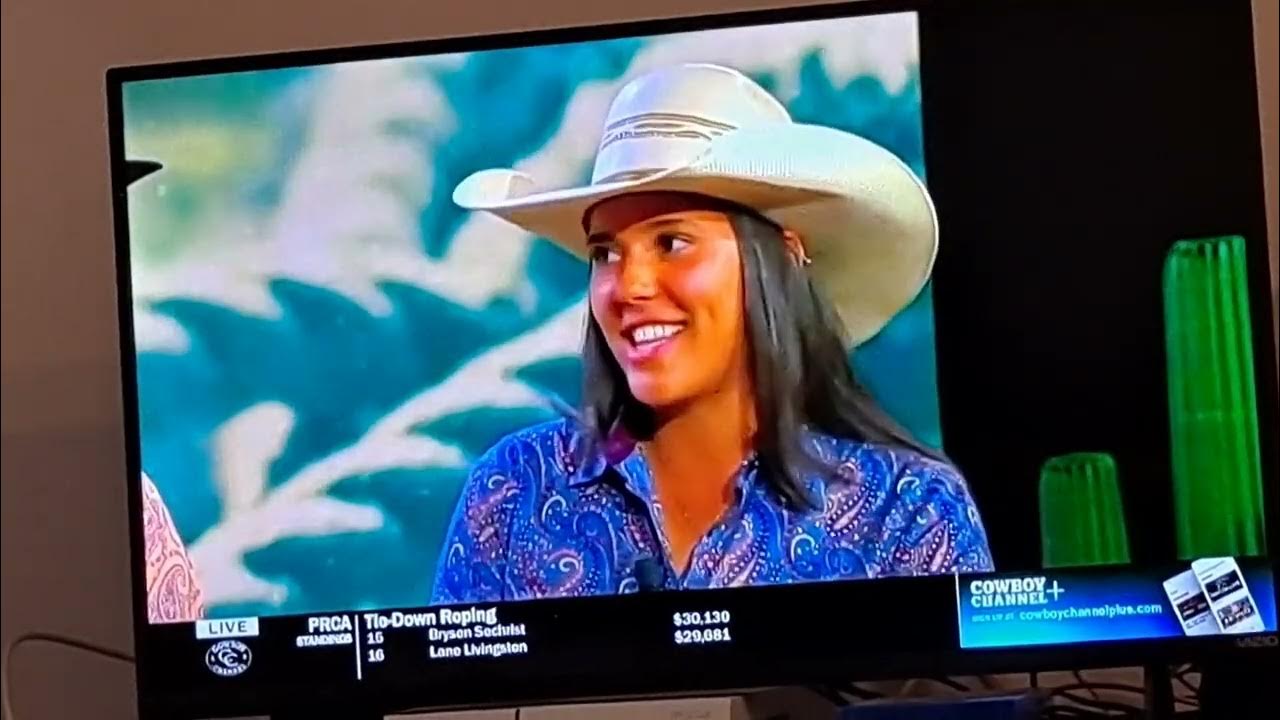Introduction
Welcome to the exciting world of cowboy entertainment! If you’re a fan of all things Western, you’ll be thrilled to know that you can now enjoy the Cowboy Channel on your smart TV. Whether you’re into bull riding, rodeos, or classic Western movies, the Cowboy Channel has it all.
With the convenience and accessibility of smart TVs, you can easily stream the Cowboy Channel from the comfort of your own home. No need to search for cable or satellite providers – all you need is an internet connection and a compatible smart TV.
In this guide, we’ll walk you through the simple steps to get the Cowboy Channel on your smart TV. Whether you own a Samsung, LG, Sony, or any other brand of smart TV, our instructions will help you set up and enjoy the best of cowboy entertainment.
So, put on your boots, grab your hat, and let’s get started on bringing the spirit of the Wild West right into your living room!
Step 1: Check if your smart TV supports the Cowboy Channel
Before diving into the process of getting the Cowboy Channel on your smart TV, it’s important to check if your smart TV is compatible with the channel. While most new smart TVs come with a wide range of streaming apps pre-installed, not all of them may have the Cowboy Channel available.
To check if your smart TV supports the Cowboy Channel, follow these steps:
- Turn on your smart TV and navigate to the home screen. The process may vary depending on the brand and model of your TV, but typically, you can access the home screen by pressing the “Home” or “Smart” button on your TV remote.
- Look for the app store on your smart TV. It is usually represented by an icon that resembles a bag or shopping cart. Common app stores include the Google Play Store for Android TVs and the LG Content Store for LG smart TVs.
- Open the app store and search for “Cowboy Channel” in the search bar. If the Cowboy Channel app appears in the search results, it means your smart TV supports the channel.
- If you can’t find the Cowboy Channel app in the app store, it means the channel may not be available for your specific smart TV model. However, don’t worry just yet – there are alternative ways to access the Cowboy Channel on your TV, which we’ll explore in the upcoming steps.
It’s important to note that the availability of the Cowboy Channel app may vary depending on your geographical location. Some apps and streaming services are region-specific, so if you’re unable to find the Cowboy Channel app in your app store, it could be due to licensing restrictions in your area.
If you’ve confirmed that your smart TV supports the Cowboy Channel, you’re ready to move on to the next step and start enjoying the best of cowboy entertainment. If not, don’t worry – we’ll guide you through alternative methods to access the channel on your smart TV in the following steps.
Step 2: Download and Install the Cowboy Channel App on Your Smart TV
Now that you’ve determined that your smart TV supports the Cowboy Channel, it’s time to download and install the app. Follow these simple steps to get the Cowboy Channel on your smart TV:
- On your smart TV’s home screen, locate the app store. This may be called the “App Store,” “Google Play Store,” or something similar, depending on your TV’s brand.
- Open the app store and use the search function to search for the “Cowboy Channel” app.
- Select the Cowboy Channel app from the search results, and click on the “Download” or “Install” button.
- Wait for the app to finish downloading and installing on your smart TV. This may take a few minutes depending on your internet speed.
- Once the Cowboy Channel app is installed, you can either launch it immediately or find it in your list of installed apps for future use.
It’s important to ensure that you’re downloading the official Cowboy Channel app from a trusted source. If you’re unsure, you can visit the official Cowboy Channel website and look for instructions specifically tailored for smart TV users. They will provide you with the correct link or instructions to download the app on your particular smart TV model.
If the Cowboy Channel app is not available in your smart TV’s app store, don’t worry – there are still alternative methods to access the channel. For example, you can use a streaming device such as a Roku, Amazon Fire Stick, or Apple TV, and download the Cowboy Channel app on those devices instead.
Once you’ve successfully downloaded and installed the Cowboy Channel app on your smart TV, you’re one step closer to enjoying all the exciting cowboy content it has to offer. In the next step, we’ll guide you through the process of signing up or logging in to the app.
Step 3: Sign up or Log in to the Cowboy Channel App
Now that you’ve successfully downloaded and installed the Cowboy Channel app on your smart TV, it’s time to sign up or log in to start accessing the exciting cowboy content. Follow these steps to get started:
- Launch the Cowboy Channel app on your smart TV by navigating to the app’s icon on your home screen or in your list of installed apps.
- Once the app opens, you will be prompted to sign up or log in. If you’re new to the Cowboy Channel, click on the “Sign Up” or “Create Account” button.
- Fill out the required information to create your Cowboy Channel account. This typically includes providing your email address and creating a password.
- If you already have a Cowboy Channel account, click on the “Log In” button and enter your credentials to access your account.
- Follow any additional prompts or instructions to complete the sign-up or login process. This may include agreeing to terms and conditions or verifying your email address.
By signing up or logging in to the Cowboy Channel app, you gain access to a wide range of content, including live streams, on-demand videos, and exclusive cowboy programming. Make sure to explore all the features and offerings that the app provides for the best cowboy entertainment experience.
If you’ve forgotten your account details, most apps offer an option to reset your password or recover your account through the email address associated with your account. Look for the “Forgot Password” or “Account Recovery” options within the app and follow the provided instructions.
Once you’ve successfully signed up or logged in to the Cowboy Channel app on your smart TV, you’re ready to start enjoying the thrilling world of cowboy entertainment. In the next step, we’ll guide you through the process of activating the Cowboy Channel app on your smart TV.
Step 4: Activate the Cowboy Channel App on Your Smart TV
After signing up or logging in to the Cowboy Channel app on your smart TV, the next step is to activate the app to ensure that you have full access to all the features and content. Follow these steps to activate the Cowboy Channel app:
- Launch the Cowboy Channel app on your smart TV by locating its icon on the home screen or in your list of installed apps.
- Once the app opens, you may see an activation code displayed on the screen. This code is unique to your smart TV and is required to activate the app.
- Using a separate device such as a smartphone, tablet, or computer, open a web browser and visit the activation website provided by the Cowboy Channel.
- Enter the activation code from your smart TV into the designated field on the activation website.
- Follow the on-screen instructions to complete the activation process. This may include providing additional information or verifying your account.
Once the activation process is complete, the Cowboy Channel app on your smart TV will be fully activated and ready to provide you with a wide range of cowboy entertainment options.
If you encounter any issues during the activation process, make sure to double-check the accuracy of the activation code and ensure that you have a stable internet connection. If problems persist, you can reach out to the Cowboy Channel support team for further assistance.
It’s worth noting that the activation process may vary slightly depending on the smart TV brand and the app version. If you’re unsure about the exact steps for activating the Cowboy Channel app on your specific smart TV, you can refer to the app’s user guide or contact the app’s support team for guidance.
With the Cowboy Channel app now activated on your smart TV, you’re just one step away from accessing all the thrilling cowboy content. In the next step, we’ll guide you on how to access the Cowboy Channel on your smart TV and start enjoying the best of Western entertainment.
Step 5: Access the Cowboy Channel on Your Smart TV
Now that you’ve successfully downloaded, installed, signed up, and activated the Cowboy Channel app on your smart TV, it’s time to access and enjoy all the exciting cowboy content. Follow these steps to start watching the Cowboy Channel on your smart TV:
- From your smart TV’s home screen or app list, locate the Cowboy Channel app’s icon.
- Click or select the Cowboy Channel app to launch it.
- Upon launching the app, you will be greeted with the Cowboy Channel’s main interface. Here, you can explore featured content, browse different categories, and discover live stream events.
- Use the navigation buttons on your smart TV remote to browse through the available options, such as movies, shows, or live events.
- Once you’ve found something you want to watch, select it, and the video will start playing on your smart TV.
Enjoy the thrilling experience of watching live rodeos, bull riding competitions, classic Western movies, and other exclusive cowboy programming right on your smart TV. With the Cowboy Channel app, you can access a wide range of content that brings the adventurous spirit of the Wild West into your living room.
You can enhance your viewing experience by adjusting the app’s settings, such as video quality, captions, or audio preferences. These settings can usually be accessed within the app by navigating to the settings menu, which is often represented by a gear or similar icon.
If you encounter any issues while accessing the Cowboy Channel app or have questions about its features, you can refer to the app’s user guide or contact the app’s support team for assistance. They are equipped to help you troubleshoot any technical problems or provide additional guidance.
Now, grab some popcorn, settle into your favorite spot on the couch, and immerse yourself in the thrilling world of cowboy entertainment with the Cowboy Channel on your smart TV.
Conclusion
Congratulations! You’ve successfully learned how to get the Cowboy Channel on your smart TV. With just a few simple steps, you can now enjoy all the thrilling cowboy content, including live rodeos, bull riding competitions, classic Western movies, and more. Whether you’re a die-hard cowboy enthusiast or simply enjoy the adventurous spirit of the Wild West, the Cowboy Channel offers a wide range of programming to suit your tastes.
Remember to check if your smart TV supports the Cowboy Channel before proceeding. If it’s not available in your smart TV’s app store, don’t worry – you can use alternative methods, such as streaming devices, to access the channel. Once you’ve confirmed compatibility, proceed with downloading and installing the Cowboy Channel app on your smart TV. Make sure to sign up or log in to gain full access to all the features and content available.
Finally, activate the app using the unique code provided and start exploring the exciting cowboy world from the comfort of your own home. Accessing the Cowboy Channel on your smart TV is a breeze, and with its user-friendly interface and wide range of content, you’ll never run out of entertainment options.
If you encounter any issues or have questions throughout the process, always refer to the app’s user guide or contact the app’s support team. They will be more than happy to assist you and ensure that you have a seamless cowboy entertainment experience.
So, grab your favorite cowboy hat, settle into your favorite spot on the couch, and get ready to embark on a thrilling journey through the Wild West with the Cowboy Channel on your smart TV. Happy watching!