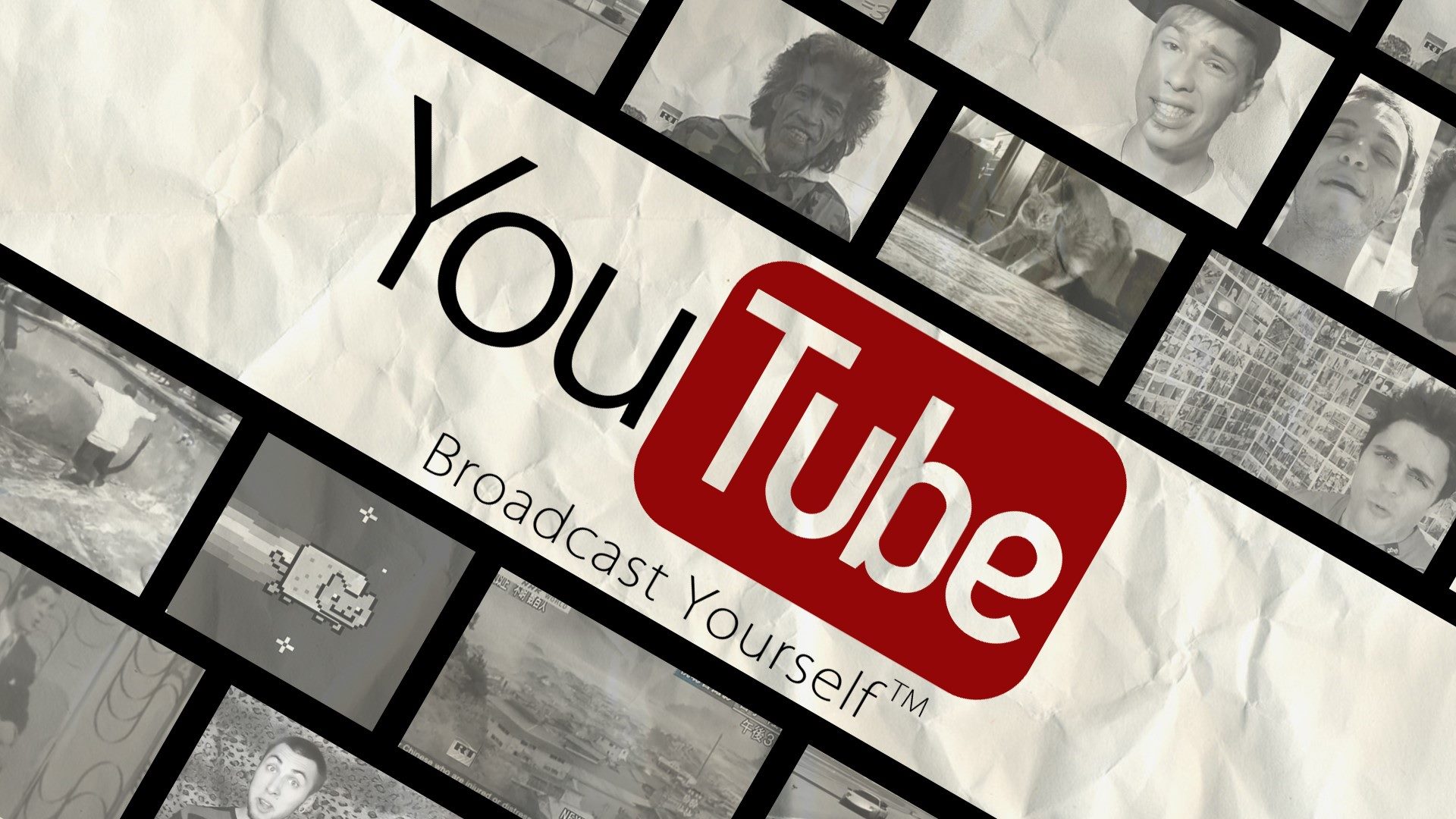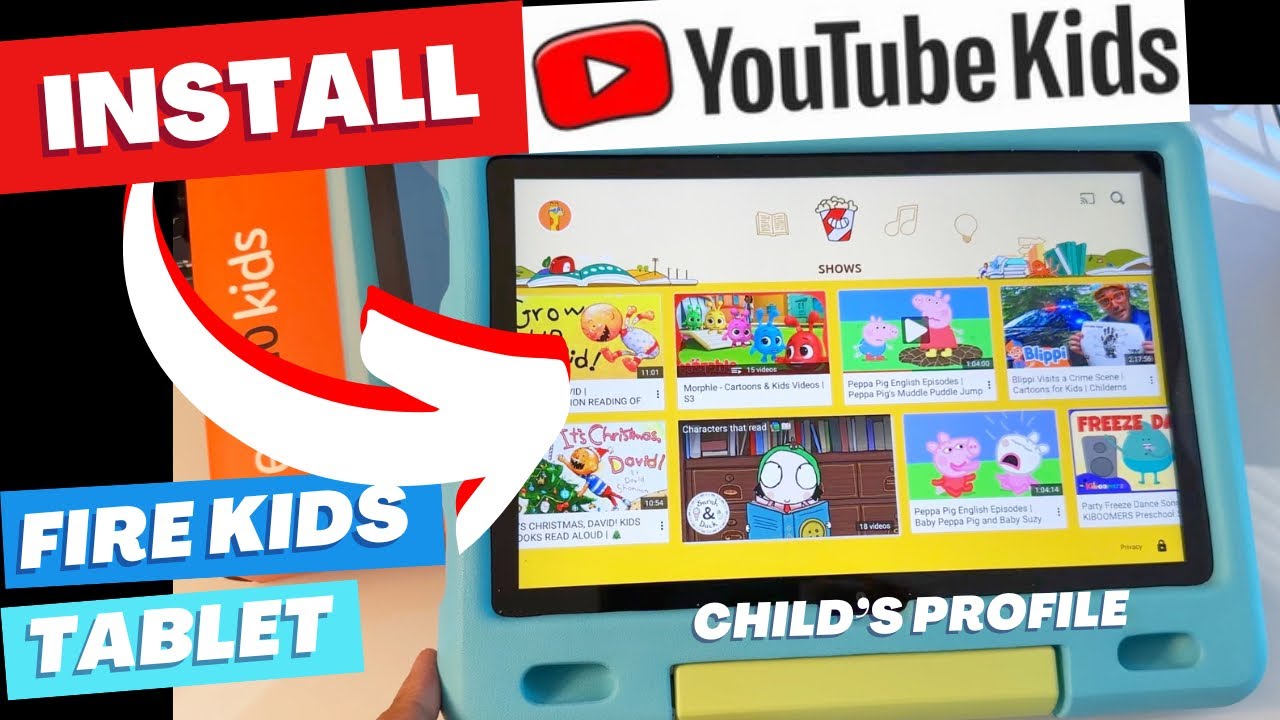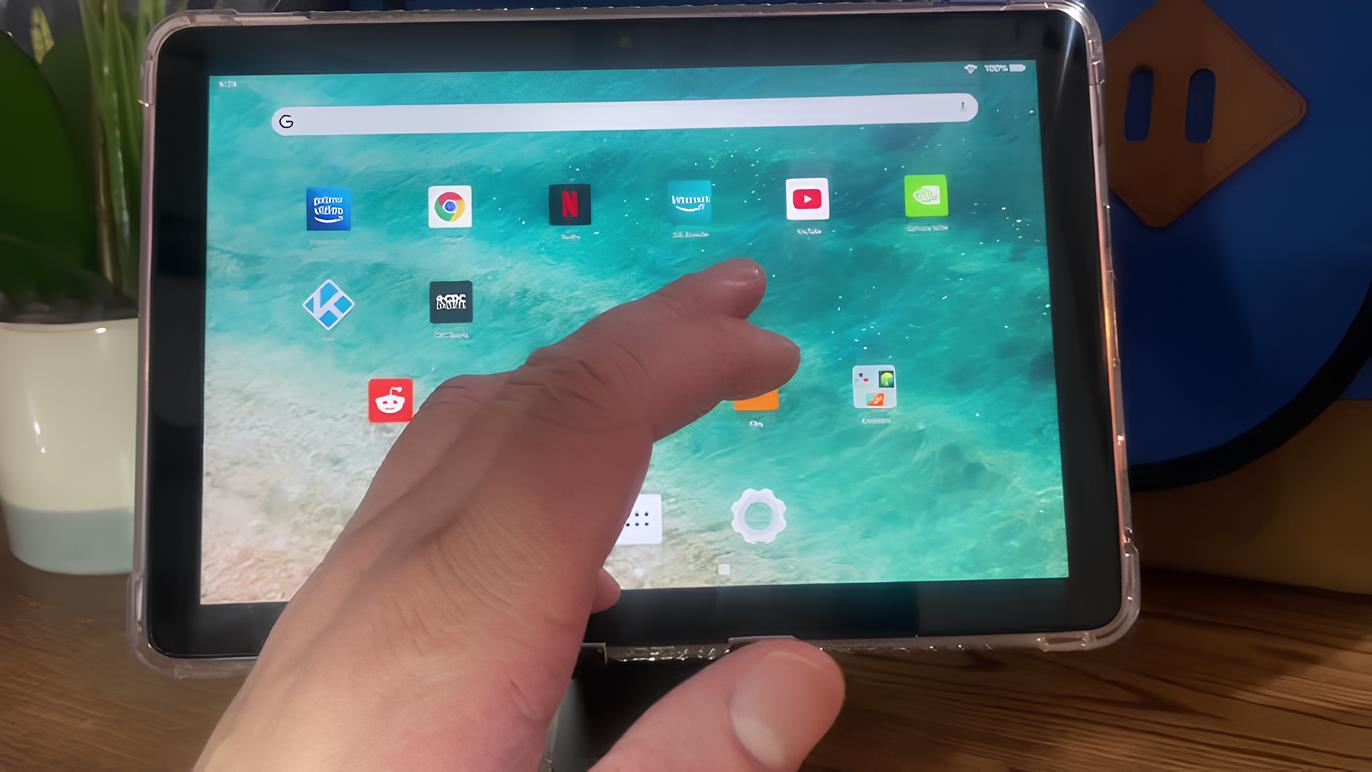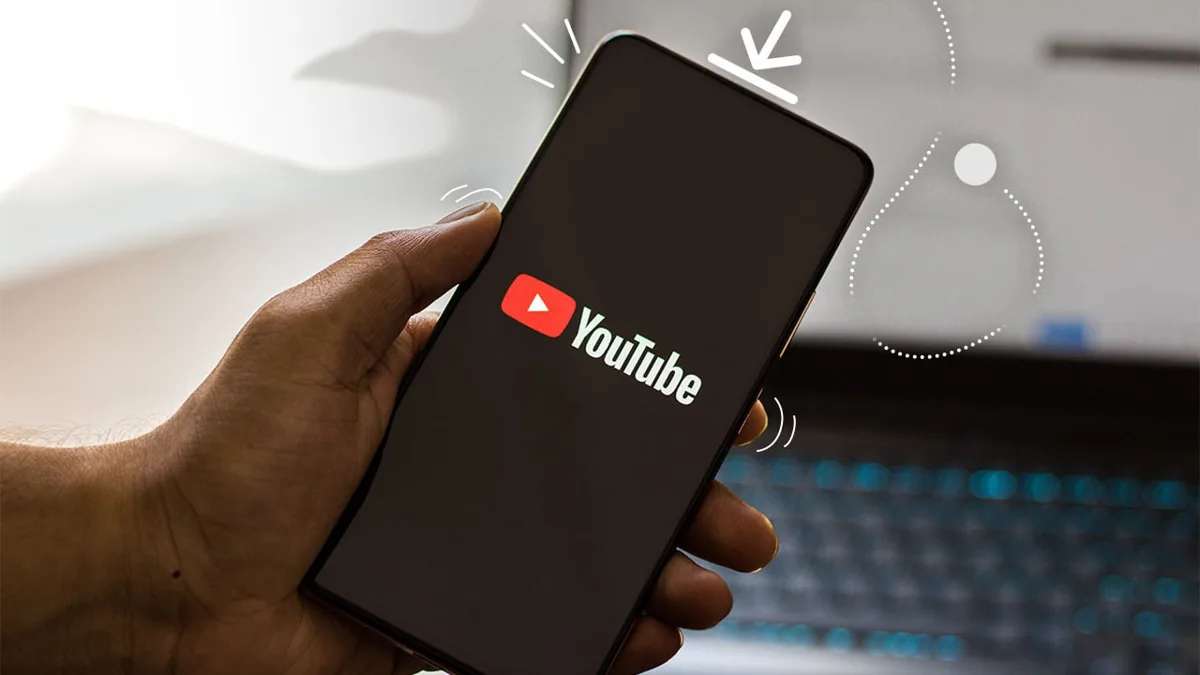Introduction
Have you ever come across a stunning high-definition (HD) video on YouTube that you wished you could download and watch offline? Whether it’s a music video, a documentary, or a tutorial, having the ability to save HD YouTube videos can be incredibly useful.
Downloading HD YouTube videos allows you to enjoy them without worrying about internet connectivity or buffering issues. You can watch them on your computer, smartphone, or tablet whenever and wherever you want, even if you don’t have an internet connection.
However, the process of downloading HD YouTube videos isn’t always straightforward. YouTube doesn’t provide a built-in option for downloading videos, especially in HD quality. But worry not, as there are various methods you can use to download HD YouTube videos easily and safely.
In this article, we will explore different methods to download HD YouTube videos and provide step-by-step guides for each method. We will discuss online downloaders, browser extensions, and video downloading software that can help you save your favorite HD YouTube videos.
Before we delve into the methods, it’s important to note that downloading YouTube videos without the creator’s permission may violate YouTube’s terms of service or copyright laws. Make sure to respect the intellectual property rights of content creators and only download videos for personal use or with proper authorization.
Now, let’s explore the world of HD YouTube video downloading and discover how you can bring your favorite videos offline and into your personal collection.
Section 1: Understanding HD YouTube Videos
Before diving into the methods of downloading HD YouTube videos, it’s important to have a clear understanding of what exactly constitutes an HD YouTube video. HD, or high definition, refers to videos with a higher resolution and superior visual quality compared to standard definition (SD) videos.
YouTube offers different resolution options for videos, ranging from lower quality like 240p to higher quality like 720p, 1080p, and even 4K Ultra HD. The resolution of a video determines the level of detail and sharpness it possesses.
High-definition videos have become increasingly popular due to their enhanced visual experience. They provide a more immersive viewing experience with vibrant colors, sharp details, and better clarity. For content creators, uploading videos in HD format allows them to showcase their work in the best possible quality.
When it comes to YouTube, there are a few key terms related to HD videos that you should be familiar with:
- Resolution: Refers to the number of pixels displayed on the screen. Higher resolutions like 720p, 1080p, or 4K offer better visual quality.
- Aspect Ratio: The ratio of the width to the height of the video frame. Standard aspect ratios are 4:3 (for older videos) and 16:9 (widescreen format).
- Bitrate: Represents the amount of data processed per unit of time. Higher bitrates result in better video quality, but larger file sizes.
- Frame Rate: The number of frames displayed per second. The standard frame rate is usually 24, 30, or 60 frames per second.
- Codec: It refers to the software used to compress and decompress video files.
Understanding these terms will help you make informed decisions when downloading HD YouTube videos and ensure that you select the appropriate resolution and quality for your needs.
Now that you have a solid understanding of HD YouTube videos and the key terminology associated with them, it’s time to explore the various methods available for downloading these videos. In the next section, we will discuss different methods, including online downloaders, browser extensions, and video downloading software.
Section 2: Methods to Download HD YouTube Videos
Now that you are familiar with HD YouTube videos, let’s explore the different methods you can use to download them. While YouTube doesn’t provide a direct download option for videos, there are several tools and techniques you can employ to save HD YouTube videos to your device.
Here are three popular methods for downloading HD YouTube videos:
- Using Online Downloaders: Online video downloaders are web-based tools that allow you to download YouTube videos by simply entering the video URL. These tools extract the video file from YouTube and provide you with a download link. They are easy to use and don’t require any software installation. However, they might have restrictions on video length or quality, and some may display ads.
- Using Browser Extensions: Browser extensions are add-ons that can be installed on your web browser (such as Chrome or Firefox) to add extra functionality. There are several browser extensions available that allow you to download HD YouTube videos with just a click of a button. These extensions integrate directly with YouTube and offer additional features like video format selection and batch downloading.
- Using Video Downloading Software: Video downloading software is standalone software that you can install on your computer. These programs offer more advanced features and flexibility compared to online downloaders or browser extensions. You can use them to download HD YouTube videos and convert them to different file formats. Some video downloading software also enables you to download videos from other platforms and customize output settings.
Each method has its own advantages and limitations, so it’s important to choose the one that best fits your needs and preferences. Some factors to consider include ease of use, download speed, video quality options, and additional features.
However, it’s worth noting that downloading YouTube videos may be against YouTube’s terms of service or copyright laws. Ensure you have the necessary permissions and use downloaded videos for personal use only.
In the next section, we will provide a step-by-step guide for each method, explaining how to download HD YouTube videos using online downloaders, browser extensions, and video downloading software.
Subsection 2.1: Using Online Downloaders
Online video downloaders provide a quick and convenient way to download HD YouTube videos without the need to install any software. Here’s a step-by-step guide on how to use online downloaders:
- Find the YouTube Video: Go to YouTube and find the HD video you want to download. Copy the video’s URL from the address bar.
- Select an Online Downloader: There are several online video downloaders available. Choose one that is reputable and supports HD video downloads. Some popular options include Y2mate, SaveFrom, and KeepVid. Visit the website of the chosen downloader.
- Paste the Video URL: On the online downloader’s website, you’ll find a text box where you can paste the YouTube video URL. Right-click the text box and select “Paste” or use the keyboard shortcut (Ctrl+V) to paste the URL into the box.
- Choose Video Quality: Select the desired video quality or resolution from the options provided. Make sure to choose the HD quality option (720p, 1080p, or higher) for the best viewing experience.
- Initiate the Download: After selecting the video quality, click on the “Download” or “Start” button to begin the download process.
- Download the Video: The online downloader will analyze the YouTube video and generate a download link. Once the link is ready, click on the “Download” button or link provided.
- Save the Video: A dialog box will appear asking you where you want to save the video file on your device. Choose a location and click “Save” to start downloading the video.
Depending on the speed of your internet connection and the size of the video file, the download process may take a few moments to complete. Once the download is finished, you can enjoy the HD YouTube video offline at your convenience.
It’s important to note that some online downloaders may require you to complete a captcha verification or deal with advertisements before initiating the download. Exercise caution while navigating through these pages and be sure to follow any necessary instructions.
Now that you know how to use online downloaders to save HD YouTube videos, let’s explore another method: using browser extensions.
Subsection 2.2: Using Browser Extensions
Browser extensions provide a convenient way to download HD YouTube videos directly from your web browser. Follow these steps to use browser extensions:
- Decide on a Browser Extension: Choose a reliable browser extension that is compatible with your web browser. Popular extensions include Video Downloader Plus, Video DownloadHelper, and YouTube By Click. Visit the browser’s extension store or the official website of the extension to download and install it.
- Add the Extension to Your Browser: After downloading the extension, follow the installation instructions provided. Most extensions can be added to your browser by simply clicking on the “Add to Chrome” (or relevant browser) button.
- Visit YouTube: Open your web browser and go to YouTube. Find the HD video you want to download.
- Initiate the Download: When you are on the YouTube video page, the browser extension’s icon or button should be visible near the address bar or in the browser’s toolbar. Click on the extension’s icon or button to open its interface.
- Select Download Quality: The browser extension interface will display various options for video quality and format. Choose the HD quality option that suits your preferences.
- Start the Download: After selecting the desired video quality, click on the “Download” or “Start” button within the extension interface to begin downloading the HD YouTube video.
- Save the Video: A dialog box will appear, prompting you to choose the download location on your device. Select a suitable location and click “Save” to save the video file.
The duration of the download will depend on your internet connection’s speed and the size of the video file. Once the download is complete, you can access the HD YouTube video offline at any time.
Browser extensions often come with additional features, such as batch downloading, video format conversion, and integration with other video platforms. Explore the extension’s settings and features to make the most out of your HD YouTube video downloading experience.
Remember to regularly update your browser extension to ensure compatibility with YouTube’s updates and to benefit from any new improvements or bug fixes provided by the extension developers.
Now that you have learned how to use browser extensions to download HD YouTube videos, let’s move on to the next method: using video downloading software.
Subsection 2.3: Using Video Downloading Software
If you prefer a more comprehensive and feature-rich approach, video downloading software offers a powerful solution for downloading HD YouTube videos. Follow these steps to use video downloading software:
- Choose Reliable Video Downloading Software: Search for reputable video downloading software that supports HD YouTube video downloads. Popular options include 4K Video Downloader, Freemake Video Downloader, and YTD Video Downloader. Visit the official website of the software and download it.
- Install the Software: After downloading the software, locate the installer file and double-click on it to begin the installation process. Follow the on-screen instructions to complete the installation.
- Launch the Software: Once the software is installed, launch it by double-clicking on the desktop icon or finding it in your programs list.
- Copy the YouTube Video URL: Open your web browser and navigate to YouTube. Find the HD video you wish to download and copy its URL from the address bar.
- Paste the URL: Return to the video downloading software and look for a “Paste URL” button or similar option. Click it to paste the YouTube video URL into the software.
- Select Video Quality and Format: The software interface will provide options for selecting the video quality and format. Choose the HD quality and the desired output format, such as MP4 or MKV.
- Initiate the Download: After selecting the quality and format, find the “Download” or “Start” button within the software interface. Click it to start the download process.
- Choose Download Location: When prompted, specify the folder or directory on your computer where you want to save the downloaded HD YouTube video. Click “Save” or “OK” to confirm the location.
- Monitor the Download Progress: The software will display the progress of the download, including the download speed and estimated time remaining. Wait for the download to complete.
- Access the Downloaded Video: Once the download is finished, you can find the downloaded HD YouTube video in the specified location. You can now enjoy it offline at your convenience.
Video downloading software often offers additional features, such as batch downloads, automatic video quality detection, and the ability to download videos from various websites. Take some time to explore the software’s settings and options to maximize your HD YouTube video downloading experience.
Keep in mind that video downloading software may require updates periodically to ensure compatibility with YouTube’s updates and improve its performance. Check for updates regularly and install them as needed.
Now that you’ve learned how to use video downloading software to download HD YouTube videos, let’s move on to the step-by-step guide in the next section, where we’ll explore each method in more detail.
Section 3: Step-by-Step Guide to Download HD YouTube Videos
Now that you are familiar with the various methods for downloading HD YouTube videos, let’s provide a step-by-step guide for each method to help you download your favorite videos with ease.
Subsection 3.1: Using an Online Downloader
Follow these steps to download HD YouTube videos using an online downloader:
- Find the YouTube Video: Go to YouTube and locate the HD video you want to download. Copy the video’s URL from the address bar.
- Select an Online Downloader: Choose a reputable online downloader that supports HD video downloads. Some popular options include Y2mate, SaveFrom, and KeepVid. Visit the website of the chosen downloader.
- Paste the Video URL: On the online downloader’s website, find the text box for the video URL. Right-click the text box and select “Paste” or use the keyboard shortcut (Ctrl+V) to paste the YouTube video URL into the box.
- Choose Video Quality: Select the desired video quality or resolution from the options provided. Ensure you select the HD quality option, such as 720p, 1080p, or higher, for the best viewing experience.
- Initiate the Download: After selecting the video quality, click on the “Download” or “Start” button to begin the download process.
- Download the Video: The online downloader will analyze the YouTube video and generate a download link. Once the link is ready, click on the “Download” button or link provided.
- Save the Video: A dialog box will appear asking you to choose a location on your device to save the video file. Select a suitable location and click “Save” to start downloading the video.
Subsection 3.2: Using a Browser Extension
Follow these steps to download HD YouTube videos using a browser extension:
- Decide on a Browser Extension: Choose a reliable browser extension that is compatible with your web browser. Some popular options include Video Downloader Plus, Video DownloadHelper, and YouTube By Click. Download and install the extension.
- Visit YouTube: Open your web browser and navigate to YouTube. Find the HD video you want to download.
- Initiate the Download: When you are on the YouTube video page, look for the extension’s icon or button near the address bar or in the browser’s toolbar. Click on the icon or button to open the extension’s interface.
- Select Download Quality: The extension interface will display options for video quality and format. Choose the HD quality option that suits your preferences.
- Start the Download: After selecting the desired video quality, click on the “Download” or “Start” button within the extension interface to begin the download process.
- Choose Download Location: When prompted, specify the folder or directory on your computer where you want to save the downloaded HD YouTube video. Click “Save” or “OK” to confirm the location.
Subsection 3.3: Using Video Downloading Software
Follow these steps to download HD YouTube videos using video downloading software:
- Choose Reliable Video Downloading Software: Search for reputable video downloading software that supports HD YouTube video downloads. Some popular options include 4K Video Downloader, Freemake Video Downloader, and YTD Video Downloader. Download and install the software.
- Launch the Software: After installation, launch the video downloading software by double-clicking on the desktop icon or finding it in your programs list.
- Copy the YouTube Video URL: Open your web browser and go to YouTube. Find the HD video you wish to download and copy its URL from the address bar.
- Paste the URL: Return to the video downloading software and look for a “Paste URL” button or similar option. Click it to paste the YouTube video URL into the software.
- Select Video Quality and Format: The software interface will provide options for selecting the video quality and format. Choose the HD quality and the desired output format, such as MP4 or MKV.
- Initiate the Download: After selecting the quality and format, find the “Download” or “Start” button within the software interface. Click it to start the download process.
- Choose Download Location: When prompted, specify the folder or directory on your computer where you want to save the downloaded HD YouTube video. Click “Save” or “OK” to confirm the location.
By following these step-by-step guides, you can easily download HD YouTube videos using online downloaders, browser extensions, or video downloading software. Choose the method that suits your preferences and enjoy watching your favorite videos offline!
Subsection 3.1: Using an Online Downloader
Using an online downloader is a convenient method to quickly download HD YouTube videos without the need to install any software. Follow these step-by-step instructions to download HD YouTube videos using an online downloader:
- Find the YouTube Video: Begin by navigating to the YouTube website and locating the HD video that you want to download. Copy the video’s URL from the address bar of your web browser.
- Select an Online Downloader: There are several online video downloaders available. Choose a reliable and reputable one that supports HD video downloads. Some popular options include Y2mate, SaveFrom, and KeepVid. Visit the website of the chosen online downloader.
- Paste the Video URL: On the online downloader’s website, you will typically find a text box or field where you can paste the YouTube video URL. Right-click the text box and select “Paste” or use the keyboard shortcut (Ctrl+V) to paste the URL into the box.
- Choose Video Quality: After pasting the video URL, the online downloader may display options for selecting the video quality or resolution. Choose the HD quality option, such as 720p, 1080p, or higher, for the best viewing experience.
- Initiate the Download: Once you have chosen the desired video quality, click on the “Download” or “Start” button to initiate the download process.
- Download the Video: The online downloader will analyze the YouTube video and generate a download link. Once the link is ready, a “Download” button or link will appear. Click on it to start the download.
- Save the Video: A dialog box or prompt will appear asking you to choose a location on your device where you want to save the video file. Select a suitable destination folder or directory and click “Save” to begin downloading the video.
Please note that the duration of the download will depend on the speed of your internet connection and the size of the video file. Once the download is complete, you can enjoy the HD YouTube video offline, even without an internet connection.
It’s important to exercise caution when using online downloaders, as some may display advertisements or require completing captcha verification before initiating the download. Follow any instructions provided on the website and ensure that you respect the intellectual property rights of content creators by only downloading videos for personal use or with proper authorization.
With the help of online downloaders, you can easily and quickly download HD YouTube videos to watch at your convenience. Now, let’s explore another method: using browser extensions.
Subsection 3.2: Using a Browser Extension
Using a browser extension is a convenient method for downloading HD YouTube videos directly from your web browser. Follow these step-by-step instructions to download HD YouTube videos using a browser extension:
- Decide on a Browser Extension: Begin by choosing a reliable browser extension that is compatible with your web browser. Some popular options include Video Downloader Plus, Video DownloadHelper, and YouTube By Click. Visit the browser’s extension store or the official website of the extension to download and install it.
- Add the Extension to Your Browser: After downloading the browser extension, follow the installation instructions provided. Most browser extensions can be easily added to your browser by simply clicking on the “Add to Chrome” (or relevant browser) button.
- Visit YouTube: Open your web browser and navigate to the YouTube website. Find the HD video that you want to download.
- Initiate the Download: When you are on the YouTube video page, look for the browser extension’s icon or button. It is usually located near the address bar or in the browser’s toolbar. Click on the icon or button to open the extension’s interface.
- Select Download Quality: The browser extension’s interface will present various options for video quality and format. Choose the HD quality option that suits your preferences for the best viewing experience.
- Start the Download: Once you have selected the desired video quality, click on the “Download” or “Start” button within the extension’s interface to initiate the download process.
- Choose Download Location: You may be prompted to choose the download location on your computer where you want to save the downloaded HD YouTube video. Select a suitable folder or directory and click “Save” or “OK” to confirm the download location.
Depending on the speed of your internet connection and the size of the video file, the download process may take some time to complete. Once the download is finished, you can access the HD YouTube video offline at any time, without an internet connection.
Browser extensions often offer additional features, such as the ability to download videos in different formats, batch downloading, and integration with other video platforms. Explore the settings and features of the browser extension to make the most out of your HD YouTube video downloading experience.
Remember to keep your browser extension updated to ensure compatibility with YouTube’s updates and to benefit from any new features or improvements provided by the extension developer.
With the help of browser extensions, downloading HD YouTube videos becomes a seamless and hassle-free process. Now, let’s move on to the next method: using video downloading software.
Subsection 3.3: Using Video Downloading Software
Using video downloading software provides a comprehensive and feature-rich solution for downloading HD YouTube videos. Follow these step-by-step instructions to download HD YouTube videos using video downloading software:
- Choose Reliable Video Downloading Software: Start by searching for reputable video downloading software that supports HD YouTube video downloads. Popular options include 4K Video Downloader, Freemake Video Downloader, and YTD Video Downloader. Download the software from the official website and install it on your computer.
- Launch the Software: Once the video downloading software is successfully installed, launch it by double-clicking on the desktop icon or finding it in your programs list.
- Copy the YouTube Video URL: Open your web browser and navigate to the YouTube website. Find the HD video that you wish to download and copy its URL from the address bar.
- Paste the URL: Return to the video downloading software and look for a “Paste URL” button or a similar option. Click on it to paste the YouTube video URL into the software.
- Select Video Quality and Format: The software interface will provide options for selecting the video quality and format. Choose the HD quality option and the desired output format, such as MP4 or MKV, for optimal results.
- Initiate the Download: After selecting the quality and format, find the “Download” or “Start” button within the software interface. Click on it to initiate the download process.
- Choose Download Location: When prompted, specify the folder or directory on your computer where you want to save the downloaded HD YouTube video. Click “Save” or “OK” to confirm the location.
The duration of the download will depend on the speed of your internet connection and the size of the video file. Once the download is complete, you can access the downloaded HD YouTube video and enjoy it offline at any time.
Video downloading software often offers additional features, such as batch downloads, automatic video quality detection, and support for downloading videos from various websites. Take some time to explore the settings and options of the software to tailor your downloading experience according to your preferences.
Regularly check for updates for your video downloading software to ensure compatibility with YouTube’s updates and to benefit from any new features, improvements, or bug fixes provided by the software developers.
With the help of video downloading software, you can download HD YouTube videos with more flexibility and advanced features. Now that you have learned how to use video downloading software, you can explore and choose the method that suits your preferences the most.
Section 4: Tips and Troubleshooting
In this section, we will provide you with some helpful tips and troubleshooting advice to enhance your HD YouTube video downloading experience. Follow these tips to overcome common issues and optimize the quality and speed of your downloads:
Subsection 4.1: Troubleshooting Common Issues
Here are some common issues you may encounter while downloading HD YouTube videos and how to troubleshoot them:
- Download Failure: If a download fails or is interrupted, try restarting the download process from the beginning. Ensure that your internet connection is stable and not interrupted to avoid download failures.
- Slow Download Speed: Slow download speeds may be due to various factors, such as a slow internet connection or bandwidth limitations. To improve download speed, close unnecessary browser tabs and applications consuming bandwidth, use a wired connection instead of Wi-Fi if possible, or try downloading during off-peak hours when internet traffic is lower.
- No Available HD Option: If a YouTube video does not have an available HD option, it means the video was not uploaded in HD quality by the content creator. In such cases, you will not be able to download the video in HD.
- Invalid Video URL: Double-check the video URL to ensure it is entered correctly. Ensure there are no extra spaces or characters that may cause the URL to be invalid.
- Captcha Verification: Some online downloaders may require completing captcha verification to ensure you are a human user. Follow the instructions provided on the website to successfully complete the verification process.
Subsection 4.2: Tips to Enhance Download Speed and Quality
Follow these tips to enhance the download speed and quality of HD YouTube videos:
- Choose a Reliable Internet Connection: Ensure that you have a stable and reliable internet connection. Use a high-speed broadband connection whenever possible for faster downloads.
- Prefer Wired Connection: Whenever possible, connect your computer directly to the internet using an Ethernet cable instead of relying on Wi-Fi. Wired connections tend to be more stable and provide better download speeds.
- Download during Off-Peak Hours: Downloading HD YouTube videos during off-peak hours, such as early morning or late evening, when internet traffic is lower, can result in faster download speeds.
- Optimize Video Format: Choose the video format that suits your requirements while balancing file size and video quality. Some formats, such as MP4 or MKV, offer a good balance between quality and file size.
- Utilize Batch Downloads: If you have a large number of videos to download, consider using software or browser extensions that offer batch downloading functionality. This will save you time by allowing you to download multiple videos simultaneously.
By following these tips and troubleshooting advice, you can enjoy faster and more efficient HD YouTube video downloads. Experiment with different methods, software, and download options to find the approach that works best for you.
Subsection 4.1: Troubleshooting Common Issues
In this subsection, we will address common issues that you may encounter while downloading HD YouTube videos and provide troubleshooting tips to overcome them. By following these recommendations, you can enhance your downloading experience and ensure successful downloads.
Here are some common issues and their troubleshooting steps:
- Download Failure: If a download fails or is interrupted, try restarting the download process from the beginning. Ensure that your internet connection is stable and not prone to frequent interruptions. Additionally, check if there are any issues with the downloader or software you are using, and consider updating it to the latest version.
- Slow Download Speed: Slow download speeds can occur due to various factors, such as a slow internet connection or bandwidth limitations. To improve download speed, close any unnecessary applications or browser tabs that may be consuming bandwidth. Consider using a wired internet connection instead of Wi-Fi, as wired connections tend to offer more stability and faster speeds. If possible, schedule your downloads during off-peak hours when the internet traffic is lower.
- No Available HD Option: If a YouTube video does not have an available HD option, it means that the video was not uploaded by the content creator in HD quality. In such cases, you will not be able to download the video in high-definition. You can still download the video in its original quality, but it may not match the quality of an HD video.
- Invalid Video URL: Double-check the video URL to ensure that it is entered correctly. Ensure that there are no additional spaces, special characters, or typographical errors within the URL. Typos or incorrect URLs can lead to invalid video links and hinder successful downloads.
- Captcha Verification: Some online downloaders require completing a captcha verification to ensure that you are a human user. If prompted with a captcha, follow the instructions provided on the website and complete the verification process as required. This step is necessary to prevent automated bots from abusing the downloading service.
By addressing these common issues and following the troubleshooting tips, you can overcome obstacles that may arise during the HD YouTube video downloading process. Remember to stay informed about any updates or changes to the tools you are using for downloading, and always respect the intellectual property rights of content creators by downloading videos for personal use or with the necessary authorization.
Subsection 4.2: Tips to Enhance Download Speed and Quality
In this subsection, we will provide you with some helpful tips to optimize the download speed and enhance the quality of the HD YouTube videos you download. By following these tips, you can improve your downloading experience and ensure the best possible results.
Here are some tips to enhance download speed and quality:
- Choose a Reliable Internet Connection: Ensure that you have a stable and reliable internet connection. A high-speed broadband connection is ideal for faster downloads. Verify that your connection is stable and not prone to frequent disruptions.
- Prefer Wired Connection: Whenever possible, connect your computer directly to the internet using an Ethernet cable instead of relying on Wi-Fi. Wired connections tend to offer more stability and faster download speeds, which can result in quicker HD YouTube video downloads.
- Download during Off-Peak Hours: Consider downloading HD YouTube videos during off-peak hours, such as early morning or late evening when internet traffic is lower. This can potentially result in faster download speeds as there is less congestion on the network.
- Optimize Video Format: Consider choosing the appropriate video format that balances both file size and video quality. Formats such as MP4 or MKV are commonly used and offer a good balance. Lower-quality formats may have smaller file sizes but compromise on video quality.
- Utilize Batch Downloads: If you have a large number of HD YouTube videos to download, consider using software or browser extensions that offer batch downloading functionality. This feature allows you to queue multiple video downloads simultaneously, saving you time and effort.
By implementing these tips, you can enhance your download speed and ensure the best possible quality when downloading HD YouTube videos. Remember to periodically check for updates to the tools you are using, as updates can often include performance improvements and bug fixes to optimize your downloading experience.
Experiment with different settings and options within the downloading tools you use to find the optimal configuration for your specific needs. As you gain more experience, you will become more proficient in managing and optimizing your HD YouTube video downloads.
Now that you have learned these tips, you are equipped to download HD YouTube videos more efficiently and enjoy them at the highest quality possible.
Conclusion
Downloading HD YouTube videos can greatly enhance your viewing experience by allowing you to enjoy your favorite content offline and at the highest quality possible. Throughout this article, we have explored different methods and provided step-by-step guides for downloading HD YouTube videos.
We started by understanding what constitutes an HD YouTube video and familiarized ourselves with key terminology related to video resolution, aspect ratio, bitrate, frame rate, and codec. This understanding is essential in selecting the appropriate video quality and format for our downloads.
Next, we explored three popular methods for downloading HD YouTube videos: using online downloaders, browser extensions, and video downloading software. Each method offers its own advantages and limitations, providing flexibility to choose the approach that best suits your preferences.
We then provided detailed step-by-step guides for each method, allowing you to easily follow along and start downloading your favorite HD YouTube videos. Whether you prefer the simplicity of online downloaders, the convenience of browser extensions, or the advanced features of video downloading software, you have a range of options to choose from.
We also shared tips and troubleshooting advice to overcome common issues and improve the download speed and quality of your HD YouTube videos. By implementing these tips, you can optimize your downloading experience and achieve faster and higher-quality downloads.
Remember to always respect the intellectual property rights of content creators and only download videos for personal use or with proper authorization. Additionally, stay informed about any updates or changes to the tools you use for downloading to ensure compatibility and access to the latest features.
Now that you have learned the techniques and gained insights into downloading HD YouTube videos, you can enjoy your favorite content at any time, even without an internet connection. So go ahead, start exploring, and make the most of your HD YouTube video downloading journey!