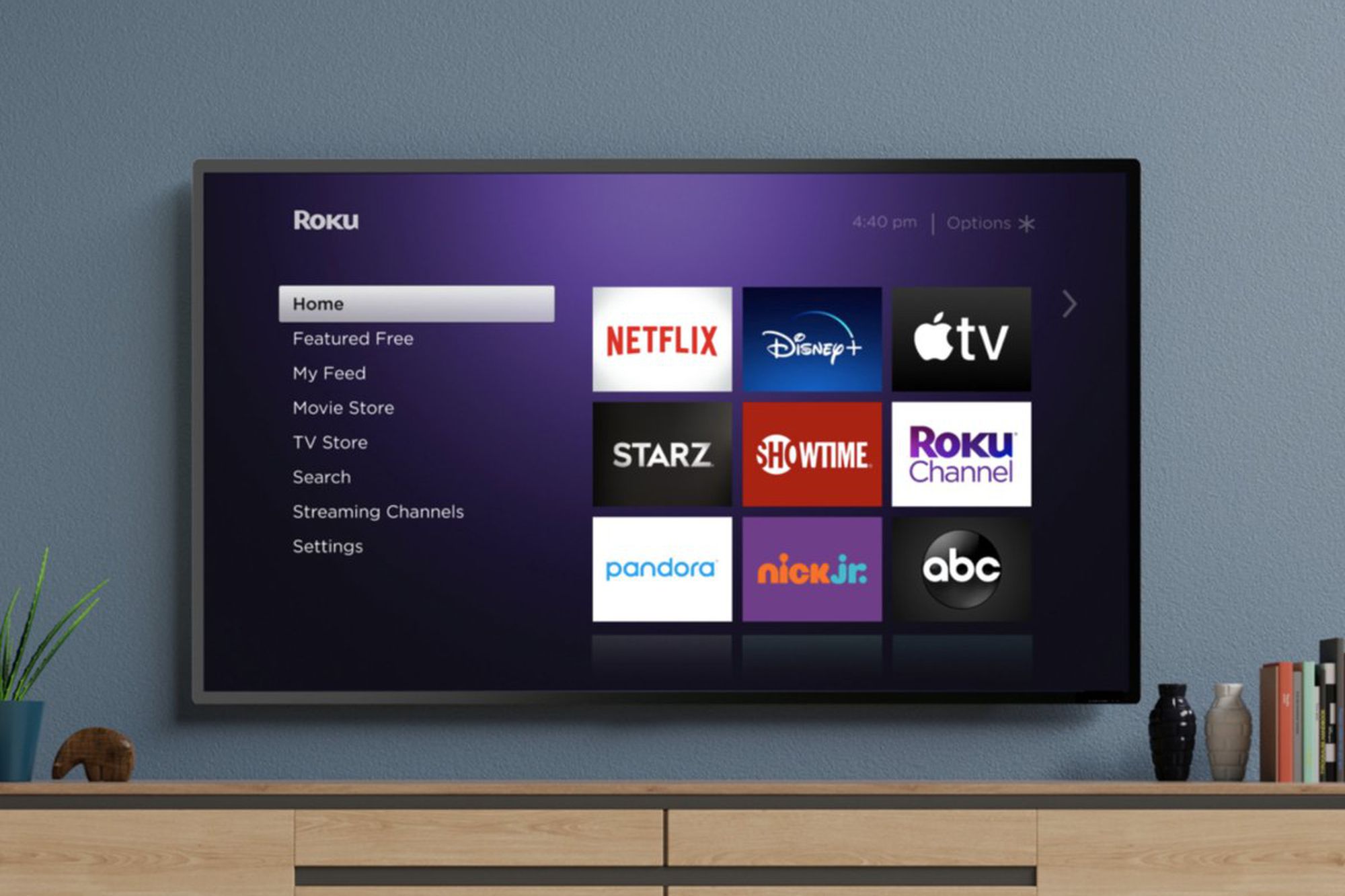Introduction
Welcome to our step-by-step guide on how to download the Spectrum TV app – your gateway to a world of entertainment. Whether you’re a Spectrum subscriber or interested in their services, this app allows you to enjoy a wide range of TV shows, movies, and on-demand content on your preferred device.
Downloading the Spectrum TV app is a simple process that will open up endless possibilities for entertainment, whether you’re at home or on the go. With a user-friendly interface and an extensive library of content, the Spectrum TV app has become a favorite among cord-cutters and TV enthusiasts.
In this guide, we will walk you through the necessary steps to download the Spectrum TV app and get you started on your personalized TV experience.
Before we dive into the details, it’s important to note that the availability of the Spectrum TV app can vary depending on the device you’re using. However, it is compatible with popular platforms such as iOS, Android, Roku, and Samsung Smart TVs. So, make sure you check the compatibility of your device before proceeding.
So, without further ado, let’s get started on downloading the Spectrum TV app and unlocking a world of entertainment at your fingertips.
Step 1: Check Device Compatibility
The first step towards downloading the Spectrum TV app is to ensure that your device is compatible with the app. This will ensure a seamless and optimized viewing experience.
To check the compatibility of your device, you need to determine if it meets the system requirements for the Spectrum TV app. Here’s how:
- For iOS devices: If you own an iPhone or iPad, make sure it is running on iOS 10.0 or later. Simply go to your device’s settings, tap on “General,” and then select “About.” You’ll find the software version here.
- For Android devices: If you have an Android smartphone or tablet, ensure that it is running on Android 5.0 (Lollipop) or above. Go to “Settings,” tap on “About Phone” or “About Tablet,” and look for the Android version.
- For Roku devices: If you’re using a Roku streaming device, check that it is on Roku OS 7.0 or higher. To verify this, navigate to “Settings,” select “System,” and then choose “About.”
- For Samsung Smart TVs: If your TV is a Samsung Smart TV, it should be from 2012 or later, and running on the Tizen operating system.
If your device meets the compatibility requirements, great! You’re ready to proceed to the next step. However, if your device falls short of the criteria, you may need to consider using an alternate device that is compatible or upgrading your current device.
Ensuring device compatibility is crucial as it guarantees that you can fully enjoy the features and functionalities of the Spectrum TV app without any technical limitations. So, take the time to verify the compatibility of your device before moving on to the next step.
Step 2: Go to the App Store
Once you have confirmed that your device is compatible with the Spectrum TV app, the next step is to navigate to the app store specific to your device. The app store is where you can find and download various applications, including the Spectrum TV app.
The app store may vary depending on your device platform:
- For iOS devices: Open the App Store. The App Store is represented by a blue icon with a white “A” inside a circle. Tap on this icon to launch the App Store.
- For Android devices: Access the Google Play Store. Look for the Google Play Store app, which is usually represented by a white shopping bag with the colorful Play symbol. Tap on it to open.
- For Roku devices: Use the Roku Channel Store. From your Roku’s home screen, navigate to the “Streaming Channels” option. Select this and then choose “Channel Store.”
- For Samsung Smart TVs: Use the Smart Hub. Press the “Menu” button on your remote control, and then select “Smart Hub” to launch the store.
Remember, each platform has its own app store, so make sure you select the correct store for your device.
By opening the app store, you gain access to a plethora of applications, including the Spectrum TV app. The app store provides a convenient and secure way to browse, search, and download apps onto your device.
Now that you are in the app store, you’re ready to move on to the next step and search for the Spectrum TV app.
Step 3: Search for Spectrum TV App
After accessing the app store specific to your device, it’s time to search for the Spectrum TV app. The search feature allows you to quickly find and locate the app among the vast array of available options.
Here’s how to search for the Spectrum TV app in your respective app store:
- For iOS devices: Tap on the “Search” tab located at the bottom of the App Store. In the search bar at the top, type in “Spectrum TV” and tap the search icon or “Search” on your keyboard. The app should appear in the search results.
- For Android devices: Locate the search bar at the top of the Google Play Store. Enter “Spectrum TV” and tap the search icon or “Search” on your keyboard. The app should show up in the search results.
- For Roku devices: From the Roku Channel Store, select the search option typically located at the top of the screen. Use the on-screen keyboard to enter “Spectrum TV” and press the search button. The app should be visible in the search results.
- For Samsung Smart TVs: In the Smart Hub, find the search icon, usually denoted by a magnifying glass. Select it and enter “Spectrum TV” using the on-screen keyboard. Press enter or select the search icon, and the app should be listed in the search results.
Keep in mind that the search functionality may vary slightly depending on the app store and device you are using. However, the general process remains the same.
Once you have successfully searched for the Spectrum TV app, you’re ready to move on to the next step and download the app onto your device.
Step 4: Select and Download the App
Now that you have located the Spectrum TV app in your respective app store, it’s time to select and download the app onto your device. This step will enable you to access the app and start enjoying its features and content.
Follow these instructions to select and download the Spectrum TV app:
- For iOS and Android devices: Once you have searched for the Spectrum TV app, tap on the app icon or name in the search results. This will take you to the app’s details page. On this page, you will find information about the app, including ratings and reviews. Look for a button that says “Install” (for Android) or “Get” (for iOS) and tap on it. The app will begin downloading and installing onto your device.
- For Roku devices and Samsung Smart TVs: After searching for the Spectrum TV app, select the app’s icon or name in the search results. This will take you to the app’s details page. On this page, you will find more information about the app. Look for an option that says “Install” or “Add Channel” and select it. The app will start downloading and installing on your streaming device or TV.
The download time may vary depending on your internet connection speed and the size of the app. Once the download is complete, the app will be ready to use.
It’s important to note that some devices may require you to enter your app store account credentials (such as your Apple ID or Google account) before starting the download. This is done to ensure the security and validity of the app installation process.
Now that you have successfully downloaded the Spectrum TV app onto your device, you’re ready to proceed to the next step and install the app.
Step 5: Install the App
After downloading the Spectrum TV app onto your device, the next step is to install the app. The installation process will vary slightly depending on the device you are using, but these general guidelines should help you navigate through the installation successfully.
Follow these instructions to install the Spectrum TV app:
- For iOS devices: Once the download is complete, the app will automatically start installing. You can monitor the progress of the installation by locating the app’s icon on your home screen. Once the installation is finished, the app will be ready for use. Simply tap on the app icon to open it.
- For Android devices: Similar to iOS devices, once the download is complete, the app will automatically begin installing. You can check the installation progress in your device’s notification panel. Once the installation is complete, you can find the app on your home screen or in your app drawer.
- For Roku devices: After the download is finished, the app will install automatically. Roku devices usually display an on-screen prompt informing you that the app is being installed. Once the installation is completed, you will find the app’s icon on your Roku’s home screen and can navigate to it using your remote control.
- For Samsung Smart TVs: In most cases, once the download is complete, the app will automatically install. You may see an on-screen notification indicating the installation progress. Once the installation is finished, you can access the app through the Smart Hub on your Samsung Smart TV.
The installation process typically takes only a few moments, but this may vary depending on your device and network speed. It’s important to allow the installation process to complete before attempting to open the app.
Once the app is successfully installed, you’re ready to move on to the next step – opening the app and signing in to start enjoying your favorite content.
Step 6: Open the App and Sign In
Now that you have successfully installed the Spectrum TV app on your device, it’s time to open the app and sign in to your Spectrum account. By signing in, you will gain access to all the features and content available.
Follow these steps to open the app and sign in:
- Locate the app icon on your device’s home screen or in the app drawer. Tap on the Spectrum TV app icon to open it.
- Upon launching the app, you will be greeted with the login screen. If you already have a Spectrum account, click on the “Sign In” or “Log In” button to proceed. If you don’t have an account, follow the on-screen instructions to create one.
- Enter your Spectrum username and password in the designated fields. If you have trouble remembering your login credentials, there is usually an option to recover or reset them.
- After entering your credentials, click on the “Sign In” button to log in to your Spectrum account.
Once you have successfully signed in, you will have access to the full spectrum of features and content available in the app. This includes live TV, on-demand shows, movies, and more.
Note that the login process may vary slightly depending on your specific device and the version of the Spectrum TV app you have installed. However, the general steps outlined above should guide you through the process.
Now that you are signed in to the app, you can explore and enjoy all the exciting features and content that the Spectrum TV app has to offer.
Step 7: Explore the Spectrum TV App Features
Now that you have successfully signed in to the Spectrum TV app, it’s time to explore the wide range of features and content that the app has to offer. From live TV to on-demand shows and movies, the Spectrum TV app provides an immersive and personalized entertainment experience.
Here are some key features you can explore within the Spectrum TV app:
- Live TV: Access a variety of live TV channels and watch your favorite shows, news, sports, and more in real-time. Browse through channel guides and use the remote control functions to change channels or adjust volume.
- On-Demand Content: Explore a vast library of on-demand TV shows, movies, and other content. With the Spectrum TV app, you can catch up on missed episodes or binge-watch your favorite series.
- Guide and Search: Use the app’s intuitive guide and search functions to easily find specific shows, movies, or channels. Discover new content by browsing through genres or recommended selections tailored to your preferences.
- Parental Controls: Take advantage of parental control settings to ensure a safe and suitable viewing experience for the entire family. Set restrictions on certain programs or channels to maintain control over what content can be accessed.
- DVR Management: If you have a Spectrum DVR, you can manage and schedule recordings directly from the app. Never miss your favorite shows again by easily setting up recordings while on the go.
- Multi-Device Streaming: The Spectrum TV app allows you to enjoy your favorite content on multiple devices. Seamlessly switch between your smartphone, tablet, Roku device, or Samsung Smart TV to continue watching where you left off.
Take your time to explore these features and discover the full potential of the Spectrum TV app. Customize your viewing experience by creating watchlists, saving favorite channels, and setting up personalized preferences.
Remember, the Spectrum TV app is continually updated with new features and enhancements to provide you with an exceptional entertainment experience. Keep an eye out for any app updates to ensure you’re making the most of its capabilities.
With the Spectrum TV app, you can enjoy your favorite shows and movies anytime, anywhere, and on any device. Sit back, relax, and immerse yourself in a world of entertainment at your fingertips.
Conclusion
Congratulations! You have successfully completed the step-by-step process of downloading and installing the Spectrum TV app. The Spectrum TV app provides you with a convenient and personalized entertainment experience, allowing you to enjoy a wide variety of TV shows, movies, and on-demand content.
Throughout this guide, we covered the following steps:
- Checking device compatibility
- Accessing the app store
- Searching for the Spectrum TV app
- Selecting and downloading the app
- Installing the app
- Opening the app and signing in
- Exploring the Spectrum TV app features
By following these steps, you are now ready to dive into the world of entertainment provided by the Spectrum TV app. Whether you want to watch live TV, catch up on missed episodes, or discover new content, the app offers a user-friendly interface and an extensive collection of programming to suit your preferences.
Remember to check for app updates periodically to ensure you have the latest features and enhancements. With multi-device streaming and DVR management capabilities, the Spectrum TV app allows you to take your entertainment on the go and never miss a moment.
So, grab your favorite device, open the Spectrum TV app, and start exploring all the amazing content it has to offer. Enjoy the convenience, flexibility, and endless entertainment possibilities that come with the Spectrum TV app.
Thank you for following this guide, and we hope you have an incredible entertainment experience with the Spectrum TV app!