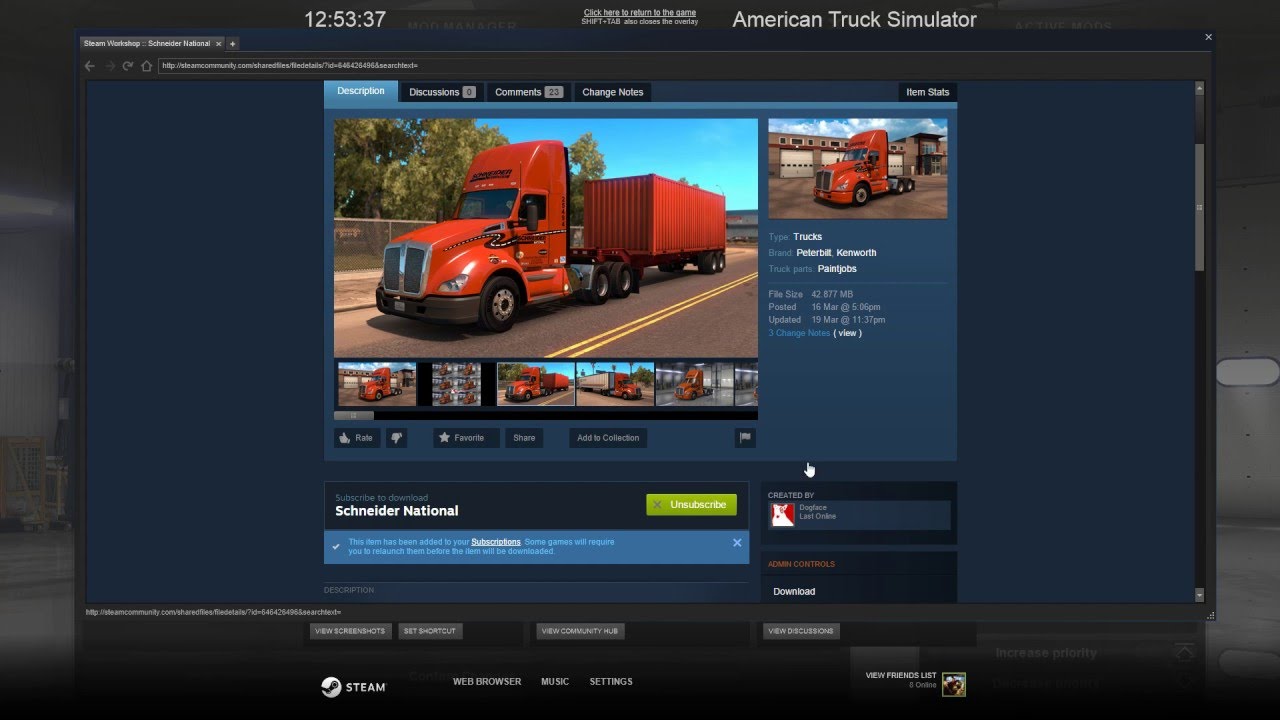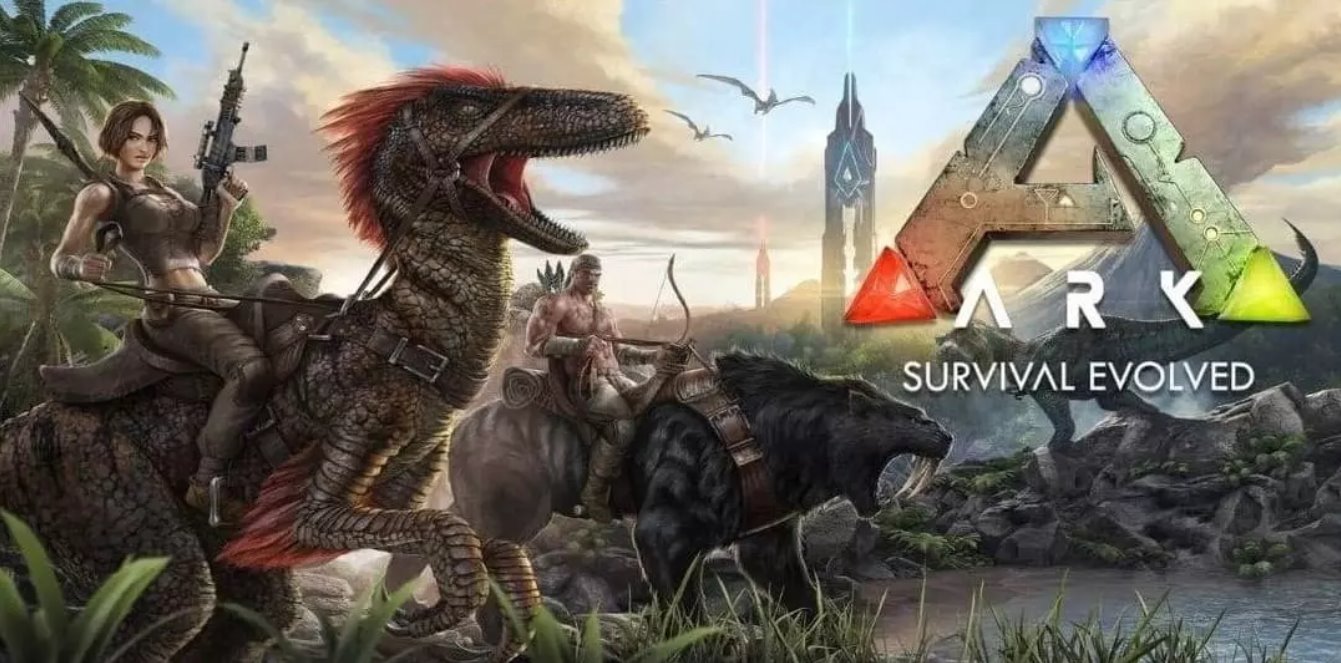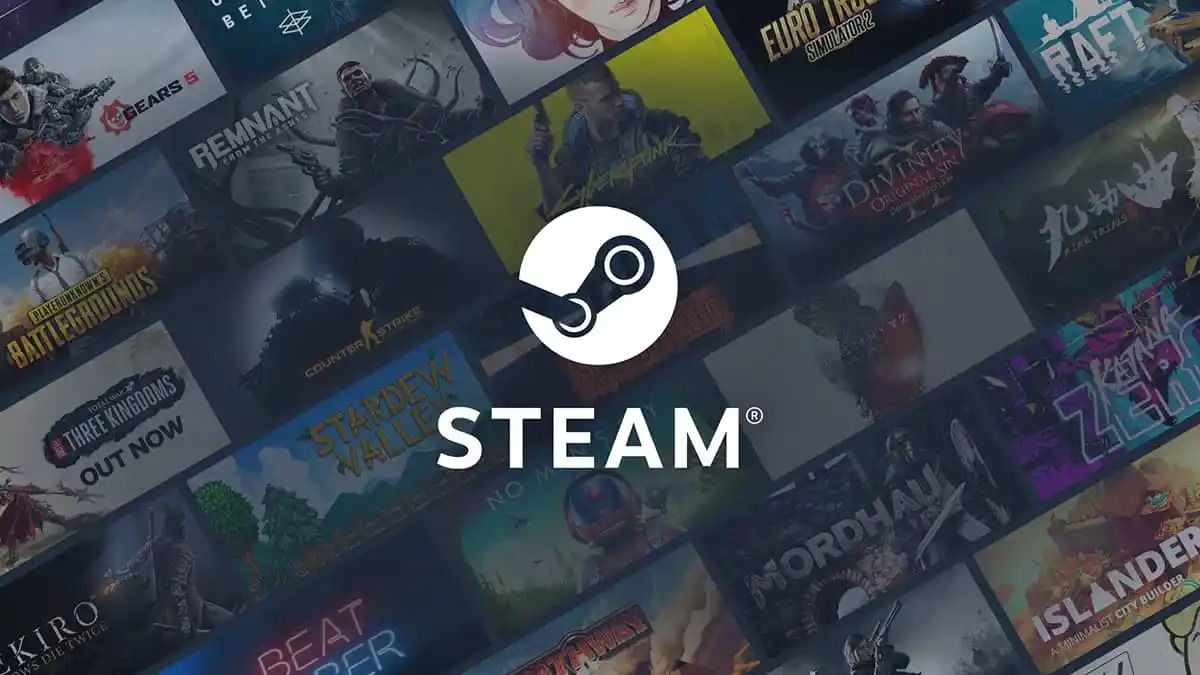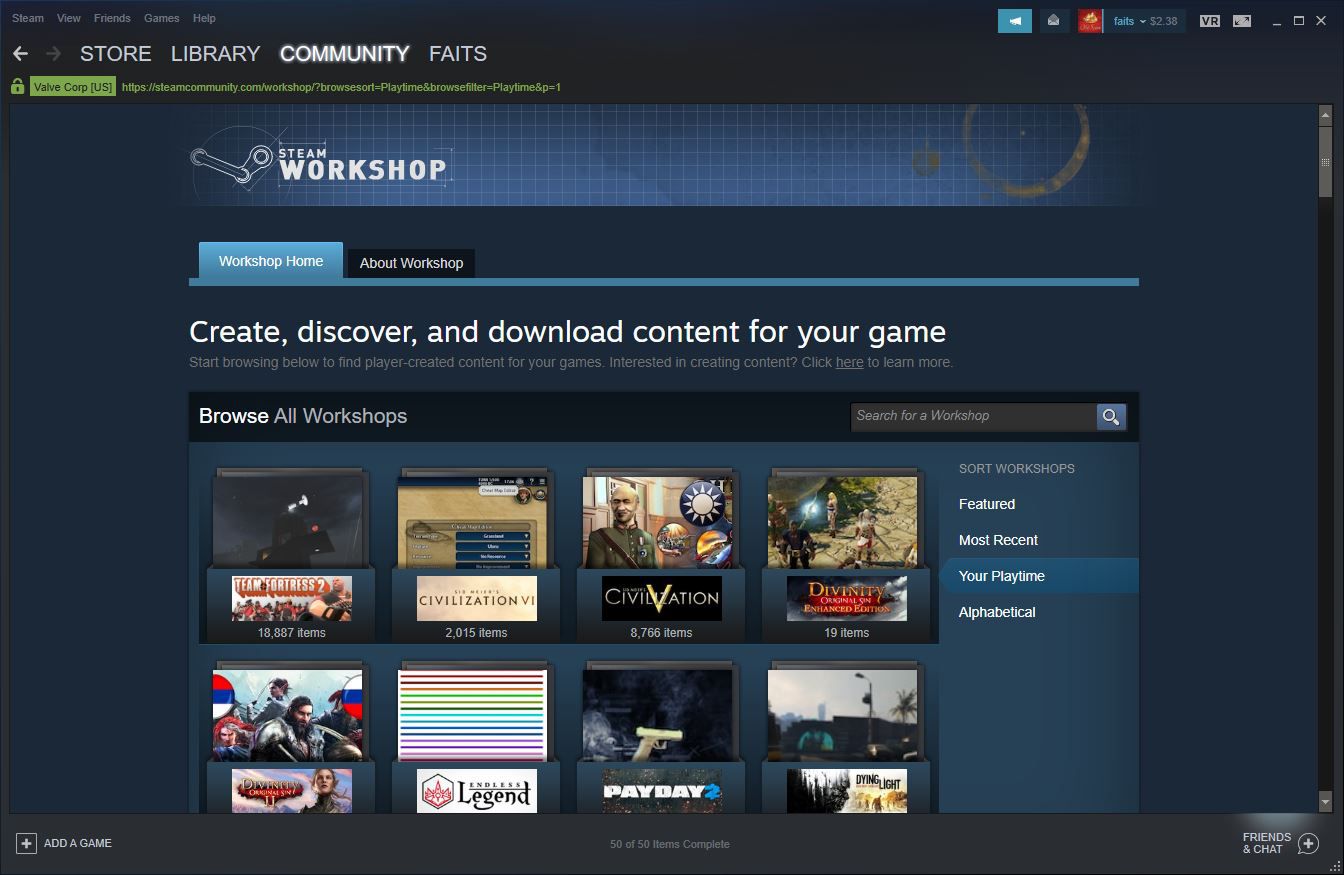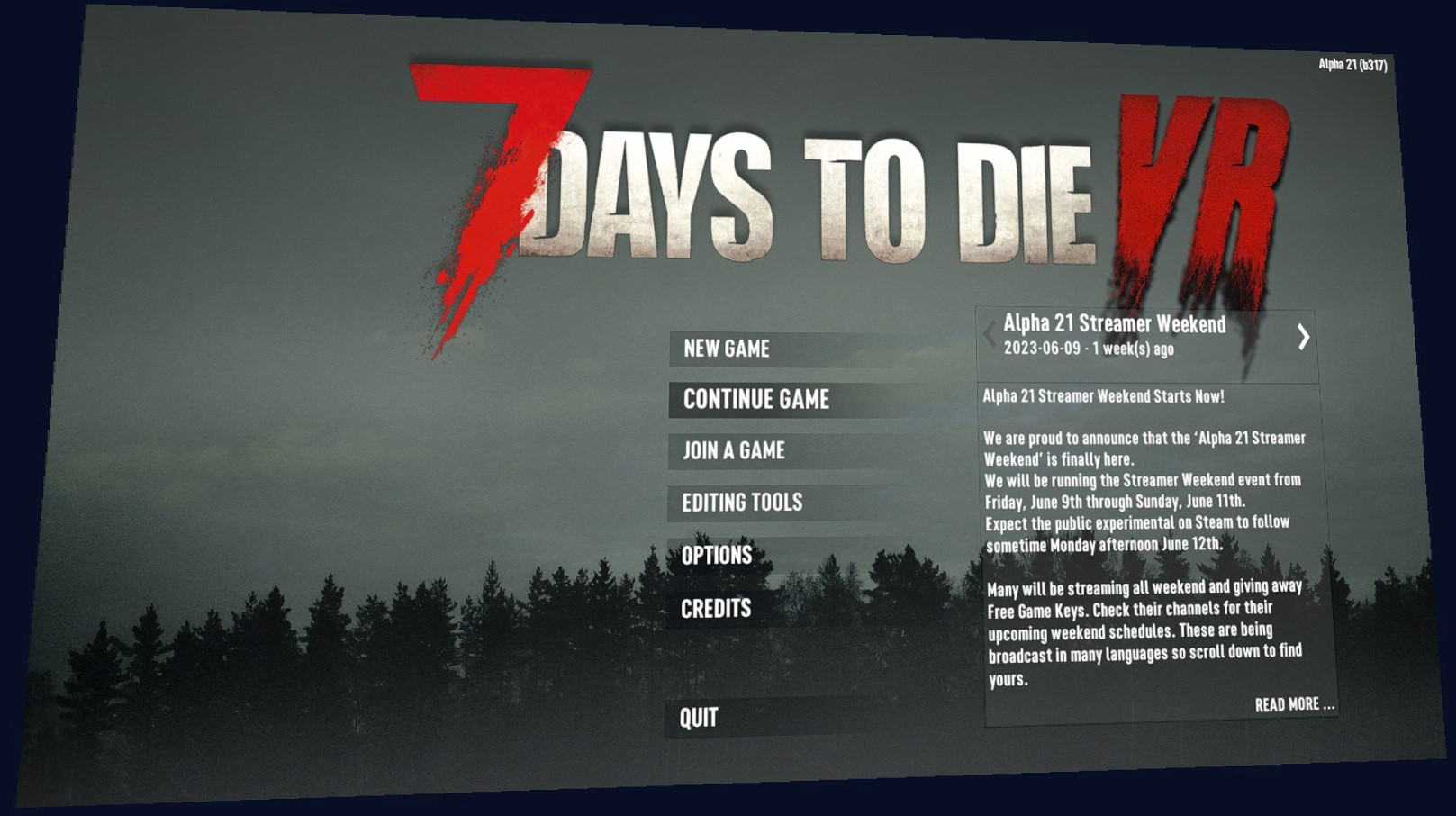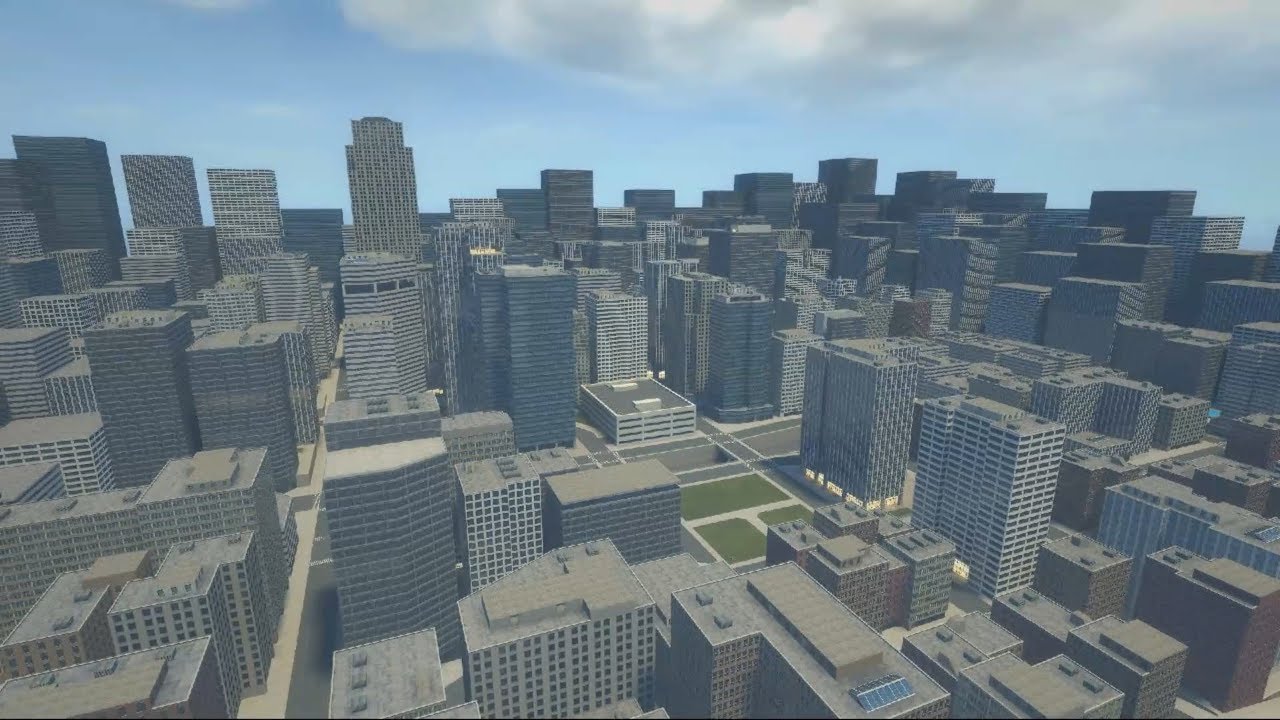Introduction
Welcome to the world of gaming where modifications, or mods, can enhance your gaming experience by adding new features, improving graphics, or introducing exciting gameplay mechanics. If you are an avid Steam user, you may have come across various mods available for download. Subscribing to mods on Steam allows you to easily access and enjoy these modifications in your favorite games.
In this guide, we will walk you through the process of downloading subscribed mods on Steam. Whether you’re a seasoned gamer or new to modding, we’ll provide clear and concise instructions to help you get the most out of your gaming experience.
Before we dive into the steps, it’s important to note that not all games on Steam support mods. You’ll need to ensure that the game you want to mod has modding capabilities, and that mods are available for that specific game on the Steam Workshop. Now, without further ado, let’s get started on downloading those subscribed mods!
Step 1: Launching Steam
The first step in downloading subscribed mods on Steam is to launch the Steam client on your computer. If you haven’t already installed Steam, you can easily download and install it from the official website. Once you have Steam installed, follow these simple steps to get started:
- Locate the Steam icon on your desktop or in your program files and double-click to open the Steam client.
- If you haven’t logged in yet, enter your Steam account credentials and click the “Login” button. If you don’t have a Steam account, you’ll need to create one by clicking the “Create a new account” option and following the prompts.
- After successfully logging in, the Steam client’s main interface will appear, displaying your library of games and various options.
Now that you have launched Steam and logged in, you’re ready to proceed to the next step and navigate to the Steam Workshop, where you can find and subscribe to mods for your favorite games.
Step 2: Navigating to the Workshop
Once you have successfully launched Steam, the next step is to navigate to the Steam Workshop, where you can find and explore a vast collection of mods for various games. Follow these steps to easily access the Workshop:
- Within the Steam client’s main interface, locate the “Community” tab at the top and click on it.
- A drop-down menu will appear. From the menu, select “Workshop”.
- You will be taken to the Steam Workshop homepage, where you can browse through featured mods and popular content across different games.
- To find mods specific to the game you want to modify, click on the “Browse” button located on the top-right corner of the page.
- A search bar will appear. Enter the name of the game you want to find mods for and press Enter or click on the magnifying glass icon to search.
By following these simple steps, you can easily navigate to the Steam Workshop, where you will be able to explore and discover a wide range of mods available for your chosen games. Now that you have successfully reached the Workshop, let’s move on to the next step and learn how to search for mods specifically tailored to your interests.
Step 3: Searching for Mods
Now that you have reached the Steam Workshop, it’s time to start searching for mods that pique your interest. Here’s how you can effectively search for mods:
- Once you’re on the Workshop homepage or the browse page, you can use the search bar located at the top of the page to search for mods based on keywords, game titles, or specific categories.
- Enter relevant keywords or the name of the game you want to find mods for in the search bar and press Enter or click on the magnifying glass icon.
- The search results will display a list of mods related to your query. You can further refine your search using the available filters on the left side of the page, such as sorting by popularity, date, or rating.
- Take the time to browse through the search results, read the mod titles and descriptions, and evaluate whether they align with your desired gameplay enhancements or additions.
- When you find a mod that catches your attention, click on its thumbnail or title to open its dedicated mod page.
By following these steps, you can effectively search for mods on the Steam Workshop and narrow down your options based on your preferences and the specific game you want to modify. Now that you know how to search for mods, let’s move on to the next step and learn how to subscribe to the mods you want to download.
Step 4: Subscribing to Mods
Once you have found a mod that you want to download and use in your game, the next step is to subscribe to it. Subscribing to mods ensures that they are automatically downloaded and updated through the Steam client. Follow these steps to subscribe to mods:
- On the mod’s dedicated page, you will find a “Subscribe” button. Click on it to subscribe to the mod.
- Once you have subscribed to a mod, the “Subscribe” button will change to “Subscribed”. This indicates that you are now successfully subscribed to the mod.
- If you want to keep track of the mods you have subscribed to, you can access them through the “Subscribed Items” section in your Steam client.
It is important to note that subscribing to mods means they will be automatically downloaded and updated whenever the mod author releases new versions or updates. This can save you time and effort in manually managing mod files and installations.
Remember, you can subscribe to multiple mods for different games. Simply repeat the process for any additional mods you want to download and use in your games.
Now that you have successfully subscribed to your desired mods, let’s move on to the next step and learn how to download the subscribed mods to your computer.
Step 5: Downloading Subscribed Mods
Now that you have subscribed to the mods you want, it’s time to download them onto your computer. Follow these steps to download your subscribed mods:
- In your Steam client, go to the “Library” section and locate the game for which you have subscribed to mods.
- Once you have selected the game, click on the “Workshop” tab located at the top of the game’s page.
- You will be taken to the Workshop page dedicated to that specific game, displaying all the mods you have subscribed to.
- On this page, you will see a list of your subscribed mods. To download a mod, simply click on the “Subscribe” button next to the mod’s title. The button will then change to “Subscribed”, indicating that the mod is in the process of being downloaded.
- The Steam client will start downloading the subscribed mods, and you can keep track of the progress in the downloads section of your Steam client.
- Once the download is complete, the mod is ready to be used in your game. You can now enjoy the enhanced features and changes provided by the subscribed mods.
It’s important to note that the time taken to download the mods will vary based on the size of the mod and your internet connection speed. Larger mods or mods with high-quality visuals may take longer to download.
Now that you have successfully downloaded your subscribed mods, let’s move on to the last step and learn how to confirm the installation of the mods in your game.
Step 6: Confirming Installation
After downloading your subscribed mods, the final step is to confirm their installation in your game. This step ensures that the mods are properly integrated and ready to be used. Follow these steps to confirm the installation:
- In your Steam client, go to the “Library” section and locate the game for which you have downloaded mods.
- Right-click on the game’s name and select “Properties” from the drop-down menu.
- A window will appear with different tabs. Click on the “Local Files” tab.
- On the “Local Files” tab, click on the “Verify Integrity of Game Files” button. This will initiate a process where Steam checks and confirms the installation of your downloaded mods.
- Once the verification process is complete, Steam will display a message confirming that all game files are successfully validated.
Congratulations! Your subscribed mods are now installed and ready to be enjoyed in your game. Launch the game and check to see if the mods are working as expected. If you encounter any issues or the mods are not functioning properly, ensure that you have followed all the steps correctly and double-check for any compatibility issues between the mods and the game version.
Remember to regularly check for updates to your subscribed mods through the Steam Workshop. Mod authors often release updates to fix bugs, add new features, or improve compatibility with the latest game updates.
With your mods successfully installed and confirmed, you can now begin exploring the enhanced gameplay and exciting new features that they bring to your favorite games.
Conclusion
Congratulations on learning how to download subscribed mods on Steam! With the step-by-step guide provided in this article, you now have the knowledge and skills to enhance your gaming experience by adding mods to your favorite games.
Throughout this guide, you learned how to launch Steam, navigate to the Workshop, search for mods, subscribe to them, download them to your computer, and confirm their installation. By following these steps, you can easily discover and enjoy a wide variety of mods that add new features, improve graphics, or introduce exciting gameplay mechanics to your games.
Remember, not all games on Steam support mods, so be sure to check for modding capabilities for your chosen game before diving into the world of mods. Additionally, it’s important to regularly check for updates to your subscribed mods through the Steam Workshop and ensure compatibility with the game’s latest version.
Now that you have the tools and knowledge, it’s time to unleash your creativity and explore the multitude of mods available on Steam. Experiment with different mods, create unique gaming experiences, and immerse yourself in a world where your favorite games can be customized to your liking.
Enjoy the incredible possibilities that mods offer and have a fantastic time gaming!