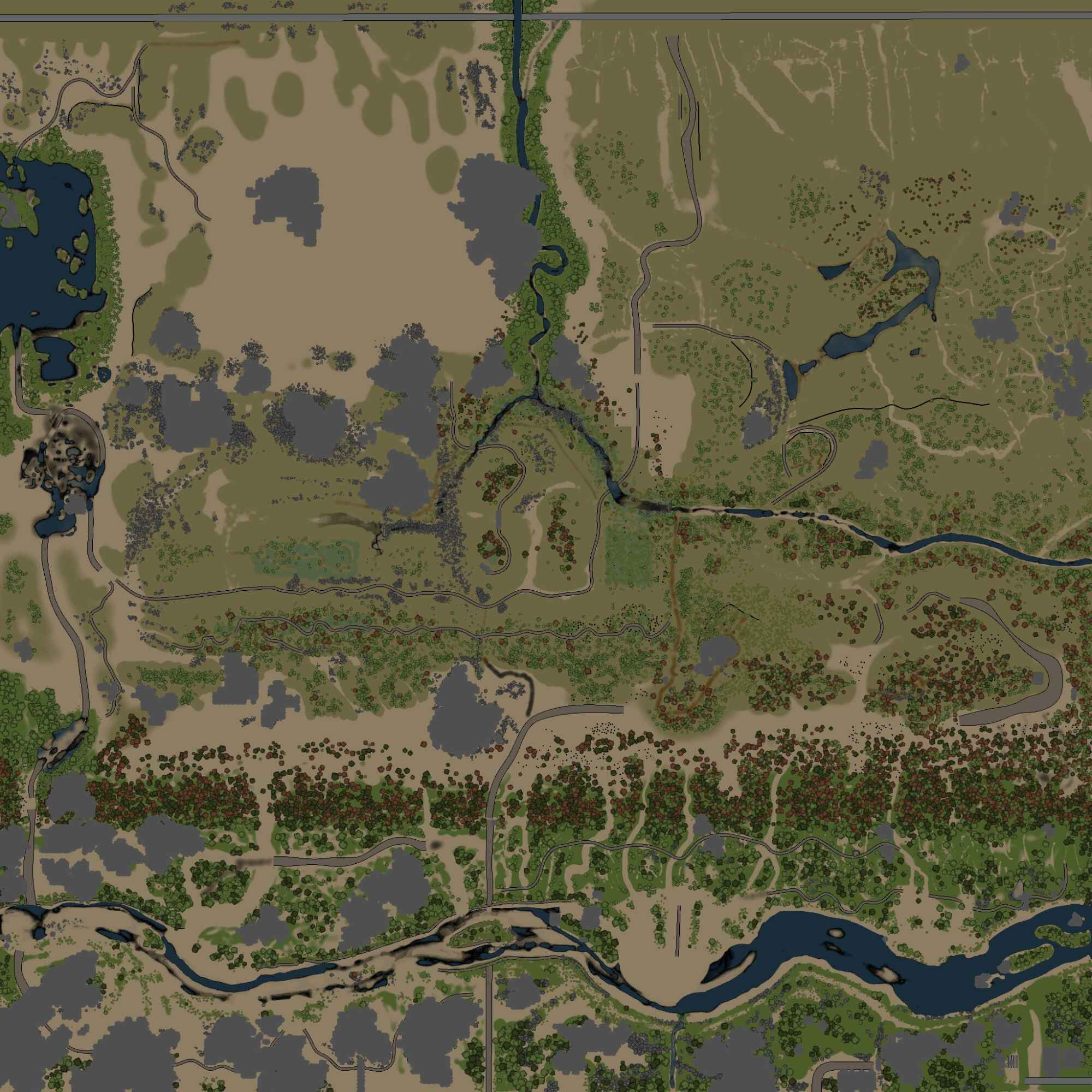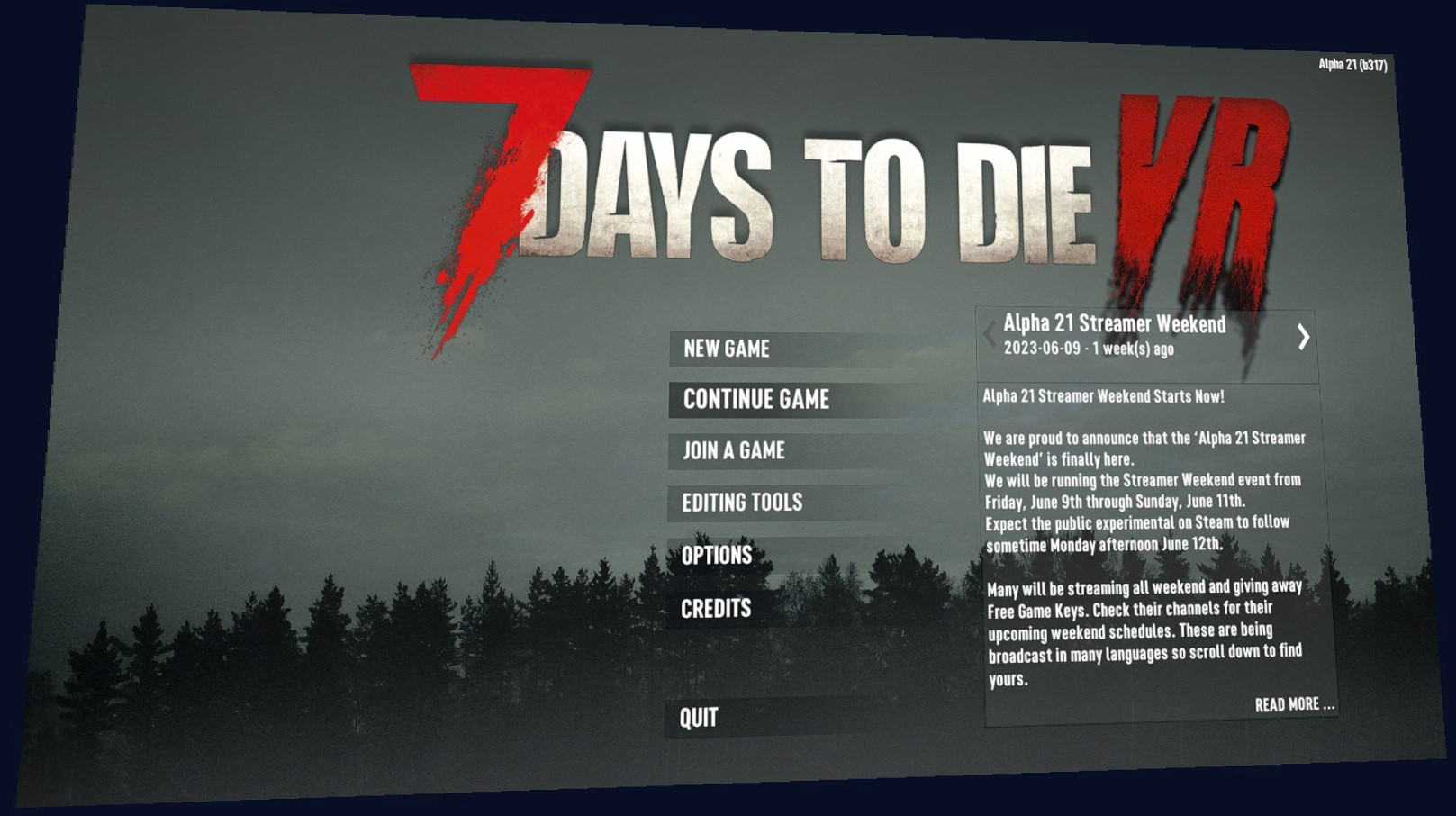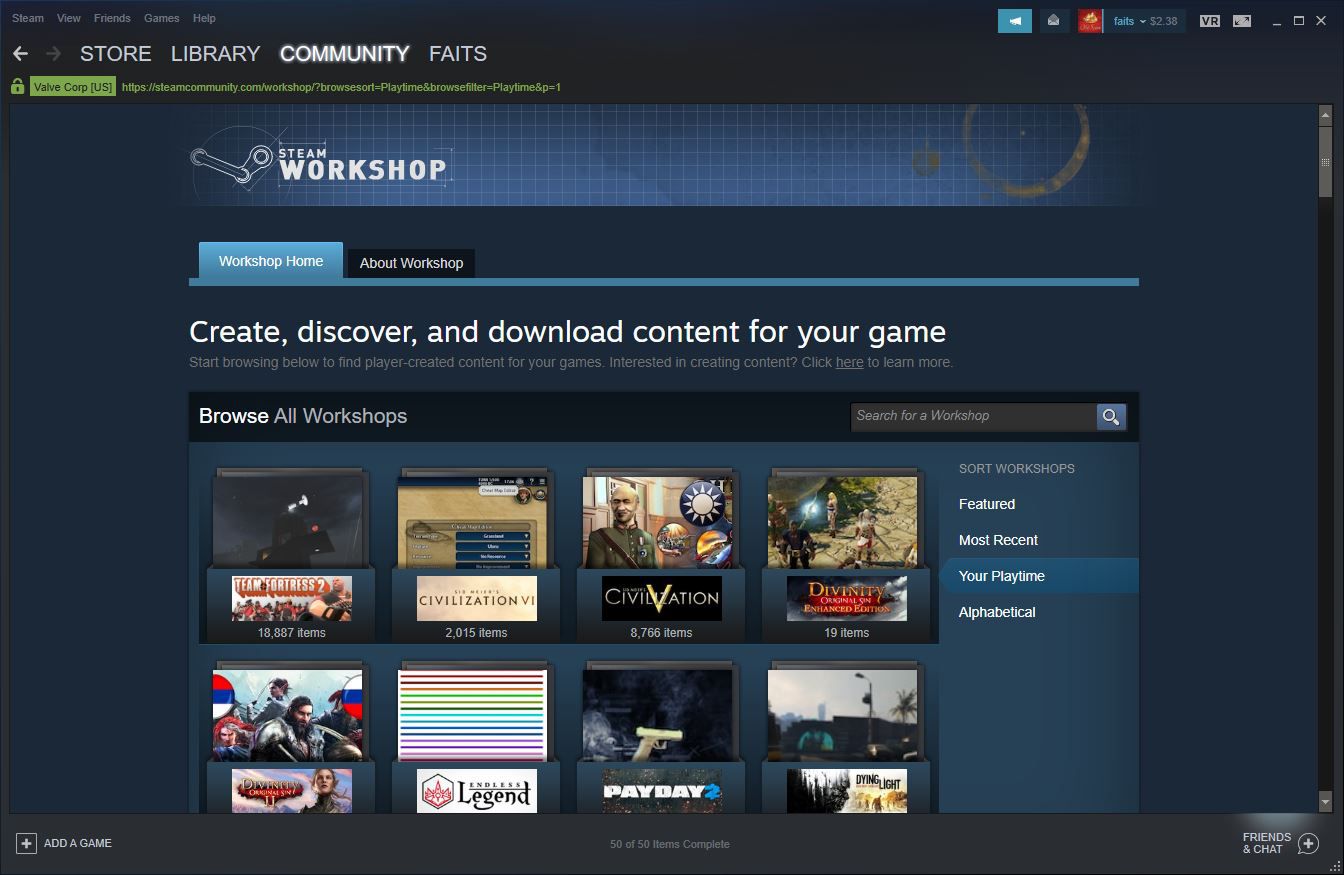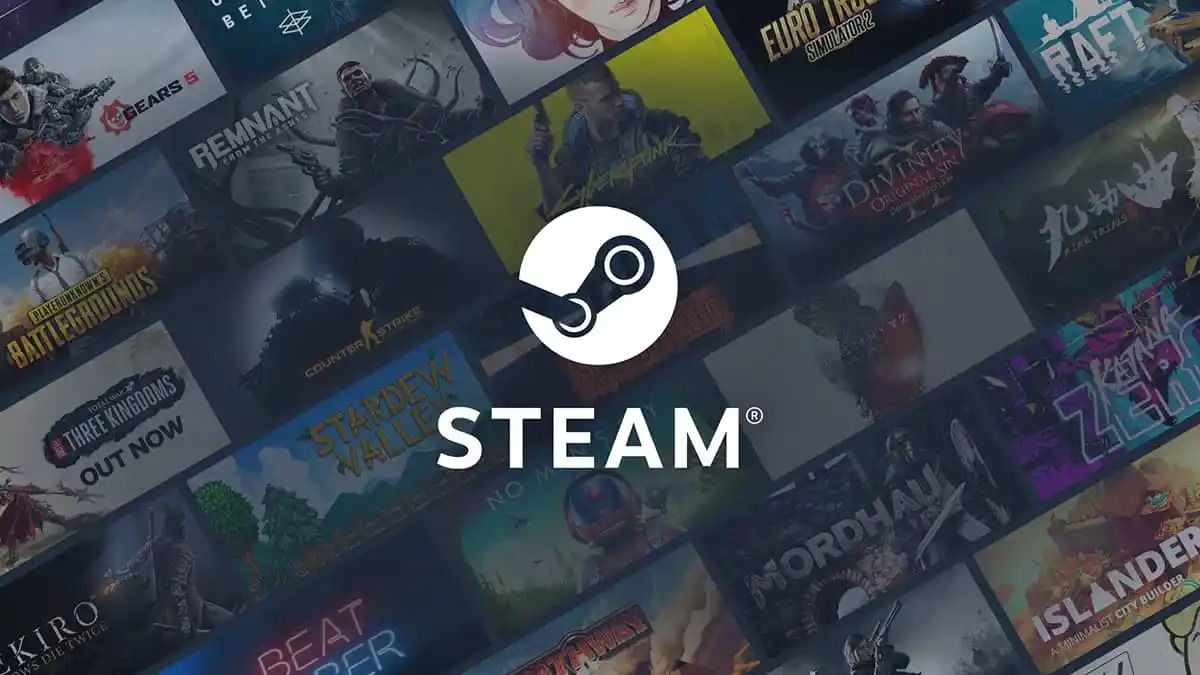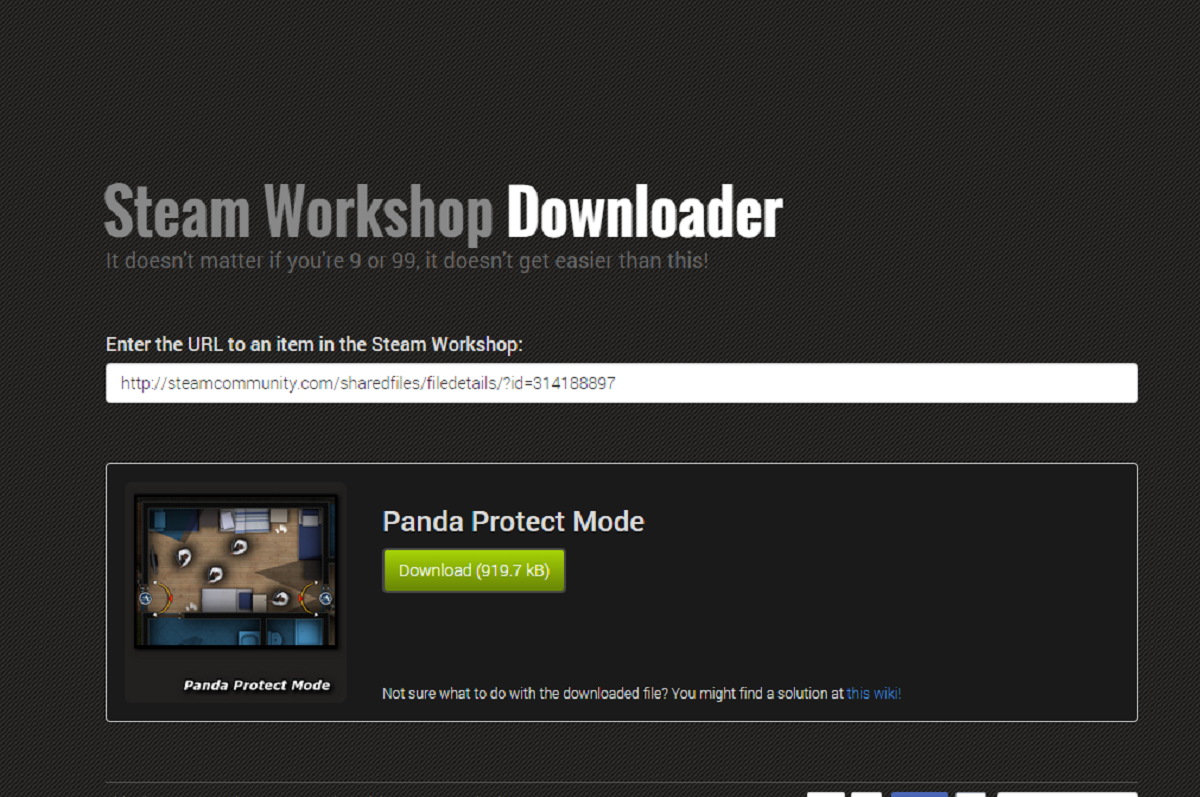Introduction
Welcome to the world of Beamng Drive, the ultimate vehicle simulation game where you can experience the thrill of driving, crashing, and customizing various vehicles. One of the best features of Beamng Drive is the ability to download and install mods, which add new vehicles, maps, and additional gameplay elements to enhance your gaming experience.
If you’re new to the game or simply haven’t explored the world of mods yet, don’t worry. In this article, we’ll guide you through the process of downloading mods for Beamng Drive through Steam, making it easy for you to customize your game to your liking.
Mods, short for modifications, are community-created add-ons that can range from small tweaks to major overhauls of the game. With thousands of mods available on the Steam Workshop, you’ll have no shortage of options to choose from and endless possibilities to explore.
Whether you’re looking to drive your dream car, conquer new terrains, or experience unique challenges, mods can breathe new life into your Beamng Drive gameplay. So, let’s dive into the steps and get you started on the exciting journey of downloading and installing mods for Beamng Drive on Steam.
Step 1: Launching Steam
The first step in downloading mods for Beamng Drive is to launch the Steam platform on your computer. Steam is a digital distribution platform where you can purchase and manage games, including Beamng Drive.
If you already have Steam installed, simply launch the Steam application from your desktop or Start menu. If you don’t have Steam installed, you can visit the official Steam website (https://store.steampowered.com) and follow the instructions to download and install the platform.
Once Steam is running, you’ll need to log in to your Steam account. If you’re new to Steam, you’ll need to create an account, which is quick and straightforward.
After logging in, you’ll have access to the Steam Library, which houses all your purchased games and allows you to explore the vast library of games available for purchase or free download.
With Steam up and running, you’re now ready to proceed to the next step and find the Beamng Drive game page.
Step 2: Finding the Beamng Drive Game Page
Now that you’re logged into Steam, it’s time to find the Beamng Drive game page. To do this, you have a couple of options.
Option 1: Using the Search Bar
In the top-right corner of the Steam window, you’ll find a search bar. Click on it and type “Beamng Drive” without the quotes. As you type, Steam will start suggesting game titles, and you should see “Beamng Drive” appear in the dropdown list. Click on it to go directly to the game page.
Option 2: Navigating Through the Store
If you prefer browsing through the store, you can click on the “Store” tab at the top of the Steam window. This will take you to the Steam Store front page. From there, you can explore different categories or scroll down until you find the search bar on the page. Enter “Beamng Drive” in the search bar and press Enter or click on the magnifying glass icon to search.
Both options will lead you to the Beamng Drive game page where you can find information about the game, view screenshots and trailers, and access additional content like DLCs and mods. Take a moment to familiarize yourself with the game page before moving on to the next step.
Now that you’ve located the Beamng Drive game page, it’s time to navigate to the Steam Workshop, where you can find and download mods for the game.
Step 3: Navigating to the Steam Workshop
Once you’re on the Beamng Drive game page, you need to navigate to the Steam Workshop, where you can access and download various mods created by the community.
To find the Steam Workshop, look for a tab labeled “Workshop” either on the game page itself or in the navigation menu at the top of the page. Clicking on this tab will take you to the dedicated Workshop section for Beamng Drive.
Once you’re on the Steam Workshop page, you’ll see a collection of featured mods, popular mods, and the ability to search for specific mods using keywords or filters. Take some time to explore the different categories and browse through the available mods to get a sense of what’s available.
On the left side of the Workshop page, you’ll find various options to refine your search. You can filter mods by different categories such as vehicles, maps, scenarios, and more. Additionally, you can sort the mods by popularity, date added, or even filter by mods that are compatible with specific versions of Beamng Drive.
As you explore the Workshop, you can view detailed descriptions, images, ratings, and comments from other users for each mod. This information can help you make more informed decisions about which mods to download and install.
Be sure to keep an eye out for mods that align with your preferences and add-ons that catch your interest. Once you’ve found a mod or mods you’d like to try, it’s time to proceed to the next step and subscribe to them.
Step 4: Browsing and Selecting Mods
Now that you’re on the Beamng Drive Steam Workshop page, it’s time to begin browsing and selecting mods that catch your attention. As mentioned earlier, the Workshop offers a wide variety of mods created by the community, ranging from vehicles and maps to gameplay enhancements and visual upgrades.
To browse the available mods, you can use the search bar at the top of the page to look for specific keywords. Alternatively, you can take a more exploratory approach by scrolling through the featured mods or using the filters and categories on the left-hand side of the Workshop page.
As you’re browsing the mods, take your time to read the descriptions and view the screenshots provided by the mod authors. This will give you a better understanding of what each mod offers and whether it aligns with what you’re looking for.
When selecting mods, consider your personal preferences and the type of gameplay experience you want to have. Do you want to drive realistic sports cars? Explore new maps? Add challenging scenarios? The choice is yours, and there are mods available to cater to a wide range of preferences.
Additionally, take note of the mod ratings and comments left by other users. These can provide valuable insights into the quality and compatibility of the mod. If a mod has received positive feedback from the community, it’s usually a good sign that it’s worth checking out.
Once you’ve found a mod that interests you, it’s time to proceed to the next step and subscribe to it on the Steam Workshop.
Step 5: Subscribing to Mods
Now that you’ve found a mod or mods that you’d like to add to your Beamng Drive game, it’s time to subscribe to them on the Steam Workshop. Subscribing to mods is an easy and convenient way to download and install them directly into your game.
To subscribe to a mod, simply click on the mod’s thumbnail or title to open its detailed page. On the right side of the page, you’ll find a green button labeled “Subscribe”. Click on this button to subscribe to the mod.
Once you’ve subscribed to a mod, Steam will automatically download and install it for you. The mod will be added to your Steam Library under the “Installed” section for Beamng Drive.
It’s important to note that some mods may have additional installation instructions or requirements. These instructions are usually provided in the mod’s description or in a separate README file included with the mod. Make sure to read and follow any specific instructions to ensure that the mod functions correctly in your game.
It’s also worth mentioning that mods can sometimes conflict with one another or cause issues in the game. It’s a good practice to only subscribe to one mod at a time and test it out to ensure it works properly before adding more mods to your game.
With the mods subscribed and installed, you’re now ready to launch Beamng Drive and activate the mods in the game.
Step 6: Launching Beamng Drive to Activate Mods
After subscribing to the mods on the Steam Workshop, it’s time to launch Beamng Drive and activate the mods in the game.
First, make sure that Steam is running. Then, navigate to your Steam Library, either by clicking on “Library” in the Steam client or clicking on “Games” in the top menu bar and selecting “Library”.
In your Steam Library, locate Beamng Drive and click on the “Play” button to launch the game. Steam will automatically check for updates and launch the game in the appropriate mode.
Once Beamng Drive is up and running, you’ll find a menu where you can adjust various game settings, including the mods you want to activate. Look for an option like “Mods” or “Workshop” in the game menu and select it.
In the Mods menu, you’ll see a list of the mods that you have subscribed to on the Steam Workshop. Make sure that the checkboxes next to the mods you want to activate are checked. You may also have the option to change the load order of the mods if necessary. Adjust the settings according to your preferences.
After selecting the mods you want to activate, exit the Mods menu and proceed to start a new game or load an existing save file. The mods will now be active in the game, enhancing your gameplay experience with new vehicles, maps, or other modifications.
While playing Beamng Drive with mods, keep in mind that some mods may require specific conditions or additional steps to be fully utilized. Make sure to read any mod-specific instructions or consult the mod’s documentation for any additional information.
Now that you’ve successfully launched Beamng Drive and activated your mods, it’s time to hit the road and enjoy the customized gameplay experience you’ve created.
Step 7: Managing Mods in Beamng Drive
Once you’ve launched Beamng Drive with your activated mods, you may want to manage them or make changes to your mod collection. In this step, we’ll cover some tips on how to effectively manage the mods in Beamng Drive.
One way to manage your mods is through the in-game Mods menu. You can access this menu by going to the main menu and selecting the “Mods” or “Workshop” option. In this menu, you’ll see a list of the mods that you have activated, along with options to enable or disable specific mods.
If you want to add more mods or remove existing ones, you can do so by going back to the Steam Workshop and subscribing or unsubscribing from mods. Once you make changes on the Workshop, Steam will automatically download or remove the mods the next time you launch Beamng Drive.
It’s a good practice to periodically review and update your mod collection to ensure that you have a smooth and enjoyable gaming experience. You can experiment with different mods, swap them out for new ones, or disable mods that are causing issues or conflicts.
When managing mods, it’s important to keep an eye out for mod updates. Mod authors often release updates to address bugs, improve compatibility, or add new features. To make sure you’re using the latest version of a mod, regularly check the Workshop page for updates and let Steam handle the download and installation process.
Another aspect of managing mods is troubleshooting. If you encounter any issues or glitches while using mods in Beamng Drive, it’s recommended to visit the Steam Forums or the mod’s discussion page on the Workshop. Other players and the mod authors themselves may have encountered similar problems and can provide solutions or workarounds.
Lastly, it’s worth mentioning that mods can greatly enhance your gameplay experience, but it’s essential to use them responsibly. Some mods may introduce cheats or unfair advantages, which can negatively impact the balance and integrity of the game. Be mindful of the mods you choose and consider their impact on your gaming experience.
By effectively managing your mods in Beamng Drive, you can create a tailored gameplay experience that suits your preferences and enjoy endless hours of driving, crashing, and exploring the virtual world.
Conclusion
Congratulations, you have successfully learned how to download mods for Beamng Drive through Steam! Now, you can take your gaming experience to the next level by adding custom vehicles, maps, and gameplay enhancements created by the vibrant Beamng Drive community.
In this article, we covered the step-by-step process of launching Steam, finding the Beamng Drive game page, navigating to the Steam Workshop, browsing and selecting mods, subscribing to mods, launching Beamng Drive to activate mods, and managing mods within the game. By following these steps, you can easily enhance and customize your Beamng Drive gameplay according to your preferences.
Remember to explore the vast selection of mods available on the Steam Workshop and choose the ones that resonate with your interests and playstyle. Be sure to read mod descriptions, view screenshots, and consider user ratings and comments when making your selections.
While mods can greatly enhance your gaming experience, it’s important to use them responsibly and be mindful of their impact on the game’s balance and integrity. Also, keep in mind that some mods may require specific installation instructions or have compatibility requirements, so be sure to read any provided documentation or instructions to ensure a smooth experience.
We hope that this guide has been helpful in introducing you to the world of Beamng Drive mods and empowering you to explore and customize your gameplay experience. Enjoy driving, crashing, and discovering new adventures in Beamng Drive!